Your smart TV’s HDR is supposed to bring an explosion of rich colors and a superior contrast ratio, but how do you know it’s working? Surprisingly, HDR isn’t always enabled automatically, but you can check yourself with these quick and easy HDR tests.
5
Check Your Smart TV’s Video Ports
Any time you’re troubleshooting a smart TV’s picture settings (or any TV, for that matter), it’s always best to start with the ports themselves. And in the case of HDR, the video ports you’re using are incredibly important because not all ports will support HDR in the first place. The older your smart TV is, the more likely this will be a problem.
To ensure you’re using the right port(s), it would be wise to have your smart TV’s user manual or, at the very least, its model number, which you can find at the back of the TV. You might even get lucky and find the ports are labeled with their version number, too.
What you’re looking for is HDMI 2.0, Display 1.4, or later versions. Sometimes HDMI (ARC) will also support HDR, but that’s on a case-by-case basis. More importantly, any external devices you connect to your smart TV must also support the same HDR formats. For example, if your TV supports HLG, but your streaming stick only supports Dolby Vision, you’re out of luck. There are five HDR formats, so your devices are bound to share at least one.
4
Using Your External Devices and Apps to Test HDR
Assuming you’ve plugged your external devices into the correct ports, they can serve as a gateway for testing HDR. The same goes for apps, too. Gaming consoles, for example, have the option in their settings, while streaming services like Amazon Prime tag HDR-enabled content on a movie or TV show’s info page.
Most of the time, apps and external devices will automatically switch over to HDR when it’s available, but there is a tell-tale sign: When the switch is made, the screen flashes, and then you’ll see an HDR format tag at the top of the screen, like “HDR10” or “HLG” and so on.

Related
Did You Know You Can Plug These 10 Devices Into Your Smart TV’s HDMI Port?
The HDMI port on your smart TV has so many uses.
3
Enable HDR in Your Smart TV’s Settings
Intuitively, you’d think HDR would be turned on by default, but that usually isn’t the case. I was guilty of that when I first bought my Vizio smart TV, not realizing HDR had to be enabled in my TV settings. My first thought was that HDR was greatly exaggerated because, before then, the colors didn’t look all that different from my last television. Silly me!
For me, I had to open my TV settings, go into Input Settings, select the HDMI port I wanted to alter, then set Full UHD Color to On. Now, enabling HDR on your smart TV may be slightly different, but it’s more or less the same. If you have a Samsung smart TV, for example, you’d enable HDR by going into Settings > General > External Device Manager > Input Signal Plus. Other keywords to look for that refer to HDR are Enhanced Format, HDR Mode, and Smart HDR.
2
Use YouTube to Test For HDR
YouTube has a handy feature for testing HDR on your smart TV through its video quality settings. The same way you switch between watching a video on 480p to 4K and beyond is the same way you can test HDR. Using the YouTube app, do a search for “HDR videos” and you’ll get an exhausting list of videos with HDR and 4K in the thumbnails.
Pick any of them, preferably ones showcasing nature and colorful landscapes, just to give you a better idea of how HDR truly looks. Open Settings > Quality and take a look at the resolutions available. If your smart TV has HDR enabled, you’ll see resolutions that include HDR. It’s as simple as that!

Related
How I Find the Best HDR10 and HDR10+ Content
I really want those colors to pop and amaze me.
1
Why Does HDR Still Look Dull?
This was another problem I experienced even after I enabled HDR on my smart TV. Compared to what it was before, it certainly looked more colorful, but was washed out, especially in darker areas. If you’re dealing with that too, it’s because your smart TV’s Picture Mode is set to an unflattering option.
In your TV settings, choose Picture, then highlight Picture Mode and cycle through the options until you find one you prefer. I like Vivid Mode, which makes the colors pop and dark scenes look blacker rather than gray. Another option to consider is picking a picture mode as a template, then adjust accordingly. It works particularly well when you’re watching an HDR video on YouTube and can see the changes taking effect immediately.
Once you’ve confirmed HDR is working on your smart TV, you can call it quits there. On its own, the feature dramatically improves image quality, but you should go the extra mile to make HDR look even better with a few key changes.


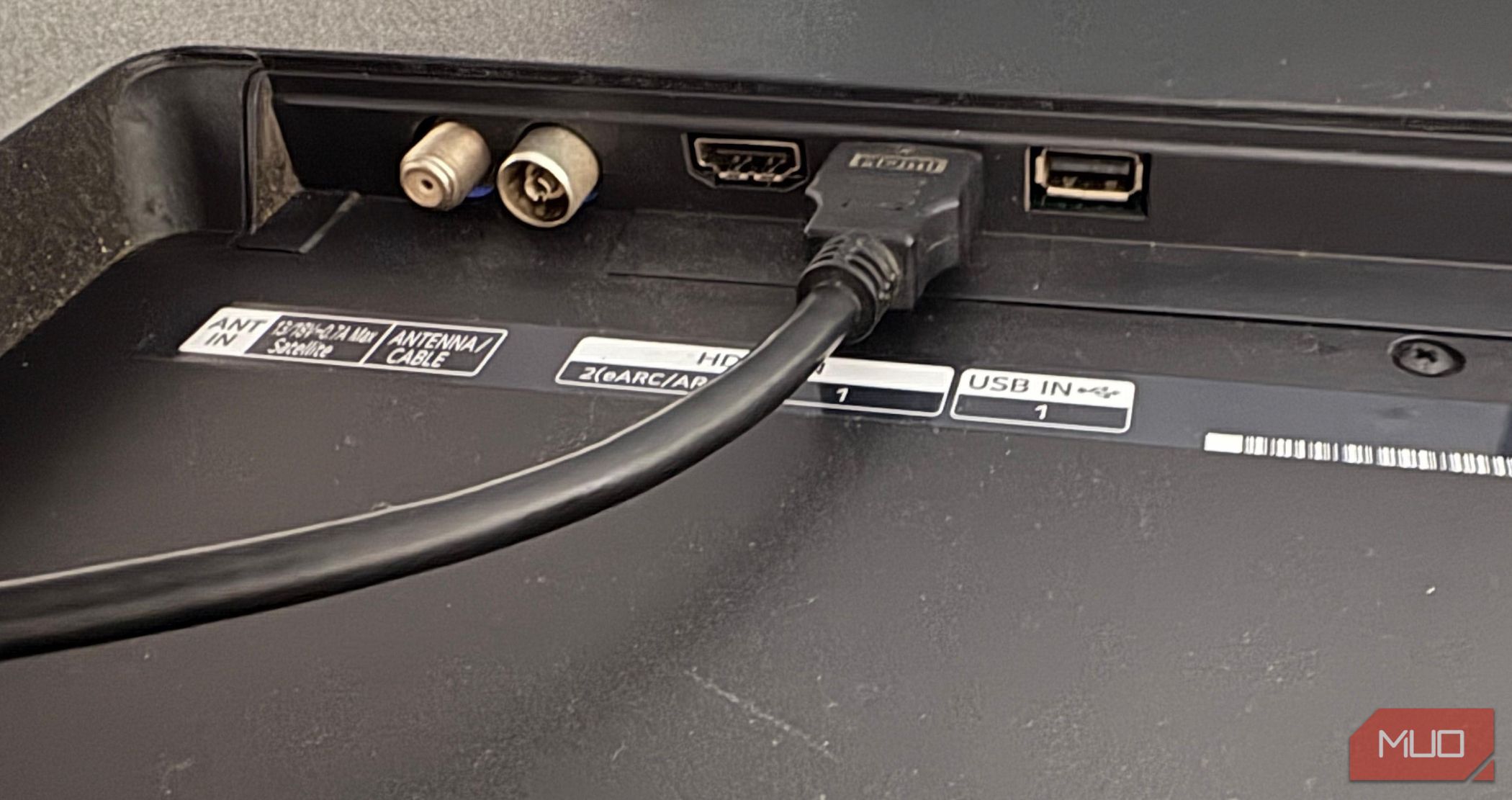

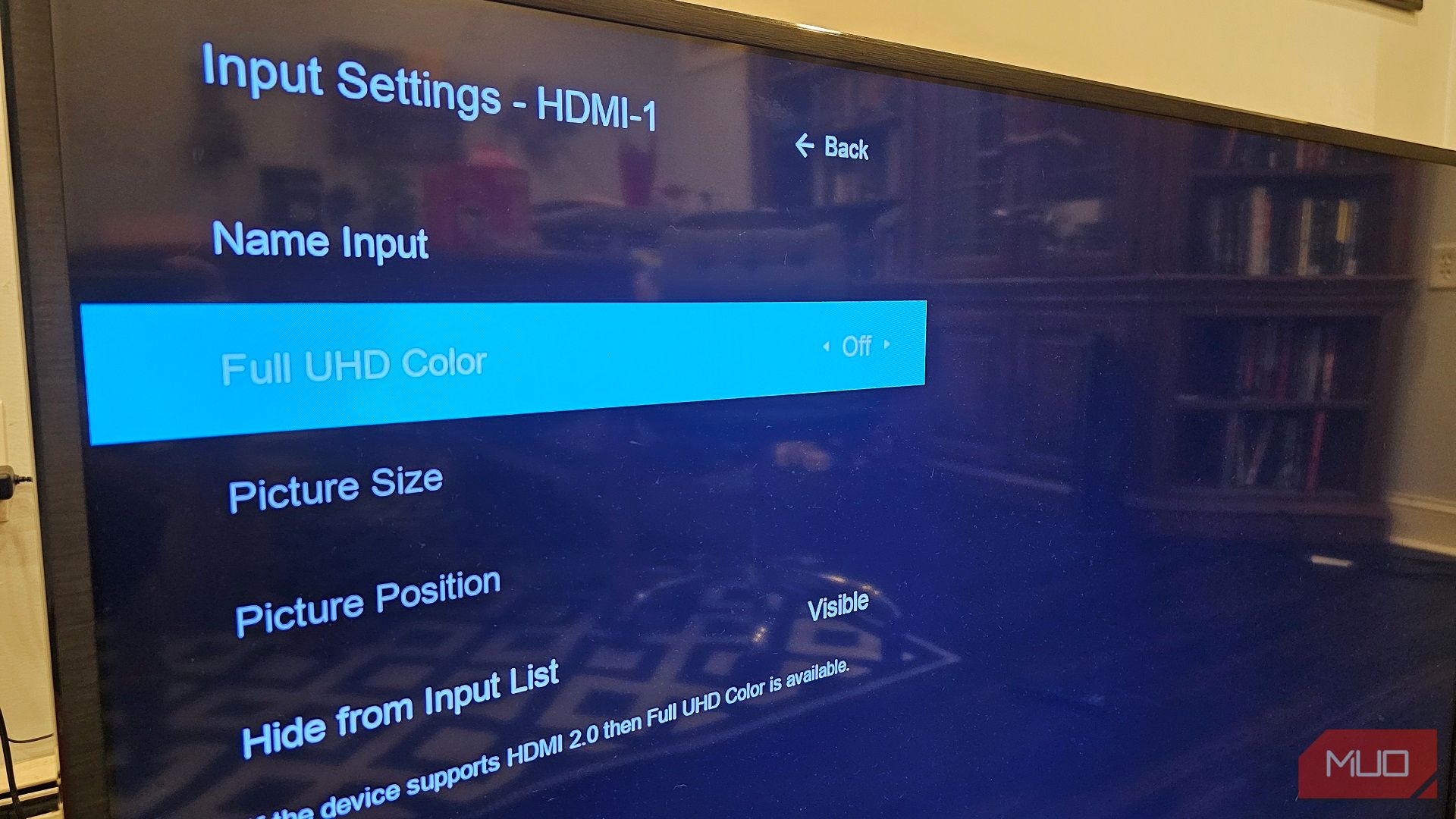
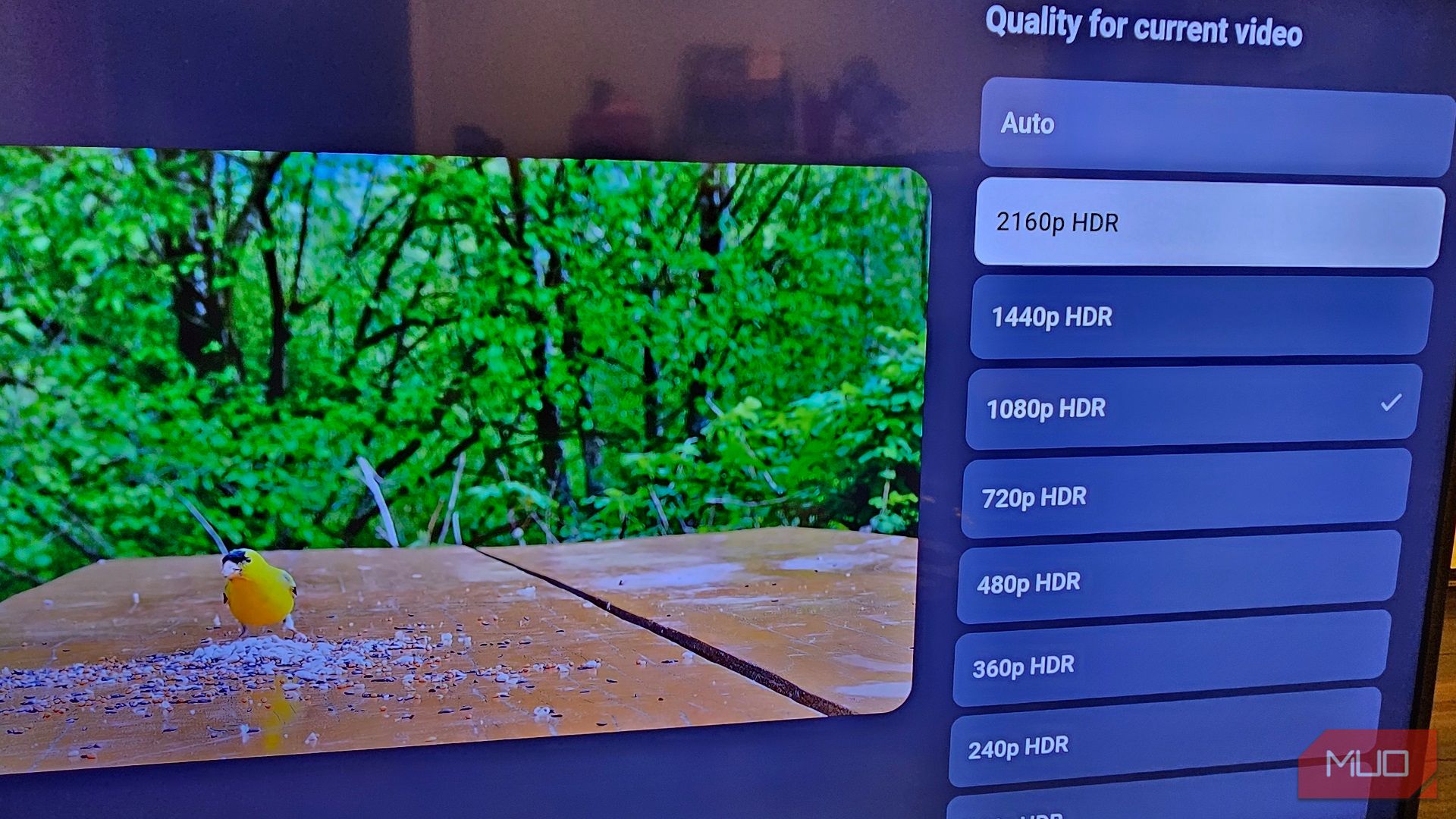
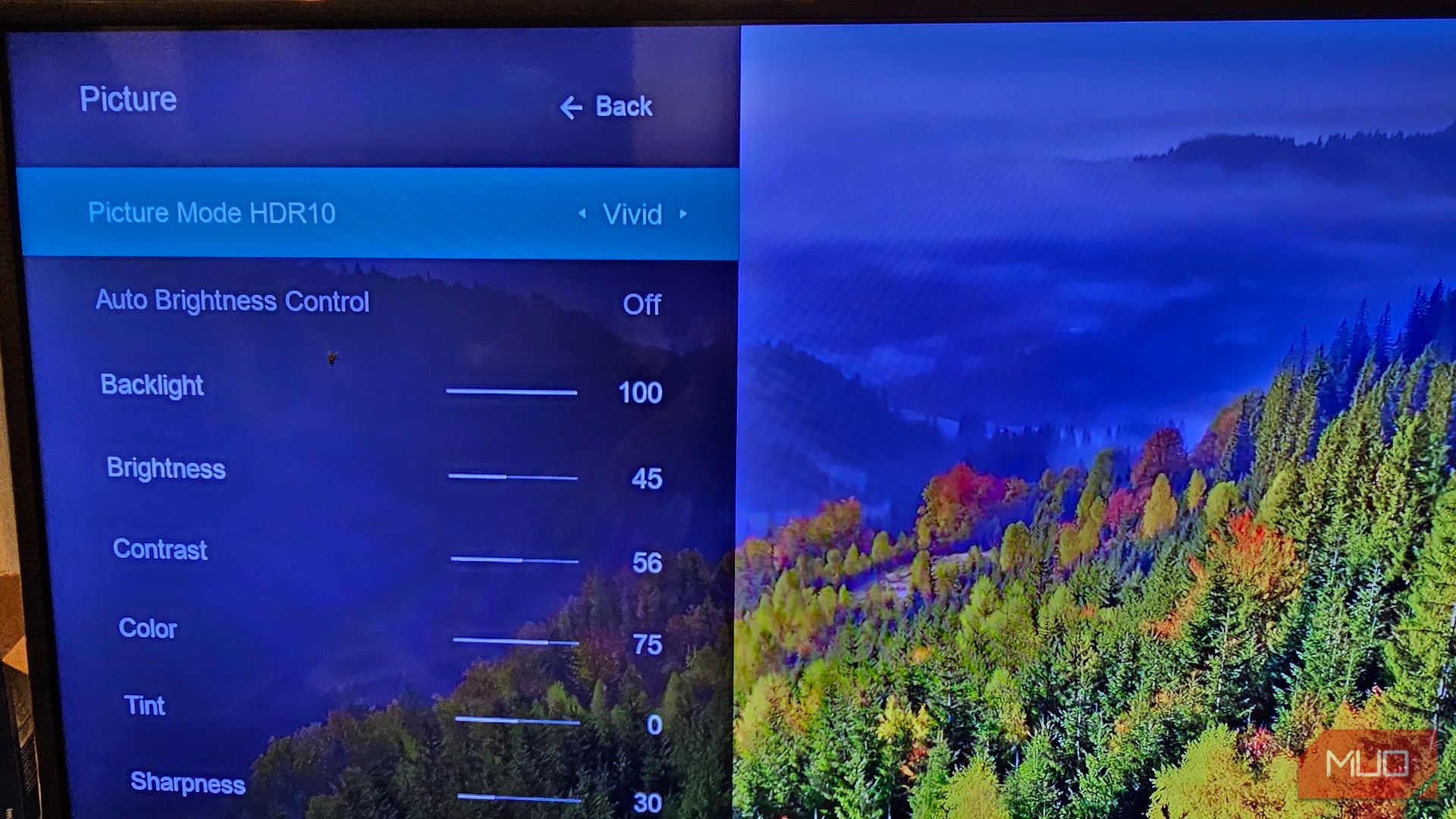
:max_bytes(150000):strip_icc()/googlehomealarmsound-b2e57d304c8a4e3f8b9980d529fbb773.jpg?w=1174&resize=1174,862&ssl=1)



:max_bytes(150000):strip_icc()/001-how-to-fix-it-when-your-apple-watch-is-upside-down-5209368-de1485164f5d407b95b4497e42b34622.jpg?w=1174&resize=1174,862&ssl=1)
Leave a Comment
Your email address will not be published. Required fields are marked *