Like many geeks my age, I’ve felt the need for the warm glow of a CRT display in my life again, and I’m now up to three of these glass sirens, calling me back to my childhood. This has been great for video games, but what about old standard definition TV shows?
It’s easy enough to hook up a DVD player, but there’s a lot of content perfect for a CRT TV on streaming services like Netflix and Amazon, so how do I get those into my tube TV with the least hassle?
I Want to Watch Old Shows on My CRT Using Streaming
So, why the heck do I even want to watch TV shows on a CRT? Sure, CRTs have plenty of advantages for gaming, both from inherent advantages in CRT display technology and the fact that these games were created to be viewed on a CRT, but does that hold true for TV shows and movies?
Well, when it comes to color, contrast, and black levels, my OLED and mini-LED displays all have my CRTs beat, even my enormous 34-inch Sony Trinitron, which was pretty high-end in its time. However, SD content still ends up looking worse on these modern displays than on my CRT TVs. There are a few different reasons for this, and not all of them apply to every show. The big one for me is the upscaling and sharpening that needs to be done when scaling an SD video to 4K on a modern TV.
For example, when I watch Star Trek: Deep Space 9 on my LG OLED TV it looks smeary. Frankly, the show doesn’t look the way it’s supposed to at all. It’s one thing when a show has been purposely remastered, as they did for The Next Generation, but this on-the-fly upscaling doesn’t work for me.

Related
Why I Bought Star Trek on Blu-ray Despite Streaming Services
I don’t have to suffer from saucer-separation anymore.
So far, just about every classic TV show from the 80s or 90s I’ve tried on my OLED, my 4:3 mini-LED iPad, and my two CRT TVs, just look better on the CRT displays. The biggest difference comes when I want to watch classic cartoons. I own both the classic Teenage Mutant Ninja Turtles and The Adventures of Tintin on DVD, and these shows become an ugly over-sharpened mess on a flat panel. On my CRTs, they look smooth, and the flaws are hidden away. In short, if it’s a 4:3 SD show, I probably want to watch it on one of my CRT TVs if at all possible.
Windows and macOS Don’t Play Nice With Older TVs
I’ve tried connecting both my Windows laptop and MacBook to my CRT TVs, and I simply can’t get it to work correctly. On my MacBook, for example, the UI simply won’t scale to 4:3, and even when I choose a 4:3 aspect ratio such as 800×600 or 1024×768, half of the screen content is off-screen. Even worse, I end up with these black bars on the sides of videos that should be filling the screen, but everything seems to be set to 16:9 no matter what resolution I choose.
On Windows, things are a little better and I can at least get the entire screen to be filled, which means I sort of have a way to watch my old shows, but with a huge amount of overscan and no way to see the playback controls.
I even tried connecting to other devices I had, like my iPad, which surprisingly worked better than both my Windows and Mac computers, but all of them left me without the complete picture.

Related
This Old Sony CRT Made Me Realize How Terrible Modern TV Audio Really Is
We lost more than picture quality when we abandoned CRTs.
Then, just because I had run out of options, I plugged in my Chromebook Plus laptop, and wouldn’t you believe it I got it to work perfectly. Not only did it output a proper 4:3 signal and scale the ChromeOS UI correctly to the display, it also has tools built right into the display utility that made it absurdly simple to dial in exactly where the edges of the image should be.
You can stretch and move the image using an intuitive set of keyboard controls. Just use the cursor keys and the shift button to quickly get the picture to be, well, picture-perfect. To be honest, I’m not entirely sure why these tools are included front-and-center, because they’re really only useful when connecting to an analog display, but maybe that’s exactly why. After all, ChromeOS devices are mostly used in schools and in large organizations. This is where you’re most likely to find old AV equipment still in use, which might need a little tweaking.
Whatever the reason for it being here, and working the way it does, I hope they don’t change it!

Related
The 8 Best Steam Games for Your Chromebook Plus
If you’ve got an up-specced Chromebook, why not have some fun with it?
How I Hooked It All Up
Just in case you’re wondering how I physically hooked up my Chromebook to a CRT TV (and also because I really want to talk about it) here’s the basic chain:
The TV is a 34-inch Sony Trinitron KV-L34MF-1, although I also have a much smaller, and much more recent 21-inch Samsung flat screen CRT as well.
I’ve been watching some retro anime, 90s sci-fi TV shows, and many other types of classic pre-widescreen content on streaming thanks to my Chromebook, and honestly it all looks pretty excellent. I still primarily watch my DVDs on these screens, but now I can move those DVDs into my Plex library instead.

Related
How the Chromebox Missed the Mini PC Revolution
In this boxing match, ChromeOS could have been a contender.
I’m considering a refurbished Chromebox now, to use as a permanent CRT HTPC, which is not a sentence I’d ever considered writing before! It just goes to show that when you try random stuff you can still come across something that changes how you do things completely, and for the better.





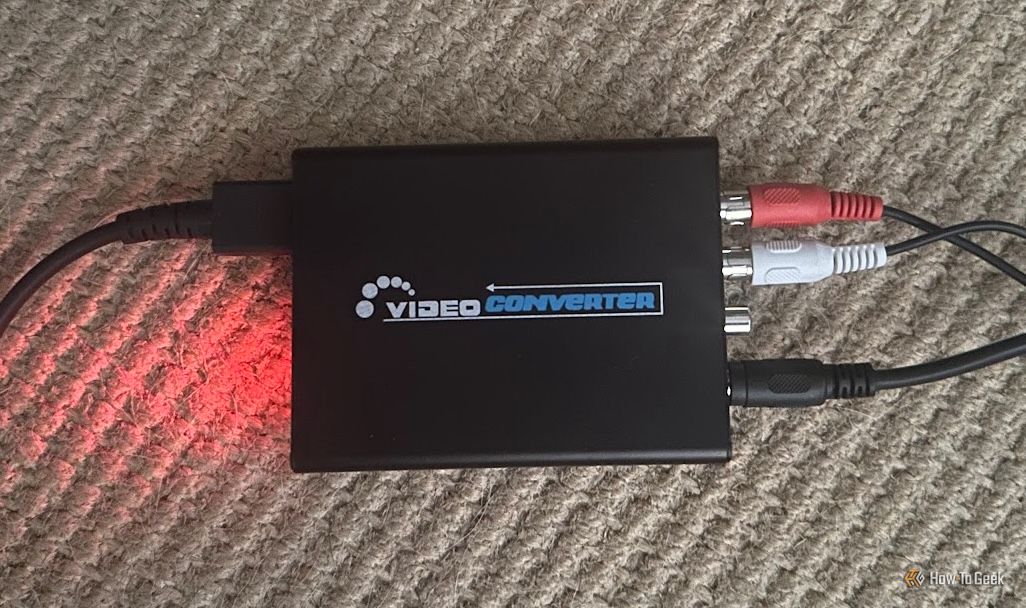





Leave a Comment
Your email address will not be published. Required fields are marked *