Windows creates temporary files in the background to keep everything running smoothly. But over time, these hidden files quietly pile up in system folders, slowly eating away at space you could use for photos, apps, or anything else that actually matters to you.
1
User Temp Folder (%temp%)
The User Temp folder is where apps, background processes, and Windows store leftover temporary files. Programs use it for installation processes, logs, cache files, and debris from updates or crashes. These files are meant to be temporary but often don’t get cleaned up.
Over time, especially with frequent software installs or uninstalls, the folder can fill with junk files and grow to several gigabytes without you noticing.
To access and clean it, press Win + R to open the Run dialog box. Then type %temp%, and hit Enter. This opens the Temp folder in File Explorer. Select everything inside with Ctrl + A, then hit Delete. If some files are still in use by background apps or services, Windows will let you know; skip those and remove the rest.
For best results, try this after restarting your computer. A fresh reboot closes most background processes, so temporary files won’t be locked and can be cleaned up more thoroughly. Deleting files from this folder won’t mess with your apps or the system. Anything important will either be locked (so you can’t delete it) or will be recreated when needed.
2
System Temp Folder
Windows also uses a system Temp folder to store temporary files, but unlike the user-specific one, this one is used by the operating system and system-level services. It usually holds leftover files from installations, updates, and other background tasks.
To find it, open the Run dialog, type temp, and hit Enter. You can also go straight to C:\Windows\Temp in File Explorer.
You might need admin rights to open or delete some files. As with the User Temp folder, leave anything in use and clear out the rest. This folder can quietly build up clutter over time, so it’s worth checking and decluttering once in a while.
3
Software Distribution Folder
When Windows downloads updates, it stores all the necessary files in the Software Distribution folder before installing them. This folder contains two main parts: Download, where the update packages are stored, and DataStore, which maintains logs and records related to the update history.
Over time, the Download folder may fill up with outdated or incomplete update files you no longer need. These leftovers don’t get cleared out automatically and take up disk space, especially after multiple system updates or failed installations.
To clean it, open File Explorer and navigate to C:\Windows\SoftwareDistribution\Download. Select everything inside and delete it. Be careful not to delete the main Software Distribution folder, only the downloaded contents.
Before doing this, make sure all Windows updates are installed. Restart your computer to ensure no files are still in use, then complete the cleanup. Deleting these files won’t harm your system; they’re temporary and will be recreated if Windows needs them again.
4
Recycle Bin
Another place where disk space can accumulate is in the Recycle Bin. When you delete a file, it doesn’t immediately leave your system. Instead, it falls into the Recycle Bin and stays there until you either restore it or the bin reaches its limit. This bin acts as a safety net in case you accidentally delete something important.
If left unchecked, though, the Recycle Bin can build up a large collection of deleted files and quietly waste several gigabytes. To avoid that, make it a habit to empty the bin regularly or set Windows to clear the Recycle Bin automatically.
5
Windows.old Folder
When you upgrade to a new version of Windows, your system saves a copy of your old installation in a folder called Windows.old. This folder contains everything from your previous setup, including system files, installed apps, and personal data.
It’s there in case you want to return to the previous version, but if your upgrade went smoothly and you’re not planning to revert, you likely don’t need it. The folder can be quite large, sometimes taking up 12 to 25GB of space on your hard drive.
Before deleting, make sure you’re satisfied with your current Windows version and don’t expect to go back. Once it’s gone, the rollback option will no longer be available. If that’s not a concern, you can safely delete the Windows.old folder to reclaim a large chunk of storage.
6
Delivery Optimization Files
Delivery Optimization Files are cached copies of Windows Update files. They help speed up updates by allowing your PC to share those files with other devices on your network or even online. This reduces internet usage and speeds up updates.
However, once the updates are installed, these files are no longer needed and can take up hundreds of megabytes. It’s completely safe to delete them and free up some room, especially after big updates.
To delete Delivery Optimization Files, navigate to Settings > System > Storage. Under Local Disk (C), click Temporary files and tick Delivery Optimization Files, then click Remove files to free up disk space.
This won’t affect installed or future updates, as Delivery Optimization Files will be automatically recreated when needed. You can also use the Disk Cleanup tool to delete unnecessary system files and free up more space.
7
Low-Impact File Folders
After tackling the big storage hogs, there are a few smaller folders you can clear out to free up a bit more space. They don’t usually take up much room, but cleaning them out can still help reduce clutter and keep things organized.
Recent Items Folder
Windows stores shortcuts to your recently opened files in a hidden folder so you can quickly find them in the Start menu or File Explorer. These are just links, not the actual files, but they can gradually accumulate and crowd the folder.
To clear them out, press Win + R, type shell:recent, and hit Enter. When the folder pops up, select everything and delete it. Don’t worry; you’re only deleting the shortcuts, not your actual files.
Downloaded Program Files
Despite the name, this isn’t your typical Downloads folder. It’s an old-school location used by Internet Explorer to store ActiveX controls and Java applets, both of which are outdated now.
To clean it, head to C:\Windows\Downloaded Program Files and delete any files you see. Chances are, the folder is either empty or filled with unused items that are safe to remove.
Thumbnail Cache
Windows creates thumbnail previews for your images, videos, and documents to make browsing quicker and easier. These previews are stored in a cache, which can grow over time.
To clear it, open the System Settings and head to System > Storage > Temporary files. Check the box next to Thumbnails and click Remove files. Deleting these won’t remove your actual files, just the previews, which Windows will recreate when needed.
So, these are the kinds of cluttered corners on Windows that build up over time without you noticing. Most people never bother to check them, but they’re often the reason your storage feels tight, or your system feels slow. Fortunately, you don’t need advanced tools or deep system knowledge to clear them out. With just regular cleanup, you can keep your PC running smoother, free up space for the stuff that matters, and save yourself some headaches later.


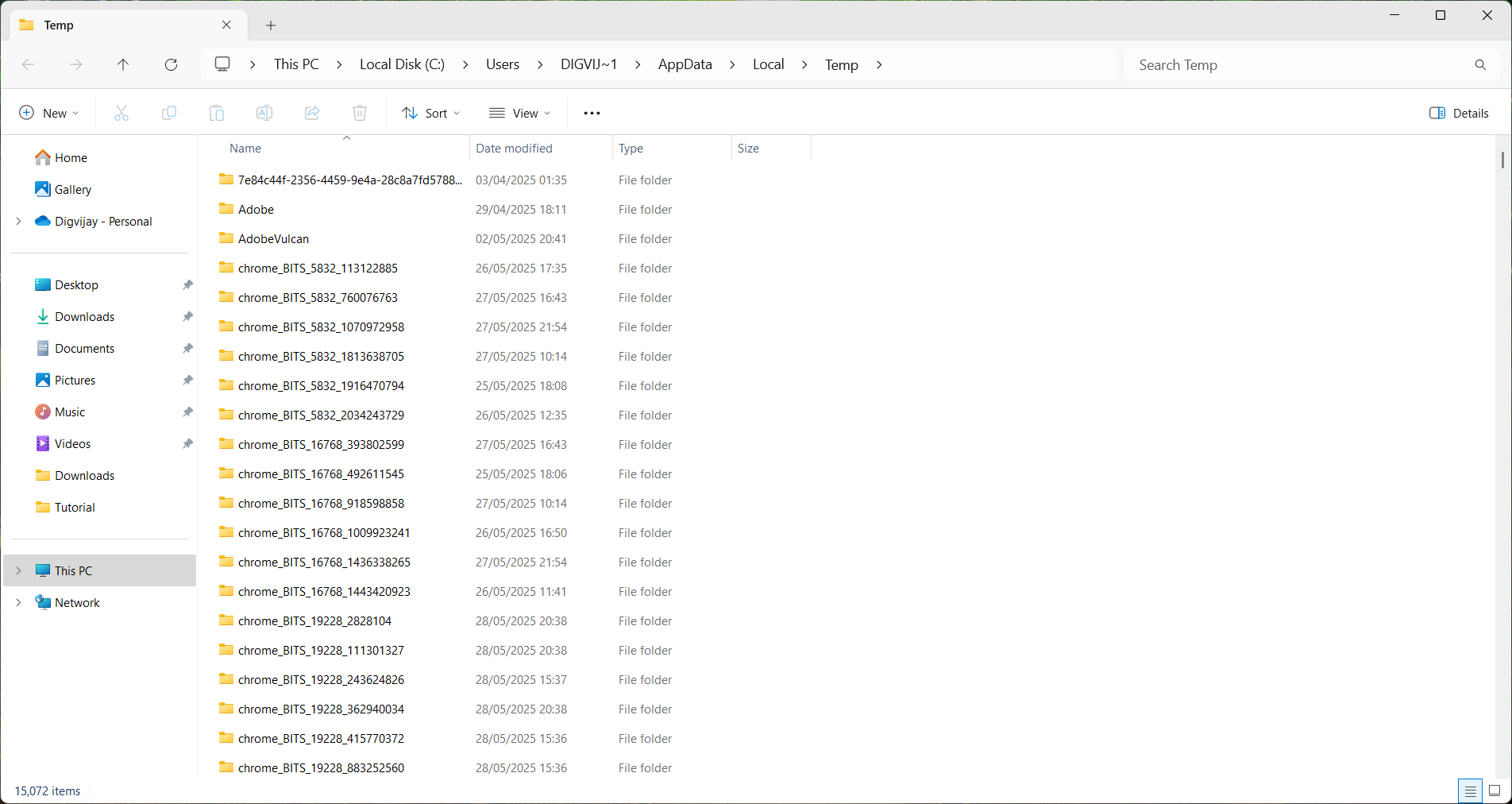
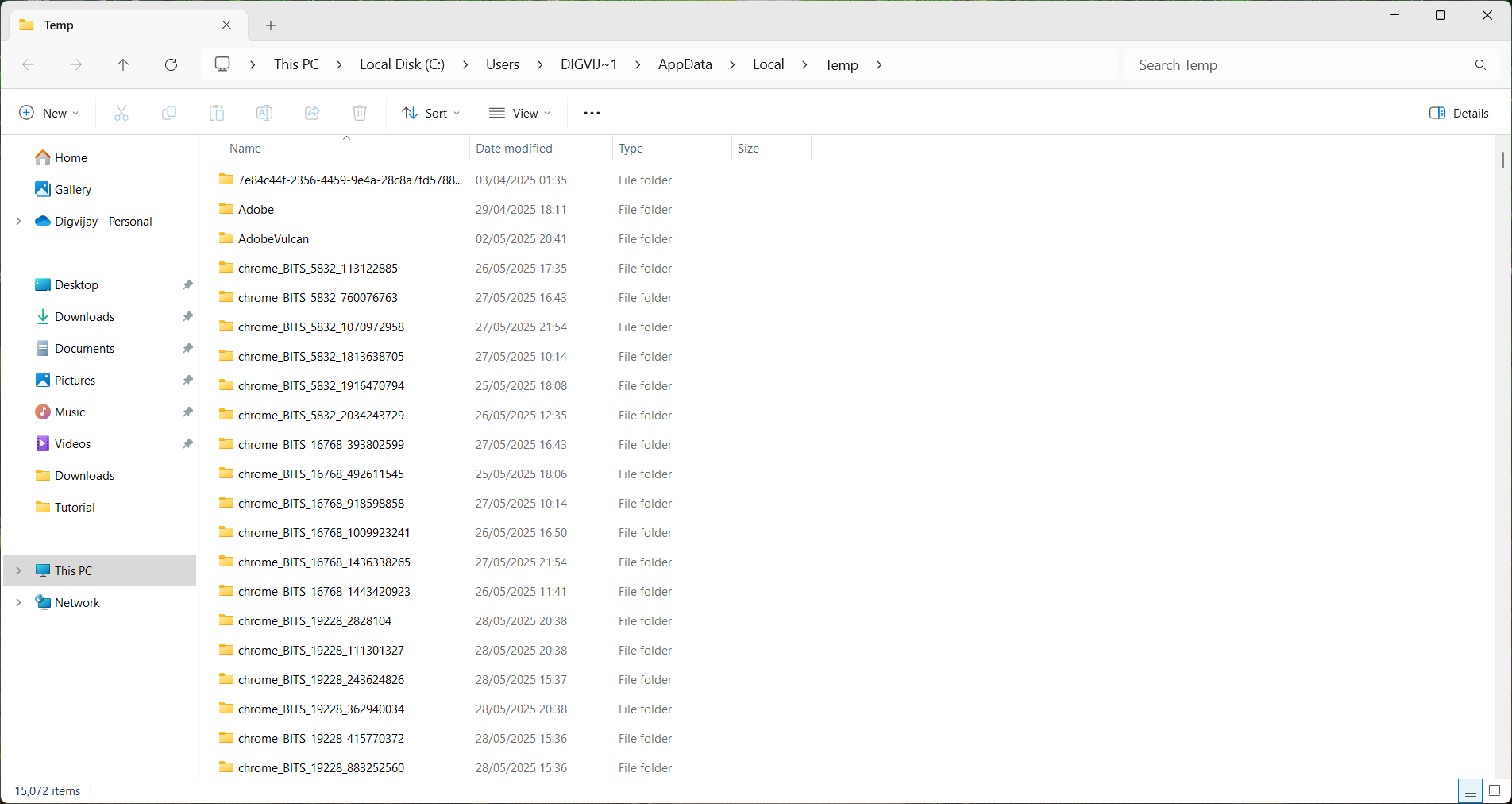
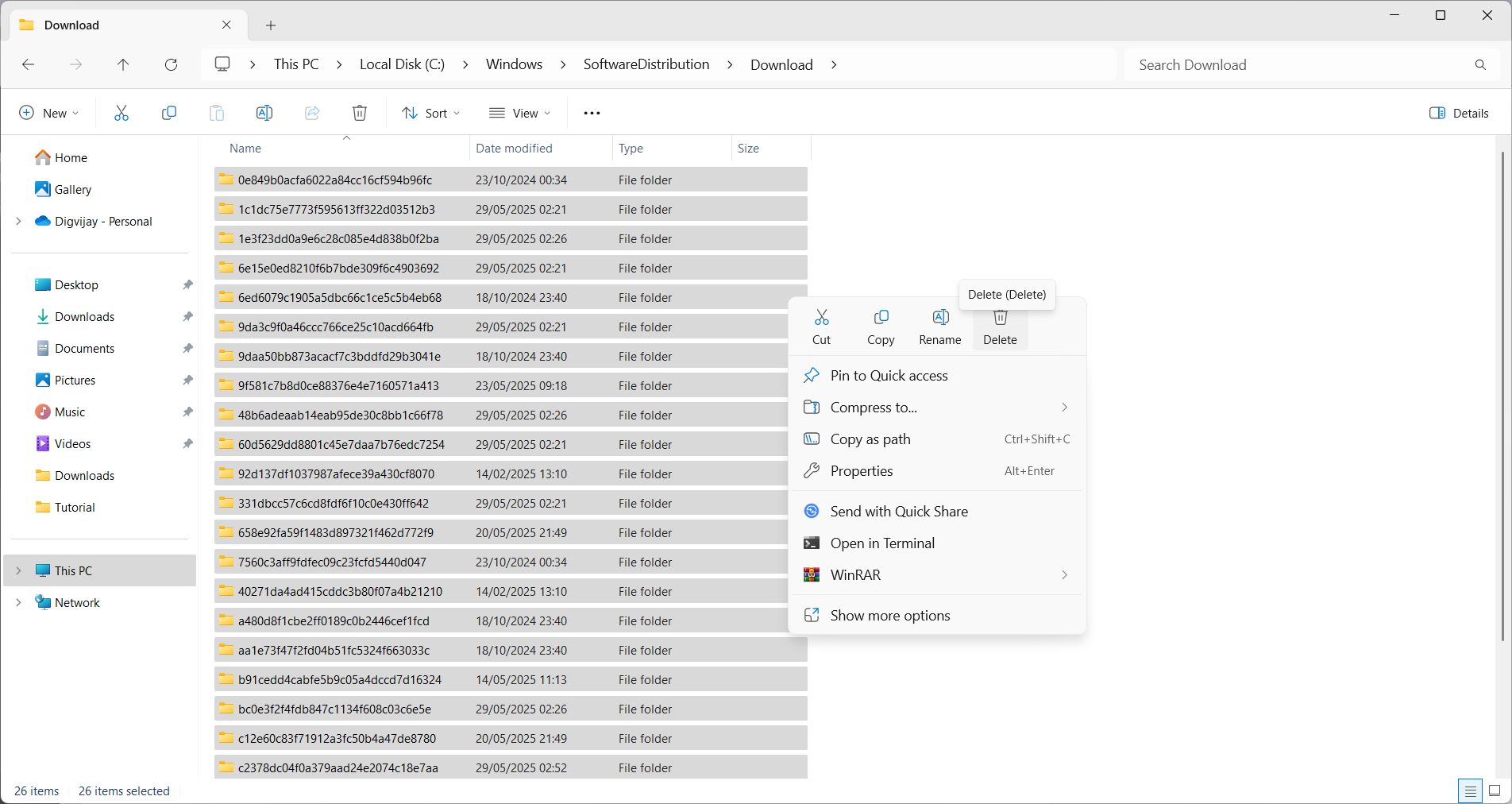
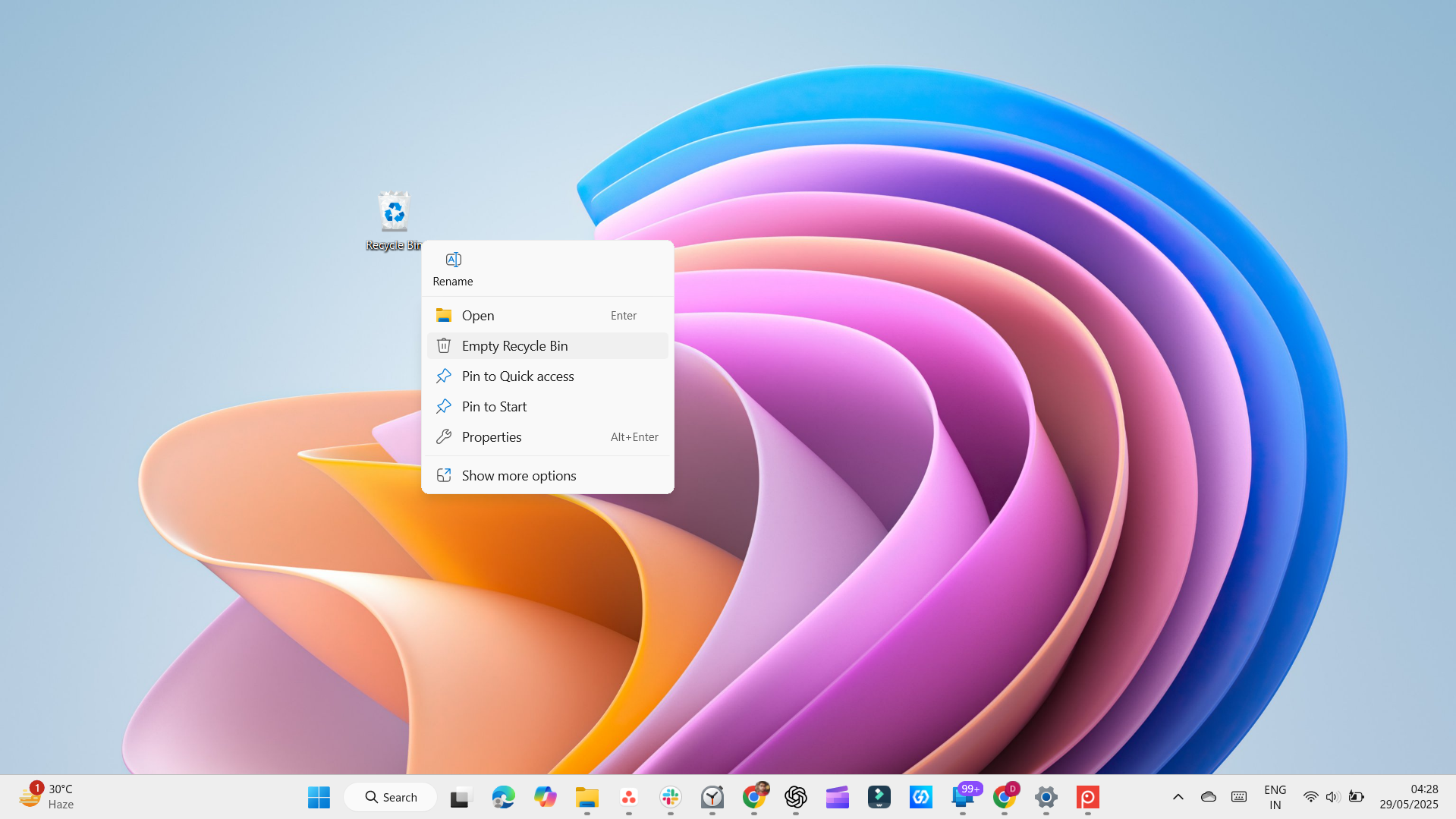
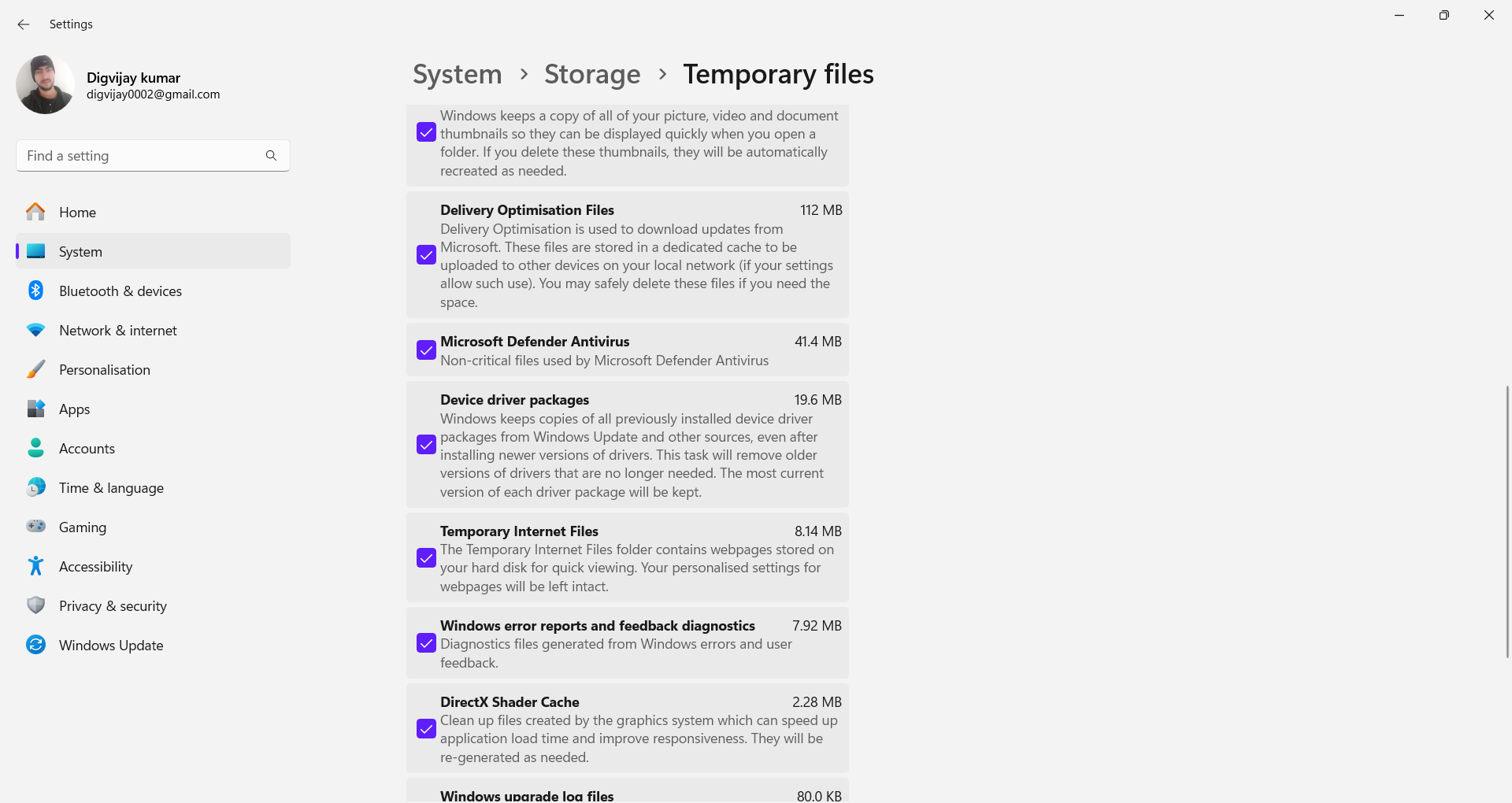
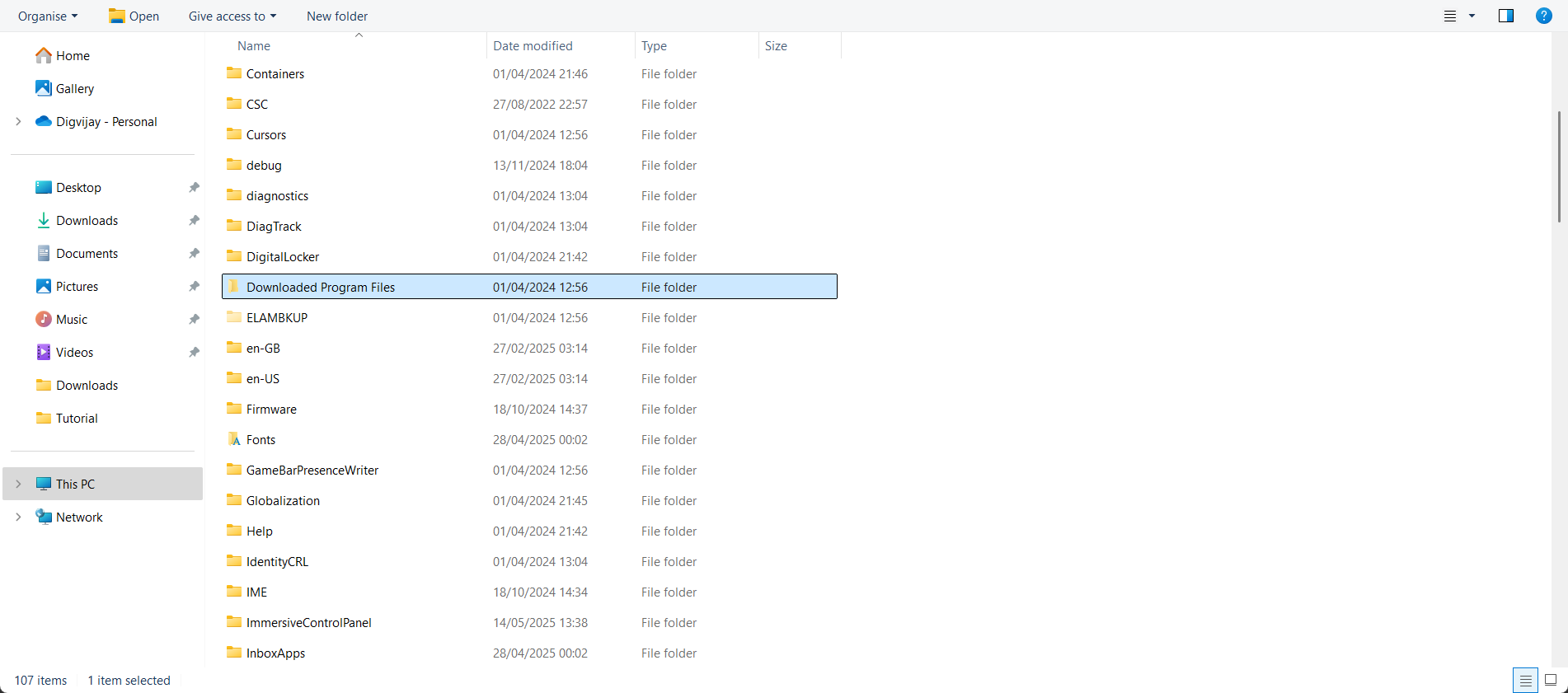
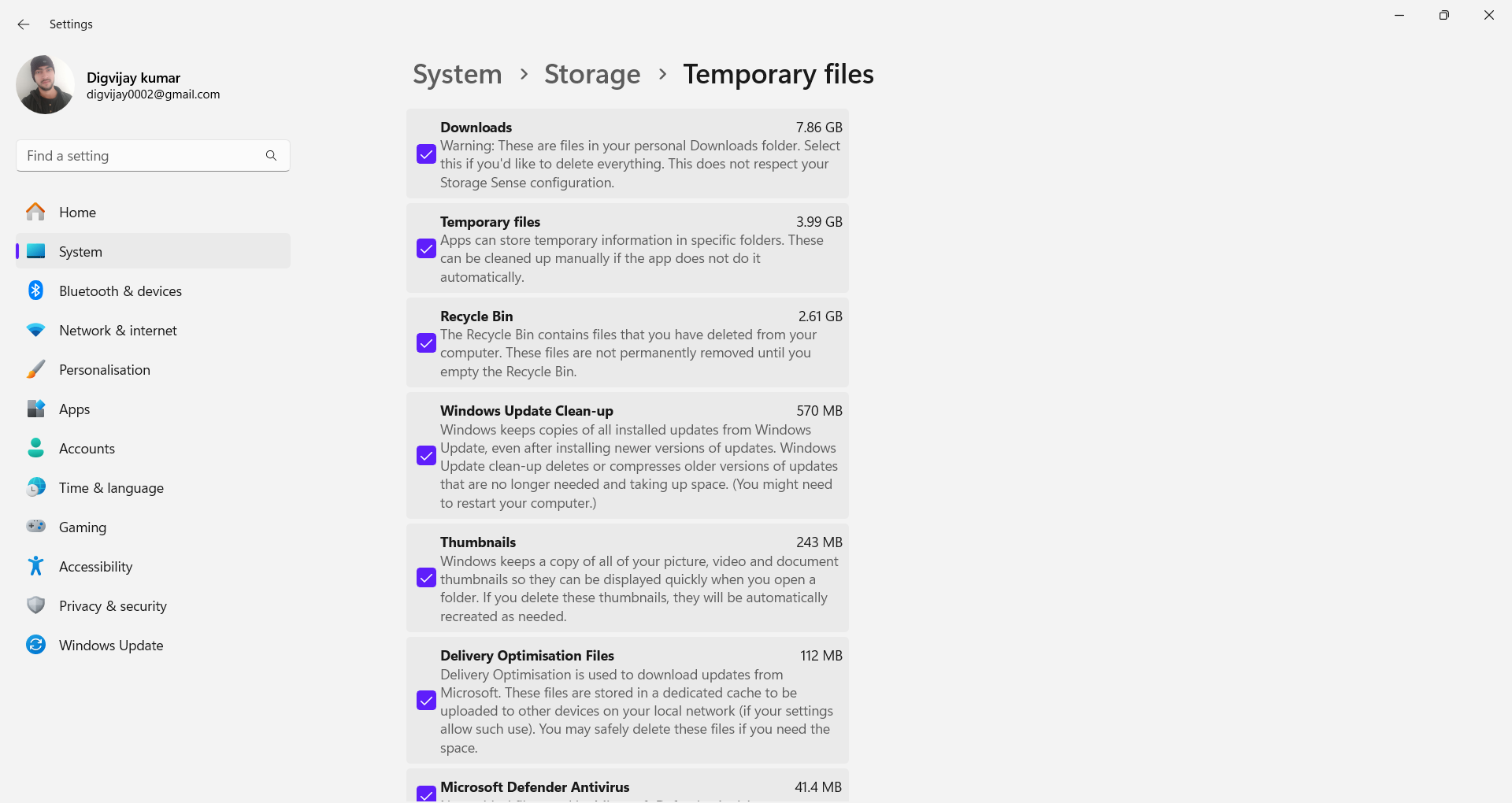





Leave a Comment
Your email address will not be published. Required fields are marked *