Every time you snap and share a photo, invisible data tags hitch a ride. These tags reveal where and when you took the photo, and even what device you used. Without a quick metadata audit, you’re exposing more than memories.
1
Location
Cameras and smartphones can pick up your GPS coordinates when you take photos. If you don’t remove these, someone can put this information into Google Maps or a similar tool. Once they’ve done that, they can find out exactly where you were.
While not a problem if you were on holiday, your location metadata can be problematic if you upload photos from places you often visit. For example, sharing a picture you took from your house could be very risky.
On an iPhone, you can see where you took your images via the map. Even if you use a VPN to post your picture, people can still find out where it was taken via the metadata.
How to Remove Your Location Metadata
The easiest way to remove location metadata is by using Adobe Bridge and similar image management tools. If you’ve enabled this feature, you should see a section where you can edit the location metadata. Rather than using a fake location, removing this information altogether is better for accuracy and security.
Once you’ve edited the metadata, you might want to turn off your device’s location settings. Almost every smartphone and camera gives you the choice to remove this information. When buying new devices, check to ensure you’ve switched this data off; some might have it enabled by default.
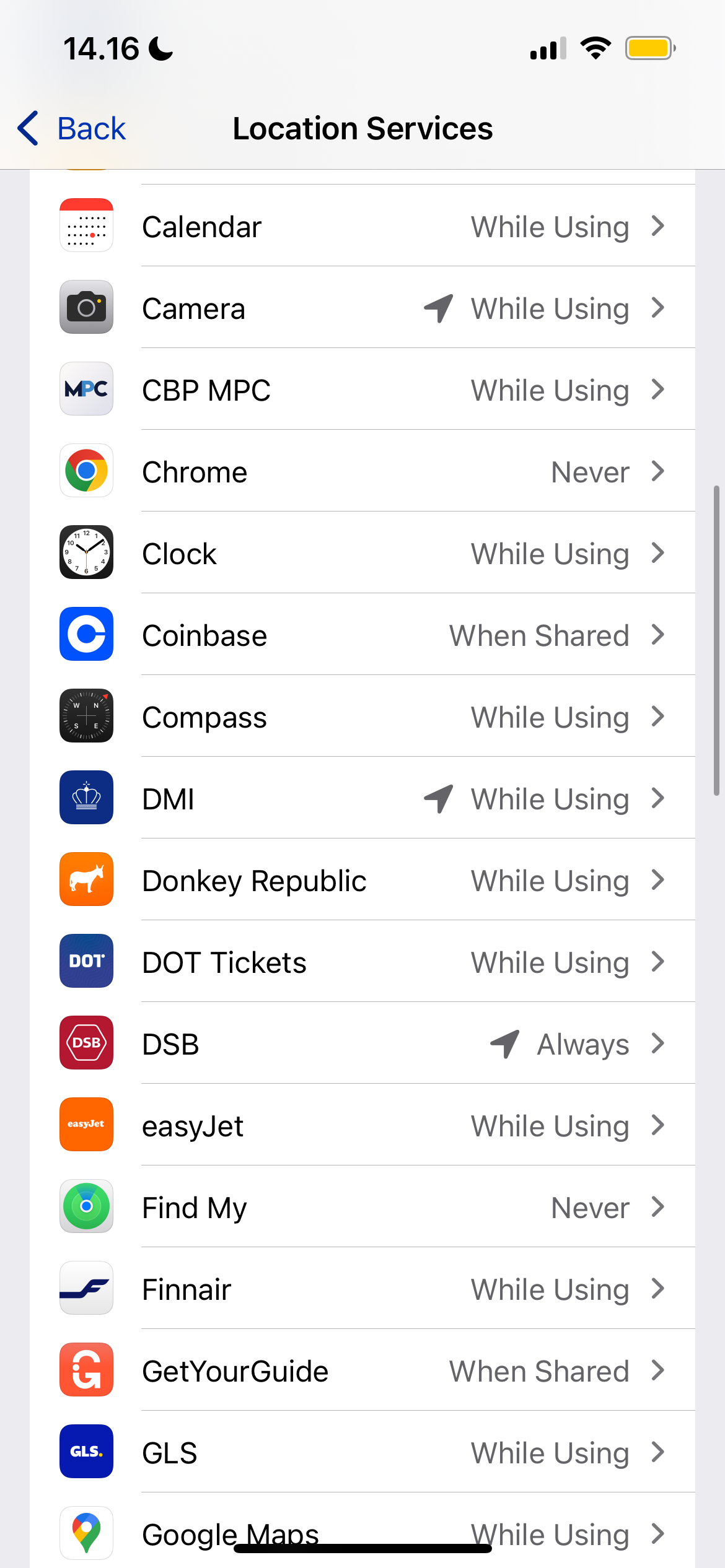
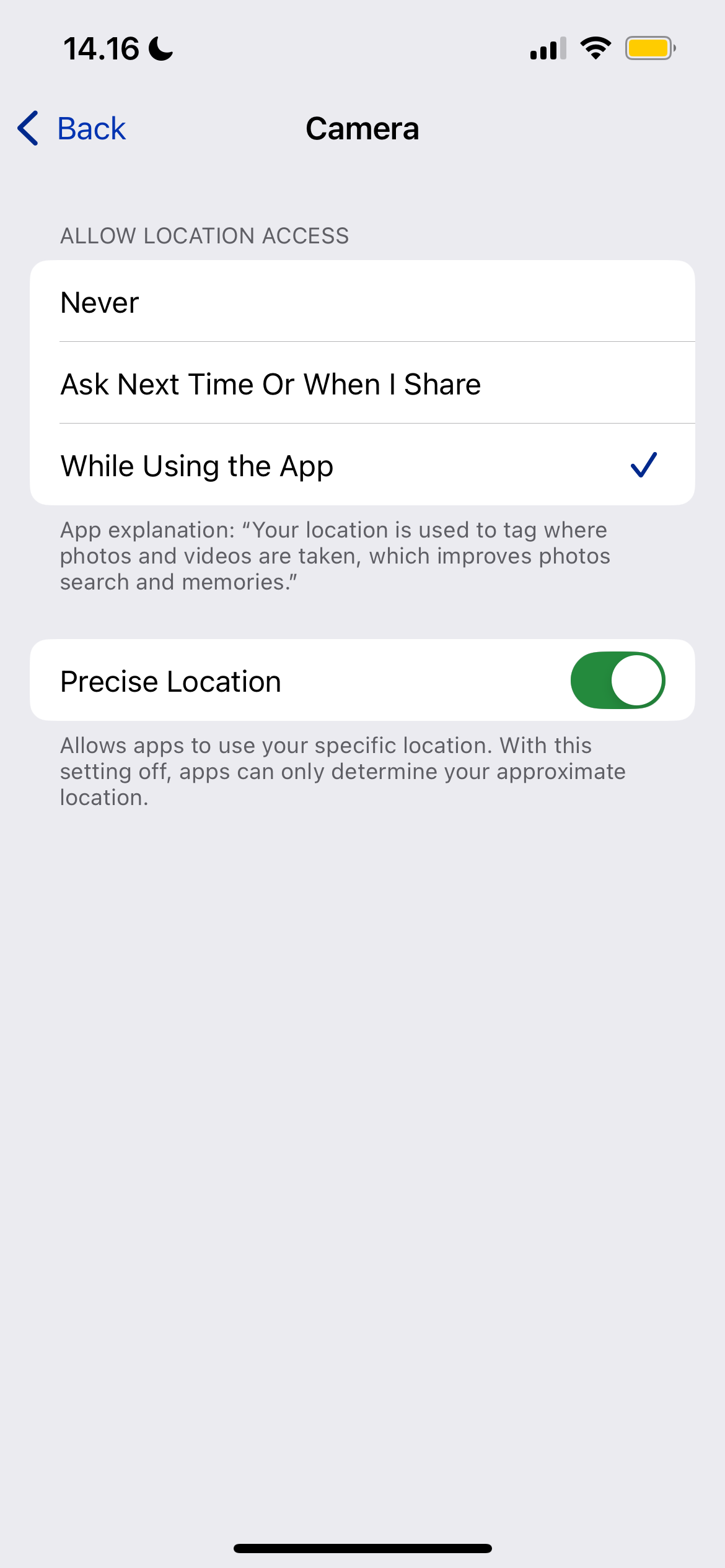
In Lightroom, you can go to Export > Metadata and tick Remove Location Info.
2
People’s Names
In some cases, people can find names from your metadata. This may happen when you’ve given your device a unique name and included yours, for example. Some tools will also identify faces. Name information can also appear in the image’s title.
If you post on your online profiles via a different name from your own, leaking this information could be risky. People could use it to find out more information about you via online searches. In serious cases, criminals might use this data to commit identity theft.
How to Remove Your Name Metadata
Firstly, audit your devices and ensure that you haven’t used your name (if you don’t want others to know who you are). Rename your smartphone or camera if you have included your name.
If you originally included your name (or someone else’s) in the image title, rename this; you can do so from your computer. Similarly, you can use Adobe Bridge or your computer’s metadata tools to remove name information. Check the copyright section in particular, along with anything that says Person shown or similar.
You can select Don’t Show This Person for individual photos on an iPhone to prevent their faces from being detected.
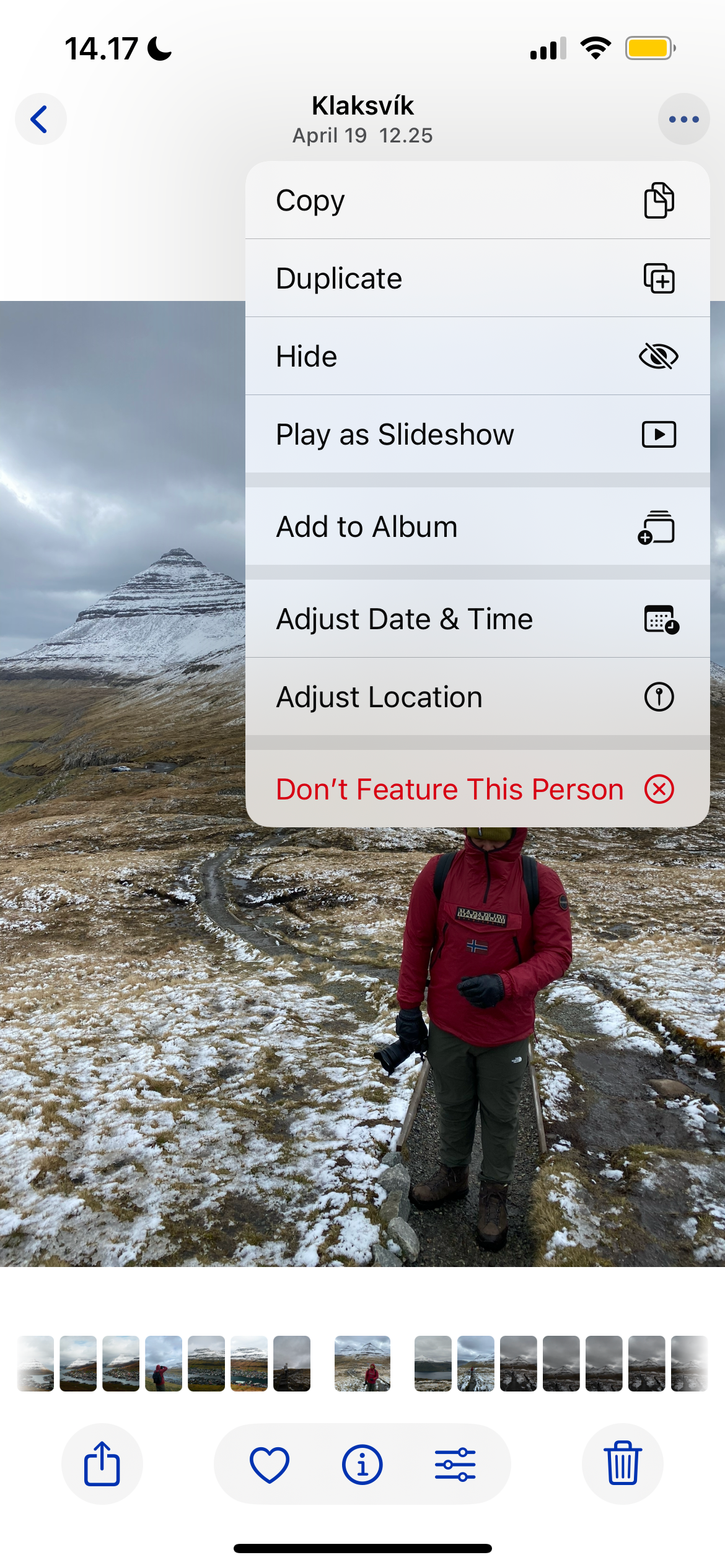
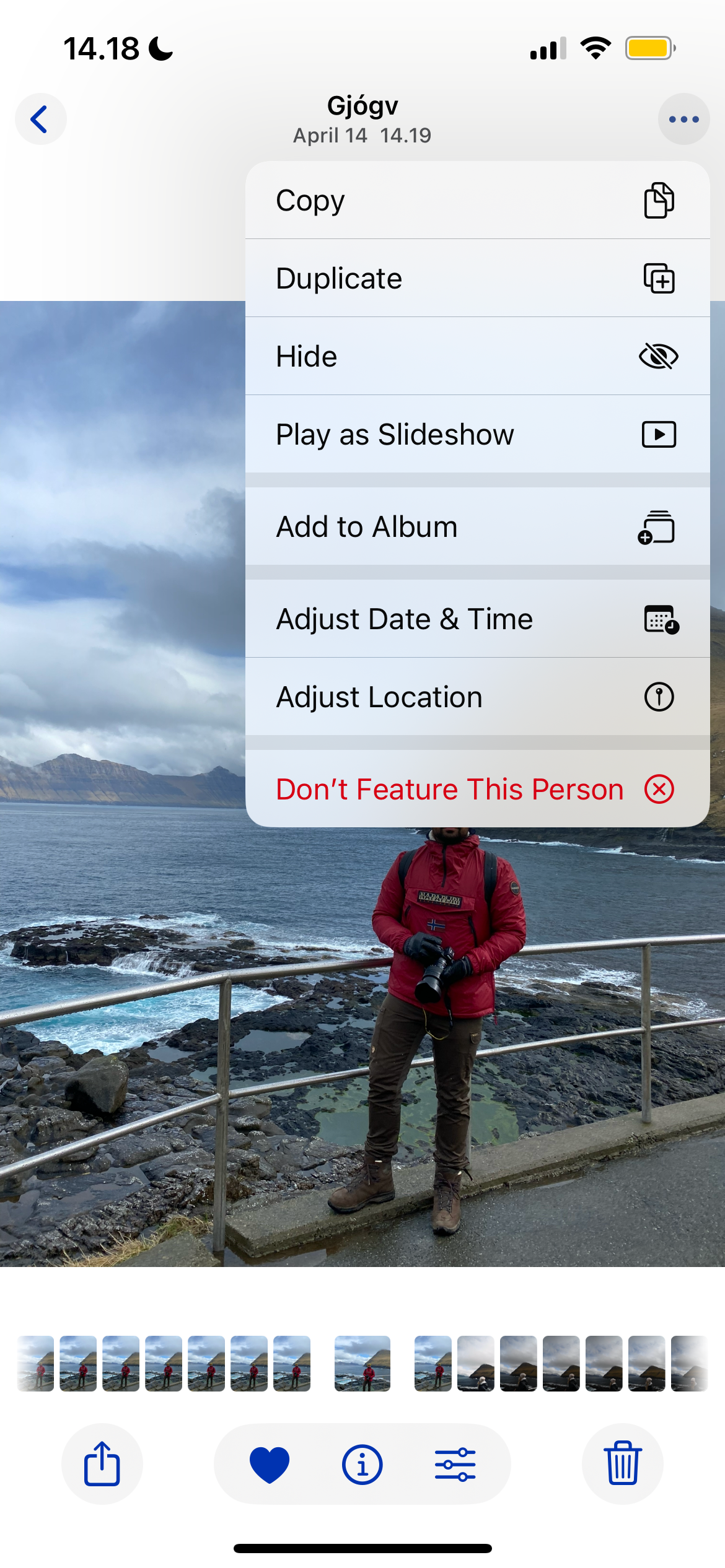
When exporting from Lightroom, you can go to Metadata > Remove Person Info after exporting.
3
Date Taken
Whether you use a smartphone, DSLR, or something more powerful, your image’s metadata will almost always include the date it was taken. Though useful for organizing pictures, this information can reveal where you were at a certain time.
If you post pictures from places you frequently visit, someone could use this data—along with the image itself—to determine where you might be at certain times. Moreover, it could be risky if you’re still on vacation; someone could use this and your location metadata to track down your accommodation.
How to Remove Your Photo’s Date Metadata
You can change the date taken on your smartphone. It’s one of many things you can do in the Samsung Gallery app, for example.
If you have an iPhone, you can also adjust the date, which is one of many tips and tricks to master the Photos app. A calendar will let you choose the new date and time once you select Adjust next to the date metadata.

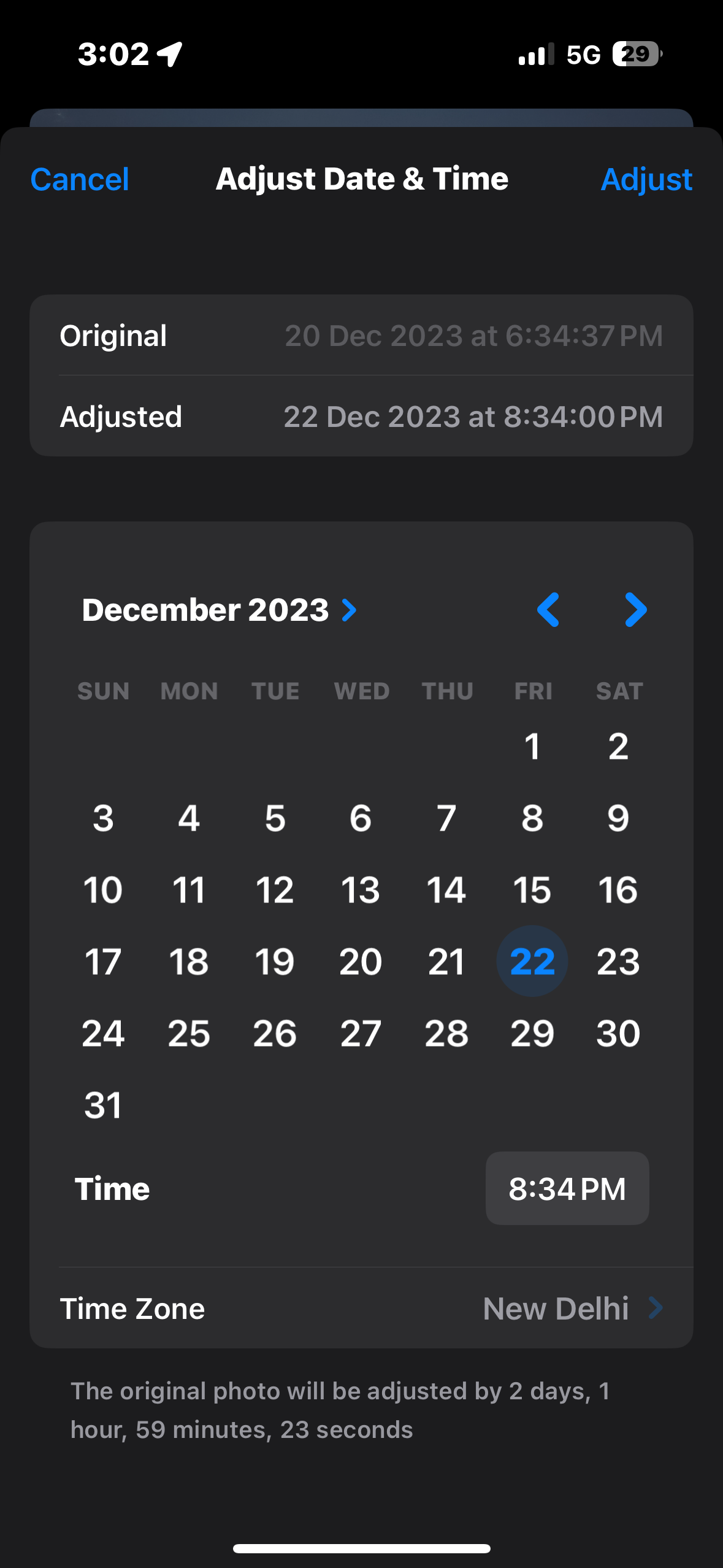
4
Device Models and ID Numbers
Photo metadata can reveal more about your camera or smartphone than you might think. For example, your device ID, model type, or serial number might be included.
Others finding your device information can be an issue if you live in or are visiting a region where theft and similar crimes are a problem. Someone could use this information to determine whether you’ve got a lot of money or an expensive item, and then try to take that from you.
Someone could also use your device ID number to find out which smartphone or camera you have. Crawlers, for example, can detect that you have an expensive camera and profile you as someone who’s well off for targeted ads. So, if you suddenly start seeing camera lens ads after posting a picture, this might be why.
How to Remove Your Device ID Metadata
Whether you can remove this metadata depends on your settings. It’s not possible in some cases, but nonetheless, trying is still a good idea. If it is possible, the best approach is to select Get Info (or similar) on your computer and delete this information.
5
Copyright Information
Although we’ve talked about fields you should remove so far, copyright information is something you should include. You can add the image/copyright owner’s name (if you’re okay with others knowing this), along with the licensor if applicable.
Consider adding any use permissions, along with your property status/ID if needed. Copyright is one of the easiest forms of metadata you can view, edit, and add to a photo.
How to Add Copyright Information to Your Photos
You can add copyright data to photos when exporting them from Lightroom. Here, you have the option to include watermarks if necessary, too.
Adobe Bridge has a section where you can add copyright information as well. Many tools only let you add watermarks, but Bridge is better for product IDs and more advanced data.
If you are not in the Adobe ecosystem, you can add watermarks to your pictures with Canva. ILoveIMG is another free online watermark generator.
Auditing your image metadata is crucial if you want to keep yourself safe. Your pictures reveal much more than you might think, but thankfully, altering or removing most aspects is quite easy. Use this audit as a checklist until you do it on autopilot.


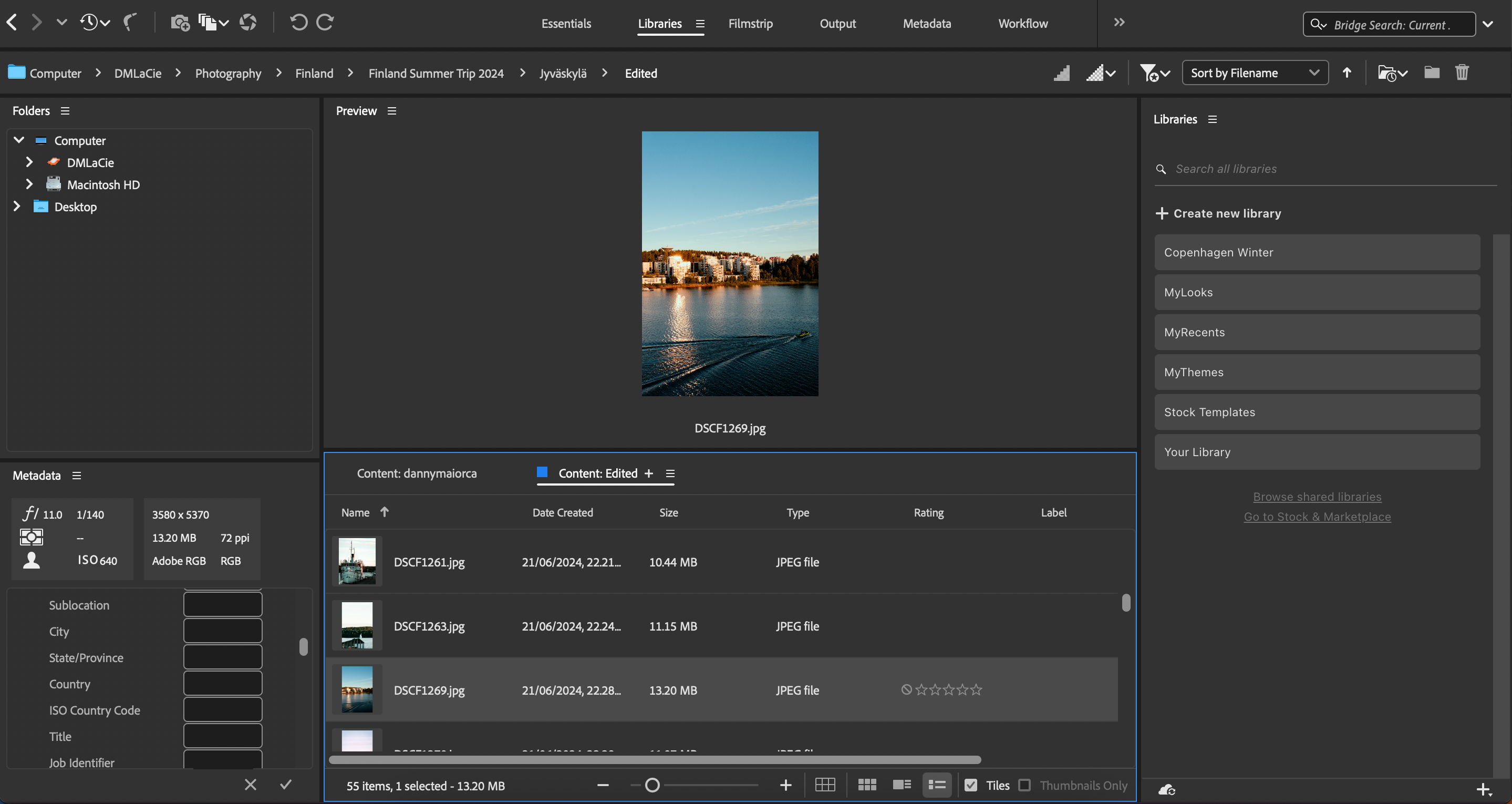
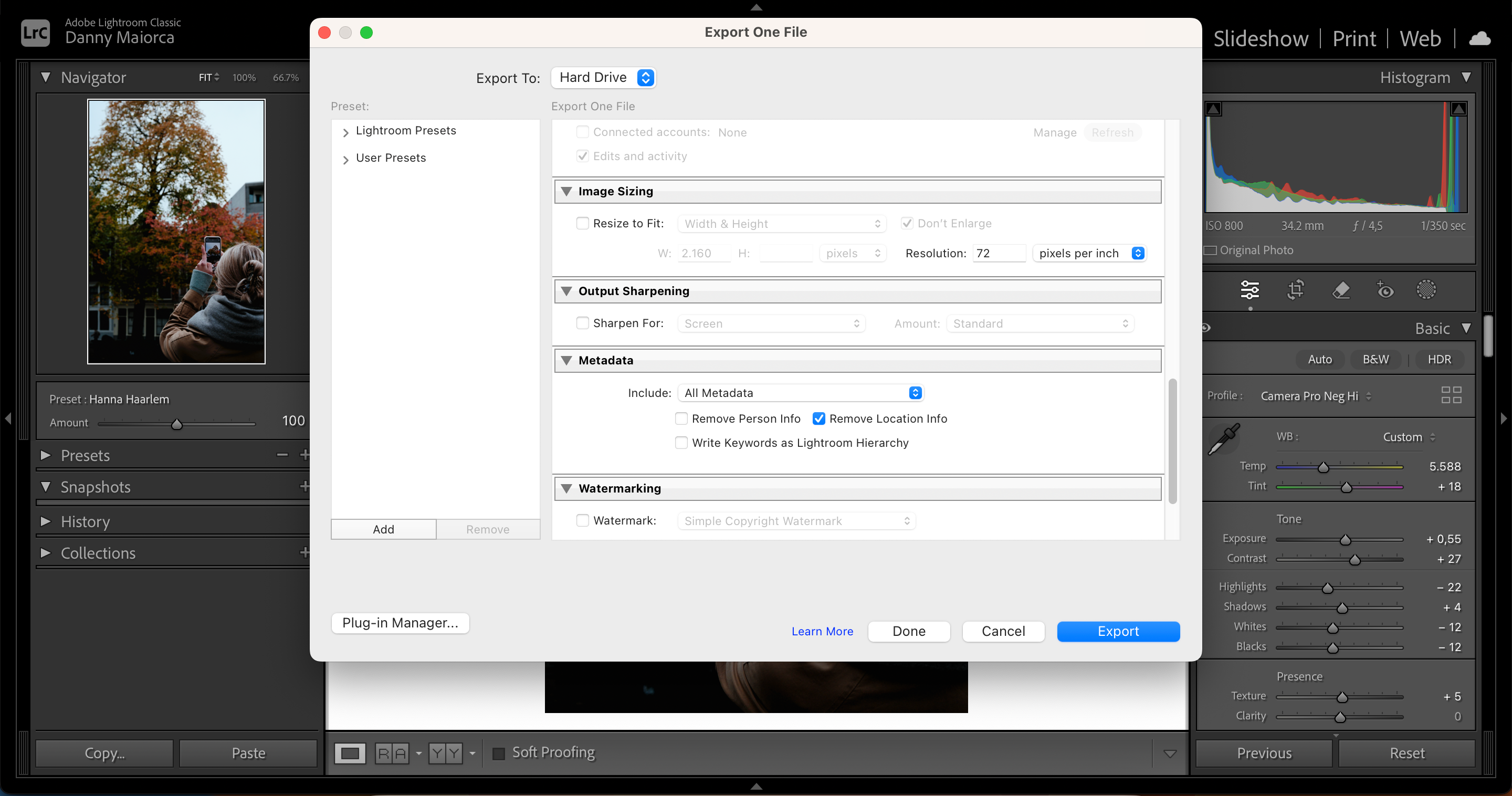
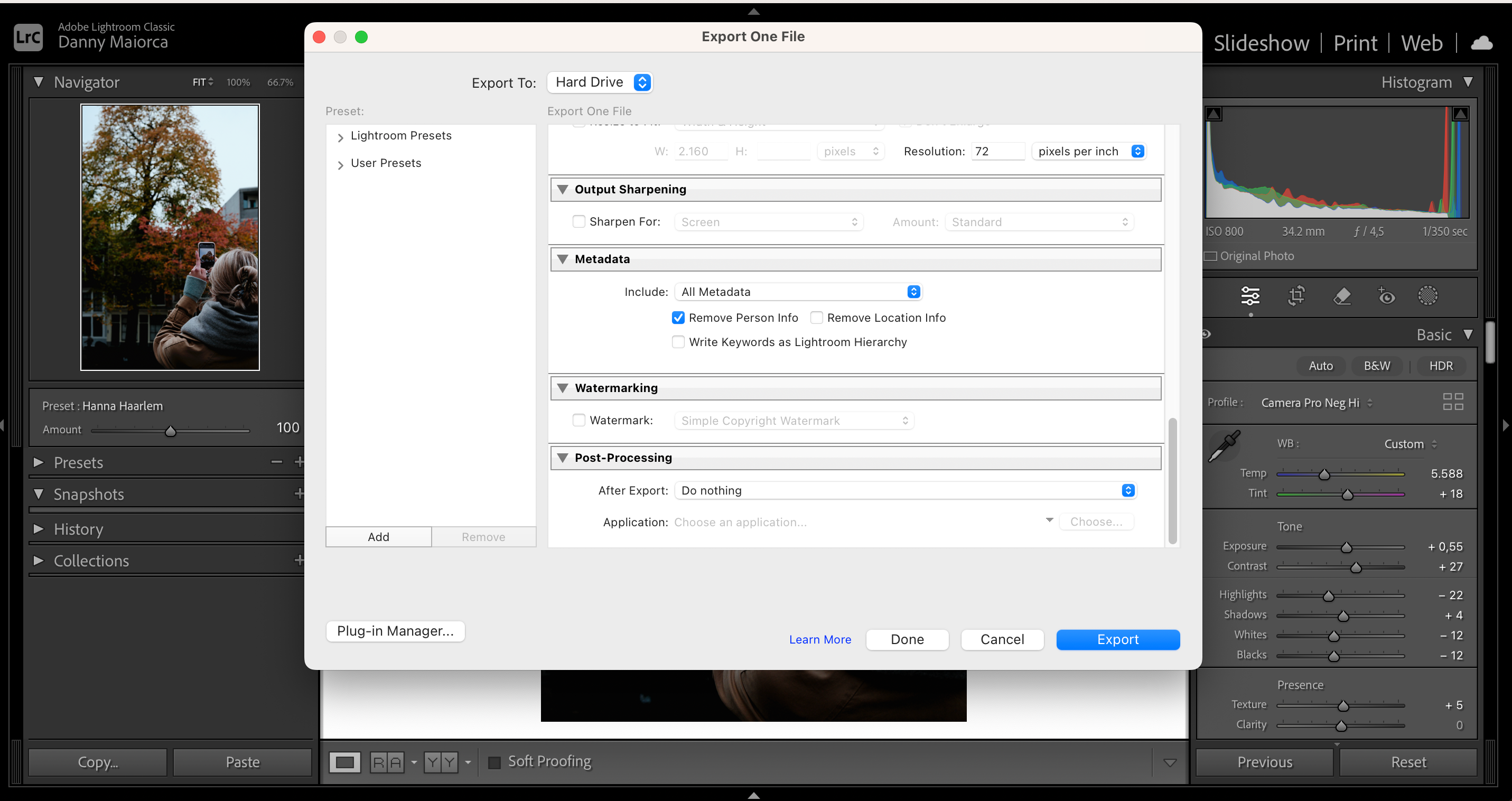
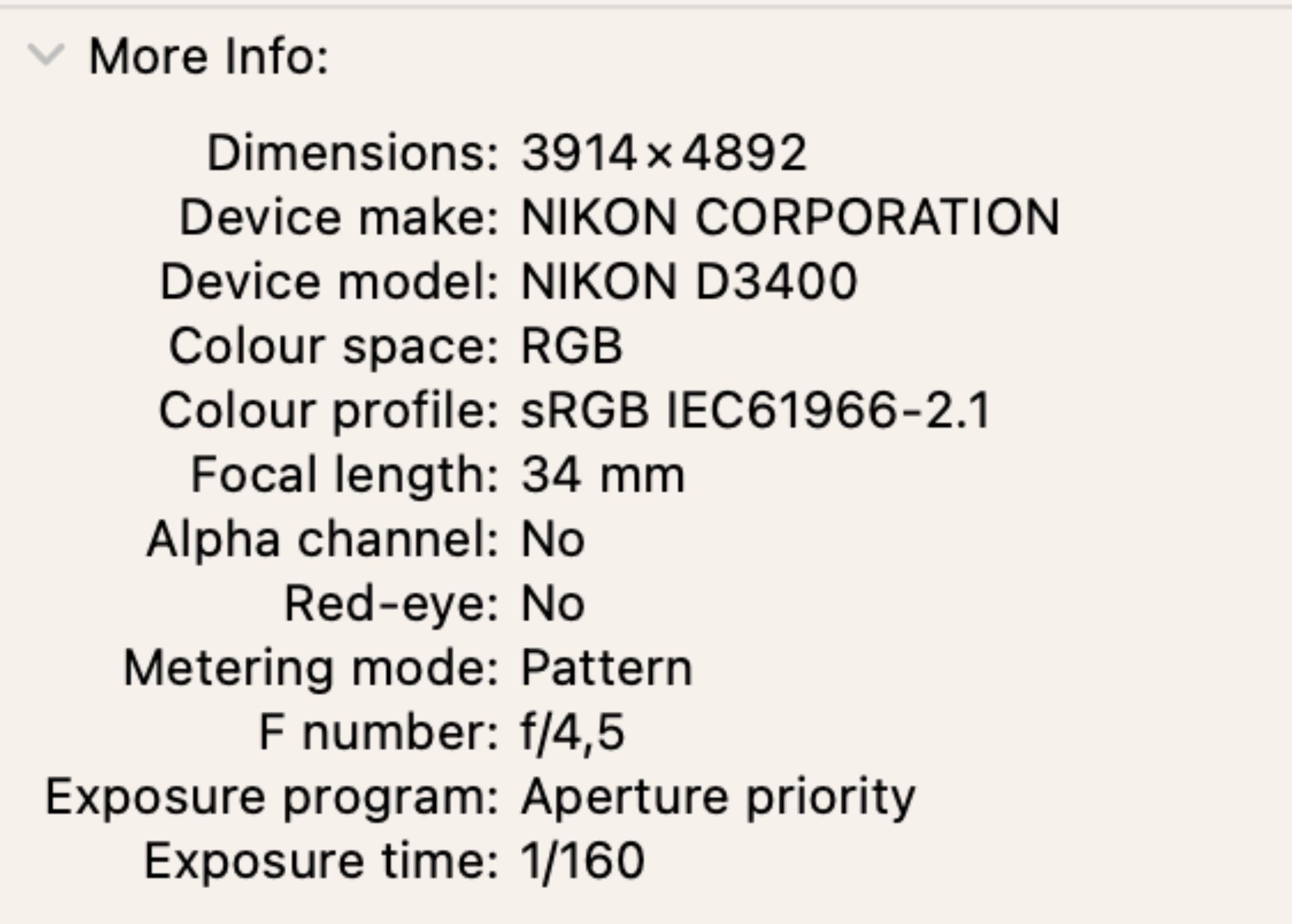
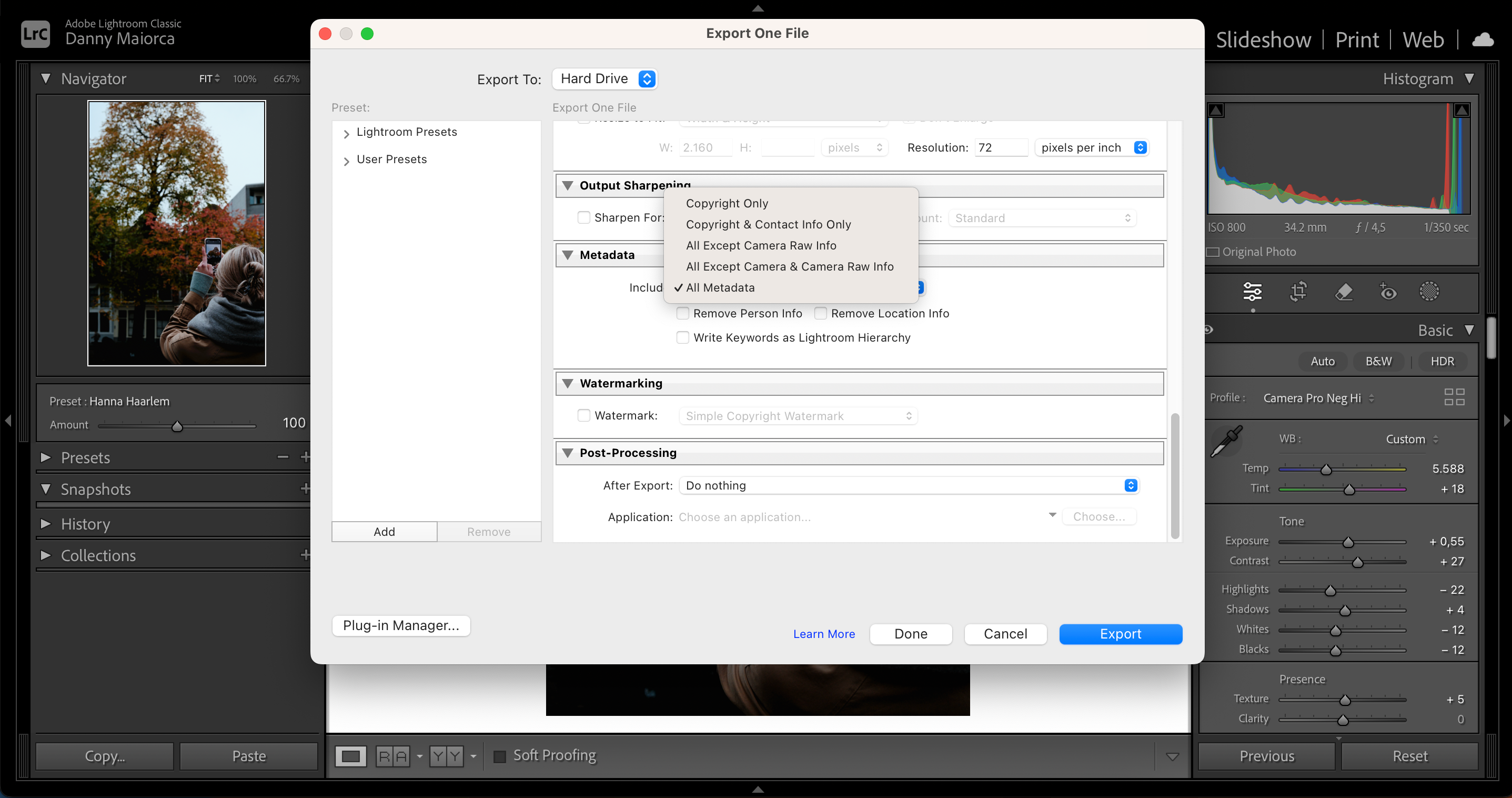
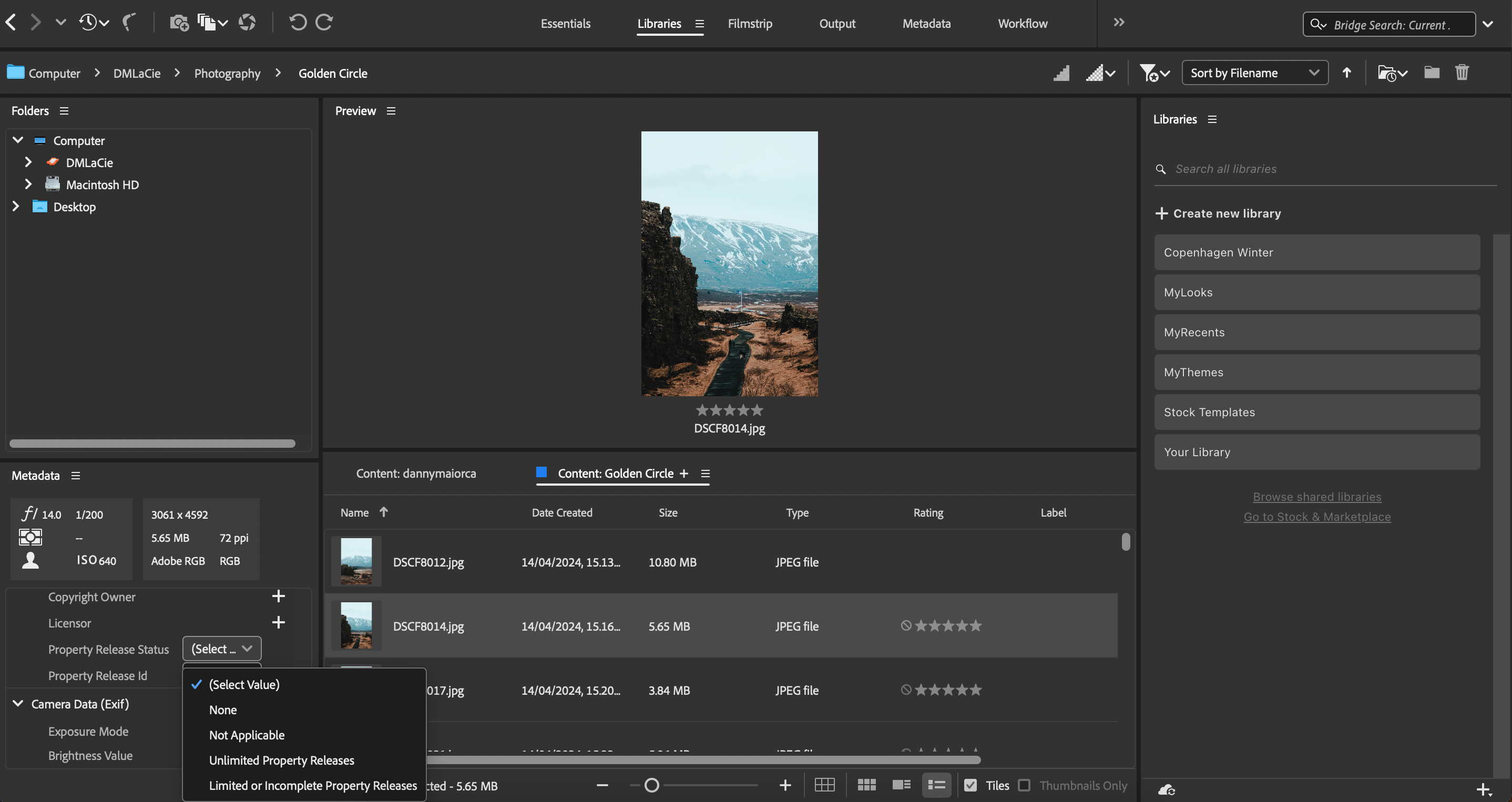





Leave a Comment
Your email address will not be published. Required fields are marked *