Most people buy a motherboard and only scratch the surface of what it can actually do. However, your motherboard has untapped potential features that boost performance, enhance audio quality, and extend the life of your system.
It’s time to stop leaving these capabilities on the table.
4
Memory Overclocking Will Boost Your System’s Performance
When I first built my PC with the ASUS motherboard, I made a rookie mistake—I left my RAM running at its default speed. For months, my DDR5 memory was crawling at a measly 4800MHz. I overclocked it, and the difference was evident after enabling the proper memory profile.
Motherboards don’t automatically run your RAM at faster frequencies. They default to a safe, basic setting that guarantees stability but sacrifices performance.
Memory profiles, such as XMP (Extreme Memory Profiles) for Intel and EXPO (Extended Profiles for Overclocking) for AMD, are essentially pre-configured settings created by memory manufacturers that instruct your motherboard on how to run your RAM at its advertised speeds. These profiles adjust timings, voltages, and frequencies automatically—no complex manual tweaking required.

Related
What Is AMD EXPO and How Does It Compare to Intel’s XMP?
AMD EXPO is set to become the answer to Intel’s XMP technology, and we’re absolutely here for that.
Enabling these profiles is a simple yet effective process. You can enable memory overclocking with just a few clicks in your BIOS to get a substantial performance boost. As a result, properly configured memory improves frame rates in games and reduces the time required for rendering and compilation tasks.
Of course, memory overclocking isn’t without its trade-offs. Pushing your RAM beyond its stock settings can occasionally lead to system instability. Random crashes, blue screens, or failed boots aren’t uncommon when first adjusting your settings.
Your system might also run slightly hotter, consuming more power in the process. But if your system has optimized cooling, these minor risks pale in comparison to the performance you’re leaving untapped.
3
Audio Features You’re Probably Not Using
The motherboard you purchased likely includes a surprisingly capable audio solution. Modern motherboards pack impressive audio hardware—dedicated audio processors, premium capacitors, and isolated PCB layers—that rival standalone sound cards from just a few years ago.
Many modern motherboards feature 7.1 Surround Sound HD Audio and other audio features, which I found handy within the bundled software. Most motherboard manufacturers include some version of audio enhancement tools, but they’re typically buried.
Some motherboards also feature AI Noise Cancellation capabilities. This feature uses machine learning algorithms to filter out background noise during calls and recordings. I was skeptical until I tested it during a particularly chaotic Zoom call. The difference is impressive; my voice came through crystal clear.
You’ll need to install the software utility provided by your motherboard manufacturer to access many of these advanced features. For ASUS boards like mine, this means downloading Armoury Crate, while for MSI boards, it means downloading Dragon Center.
Audio profiles are another untapped resource. Most boards offer preset equalizer settings for gaming, movies, and music, which can enhance your listening experience. You can also create custom profiles tailored to specific games or applications.
Front-panel jack detection and retasking might sound boring, but they’re important for convenience. Your motherboard can automatically detect when you plug in headphones and switch audio outputs, or you can even repurpose jacks for different devices, such as turning a mic input into another headphone output if needed.
2
The BIOS Has Hidden Superpowers
I used to visit BIOS only when absolutely necessary. However, modern BIOS interfaces pack features that can genuinely improve your computing experience, and I’ve been missing out.
Most motherboards offer EZ Mode and Advanced Mode. EZ Mode is ideal for quick system health checks—such as CPU temperatures, fan speeds, and enabling XMP for your RAM—without getting overwhelmed. Advanced Mode is where the real power lies, with detailed overclocking options and security settings.
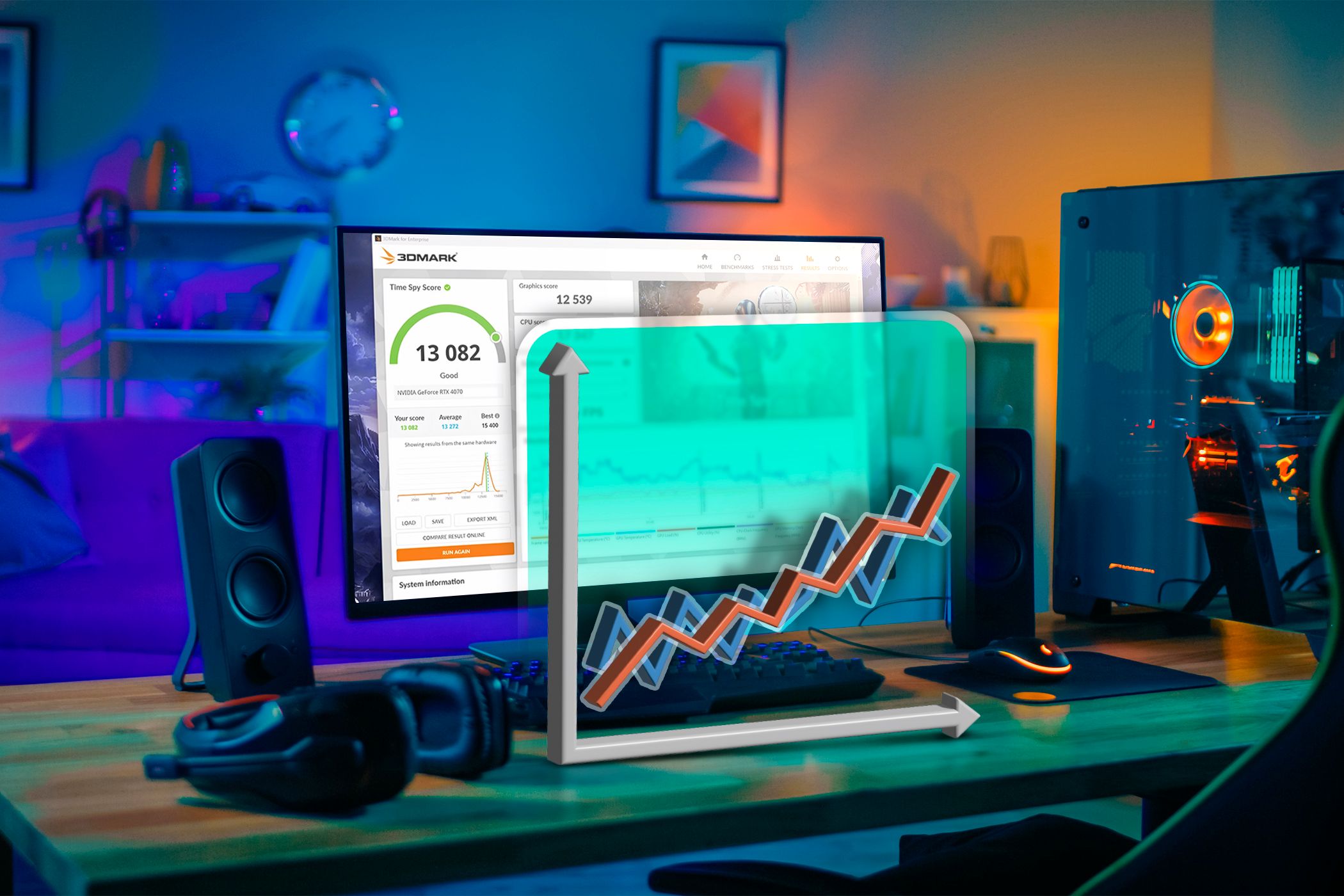
Related
3 Ways to Check If Your CPU or GPU Is Overclocked
If your hardware is overclocked, you’ll need better cooling or you could wreck your system.
You should only switch to Advanced Mode when you’re ready to dig deeper. The fan curve controls are worth the trip if your PC fans are running at full throttle. You can set custom temperature-to-speed mappings, so your system stays quiet during light tasks but ramps up when needed.
Two features that have saved my system multiple times are CrashFree BIOS and EZ Flash. CrashFree BIOS automatically recovers from corrupted BIOS files. In contrast, EZ Flash lets you update your BIOS safely from within the interface itself, so you no longer have to worry about power outages during updates.
Here’s something I wish I’d enabled earlier: ErP (Energy-related Products) ready mode. This mode minimizes standby power consumption and reduces the system’s idle draw.
The security side of the BIOS is equally important. You should enable TPM and Secure Boot, which allow advanced Windows security features and prevent malicious software from loading during startup, respectively. I’ve also set a BIOS password to prevent unauthorized changes—it may seem paranoid, but it’s easy to modify critical settings accidentally.

Related
Locked Out of Your BIOS? Here Are 7 Ways to Get Back In
If you can’t get into your BIOS, we’ve got you covered with a full troubleshooting guide.
1
You’re Missing Out If You Don’t Update Regularly
BIOS updates don’t just include bug fixes; they often improve memory compatibility and add features you didn’t know you were missing. My motherboard received an update that improved the stability of my RAM at higher speeds—something I would never have discovered without the update. It also added PBO enhancement, a feature that optimizes Precision Boost Overdrive (PBO) for improved performance and thermal management.
Security patches are equally important. BIOS updates are frequently released to address vulnerabilities that could compromise your entire system. Hence, there are reasons to update your PC’s BIOS beyond just performance gains.

Related
Can Flashing the BIOS Make Your PC Safer?
Flashing, i.e. updating or upgrading your BIOS, can be a tricky thing to do. So is it worth it to make your device more secure?
The process isn’t as scary as it once was. Modern motherboards make updating straightforward through built-in utilities. If you’re nervous about the process, there are simple ways to update your UEFI BIOS in Windows.
Your motherboard is doing way more heavy lifting than you probably realize. Taking the time to explore these features pays off for years, as your system becomes faster, more secure, and more enjoyable to use, all without the need for new hardware.










:max_bytes(150000):strip_icc()/twoku-twtich-roku-app-2053432b763a40d788ef726974d9ed2a.png?w=1174&resize=1174,862&ssl=1)

Leave a Comment
Your email address will not be published. Required fields are marked *