Everyone Should Disable These 7 Windows Services to Get Better Battery Life
Most Windows laptops aren’t known for their battery life; part of the reason is that Windows is filled to the brim with background services you don’t really need. Disabling a few of them can earn you back significant battery life without any impact on your daily use.
To disable these services, first type “services” in the Start Menu to open the Services utility. Double-click the one you wish to disable, click Stop to end it (assuming it’s running), then set Startup type to Disabled so it doesn’t run on every boot. Reboot when you’re done for everything to take effect.
7
Windows Search Indexer
The Windows Search Indexer, also known as searchindexer.exe by the Task Manager, is one of the first background services you should disable to get more battery life out of your laptop. This service powers the Windows search functionality on your PC to help you find files and folders. That sounds important, except that this function isn’t quick, constantly runs in the background, requires CPU resources, consumes battery, and doesn’t even do a great job.
The service will often ignore Windows’ power management settings and continue running in the background, consuming battery life when you’re not plugged in. It can also quickly eat up your CPU and memory, resulting in random performance slumps (especially on battery power).
Disabling it won’t have any impact on your PC—except Windows Search, of course. That said, there are better alternatives available, such as Agent Ransack, Everything, and the PowerToys Run utility.
6
Background Intelligent Transfer Service (BITS)
BITS, or the Background Intelligent Transfer Service, is used to help download and install updates in the background. This is another service that quietly runs in the shadows, consuming CPU, memory, storage, and, of course, power. It was designed to use idle network bandwidth, but it runs almost constantly in the background, resulting in moderate but persistent battery drain.
Disabling the service will have minimal impact on your system. You will have to manually update Windows—which might actually be an advantage, considering how often Windows updates tend to break functionality. Additionally, other Windows components that depend on BITS, such as any Microsoft Store apps you have installed, will also require manual updates.
Aside from better battery life, you can also expect improved CPU performance, as BITS tends to use around 8–10% CPU during active operations. It can also hog your storage bandwidth, so if you’re on slower storage drives, your PC should feel a bit more responsive than before.
5
Connected User Experiences and Telemetry
As you likely know, Windows 11 collects a ton of data about how you use your computer. To power this data collection, the Connected User Experiences and Telemetry service runs constantly in the background, reporting system events such as app crashes, feature usage, performance metrics, and more to Microsoft.
Disabling this service is recommended if you’re worried about your privacy on Windows 11. Additionally, since it’s constantly using system resources in the background, disabling it can reduce your PC’s overall power consumption.
Keep in mind that this won’t make a night-and-day difference right away. However, in the long run, that reduced power load will come in handy, especially when you’re using Battery Saver to reduce power usage as much as possible.
4
Program Compatibility Assistant Service
The Windows Program Compatibility Assistant Service isn’t something you’ll use every day; however, it can consume significant CPU, memory, and power when analyzing program compatibility issues. That might sound like an important feature to you, but it’s rarely useful.
Unless you’re running an obsolete program, you’re unlikely to need the service. Even if you end up using it, I’ve found that it consistently fails to fix issues. Windows already does a pretty good job of handling old software; the compatibility mode settings that allow older programs to run aren’t that amazing.
Disabling this service will have no real effect on your daily Windows usage, unless you’re using a specific legacy application. A better approach is to disable the service on Windows 11 to get better performance and battery life, then install a virtual machine to handle any legacy applications.
3
Windows Error Reporting
Windows Error Reporting is responsible for crash data collection and transmission. It doesn’t run constantly, but can use up to 10 percent of your CPU while monitoring any active errors. Given how often problems can occur on Windows, that may or may not be a significant factor in your battery life.
Similar to the Connected User Experiences and Telemetry service, crash or error reports sent out by the service can contain sensitive information. So if you’re touchy about Windows privacy, you’ll likely end up disabling the service anyway.
The service doesn’t fix any problems on your system; it just reports them to Microsoft. This means disabling it won’t have any meaningful impact on your everyday PC usage. Instead, you’ll likely save some battery life, especially if you’re troubleshooting something on the go and need your battery to last.
2
Windows Update Medic Service
The Windows Update Medic Service, or WaaSMedic, is responsible for ensuring Windows Update functions correctly. It often works in tandem with the BITS to catch any issues that arise during updates and attempt to fix them. While this is a reliable way to ensure Windows updates itself and its components without issues, the service worsens BITS’ effects on your performance and battery life.
Windows updates tend to kick in at the worst of times, meaning WaasMedic will also likely fire up and increase the load on your CPU. This increases power draw and can significantly reduce your battery life out of nowhere. If you’ve disabled BITS on your system, this service does little anyway, so disabling it isn’t going to break anything.
However, when updating an app runs into problems, without this service, you’ll likely have to restart the update or your system entirely. I recommend that you keep both BITS and WaaSMedic disabled until it’s time to update your system, at which point you can plug it into power and leave it running for the updates to install without issues.
1
Touch Keyboard and Handwriting Panel Service
This is one of those Windows features that should be disabled out of the box until you plug in a drawing tablet, stylus, or similar input device. However, it’s enabled by default and can quietly eat away at your battery life. It’s not a significant drain, but unless you’re using touch or stylus input with your PC—which you likely aren’t when it’s running on battery—it serves no purpose.
Disabling this service won’t result in magical gains in battery life. However, shutting down unnecessary processes on your PC helps a bit, especially if you’re on older hardware. However, if you have a touchscreen laptop, I wouldn’t recommend disabling this service since doing so can make the touchscreen stop working.
According to my testing, disabling these services can add anywhere from 45 minutes to an hour onto your laptop’s battery life. However, this is a subjective estimate; your battery life gains will vary due to different factors such as battery age, hardware efficiency and performance, and more.

Related
These Hidden Windows Services Are Hogging Your CPU (and How to Shut Them Down)
Time to give your CPU some breathing room.
I generally disable these settings and remove any Windows 11 bloatware when setting up a new PC. It only takes a few minutes, and the performance and efficiency gains are well worth the effort—especially considering you only have to make these changes once.

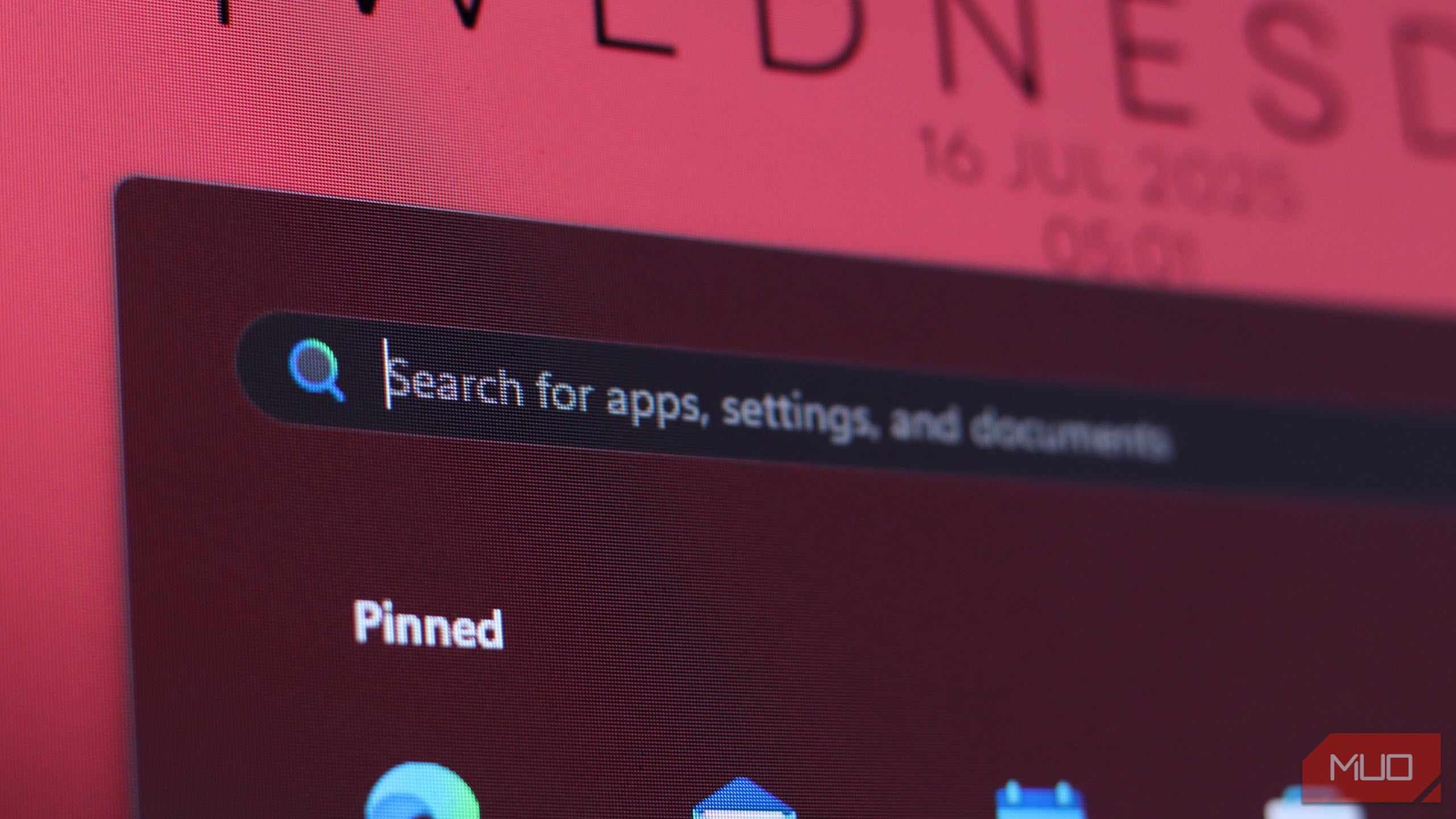
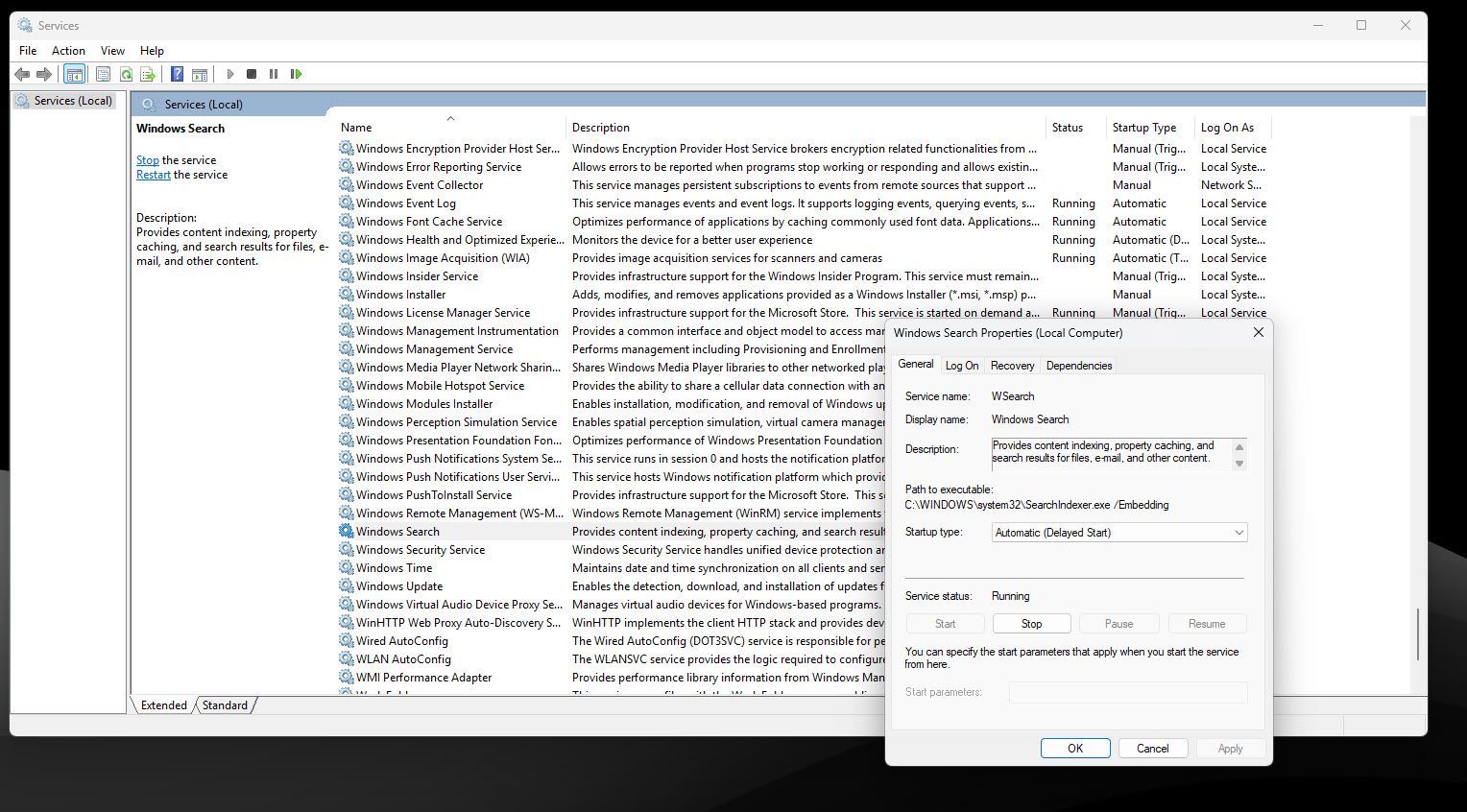
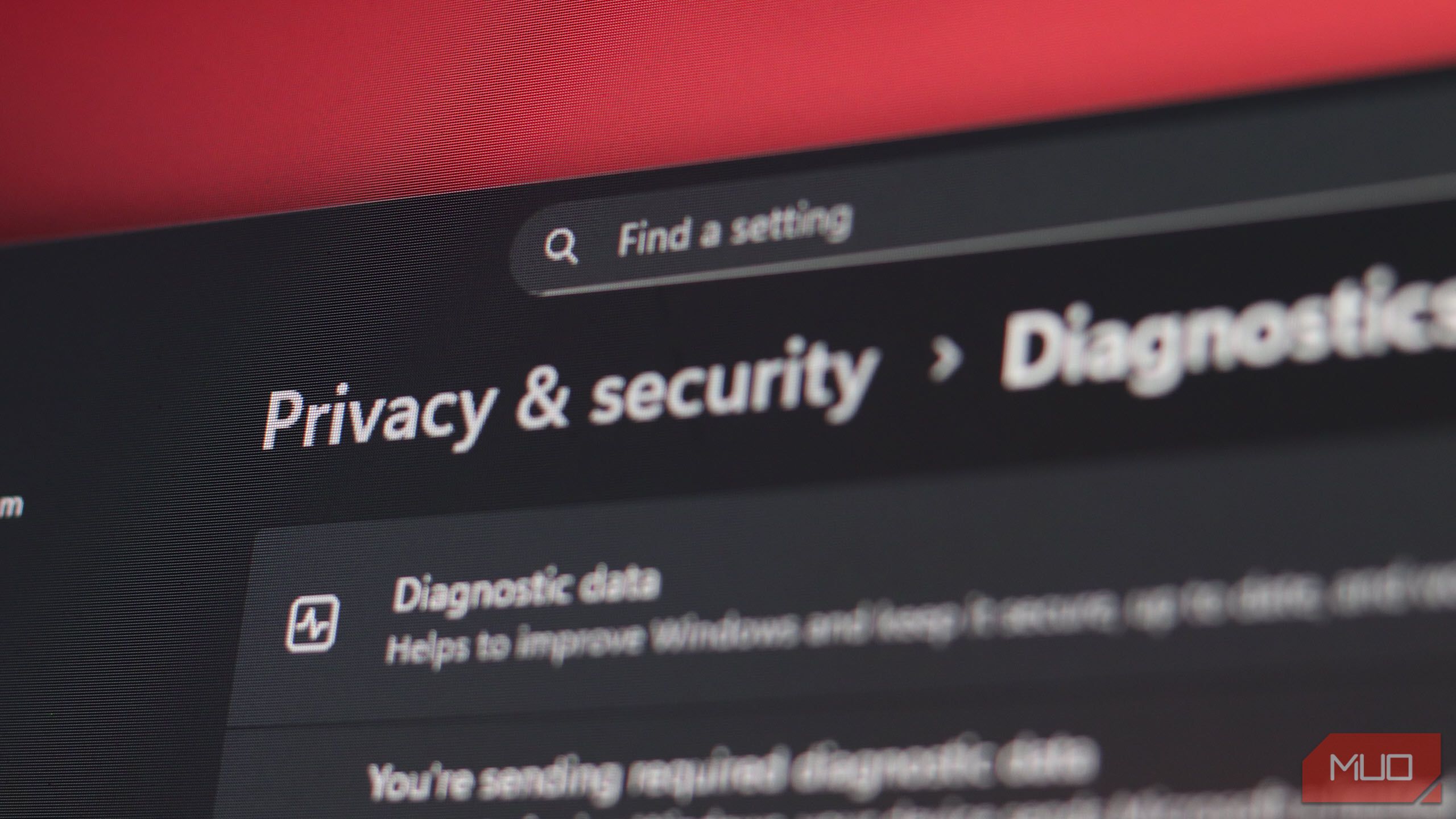
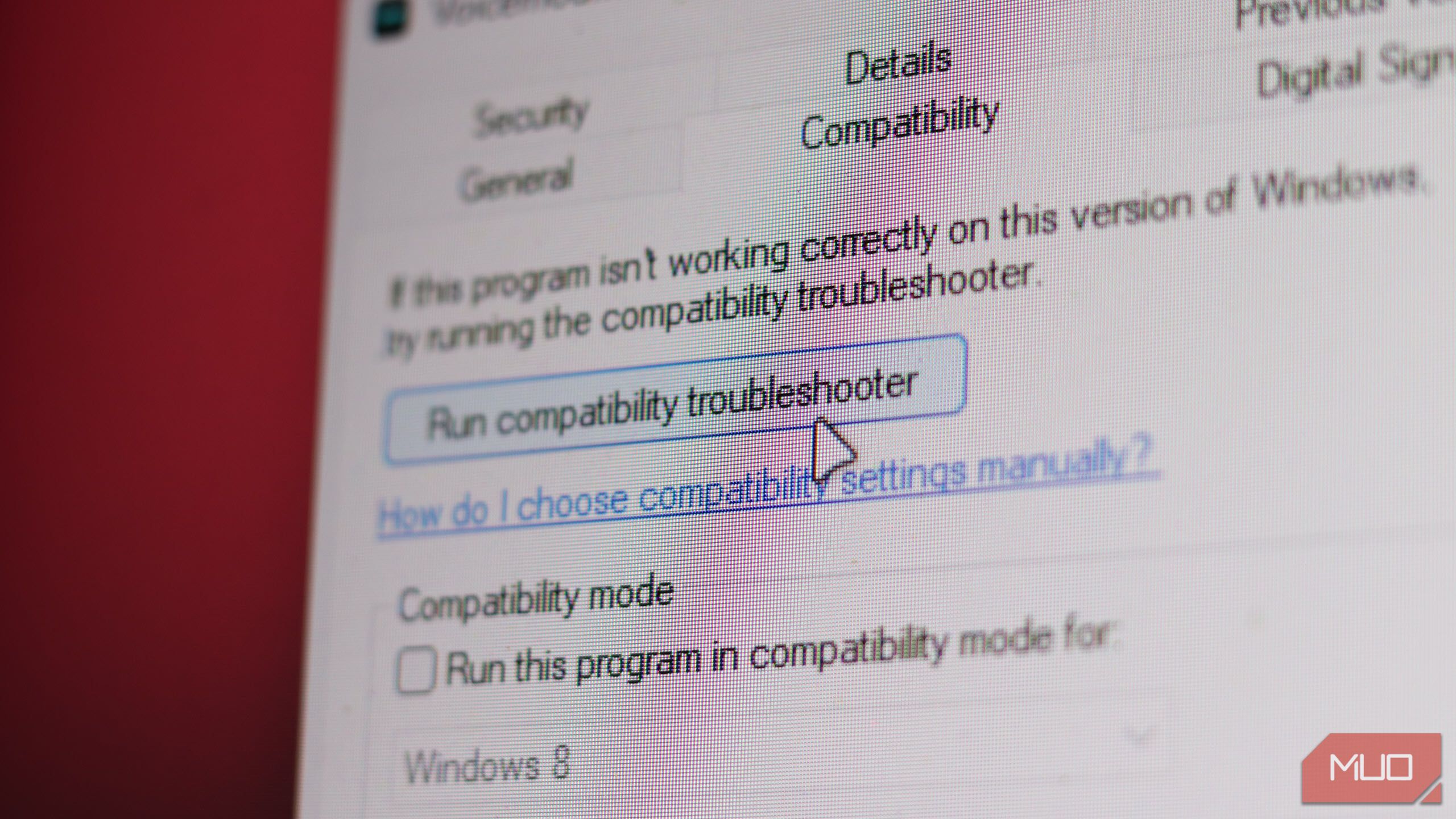
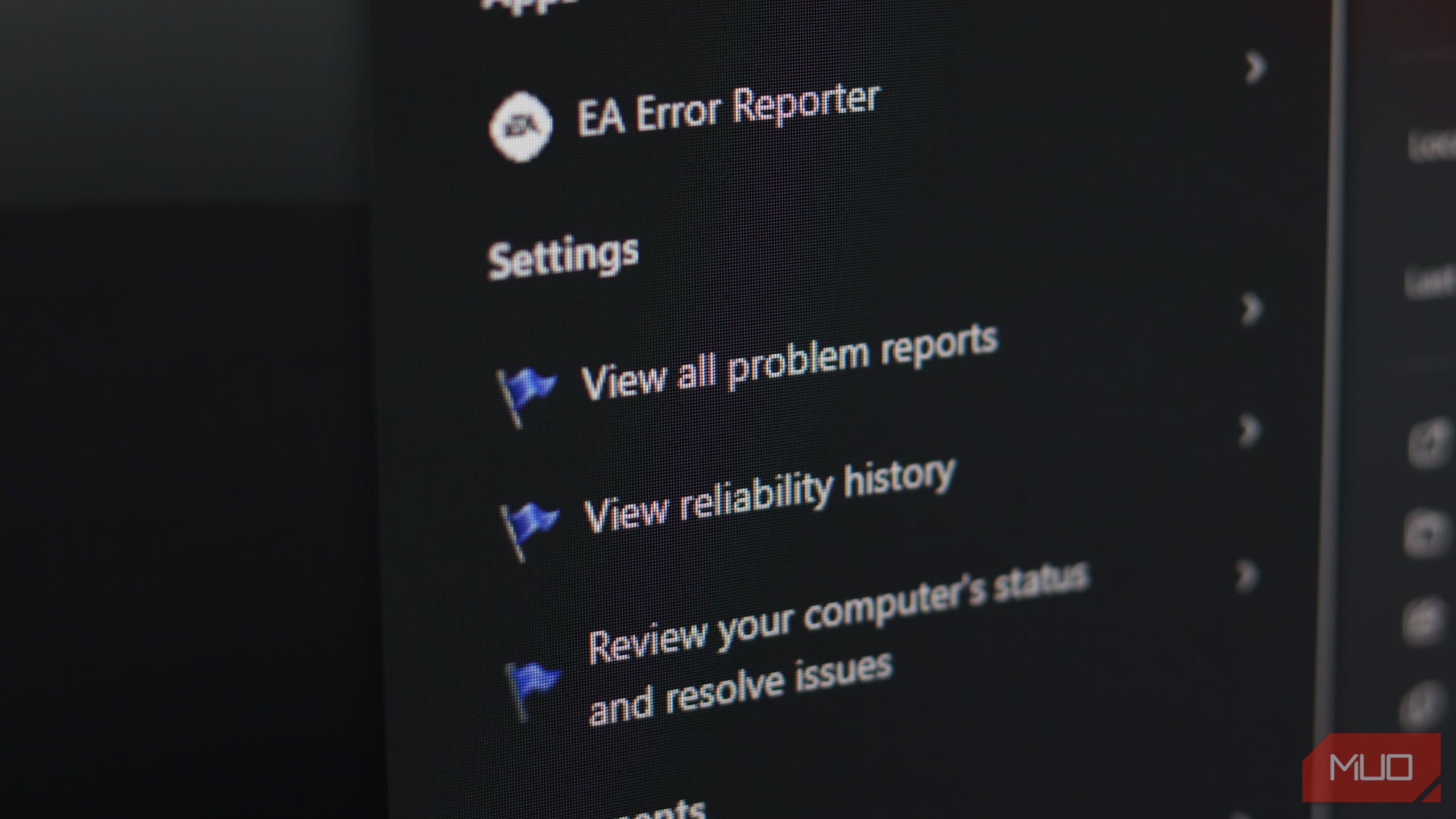
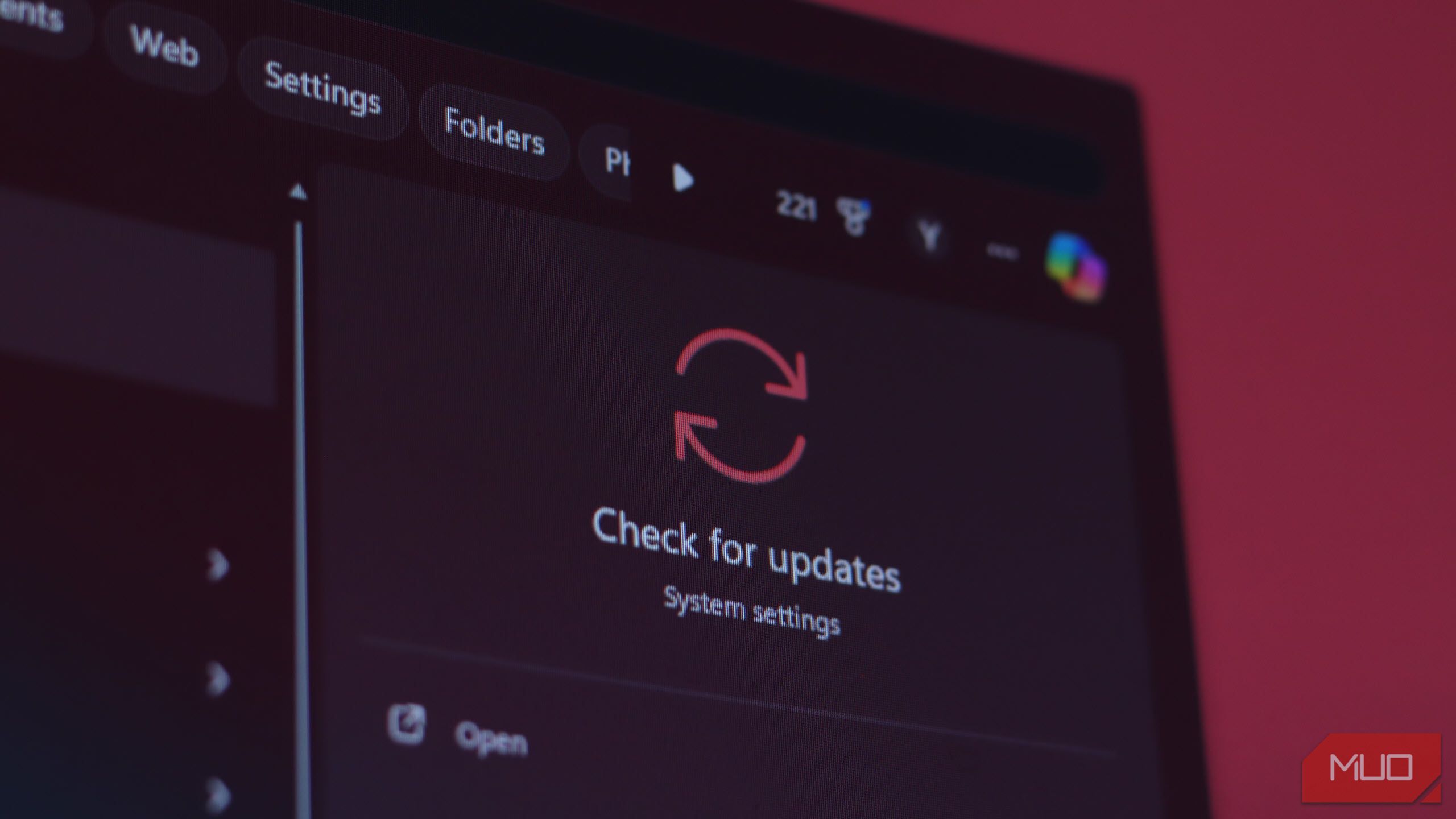
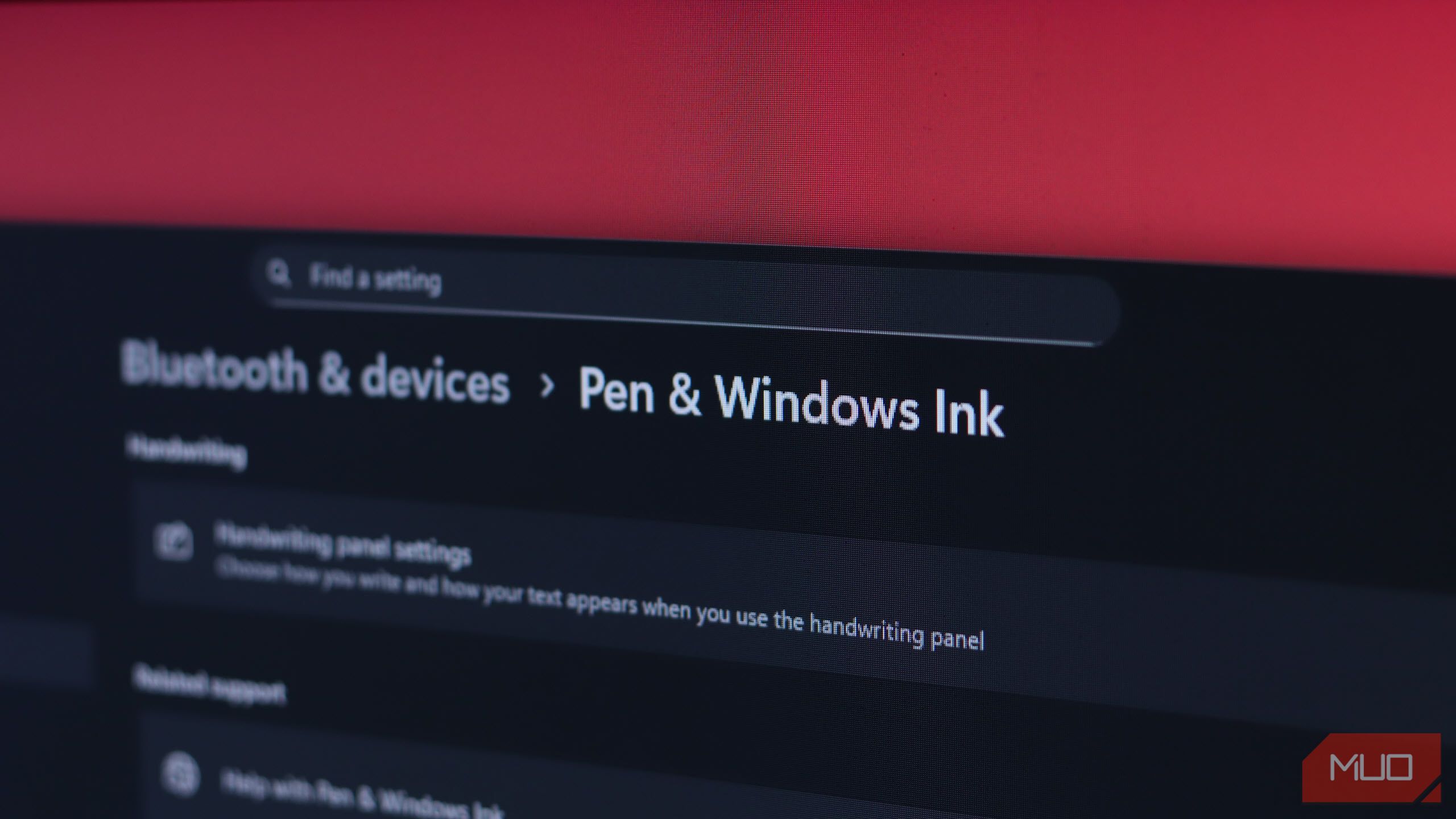

:max_bytes(150000):strip_icc()/how-to-fix-it-when-attachments-are-not-showing-in-outlook-featured-12d99b85097c46109ca2f0219e401ad6.jpg?w=1174&resize=1174,862&ssl=1)

:max_bytes(150000):strip_icc()/Plaudcomparedtofork-fbacc9d17ce749ff928dd6c18f161eff.png?w=1174&resize=1174,862&ssl=1)

Leave a Comment
Your email address will not be published. Required fields are marked *