OpenAI just rolled out a brand-new Image Library for ChatGPT users—an overdue but welcome feature that finally gives you a way to view, manage, and revisit the AI-generated images you’ve created.
Where to Find the ChatGPT Image Library
You’ll find the Image Library tucked into the left-hand toolbar of the ChatGPT interface, just beneath Explore GPTs. Next to the label, you’ll see a number indicating how many images you’ve generated so far (mine currently sits at a proud 87).
Clicking into the library displays all your images in reverse chronological order—from newest to oldest. Clicking on an image opens it in a larger view with arrow buttons that let you scroll through your collection, carousel-style.
What Can You Do With the ChatGPT Library?
Each image now includes a title—automatically generated by ChatGPT itself. Interestingly, they don’t always reflect your original prompt. For example, I asked ChatGPT to “generate a photo of my friend’s cat as a human.” The AI titled it “serious gaze, soft lighting.” None of those words were in the prompt, so it’s clearly interpreting the content rather than echoing the prompt.
There’s also an Edit image button, which lets you make further changes to your existing creations. Handy if you want to iterate without starting from scratch.

Related
Bored With Studio Ghibli? Try GPT-4o With These 7 AI Art Prompts Instead
Move over Totoro—this AI can dream wilder.
At the moment, there’s no direct link back to the conversation where the image was created. That connection would make it easier to track how you got to a specific result—especially useful if you’re experimenting with iterative prompts.
What Gets Included—and What Doesn’t
All images you generate with the ChatGPT 4o model will automatically show up in your library. However, images created through Custom GPTs or the older DALL·E engine aren’t included in the library. The new feature only catalogs images created using the latest image generation engine directly within a regular ChatGPT conversation.
Deleting an image is possible, but isn’t as straightforward as it should be. There’s no “delete” button in the library itself. If you want to remove an image, you’ll need to delete the entire conversation it came from. Archiving a conversation won’t cut it—the image will still remain in the library.

Related
We Tricked AI Into a Game of Telephone—Here’s What Happened
AI whispers, AI listens—what could go wrong?
Availability: Another Gradual Rollout
As with most OpenAI (and other big tech) features, the image library is being rolled out gradually. At the time of writing, I have access to the feature on both the web and iOS versions of ChatGPT. If you don’t see it yet, don’t panic—it’s probably just a matter of time. The feature will gradually be available for all Free, Pro, and Plus ChatGPT users.
Is ChatGPT’s Image Library Actually Useful?
ChatGPT’s image generation capabilities had a massive leap in quality recently—images are more realistic, more detailed, and sometimes downright stunning. This leap has made image generation far more popular, but it’s also come with longer generation times and much larger file sizes (many of mine clock in at around 4–5MB).
Given that, having a centralized gallery where you can manage your creations makes a lot of sense. If you’re generating a lot of images, this feature makes managing them much easier. And since it’s still brand new, there’s a good chance OpenAI will build on it with even more functionality down the line.


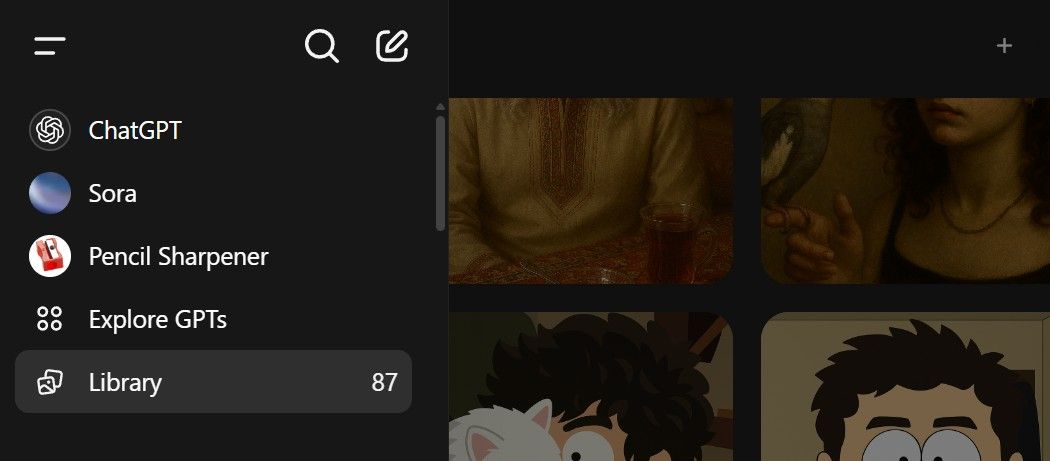
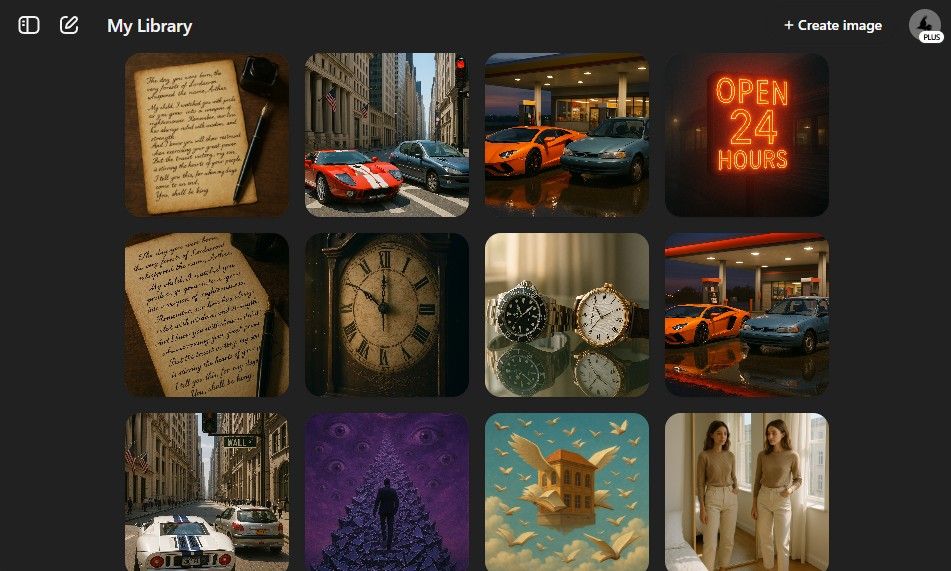
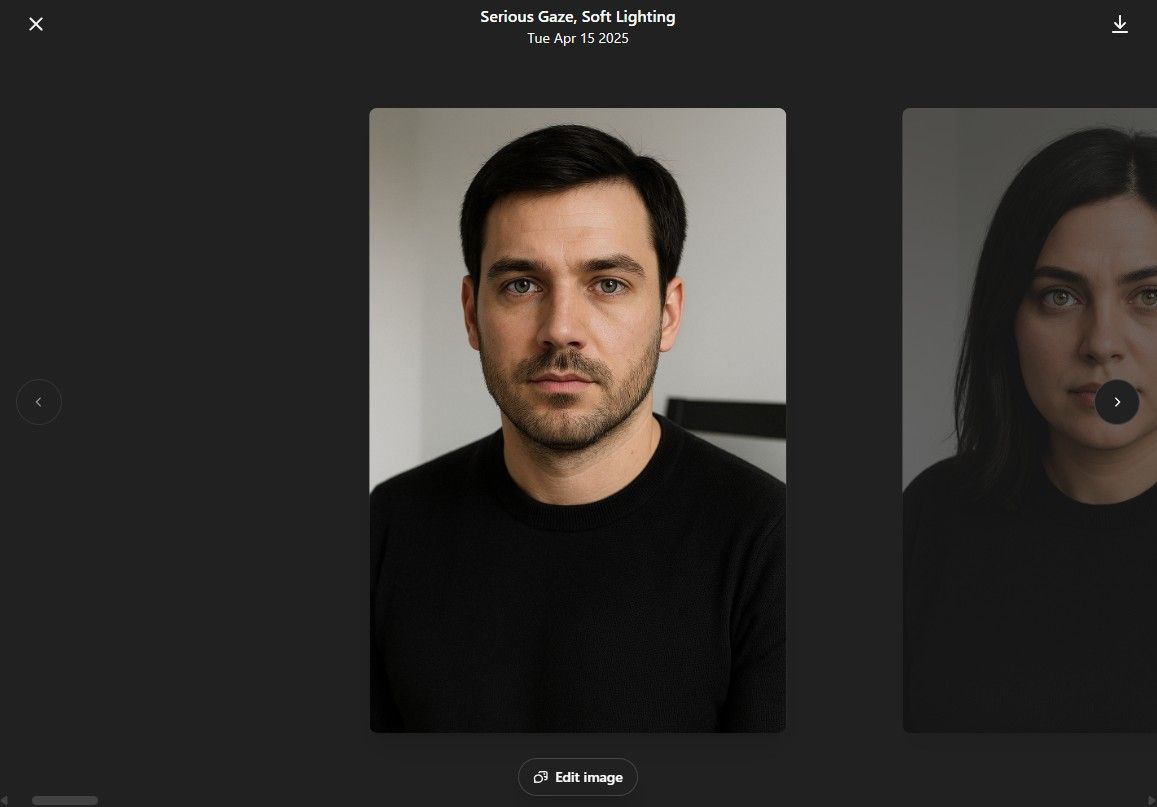





Leave a Comment
Your email address will not be published. Required fields are marked *