With the number of deadlines I have looming over my head at any given moment, something I can’t imagine is surviving without a to-do list. Though Google Tasks has been my go-to to-do app for years, I decided to switch things up for a week and try Microsoft To Do. Safe to say, I’m not the biggest fan.
Its Interface Is… Just Too Much
When it comes to applications I use multiple times a day, like my task management app, I prefer ones with a ridiculously simple user interface. The last thing I want to do is navigate through multiple menus just to add a new task or mark an existing one as complete.
Frankly, I find Microsoft To Do’s interface more complex than it needs to be. Initially, I thought that might just be because I’ve been using Google Tasks for so long, and maybe it was just muscle memory. But even after using Microsoft To Do to manage my task list for a week, I just couldn’t get used to its interface.
For example, even something as simple as organizing a task is relatively more complex in To Do compared to Google Tasks. Once you’ve created a To Do task, you can organize it by creating a category. But there’s the twist: you can only create a category in the Outlook app. Why do I need to go to another app just to make a simple category to organize my tasks better?
To Do has multiple tabs in the left panel, including My Day, Important, Planned, Assigned to me, Flagged email, Tasks, and then your lists.
On the contrary, Google Tasks’ interface is as simple and clean as it could possibly be. It simply has an All tasks and Starred option in the sidebar, with all your lists listed below.
To create a task in To Do, you need to click into My Day, Important, Planned, Tasks, or one of your lists, then add your task.
In Google Tasks, you just hit the + Create button.
While this might seem like nit-picking, these little things add up and make the whole experience feel unnecessarily slow and overwhelming.
To Do Makes List Management Harder Than It Should Be
Google Tasks and Microsoft To-Do both let you organize your tasks into separate Lists. Somehow, Microsoft managed to complicate something that should’ve been incredibly straightforward.
For example, in To Do, tasks in your individual Lists don’t appear in the Tasks section, where you’d expect all your tasks to show up. You also can’t move a task from one list to another once you’ve added it, which I found quite frustrating since that means having to create an entirely new task from scratch. With Google Tasks, you can simply drag and drop a task from one list to another.
In Google Tasks, all your lists are visible in the sidebar on the left. You can toggle which list you’d like to show up as a separate card in the main view.
This makes it easy to glance at everything you’ve got going on across different areas, unlike Microsoft To Do, where you need to click into each individual list one by one to see what’s inside.
If you’re juggling tasks across different aspects of your life, like work, education, and personal commitments, the lack of an option to view tasks from different lists side by side is a deal-breaker. In Google Tasks, I can quickly scan what tasks are pending across all my lists at a single glance.
You Can’t Even Set Due Dates for Sub-Tasks
In an ideal world, simply creating a task would be enough to get me working on it. But as someone who procrastinates doing something as simple as sending an email, just adding a task like “write an article” would sit untouched on my to-do list for ages.
That’s why I’ve gotten into the habit of breaking down tasks that feel “bigger” into smaller sub-tasks to make complex tasks feel less overwhelming.
For instance, if I’m preparing for an upcoming physics midterm, I’d break it down into sub-tasks like completing individual chapters, doing practice papers, and revising old practice questions.
For bigger tasks, even a sub-task itself feels like a task. So, just like I need to add due dates to tasks, I also need to add due dates to sub-tasks to keep them on track. Using the same example, I’d spread out each of those sub-tasks across individual days.
Unfortunately, To Do doesn’t let you set due dates for sub-tasks. So, when I needed to do that, I chose to create individual tasks, which ended up making my to-do list feel cluttered and overwhelming. This reason alone was enough to convince me to switch back to Google Backs immediately.
I Don’t Need This Much Structure in a To-Do App
Though I’m a big fan of organizing my tasks into Lists, that’s all the structure I need in a to-do app. It’s more than enough for me, and that’s exactly why I’ve stuck to Google Tasks for so long. Microsoft To Do, on the other hand, is the polar opposite of Google Tasks in this regard.
As mentioned above, one way to organize your tasks other than lists is by creating Categories (from Outlook) and then grouping your tasks by those categories. Frankly, I couldn’t even figure out the difference between Lists and Categories, and the last thing I should be doing when using something as simple as a to-do list app is Googling how to use its basic features.
To Do has My Day, which, like the name suggests, is a section for tasks specific to the current day.
Though the feature’s concept is great, and I can imagine it’d help people focus without thinking about other tasks they need to complete, it’s just not for me. I prefer weekly planning over daily schedules, and though I like to glance at the tasks I need to accomplish for the day, I don’t need a separate My Day section for it.
Similarly, To Do’s Important and Planned sections also feel unnecessary for my use case. It’s more structure than I’d ever need in a to-do list app. All I want to do is create a list of what I need to do, set due dates and a reminder if needed, and get on with the rest of my day. Nothing less, nothing more. Sure, To Do offers powerful features, but I feel like they’re overkill for the average user.
Google Tasks Just Fits My Workflow Better
Some people are purely tied into the Microsoft 365 world, while others are in the Google Workspace world. I fall within the latter category. Given that Google Tasks is, well, a Google application, it ultimately integrates with every other Google collaboration tool.
When I set a due date on a task in Google Tasks, it automatically gets added to my Google Calendar. When I add a task to my Google Calendar on a specific date, it automatically shows up in my to-do list. I can even create tasks directly from Gmail!

Related
I Swapped My To-Do List for This Method, and My Productivity Skyrocketed
Interstitial journaling isn’t just note-taking—it’s a real-time roadmap for getting things done.
Frankly, a to-do app is meant to make things easier, not more complicated. Though this wasn’t my first encounter with Microsoft To Do, and I’ve used it quite a bit before since most of my .edu emails have been Outlook ones, I’ve never quite been able to adjust to it. Nonetheless, I gave it a completely fair shot this time around, yet I couldn’t wait to go back to organizing my entire life using Google Tasks.


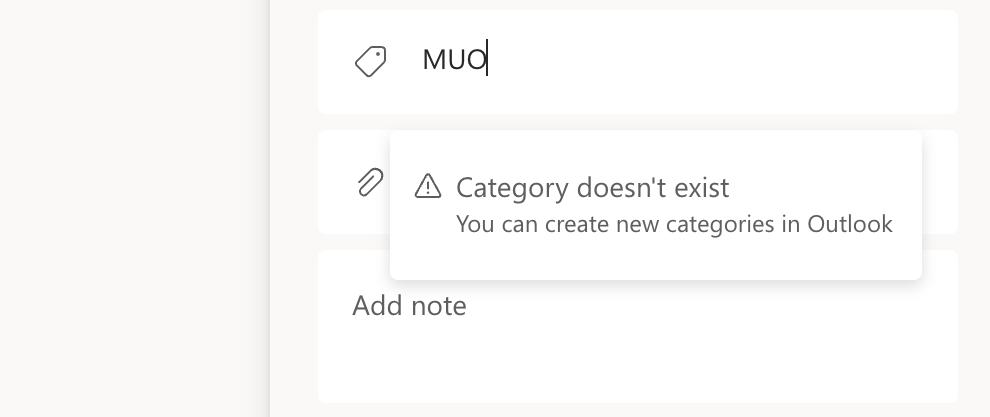
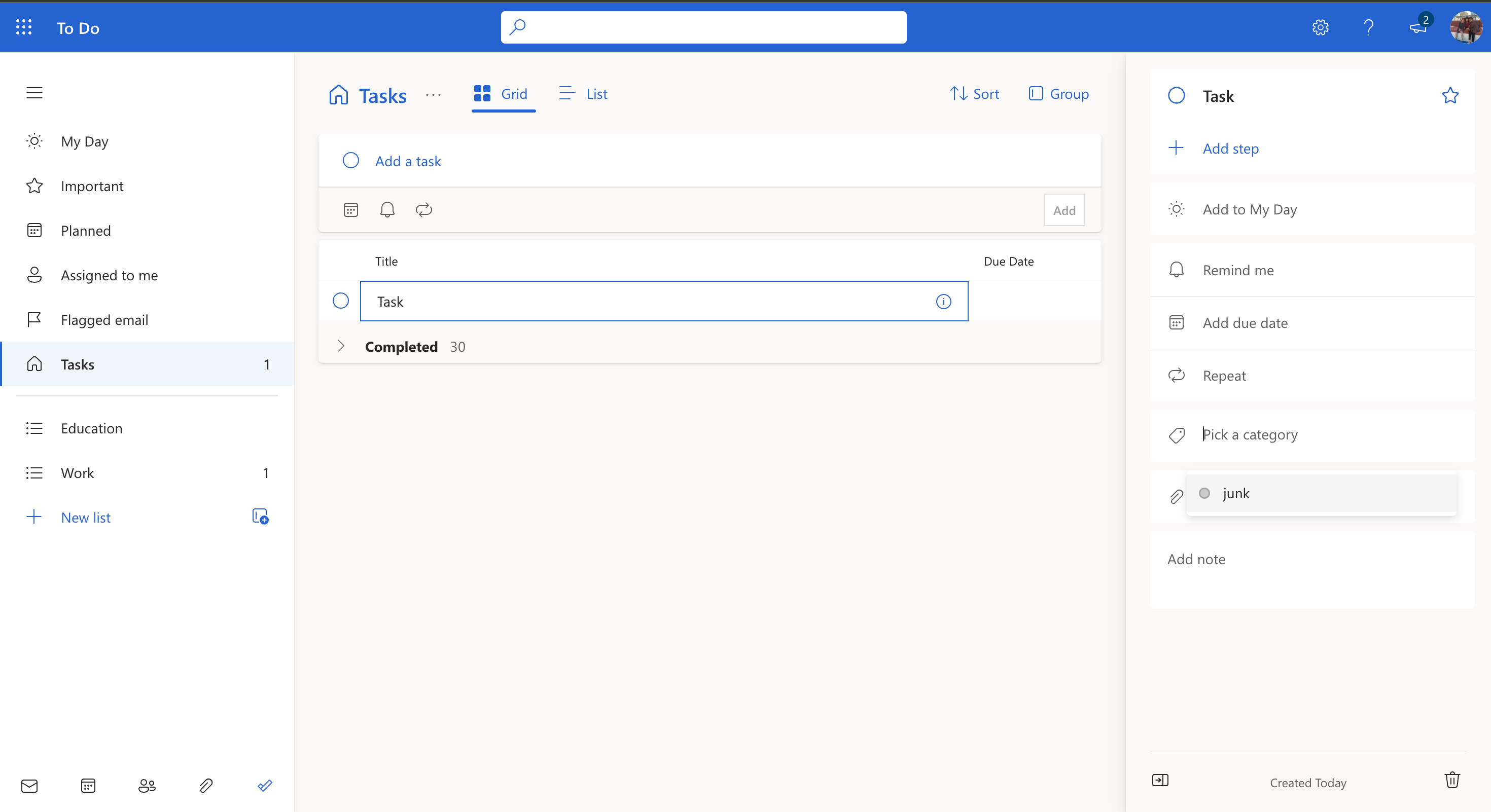
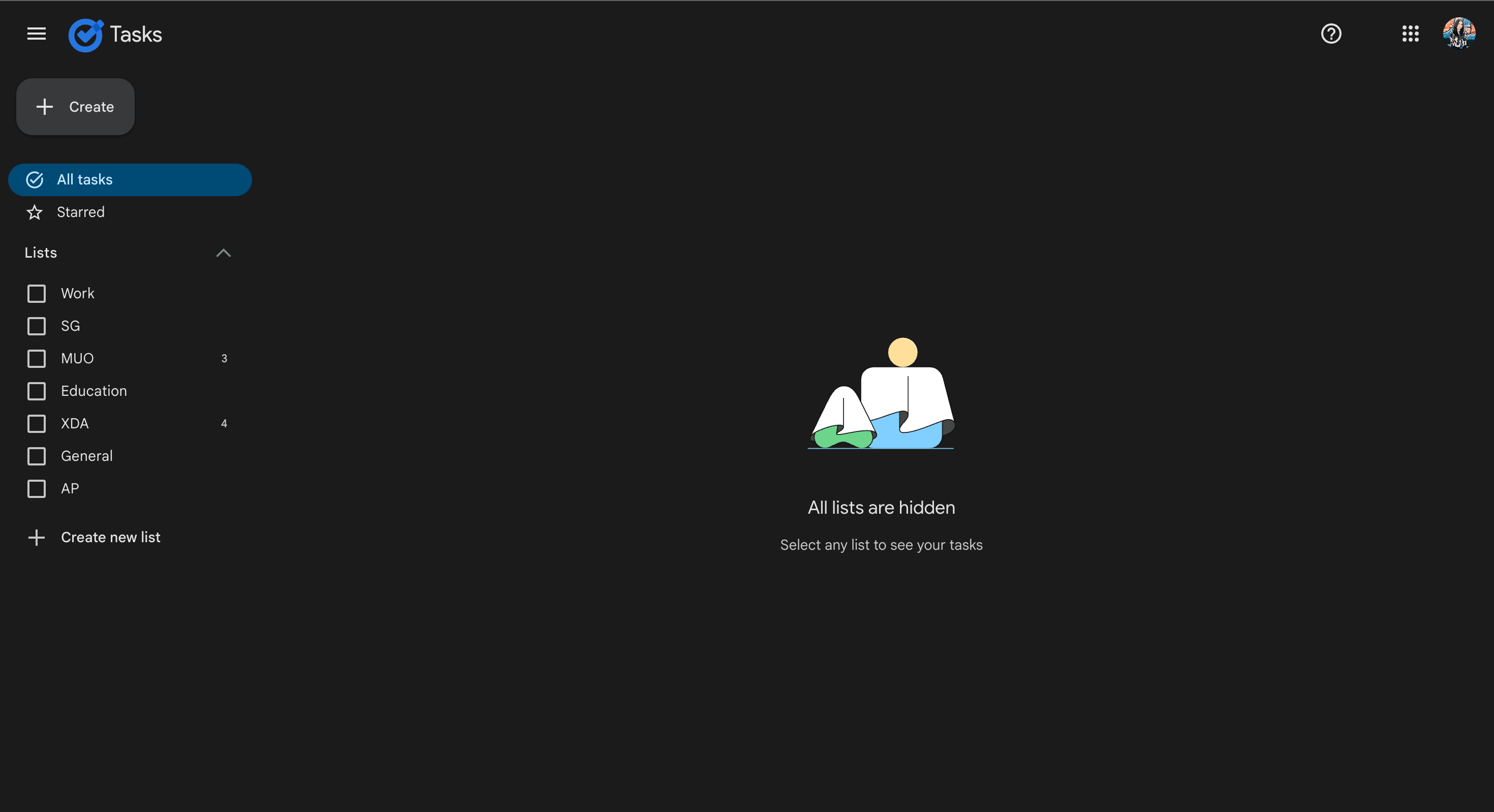
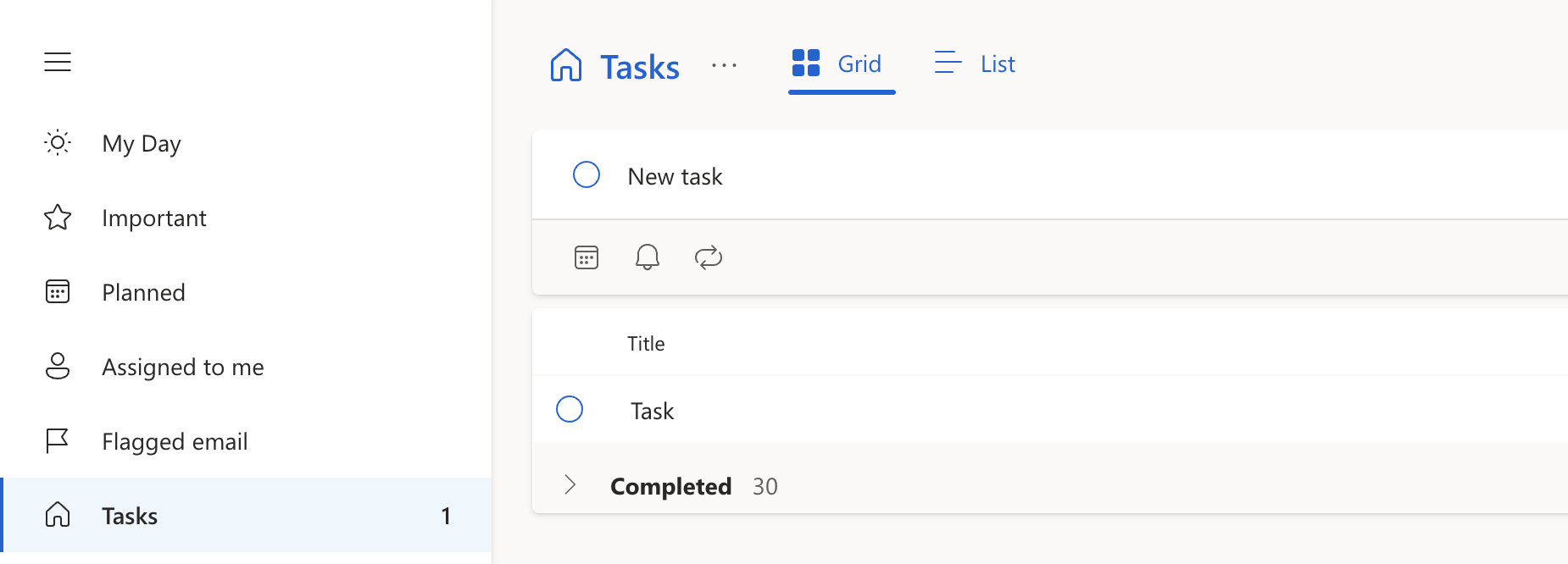
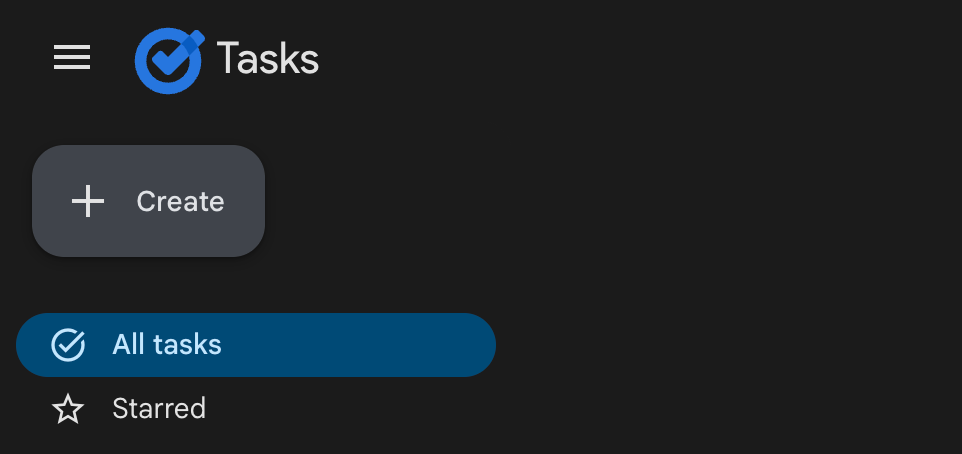
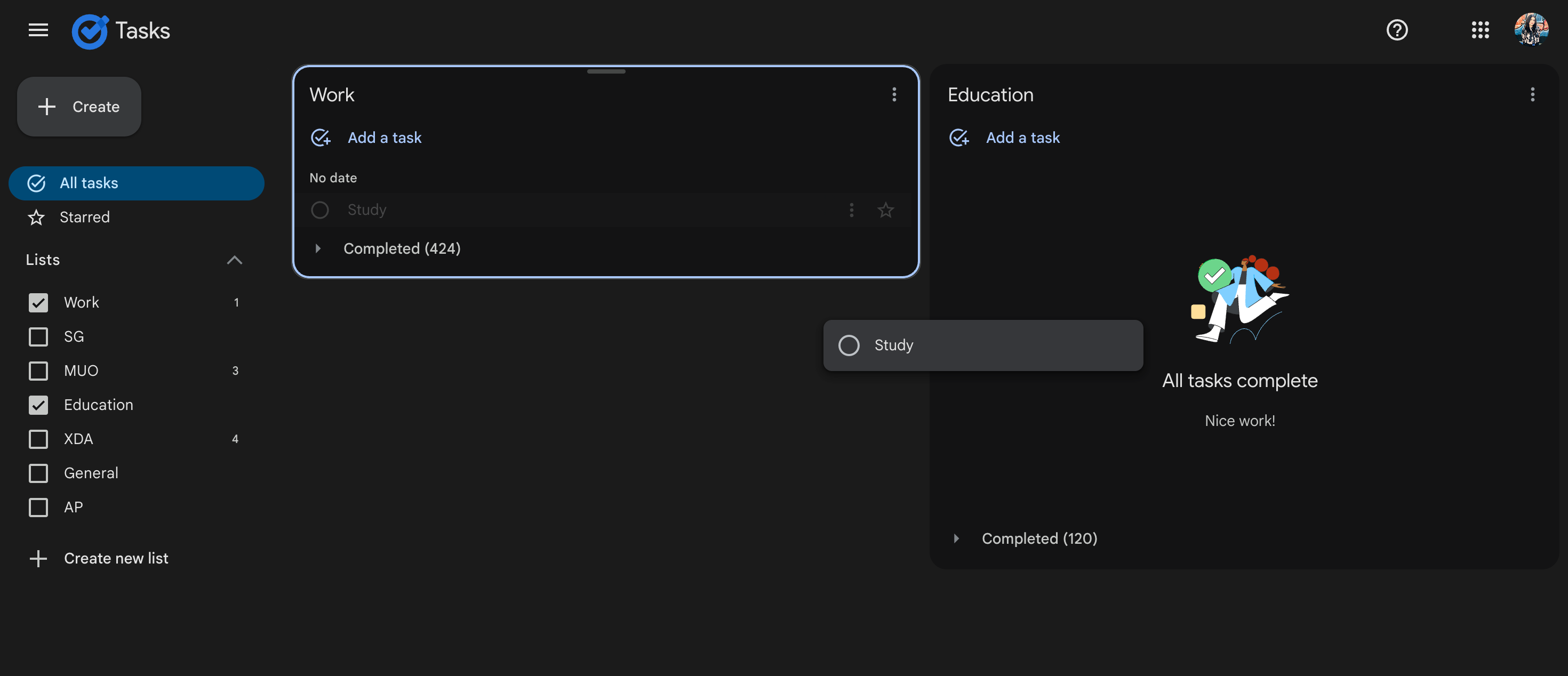
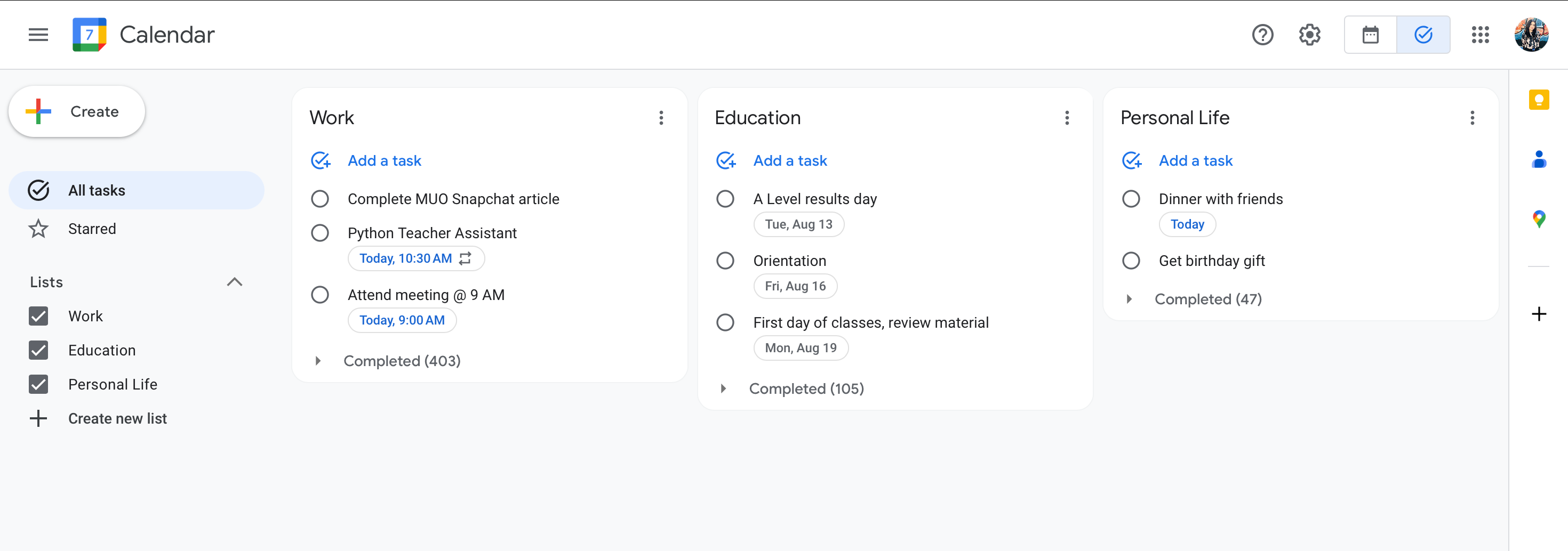
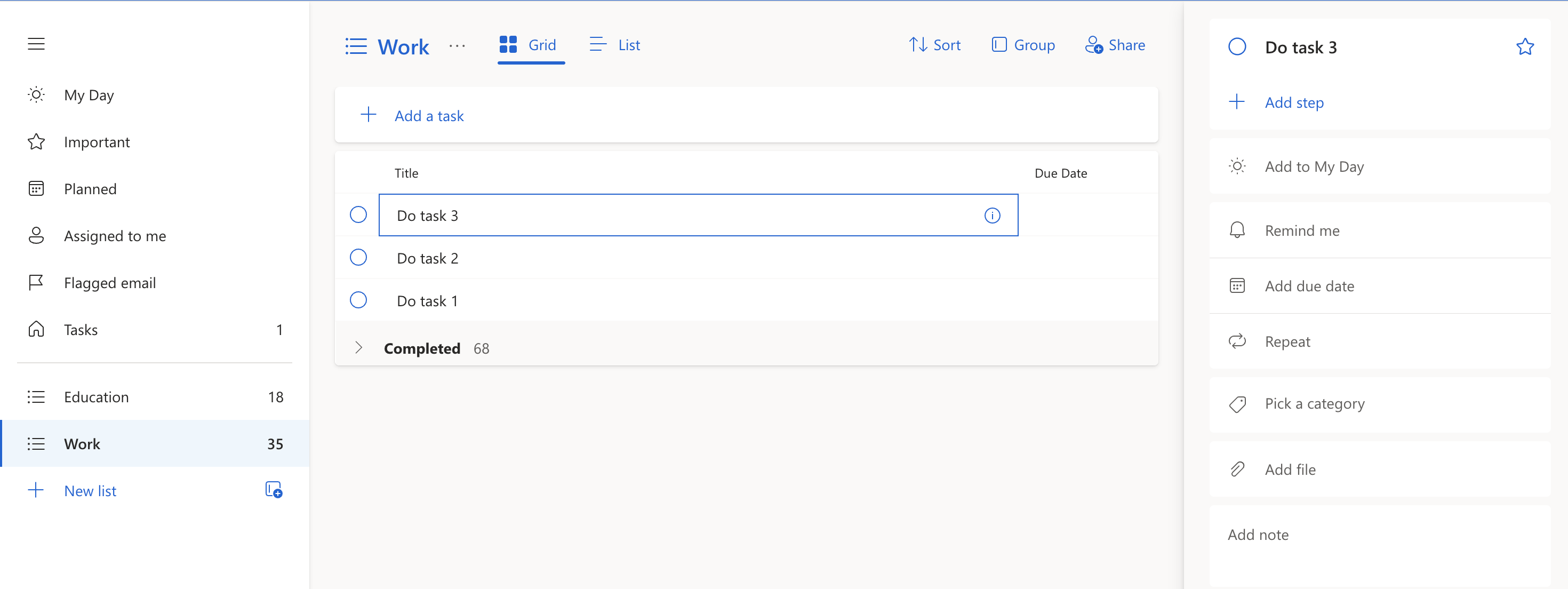
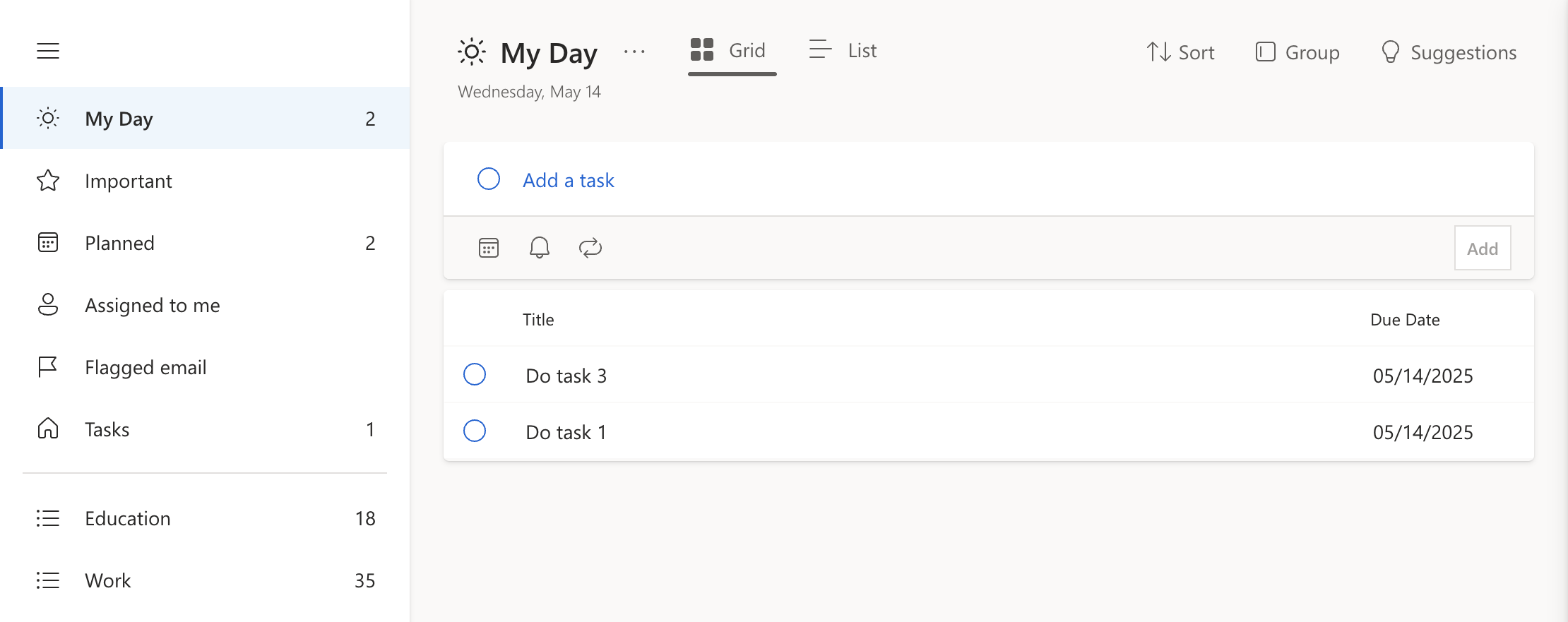
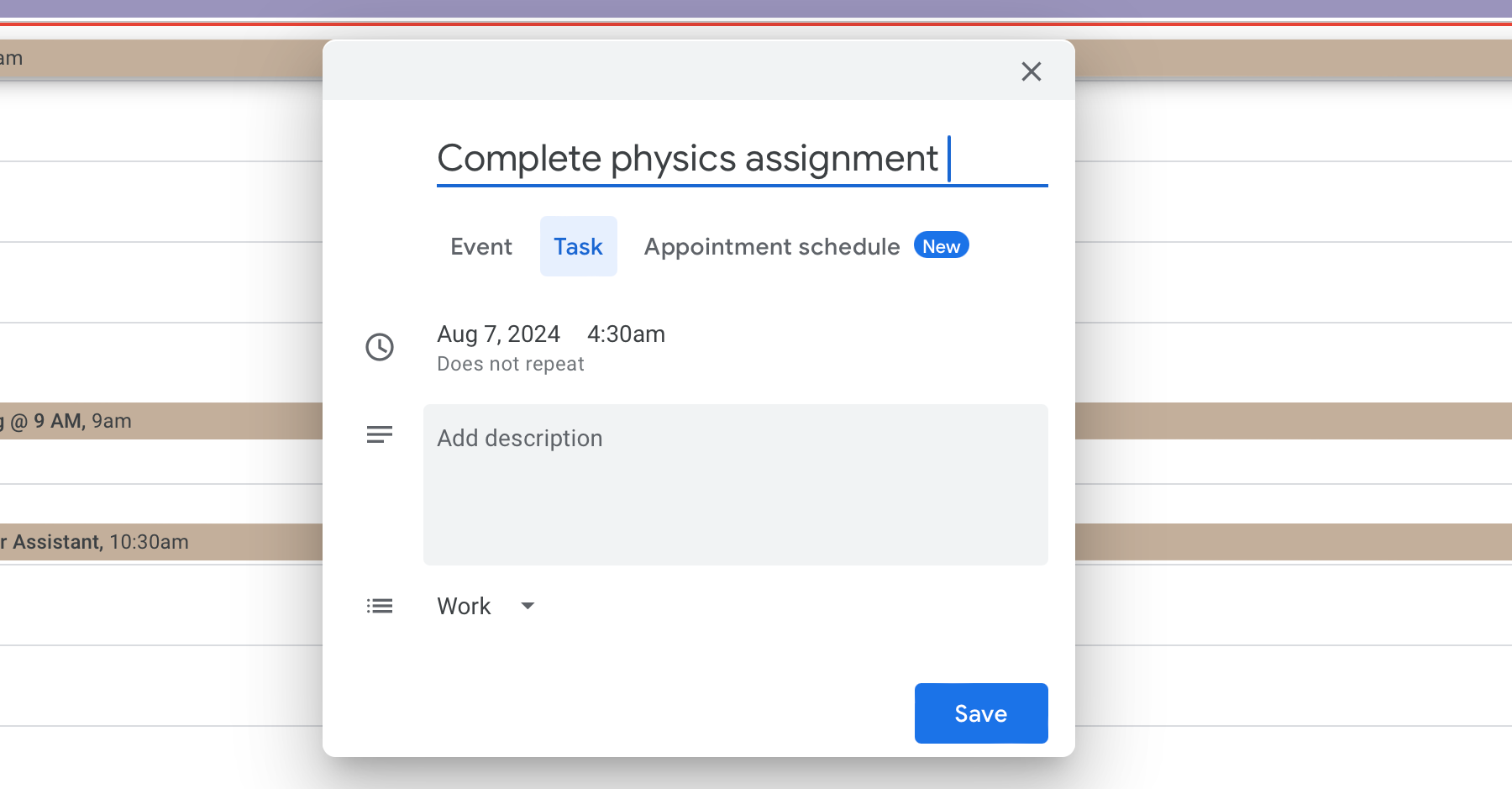
:max_bytes(150000):strip_icc()/GettyImages-2152164861-74211e0c48c441c29d1476d29fea732a.jpg?w=1174&resize=1174,862&ssl=1)

:max_bytes(150000):strip_icc()/emiliano-cicero-lq87UxGSiEQ-unsplash-a1f8123e0d3d4cf785360e5ac570ba47.jpg?w=1174&resize=1174,862&ssl=1)

Leave a Comment
Your email address will not be published. Required fields are marked *