I’m not always near Wi-Fi, so my mobile hotspot often comes to the rescue. But with limited data to burn, I’ve picked up a few tricks to stay online without blowing through my monthly cap.
5
Turn Off Background Data on Connected Devices
One of the biggest data drains when using a mobile hotspot is the sneaky background processes running on your connected devices. A laptop or mobile phone connected to your hotspot treats the connection as standard Wi-Fi. As a result, it can automatically run background processes, like downloading system and app updates or syncing files to your cloud storage.
These background processes are giant data hogs. To avoid this, the first step after connecting devices to my hotspot is to turn off background data and auto-sync features. You can achieve this by enabling data-saving mode on connected devices.
To turn off background data on Android devices, open Settings > Network & Internet > Internet, select the connected network, then select Network usage and choose Treat as metered.
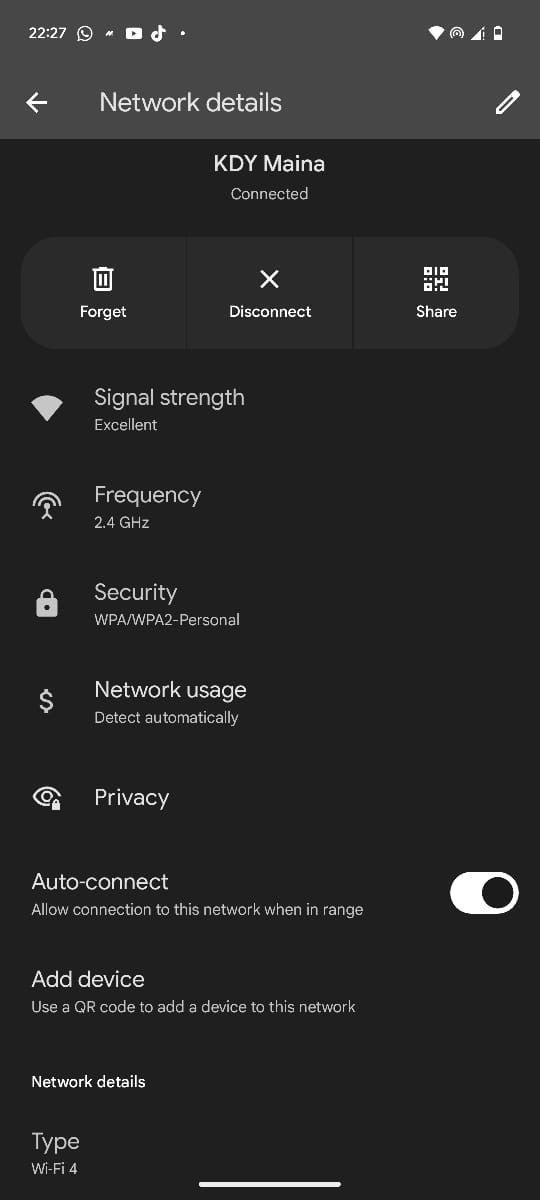
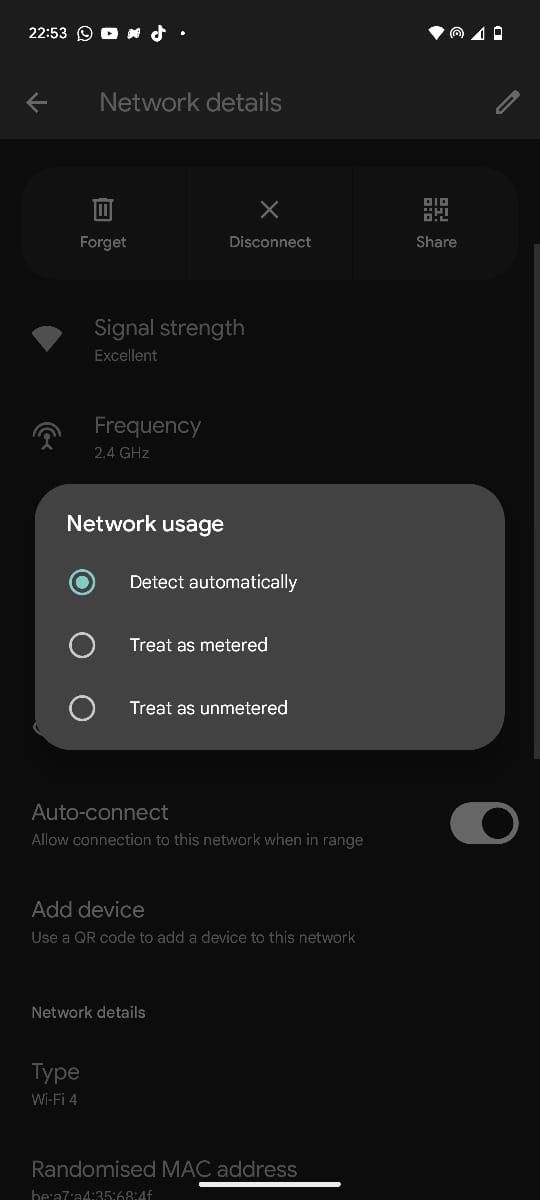
On iOS, you can achieve this by going to Settings > Wi-Fi and tapping on your connected hotspot. On the follow-up screen, enable Low Data Mode.
On Windows, go to Settings > Network & Internet > Wi-Fi, select the connected network, and then turn on Metered connection. On macOS, navigate to Settings > Wi-Fi, click Details next to the connected hotspot, enable Low Data Mode, and click OK to save.
4
Use Data Saver or Low Data Mode
Besides limiting background processes on connected devices, I also utilize the built-in data-saving feature on the hotspot device. I use this as extra protection to prevent my hotspot device from blowing through my data, because while I may be using it to share the internet with other devices, it also uses the internet.

Related
The 8 Cheapest Phone Plans With Unlimited Everything
Looking for the cheapest phone plans with unlimited everything? Here are your options and which one’s the best value for you.
Most modern phones have a built-in feature designed to help you reduce your mobile data usage. On Android, it’s called Data Saver; on iOS, it’s called Low Data Mode.
To enable Data Saver on your Android device, open Settings > Network & Internet > Data Saver, then toggle it on. On iOS, go to Settings > Mobile Service > Mobile Data Options and turn on Low Data Mode.
3
Avoid Video Streaming or Lower the Quality
If you want to further stretch your monthly data allocation, the built-in data-saving features can only take you so far. That’s why I also pay attention to my usage habits. Generally, while on a Wi-Fi connection, I can play a YouTube video in the background while working. But while using my mobile hotspot, I don’t have the luxury of doing so because it can quickly exhaust my data.
As such, I usually avoid video streaming entirely unless necessary, like when doing research. If you must stream, you can lower the quality of streams to 720p or lower so you can still enjoy content without exhausting your monthly data quota.
Video platforms like YouTube, Netflix, and HBO Max typically let you adjust the streaming quality manually, so check how you can do it on your favorite platform to conserve data.
2
Download Content and Updates While on Wi-Fi
Streaming and software updates are some of the biggest data hogs, and doing them over a hotspot can quickly eat up your monthly allotment. To avoid this, I plan ahead to reduce my need for streaming content when I’m on the road and using my mobile hotspot. Whenever I plan to be away from Wi-Fi for a few days, I download all the necessary content for offline consumption and update my devices.
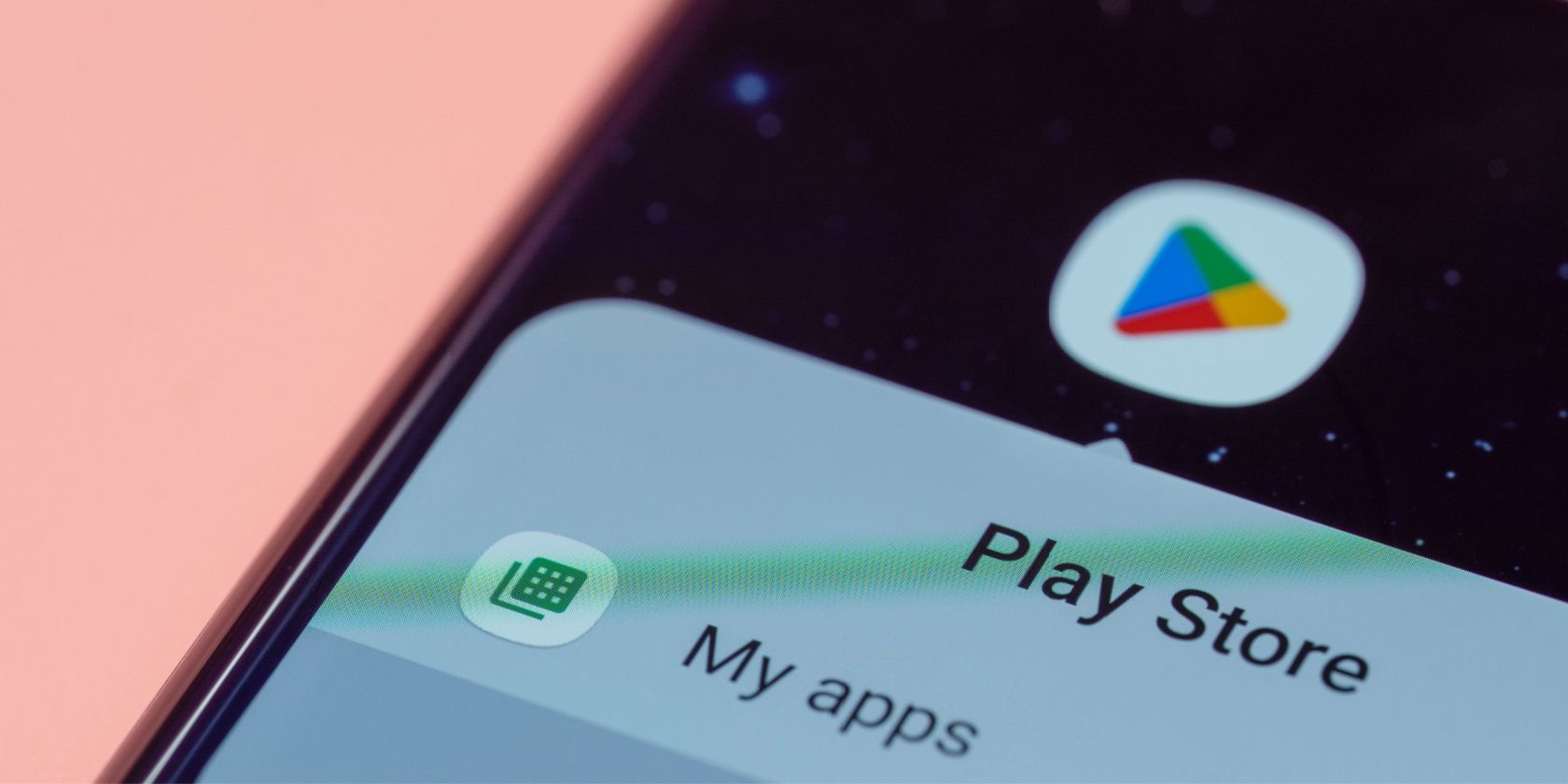
Related
How to Download and Update Apps on Android
Grab any app you like, and keep it up to date.
That means downloading entire seasons of shows I’m currently watching on Netflix, music playlists or albums on Spotify, a few podcast episodes, or several videos from my YouTube Watch Later playlist. I also check for any pending app or system updates and install them in advance.
So before you hit the road, make sure you’ve downloaded enough content to last the entire trip. If you receive a notification for an app or system update, it’s best to wait until you’re back on Wi-Fi.
1
Limit the Number of Connected Devices
The more devices you connect to your hotspot, the faster your data will be used. If you use your hotspot to provide internet for your entire family, it’ll be hard to avoid blowing through your data cap.
If you have several devices, it’s best to only connect to the ones you’re currently using, either your secondary mobile phone or a laptop. If I’m working on my laptop, I disconnect my second phone unless I need to use it. It’s also important to keep an eye out for any unknown devices, especially if you’ve shared your hotspot password before.
You can check who’s connected to your mobile hotspot on Android or iOS devices and kick them out by changing your password. Limiting the number of connected devices can also boost your mobile hotspot speeds.
While away from Wi-Fi, staying connected shouldn’t mean blowing through your mobile cap. Whether traveling or stuck in a Wi-Fi dead zone, I use these tips to help me stay online without the stress of unexpected overages or throttled speeds.







Leave a Comment
Your email address will not be published. Required fields are marked *