Every time I opened Spotify, it felt like I was starting from scratch. My favorite songs and playlists kept disappearing, and I had to download everything again. It was frustrating, almost a never-ending cycle. But then I figured out it wasn’t random after all.
Open Spotify Online at Least Once a Month
Spotify requires you to go online at least once every 30 days to confirm your Premium subscription is active. When you download music or podcasts for offline listening, the files are stored locally on your device but remain tied to your account status. If you stay offline for too long, the app assumes your subscription has ended or the device is no longer in use.
After that period, Spotify removes your offline content to prevent misuse and maintain accurate usage data. This system also helps determine royalties for artists, so Spotify needs to ensure that streams and downloads are linked to valid, active accounts.
To avoid losing your downloads, open the Spotify app on your device while connected to the internet at least once every 30 days. It doesn’t require streaming or playing anything; even a quick check-in is enough to refresh the app and ensure uninterrupted offline access.
Avoid Logging Out of My Account
The next thing is to avoid logging out of your account. It might seem harmless, especially if you’re troubleshooting or switching devices, but it can have an immediate impact on your offline music. Most of the time, signing out clears all downloaded songs, since they’re tied to your current login session. Once that session ends, Spotify wipes the cache to protect your data and prevent unauthorized access.
However, the behavior can vary slightly between devices. When I tested it on my Samsung phone, the downloads stayed even after logging out and back in. On my iPhone, though, the playlists started re-downloading automatically. This wasn’t just a one-time observation. I repeated the test several times to be sure, and every time, the result was the same. There is a consistent difference in how each platform handles cached data and offline storage.
Still, it’s not something you want to overlook. Even if your downloads return, it takes time, consumes data, and requires a stable internet connection to restore everything. To avoid that extra hassle, it’s best to stay signed in unless necessary.
Stick to Download Limits
Even if you stay signed in and go online regularly, there’s another rule that can quietly interfere with your offline music: Spotify’s download limits. While Premium lets you save music on multiple devices, it comes with clear boundaries that aren’t always obvious.
Each account can download up to 10,000 songs per device, across a maximum of five devices. That sounds generous, but it adds up faster than you’d expect if you use Spotify on multiple phones, tablets, or laptops. And once you hit the limit, things don’t always break obviously. Spotify might stop marking songs as downloaded or quietly remove offline content from your least-used device without much explanation.
That said, Spotify isn’t completely silent about it. In some cases, it does provide warnings. If you try downloading on a sixth device, a message will notify you that downloads on an older device will be removed. Similarly, if you’re nearing the 10,000-song limit, you might see a prompt saying, “You’ve reached the maximum number of downloads. To download more, please remove some of your existing downloads.” These alerts are helpful but easy to miss, especially when adding lots of music or syncing large playlists in the background.
If you use Spotify heavily across multiple devices, the best way to avoid surprises is to stay organized. I limit downloads to the devices I actually use and remove them from the old ones before switching to a new phone or tablet. This practice prevents silent removals and keeps my offline access running smoothly.
Reinstall Only When Needed
Reinstalling the app can fix certain technical problems, but it should be a last resort. Deleting Spotify wipes out all your offline content, like downloaded songs and podcasts. So, unless you’re cool with re-downloading everything, think twice before hitting the Uninstall button.
Once you remove the apps, it takes everything with it. It doesn’t matter whether you’re on Android, an iPhone, or even your laptop. Sure, your playlists and liked songs are still tied to your account, so nothing is lost permanently, but you’ll have to manually re-download anything you want offline again.
That’s why I avoid reinstalling unless it’s absolutely necessary. Thankfully, there are usually some quick fixes that won’t mess with your downloads. On Android, clearing the app’s cache or force-stopping Spotify often solves issues like stuck downloads or playback errors. On iOS, restarting the app or device usually works since there’s no cache-clearing option.
If you’re on Windows, try the Repair option in the app settings. It often fixes minor glitches without deleting anything. However, just be careful not to choose the Reset button, as it acts like a reinstall and clears your offline content as well.
These are some tips I use to prevent Spotify downloads from disappearing. After dealing with this issue way too much, I realized that it’s easier to develop good strategies than to fix the same problem. Since then, offline listening has been easy, and I don’t worry about losing my music.


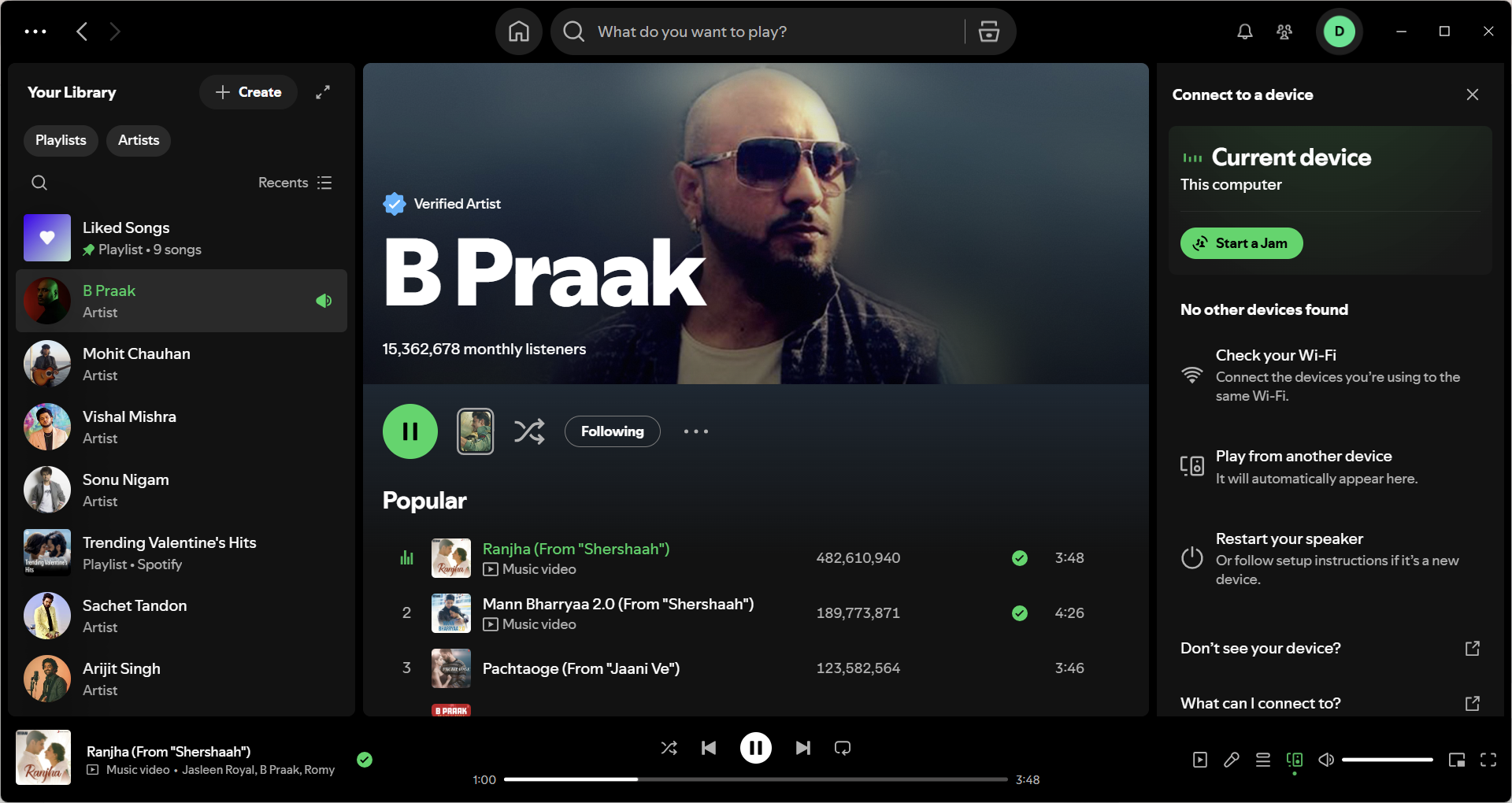
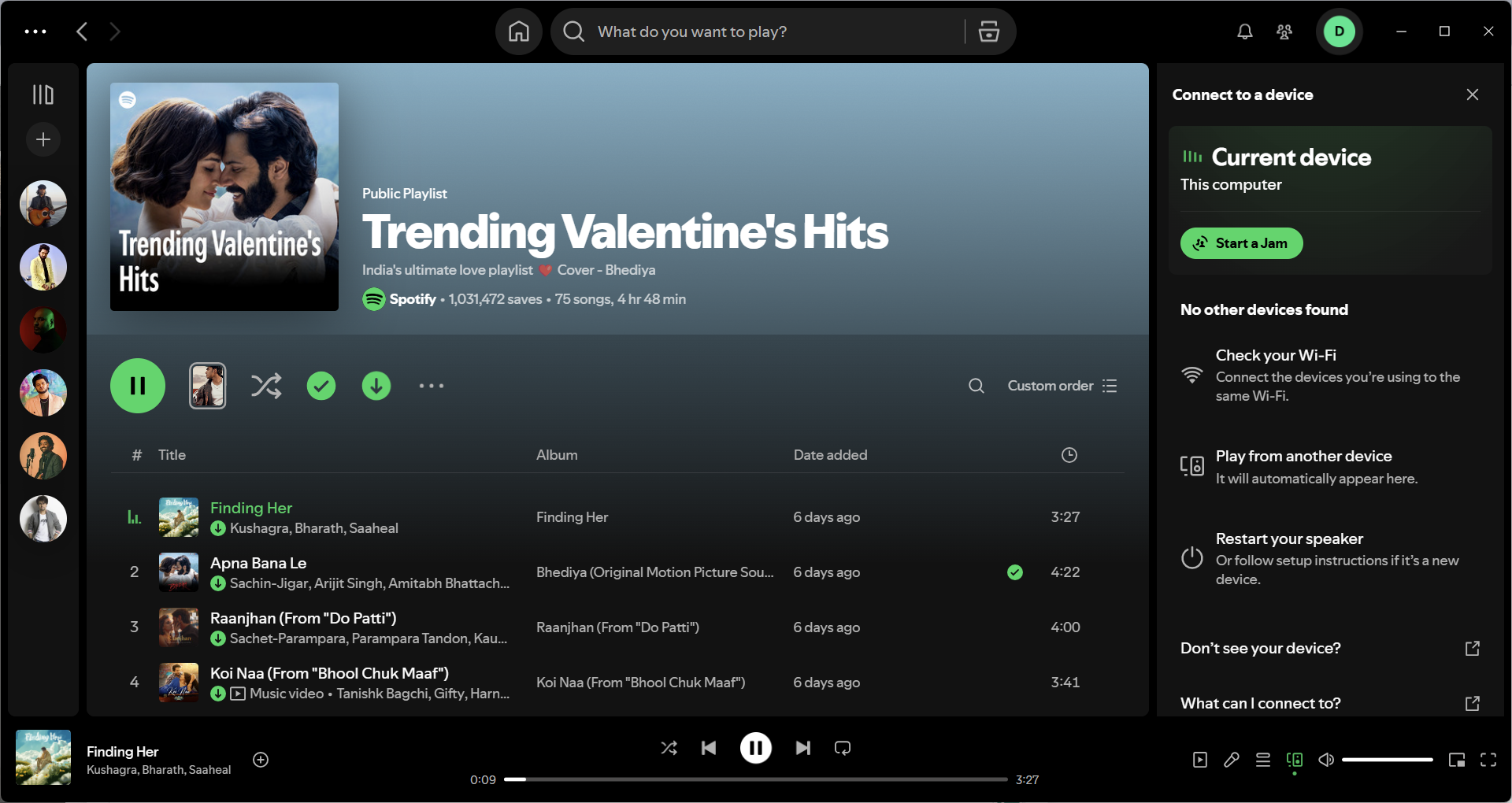
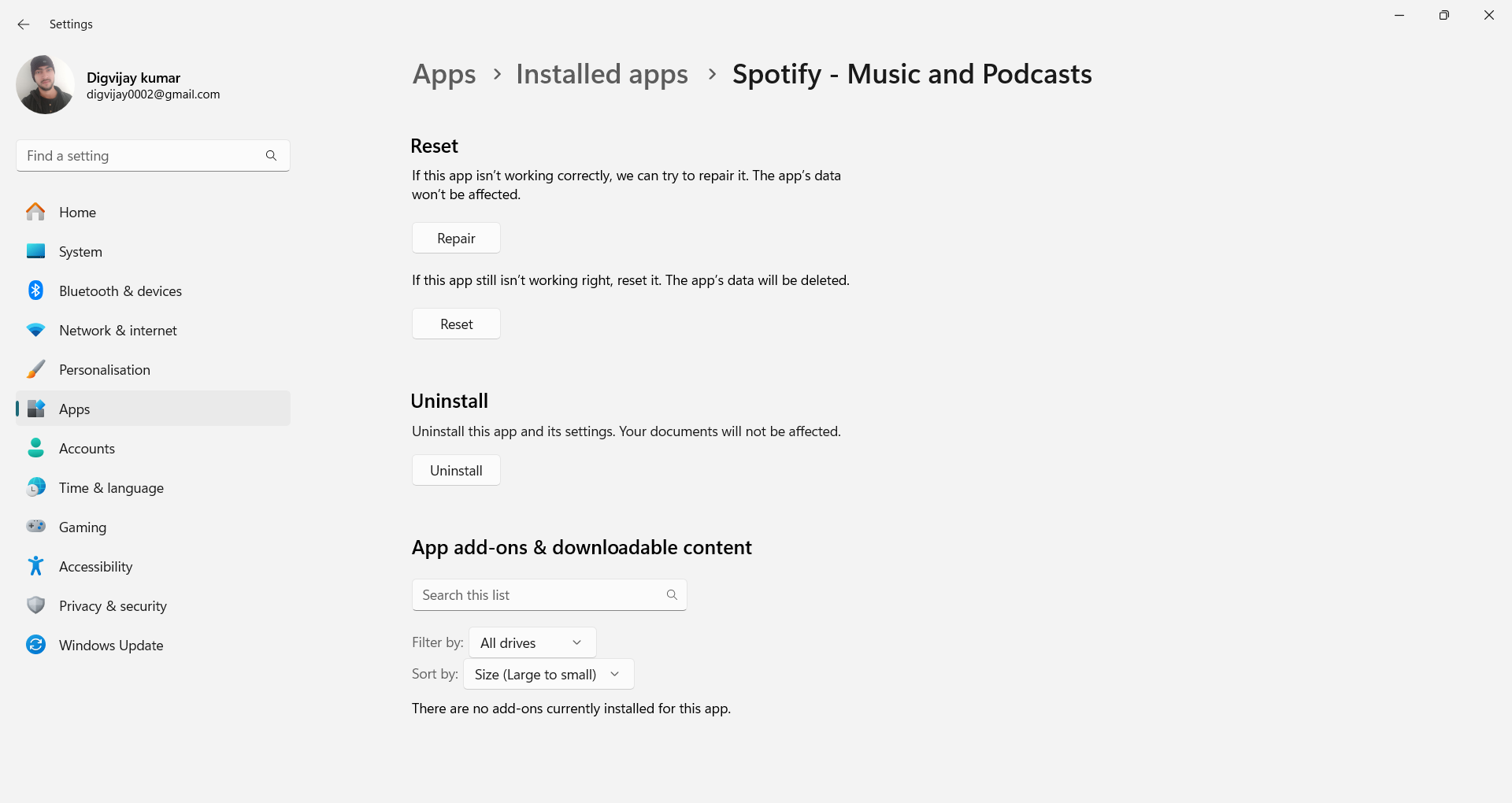


:max_bytes(150000):strip_icc()/001-how-to-fix-it-when-your-apple-watch-is-upside-down-5209368-de1485164f5d407b95b4497e42b34622.jpg?w=1174&resize=1174,862&ssl=1)


Leave a Comment
Your email address will not be published. Required fields are marked *