Summary
- I use Bluetooth peripherals to seamlessly switch between my Windows PC and my Mac Mini.
- The Moonlight streaming client and a shared folder allow me to quickly and efficiently switch to Windows desktop and transfer files between the two computers during work hours.
- The whole procedure takes me about eight seconds on average, which isn’t long enough to warrant getting a KVM switch.
Thanks to the wonders of modern technology, I can use a desktop PC and a Mac Mini in tandem with the same monitor, keyboard, and mouse without a KVM switch. It all works seamlessly, and I only need a few seconds to switch from one to another. Here’s how.
I’m Living a Wireless Life
The main reason why I don’t need a KVM switch is Bluetooth. My low-profile mechanical keyboard, a Lofree Flow84, supports Bluetooth but is always connected to my Windows PC via a wire. This allows me to get the lowest latency possible when gaming and to always keep it topped up.
When I want to use the Mac Mini, I simply flip a switch to activate the Bluetooth mode, and that’s it. The performance over Bluetooth isn’t anything to write home about, but it’s good enough not to notice any lag when working on my Mac.
The good things continue thanks to Flow84’s ability to easily switch between 3 paired Bluetooth devices. I can use the keyboard wirelessly with the Windows PC when I want to watch TV shows or movies on my TV (which is connected to my PC via an HDMI cable) or game on the big screen, and then switch back to the Mac Mini when needed.
The dual mouse setup I’ve been rocking for some time allows me to jump between the two computers even faster than it takes me to flip the switch on the keyboard.
The Logitech MX Master 3S is the workhorse, while the Pulsar Xlite V3 is used for gaming. I use the former almost exclusively with the Mac Mini via Bluetooth, and the latter with the Windows PC via a 2.4GHz wireless dongle. When I switch between the two machines, all I’ve got to do is put one away and grab the other, which takes a second or two.
This isn’t to say that I can’t use the Logitech mouse with both machines. When I want to enjoy its silent clicks on Windows, I can switch between the Mac Mini and the desktop PC with a press of a button located at the bottom of the MX Master 3S.
The only time I need to mess with physical ports is when I want to use the Xlite V3 for work due to its unbeatable comfort, in which case I need to unplug its dongle from the PC and hook it to the Mac Mini.

Related
Why Is This Logitech Mouse on Every Tech Person’s Desk?
Master of Powerpoints.
Last but not least is the audio section. I own a pair of Edifier R1700BT speakers that can receive audio from two wired sources at the same time. But when I got the Mac Mini, I didn’t make the already messy tangle town under my computer table even messier because the speakers and the Mac both support Bluetooth.
Honestly, I lucked out on this because I didn’t buy them for Bluetooth, and didn’t even use them wirelessly until I bought the Mac Mini. The good news is the speakers have very low latency over Bluetooth. I can confirm that I do not perceive any latency when watching videos. Also, macOS, unlike Windows, works impeccably with Bluetooth peripherals. Again, I can switch between the two audio sources with a single press of a button.
As for the monitor, I use DisplayPort with the desktop PC and an HDMI port with the Mac Mini. Since the monitor supports HDMI 2.0, I can use its native 100Hz refresh rate at its native resolution (3440×1440) on macOS. Switching from one to another takes me a few seconds and includes three button presses. Neat.

Related
How to Fix Bluetooth Audio Delay
Not everything has to be a bad lip reading episode.
Moonlight Streaming and a Shared Folder Also Help
Now, considering that I mostly write about games and gaming hardware here at How-To Geek, I have to use the Windows PC to take screenshots, as well as fact-check and cross-check stuff when writing quite often.
If I had to switch back and forth between the Windows PC and the Mac each time I needed to open AMD software, enter a game just to take a screenshot or two, or check whether I nailed the name of a random Windows option, it would be too time-consuming and, frankly, quite annoying.
Luckily, the Moonlight streaming client was there to the rescue. When I got the Mac, I’d already used Moonlight to stream games to my handheld PCs, so all I had to do was go through the pairing process, which takes about a minute or so, and I was done.

Related
Frustrated with Steam Link? Try Open Source Streaming Alternatives Moonlight and Sunshine
Get better local game streaming performance with these free tools.
Being able to stream my Windows desktop to the Mac Mini is a godsend. I can just open Moonlight (which is always opened in the background on the Mac Mini), click the PC icon, and I’m instantly teleported to my Windows machine.
Thanks to creating a shared folder on Windows, I can grab screenshots and edit images in Paint3D, which is still the best software for cropping and resizing images I’ve found so far, and send them to macOS in a jiffy and vice versa.
Creating a shared folder was fairly straightforward. So far, I have found this to be the best and fastest way to transfer files between the two machines.
I could’ve used other solutions, such as LocalSend or Snapdrop, or set up iCloud for Windows. But, honestly, a shared folder on my Windows PC is extremely reliable and more than enough for my use cases.
Switching Between the Two Only Takes a Few Seconds
Thanks to this setup, I can switch between the two machines in an instant even without a KVM switch. Sure, pressing just one button on a KVM switch would’ve been even faster, but this is also pretty snappy.
How fast exactly? Well, I tested how long it takes to switch between machines, and the result was around eight seconds on average. I don’t know about you, but I’d rather keep using this setup than shell out for a KVM switch that comes with DisplayPort and HDMI ports and supports 100Hz@3440×1440 resolution.
Before I switched to macOS, I thought I’d need to get a KVM switch sooner rather than later because I had expected that switching back and forth between two computers would be a pain without one.
Six months later, I can tell you that, as long as you’ve got peripherals that support Bluetooth, you don’t need a KVM switch to use multiple computers with the same monitor and set of peripherals, unless you want to save a few seconds each time you jump from one to another.






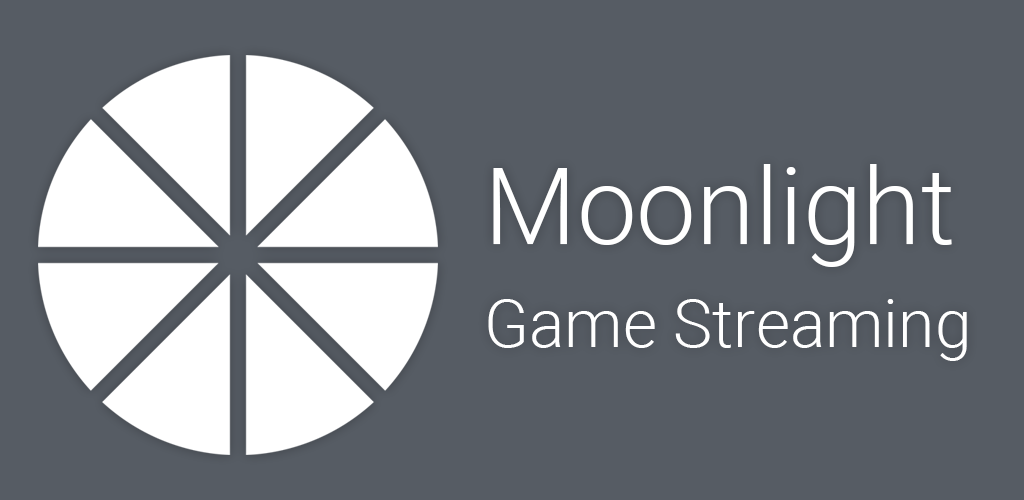






Leave a Comment
Your email address will not be published. Required fields are marked *