Running out of iPhone storage can be frustrating, but you don’t have to delete your favorite apps to make room. With a few smart steps, you can clear space without losing the apps you use every day.
5
Clear Out Old Messages and Big Attachments
Your iPhone might be hoarding years’ worth of text messages and media without you realizing it. Every photo, video, voice note, and sticker you send or receive in iMessage gets stored locally, quietly eating up space in the background.
If you’ve ever scrolled through an old chat and stumbled across a barrage of memes or birthday videos from years ago, that’s exactly the clutter we’re talking about.
You don’t have to delete entire conversations to reclaim space. Start by heading to Settings > Messages > Keep Messages and choose a shorter retention period, like 30 days or 1 year instead of Forever.
This way, your iPhone will automatically clear out older content without you having to do anything.

Related
I’ve Stopped Using iMessage as My Primary Messaging App. Here’s Why
Too many cons, not enough pros.
Better yet, go to Settings > General > iPhone Storage > Messages to view large attachments sorted by size. From there, you can manually delete bloated media files while keeping your actual message threads intact.
4
Tidy Up Your Browser’s Data
Browsers like Safari and Chrome quietly accumulate data over time. Every time you visit a website, your browser stores cached files, cookies, and history to help pages load faster the next time. Eventually, all that stored data becomes dead weight.
Clearing it is quick and safe and doesn’t affect your saved passwords or bookmarks.
In Safari, go to Settings > Safari > Clear History and Website Data. This removes cached files and history but keeps your saved passwords and autofill data.
For more precision, tap Advanced > Website Data to view and selectively delete data from specific websites.
For Chrome and other browsers, open the app, navigate to settings or privacy, and look for options to clear browsing data. Be sure to leave saved logins unchecked if you don’t want to re-enter passwords.
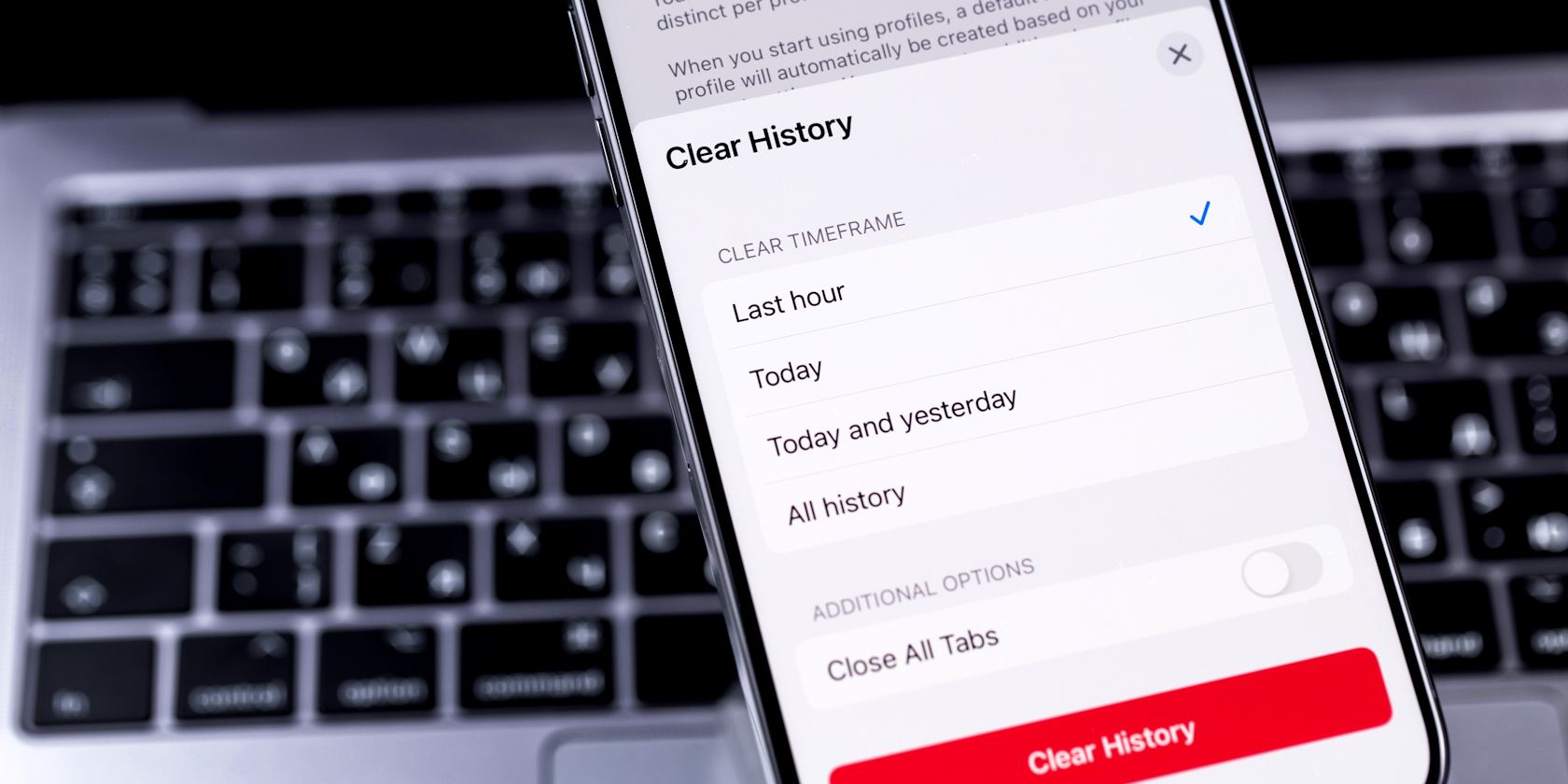
Related
How to Clear Your Browser History on Chrome, Firefox, Brave, and More
Clearing your browser history regularly protects your privacy, and is incredibly simple to do.
These hidden files can build up fast. Clearing them not only frees space but might also improve performance.
3
Get Rid of Offline Downloads You Don’t Need
Offline downloads can take up space long after you’ve stopped watching (or listening to) them. It’s easy to forget how many playlists, episodes, or shows you’ve saved for a flight or commute and never bothered to delete.
Start with the usual suspects: Spotify, Apple Music, YouTube, Netflix, and your favorite podcast app. Most of them have a downloads section where you can quickly see what’s taking up room. If it’s something you’ve already listened to or watched or you’re probably not going to get to anytime soon, go ahead and delete it.
You can always stream it again later if you change your mind. For now, this is about clearing space without giving anything up.
2
Offload Unused Apps
If you’ve ever done a deep scroll through your home screen, you’ve probably spotted apps you haven’t opened in months or even years. Deleting them might feel too permanent, especially if they contain saved data or you think you’ll need them later. That’s where iOS’s Offload Unused Apps feature comes in handy.
To enable automatic offloading, go to Settings > App Store and turn on Offload Unused Apps. For more control, visit Settings > General > iPhone Storage, tap an app you rarely use, and select Offload App. This small change can often free up gigabytes of space without removing anything important.
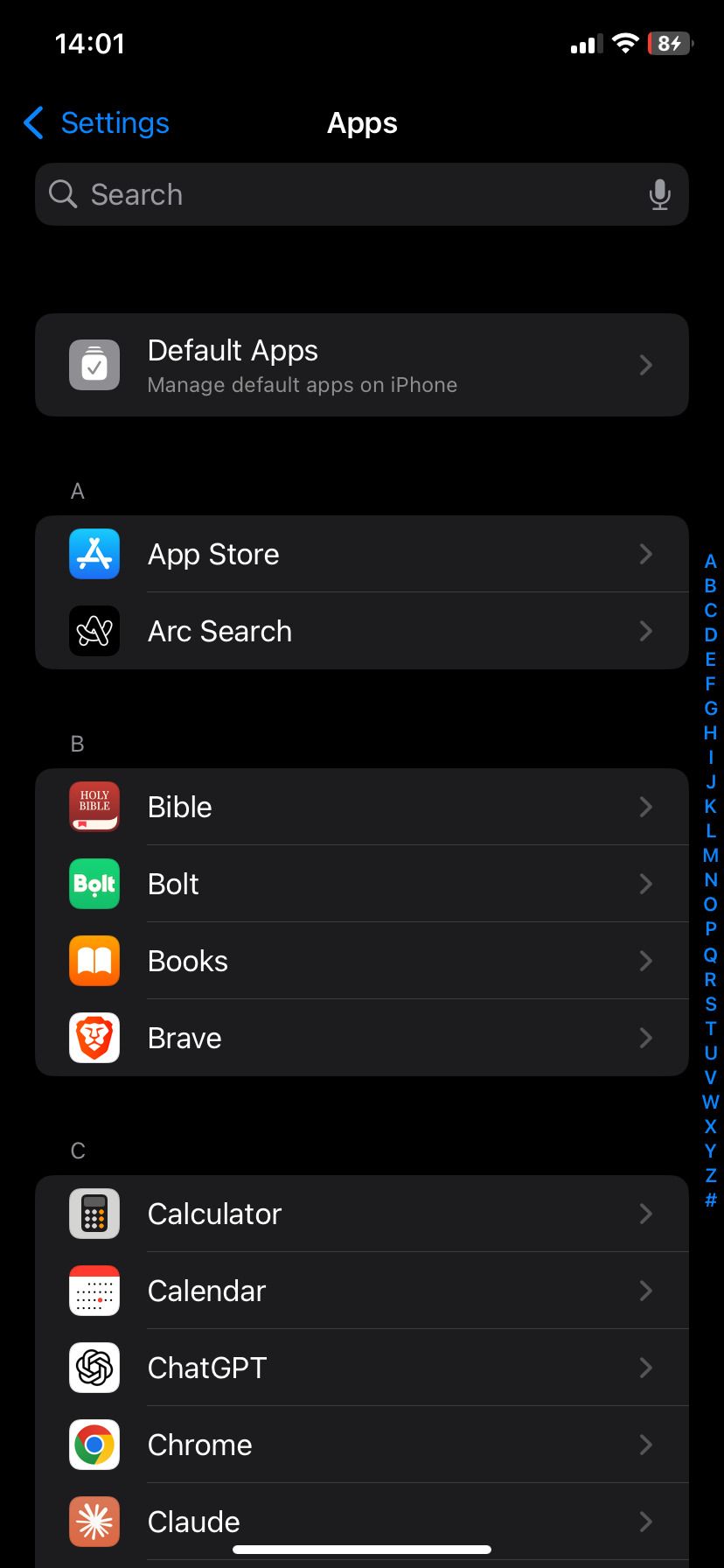
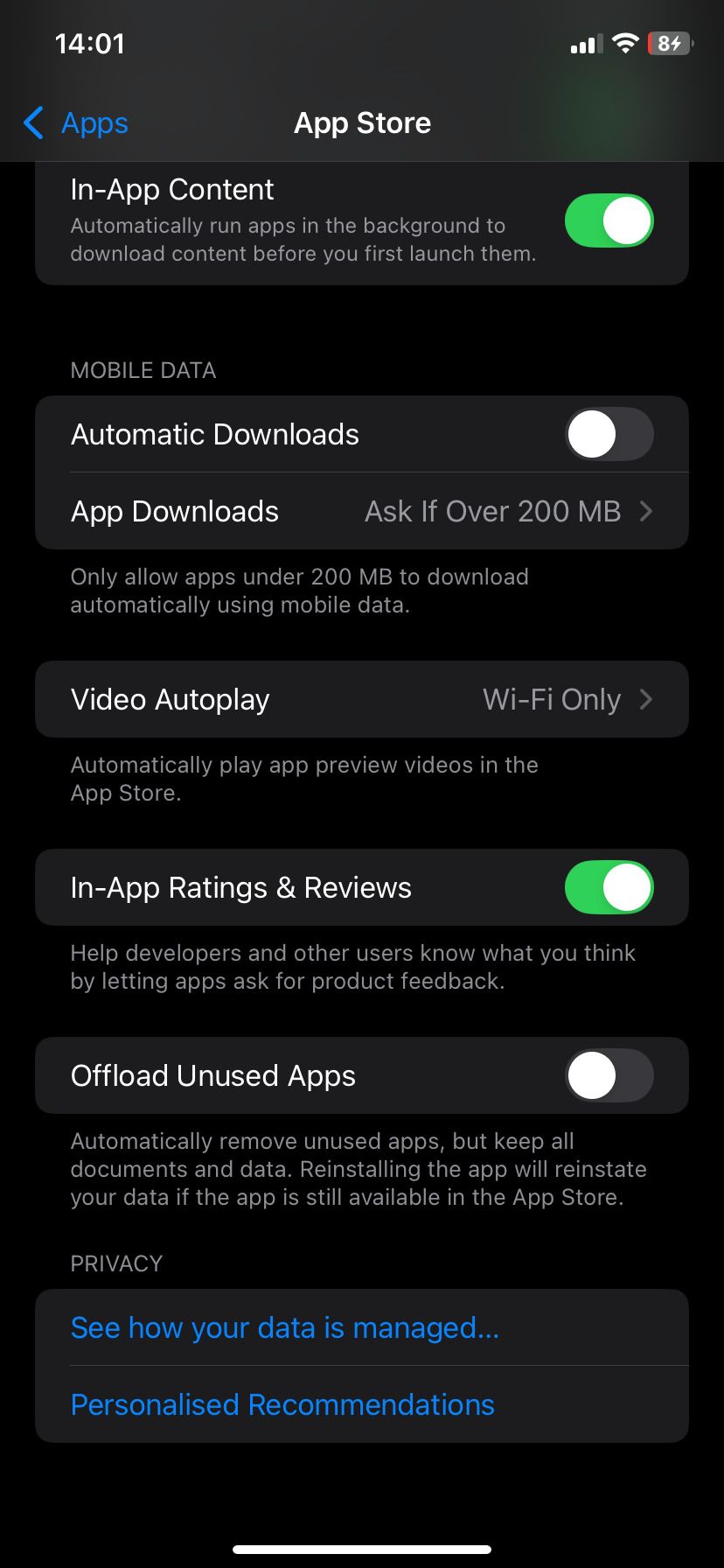
When you offload an app, your iPhone removes the app itself but keeps your data and documents. If you reinstall it later, everything is just as you left it—no lost logins or reset settings. It’s like tucking the app away in digital storage until you need it again.

Related
You Don’t Need These 7 Types of Apps on Your iPhone
There are some types of app you don’t need to download because your iPhone already gives you everything they offer.
1
Move Your Photos and Videos to the Cloud
If you’ve tried everything else and still need more room, it might be time to move your media to the cloud. Photos and videos are among the biggest storage hogs on any iPhone, especially with modern camera quality. A few trips or family events can quietly add several gigabytes to your photo library. But you don’t need to delete these memories to free up space.
Turn on iCloud Photos and enable Optimize iPhone Storage to store full-resolution versions in the cloud while keeping lightweight copies on your device. When you open a photo, your iPhone quickly fetches the high-quality version from iCloud if needed.
To set this up, go to Settings > Photos, enable iCloud Photos, and check Optimize iPhone Storage. If you have a large library, you could see gigabytes freed up in just a few days.
If you’re low on iCloud space, even the 50GB plan—which costs less than a cup of coffee each month—can make a big difference. You can also use iCloud alternatives like Google Photos, Dropbox, or OneDrive. All offer automatic background uploads and work well as backups.

Related
PSA: Your iPhone Photos Might Not Be as Private as You Think
You might have given an app access without thinking about it.
Running out of iPhone storage doesn’t mean you have to sacrifice the apps you love. A bit of smart cleanup can go a long way. Think of it like a digital spring cleaning. Your phone will run more smoothly, and you’ll have room for whatever comes next.







Leave a Comment
Your email address will not be published. Required fields are marked *