The clock is ticking, and we’re only about a hundred days away from the date on which Microsoft will officially stop supporting Windows 10. However, if you need more time to switch to Windows 11, Microsoft is offering three options–opting for any of these will allow you to use Windows 10 for one more year.
What Does End of Support for Windows 10 Mean?
On October 14, 2025, just a couple of months after Microsoft celebrates the 10th anniversary of Windows 10 on July 29, they will end support for arguably one of the best operating systems of all time.
The end of support does not mean that your computer running Windows 10 will automatically stop working on that date, nor will your screen turn entirely black, making your computer unusable at all. In fact, you’ll still be able to run Windows 10 even after October 14th, but you’ll no longer receive software updates for the OS from Microsoft.
Microsoft will also stop releasing security updates for Windows 10 and will no longer patch any bugs or issues that arise. Additionally, you will not receive any technical support from Microsoft if you encounter problems with your Windows 10 system.
All of these factors will eventually make your system an easy target for cyber attackers. The good news, however, is that Microsoft will continue to provide updates for Microsoft Defender Antivirus on Windows 10 until October 2028. Still, it is better to upgrade to Windows 11 before Windows 10 support ends if you want to continue using Windows without facing major problems.
But what if you need more time to decide whether to move from Windows 10 to Windows 11? Or perhaps you need some time to save money to purchase a new Windows 11 PC because your current device is not compatible with Windows 11?

Related
Can’t Upgrade to Windows 11 in 2025? These Are Your 6 Options
Like all good things, Windows 10 is coming to an end.
How to Extend Windows 10 Deadline
Microsoft is aware that moving to a completely new operating system is not easy; that’s why they’ve introduced the Windows 10 Extended Security Updates (ESU) program, which will give you an extra year to switch to Windows 11. The Windows 10 ESU program is further divided into three categories, with one costing $30 while the others are completely free. But don’t get too excited—there’s a catch behind both of these free options that you need to be aware of.
The $30 ESU Program
Microsoft introduced the Extended Security Updates (ESU) program for Windows 10 back in 2024. Interestingly, the Microsoft ESU program is not new; it was also available for Windows 7 users who wanted to continue using their Windows 7 Professional and Enterprise editions even after Microsoft ended support for Windows 7 in 2020.
That said, you will have to pay $30 if you want to continue using Windows 10 until October 13, 2026. However, this does not mean you will continue to receive new features on your Windows 10 system. Microsoft will only provide critical and important security updates, as defined by the Microsoft Security Response Center. Furthermore, you’ll not receive any technical support from Microsoft if you encounter issues on your device.
Overall, it’s like paying $30 just to keep your device safe from malware and cybersecurity attacks for one year. That said, to enroll in the ESU program, your computer must be running Windows 10 version 22H2, and the Microsoft account you use to sign in to your computer must have administrative privileges.

Related
I Finally Upgraded to Windows 11 and I Actually Like It
Once you iron out a few details, it’s actually not bad.
The OneDrive Backup Way
If you don’t want to pay $30 for the Windows 10 ESU program, you have the option to use “Windows Backup” to sync your settings to the cloud and enjoy the program’s offerings for free. This means that Microsoft wants you to use their cloud storage platform, OneDrive, to continue using Windows 10.
While this may sound like a great deal, the catch is that Microsoft OneDrive offers only 5 GB of free space, which is much less compared to other cloud storage platforms like Google Drive, which offers 15 GB of free space. Unfortunately, it wouldn’t take long to fill up this 5 GB, since the Windows Backup option currently also backs up your personal data to OneDrive.
This means you will eventually need to purchase a OneDrive subscription if you want to continue backing up your data. Just a heads up that the cheapest OneDrive option is the Microsoft 365 Basic plan, which costs $20 per year.
Redeem Microsoft Reward Points
Another way to continue using Windows 10 until 13th October 2026 is by redeeming 1000 Microsoft Rewards points. If you aren’t aware of them, you can think of them as a return gift that Microsoft gives you in exchange for using their products. To check how many Microsoft Reward points you have, open Microsoft Edge on your computer and click the profile icon. Currently, I have 441 points.
If you’ve been using Microsoft products like the Bing search engine or are a regular buyer of Microsoft Store products, there is a high possibility that you already have more than 1000 Microsoft Reward points.
For instance, if you want to earn reward points through Bing search, Microsoft offers five points per search, and you can earn a maximum of 50 points per day if you are at Level 1. If you do the math, it will take you around 20 days to accumulate 1000 reward points.
So ultimately, opting for the Microsoft reward points option is one of the best ways to continue using Windows 10 for an extra year.
How to Enroll Your Device in the Windows 10 ESU Program
If your device is running Windows 10 version 22H2, you can enroll in the Windows 10 ESU program. Currently, it is available to all Windows Insiders, but it will soon be available to the general public as well.
That said, to enroll your device, open the Settings app and choose “Update & Security,” then “Windows Update.” Next, select the “Enroll Now” option and choose your preferred enrollment method.

Related
Why I’m Still Using Windows 10 in 2025
It gets the job done!
Overall, Microsoft is in a win-win situation. If you choose to back up your settings to the cloud for additional Windows 10 support, they gain another OneDrive subscriber (since I believe 5 GB of free storage is hardly sufficient these days). If you pay $30, Microsoft will earn extra revenue from Windows users simply for offering security updates for one year.
If you opt for the Microsoft Rewards points method, Microsoft benefits again, since you will have to use their products. And if you decide to stop using Windows 10 and upgrade to Windows 11…well, that’s exactly what they want you to do.


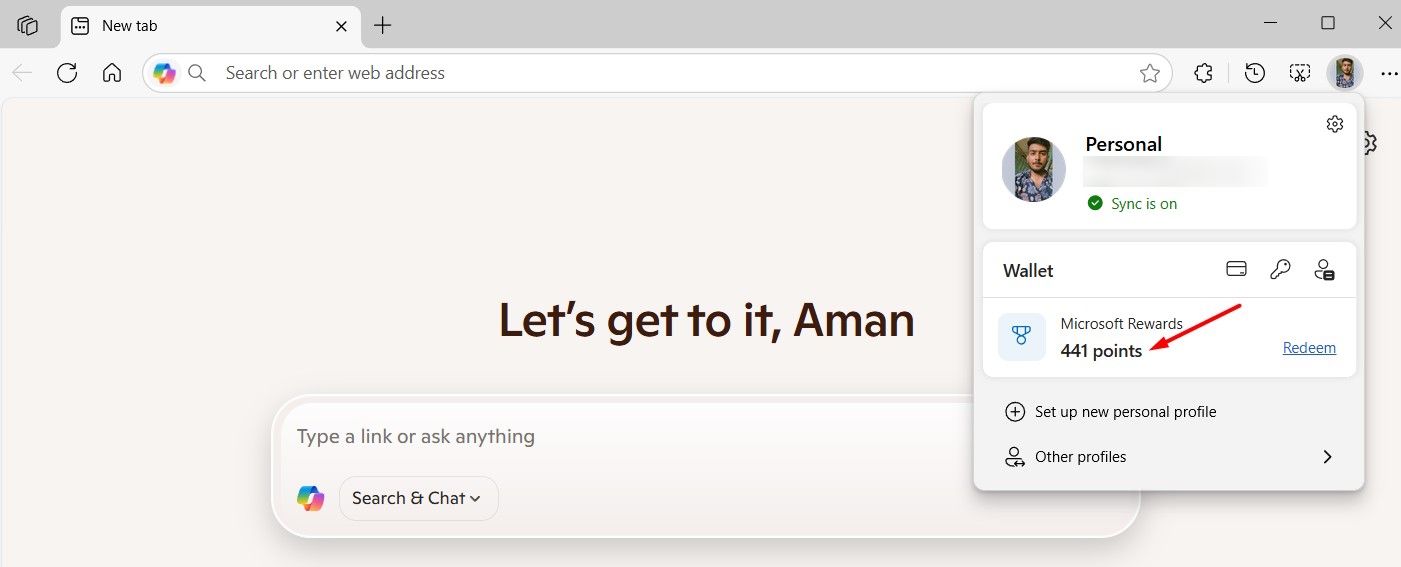
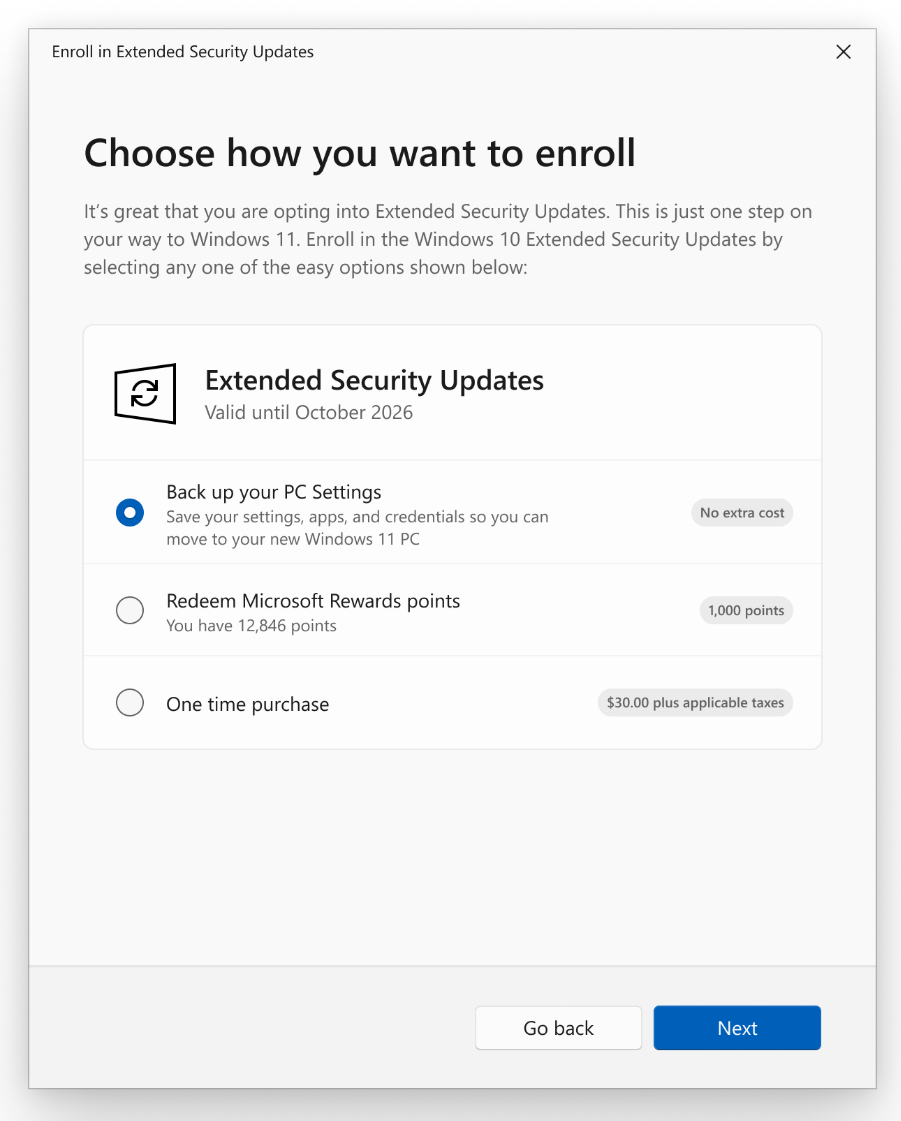





Leave a Comment
Your email address will not be published. Required fields are marked *