Summary
- Active cooling pads help reduce fan noise & improve airflow, providing a cooler gaming experience.
- Adjusting power levels and fan curves optimizes performance by balancing noise and temperature.
- Overclocking and undervolting can boost performance and extend battery life, but may void warranty.
I’m on my third gaming laptop at this point, having left behind desktop PCs somewhere around 2018, and in the years I’ve made the transition there are several things I’ve learned to do that make the experience of using a laptop as your gaming PC much more enjoyable.
Of course, gaming laptops themselves have improved by leaps and bounds in recent years, so the technology is meeting us halfway here, but if you’re thinking about getting a gaming laptop or you already own one, perhaps one of these tips can help you make the most of it, like it does for me.
Active Cooling Pads
Cooling is and probably always will be the main enemy you have to fight in a gaming laptop. There isn’t much room for a cooling system in a typical laptop, which means any additional cooling you can provide is welcome.
When I use my laptop at home or docked at my desk, I make use of a big active cooling pad. This is a mesh pad with fans that help increase airflow in your laptop both by creating a larger gap between the bottom of a laptop and the hard surface it’s on.
Laptops generally suck in cool air from below (and from the rear) and then blow hot air out the sides using fans. The cooling pad helps push more air through that system. How well this works depends a lot on how your laptop is designed. All of my gaming laptops so far have extensive venting on the bottom, with some virtually having a mesh bottom plate.
While I’ve only seen temperature drops of 2-3 degrees while using cooling pads, that’s not actually the point. There’s a significant reduction in fan noise from the laptop, because the small loud fans in the system don’t have to ramp up as much, and the large fans in the pad are quiet.
Tweaking Power Levels and Fan Curves
You can’t always have a cooling pad with you—it’s no fun to travel with one! Even if you do, there’s always more optimization you can do. This is where adjusting your laptop’s power levels and fan curves come into play.

Related
Your GPU Has a Fan Curve: What Is It and Should You Adjust It?
Strike a balance between noise and cooling performance.
Most gaming laptops these days come with a software utility by its manufacturer that lets you customize how fast the fans should go and what maximum temperatures you’re comfortable with. Often chips have a safe temperature range higher than you might expect (but do look it up) and the default fan curves might be too conservative.
Those same performance-tuning apps should have power level tweaks as well. For example, the Titan USA laptop I’m currently using comes with power presets such as “Silent”, Entertainment Mode, and Performance Mode.

Related
7 Ways to Curb Laptop Fan Noise
Can you hear me now?
Overclocking and Undervolting
If you want your gaming laptop to perform better, you often have the option to overclock it. That is, push the CPU and/or GPU to higher maximum frequencies so they can do more work in the same amount of time. More clocks mean more frames per second.

Related
Should You Overclock Your Gaming Laptop?
Is there more power in that small frame?
You can use the utilities provided by your CPU and GPU makers to overclock your components, though I prefer to use the utility provided by the laptop maker instead, if it has one.
Overclocking your laptop can damage it or shorten its lifespan. It may also influence your warranty. You have been warned!
Even if your manufacturer offers an official overclocking feature, you shouldn’t take this lightly since overclocking has the (low) potential to damage your components. At the very least, it will make your laptop hotter and louder.
That is, unless you also look at undervolting your laptop. This is the practice of lowering the voltage going to your CPU and/or GPU. The voltage for these components is set to a level that’s guaranteed to run all those chips stably, but if you win the “silicon lottery”, you might have a CPU or GPU that can tolerate a much lower voltage.

Related
How to Undervolt Your Laptop So It Runs Cooler, Faster, and Longer
Laptop manufacturers hate this one weird trick.
By undervolting your laptop, you can dramatically improve temperatures and even increase battery life. You can also get more performance from a laptop in many cases when you undervolt it, because it can boost itself to higher levels without hitting thermal limits. Unlike overclocking, there aren’t any truly serious risks of permanent damage when undervolting, though you may be forced to do a hard reset of your BIOS/UEFI if the computer won’t boot at those lower voltages.
With my current laptop, I do not run an undervolt. Instead, I have a 200/300MHz overclock on the GPU and VRAM respectively. As you can see, while on my cooling pad, this results in perfectly flat clocks while running the Steel Nomad benchmark. With a result that overlaps with the desktop version of the RTX 4060 GPU this machine is equipped with.
One-Handed Keyboards
The one thing that annoyed me the most when I first started gaming on a laptop is how poor the ergonomics are. Unless you’re using a controller, that is. The problem comes from the fact that the keyboard is attached to the screen. On a desktop, playing with a keyboard and mouse, I like to have my keyboard angled a little so my wrist is in a comfortable position.
With a laptop, if you angle the keyboard, that means angling the screen off-axis, and if you don’t angle it, it means a very awkward wrist position. It’s not like I can have a full-size keyboard with me all the time either, and that has its own issues with how to arrange it comfortably, so my solution was a Razer Tartarus one-handed keyboard.
I’ve been using this for years and it’s by far the best solution I’ve used for this purpose. As a bonus, you can bring the laptop screen much closer to your face, and you are free to put your left hand in any spot you find comfortable. The laptop’s built-in keyboard is still useful for things like buttons that bring up the inventory.
Noise-Canceling Headphones
Even with all the optimizing, gaming laptops are still noisy. There are plenty of older games that I can play perfectly in the “noiseless” mode on my current machine, but newer titles need as much performance as the computer can give, which means turning it into a mini tornado. The thing is, most gaming laptop speakers are terrible anyway, and headphones are a given.
So, in my case, I simply use noise-canceling headphones. Specifically the Sony WH-1000XM4’s, but they’ve now been replaced by the XM6 model.
Unfortunately specialized gaming headsets with this feature are pretty expensive, and, personally, I like to have one set of headphones that I can use with everything. I also have Airpods Max, which are surprisingly good for gaming over Bluetooth, but when I want to use a wired set it’s the Sony.
If you do want to spend the money, then consider the SteelSeries Arctis Nova Pro, which our friends over at Game Rant rated as the best noise-canceling wireless headset for gaming.
Docking It Far Away From My Desk Setup
One place I do have a nice set of speakers is on my desk setup, and though this is largely where I work rather than play, I do like to hook up my ultrawide monitor to my gaming laptop now and then and enjoy some FPS action.
Since I don’t necessarily want to wear headphones in this situation, I’ve found that simply moving my laptop further away cuts down the perceived level of noise significantly. After all, sound volume conforms to the inverse square law. So if you double the distance the laptop is from you, the noise level decreases by a factor of four.
My keyboard and mouse are both wireless, and the audio travels along the HDMI cable anyway, so I can put my laptop several feet away and let it blow its little fans as much as it wants without bothering me.
These are the biggest tweaks I’ve done to adapt to the gaming laptop life, and overall I’ve been enjoying it quite a bit, I barely miss PC desktop gaming. Though the urge to build a new desktop computer has been building up for a while now…


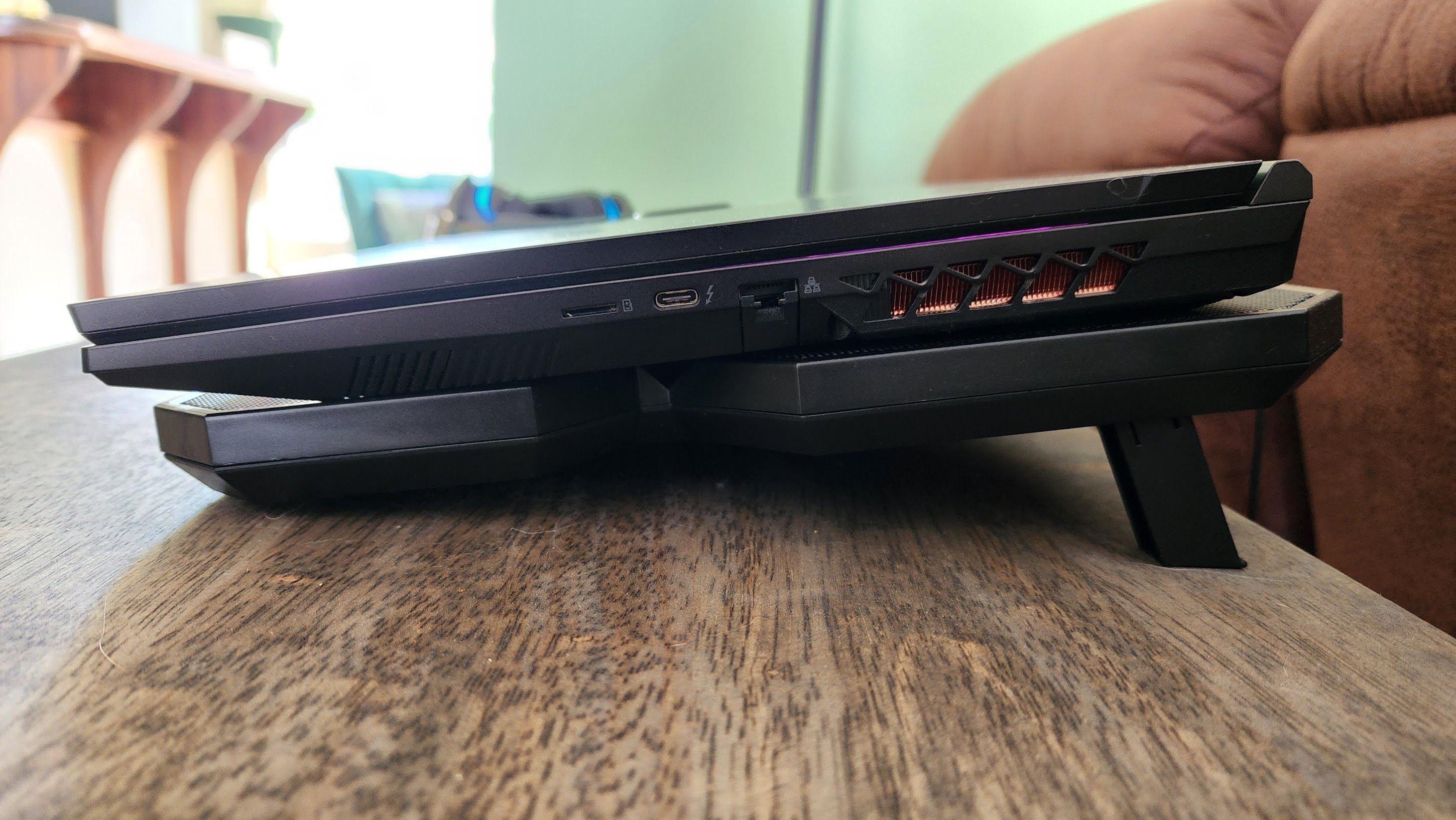
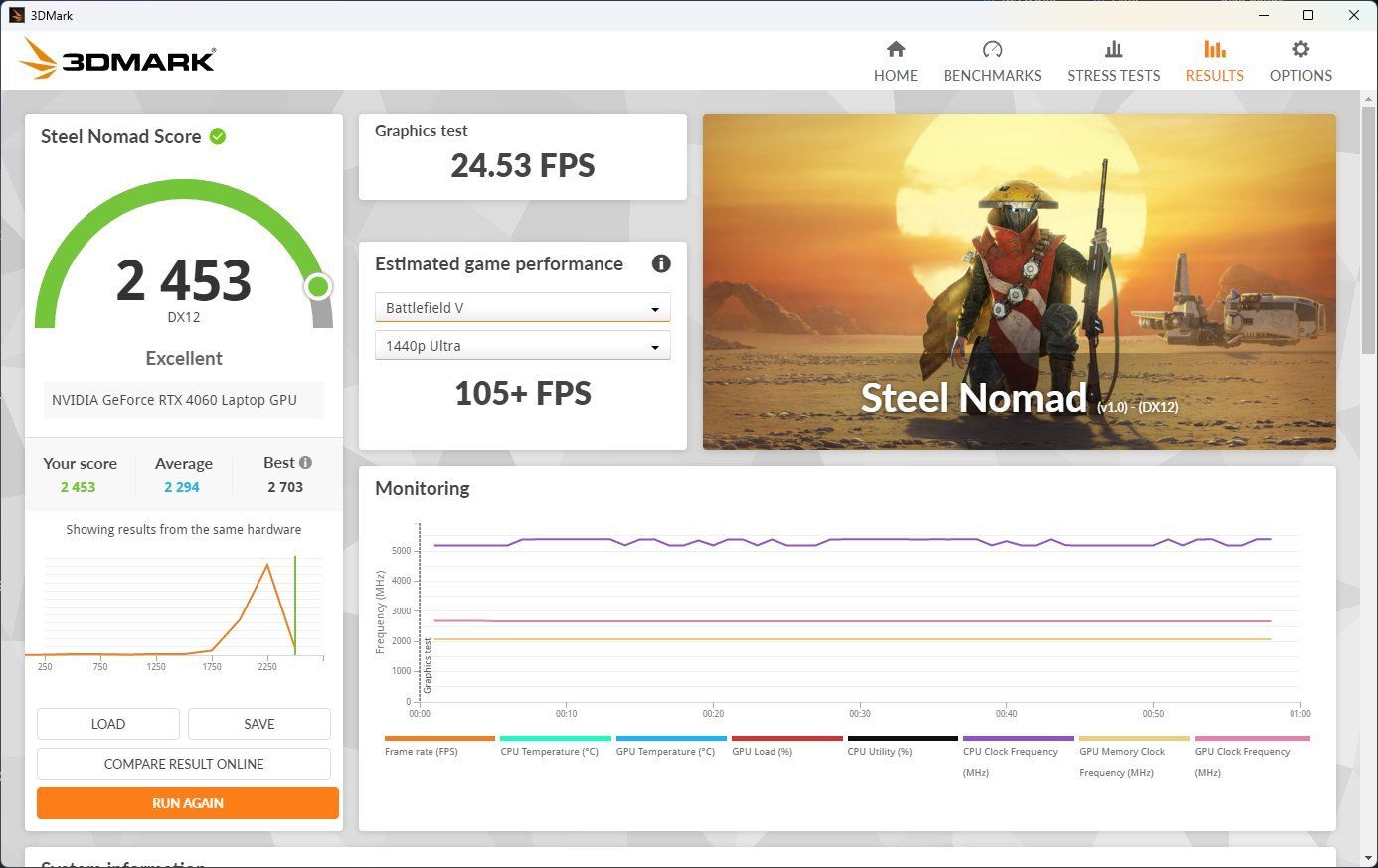
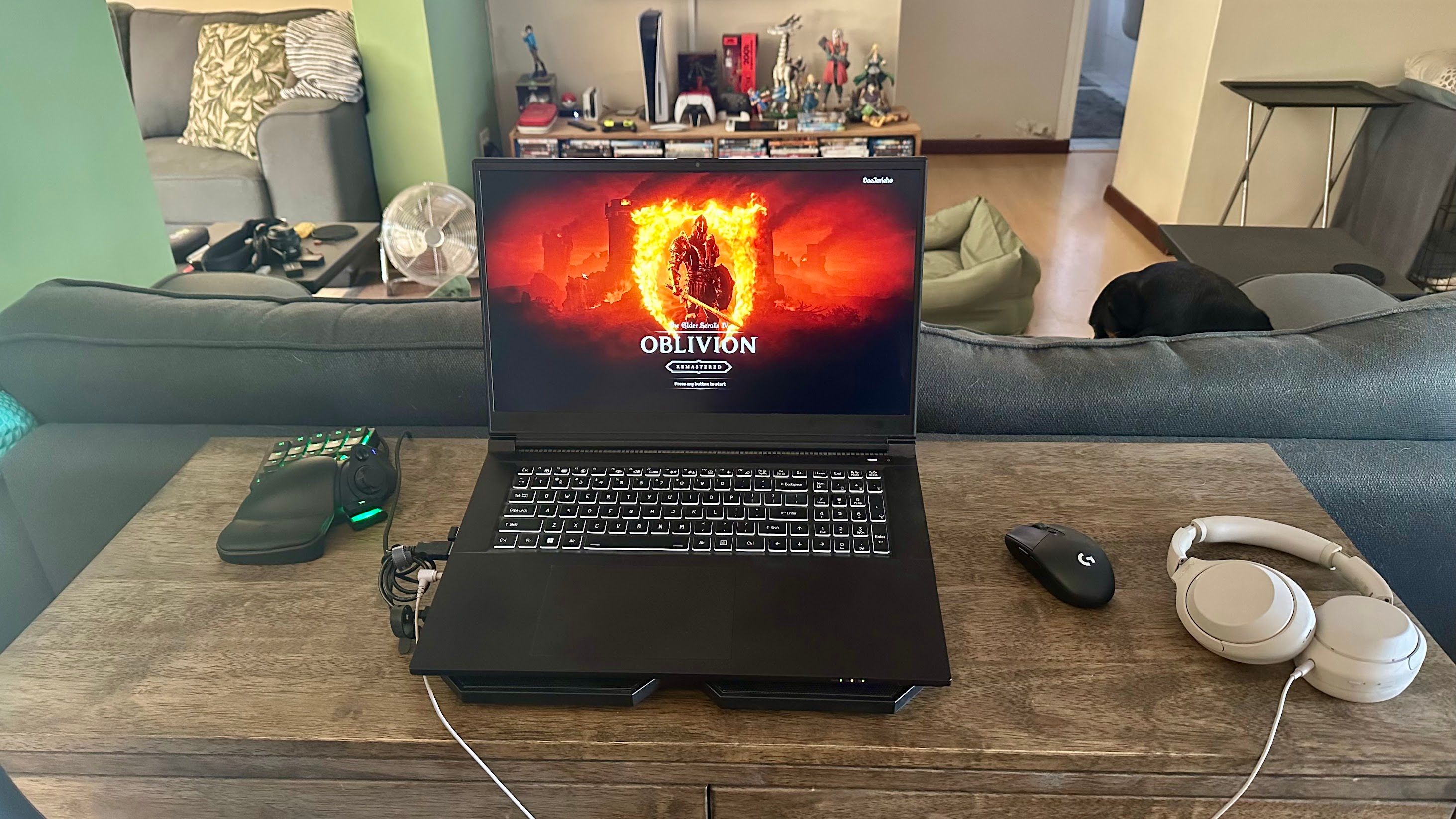

:max_bytes(150000):strip_icc()/how-to-fix-it-when-mobile-data-is-not-working-on-a-samsung-8bad7aa98c6b4a7d9457125309b9540c.jpg?w=1174&resize=1174,862&ssl=1)


:max_bytes(150000):strip_icc()/GettyImages-532031035-7887eba55093486880c9d08fa7e55658.jpg?w=1174&resize=1174,862&ssl=1)

Leave a Comment
Your email address will not be published. Required fields are marked *