My old laptop still performs well, so it felt like a waste to replace it just because it lacked a dedicated GPU. I’d always known that DIY eGPUs existed, but I avoided them because I thought they’d be too much work to build—I was wrong.
Why I Built My Own eGPU
The decision to build my own eGPU (external GPU) came down to pure practicality. My Lenovo X1 Carbon performs beautifully for writing, web browsing, and most productivity tasks. But the moment I tried to play anything more demanding than basic indie games, or when I needed to edit QHD video footage, the limitations became obvious.
I considered buying a gaming laptop, but that felt like throwing money at a problem that didn’t need such an expensive solution. Also, many gaming laptops are heavy, have shorter battery life, and I love the portability of my current laptop. The X1 Carbon fits perfectly in my bag, always runs quietly, and gives me all-day battery life.
A DIY eGPU offers the perfect compromise. I get close to desktop-level graphics performance when I need it, but I can still grab my laptop and head to a coffee shop without lugging around a massive gaming machine. Plus, building my own setup costs significantly less than buying a pre-built eGPU enclosure from major manufacturers.
The tipping point came when I realized how much time I was spending managing multiple devices. Before my eGPU dock, I had to connect four or five different cables every time I sat down at my desk. Now, I plug in one Thunderbolt 4 cable and everything works. The dock handles my monitor, charges my laptop, and provides all the ports I need for my peripherals.
Step-by-Step Guide to Building Your Own eGPU
There are a few things you need to know about an eGPU before you start building one. However, if you’re primarily looking for flexibility, like I do, building an eGPU is likely the best solution.
What You Need to Build an eGPU
Building an eGPU requires just a few key components:
- Graphics Card: I chose an RTX 2070 because it’s what I already have, but any desktop GPU will work, depending on your performance needs and budget.
- Power Supply Unit: I used a Seasonic Focus 500W ITX PSU, which provides plenty of power for most graphics cards. You can use just about any PSU you have. Most eGPU docks today provide mounting brackets that can accommodate most standard PSUs.
- eGPU Dock: I’m using a TH3P4 Thunderbolt GPU Dock with an 85W power delivery option, serving as the foundation. Unless your laptop has an OCulink port, getting a Thunderbolt eGPU dock should be the most convenient option.
- Thunderbolt Cable: Usually included with the dock, this handles both data and power delivery. If you plan to buy your own, remember that USB-C and Thunderbolt Cables aren’t always the same thing. Make sure to check cable specifications.
- Thunderbolt Control Center Software: Available from the Microsoft Store for managing connections.
- GPU Drivers: Download the latest drivers from NVIDIA or AMD, depending on your graphics card.
The total cost for my specific setup would be around $430 (including the GPU and PSU), which is significantly less than purchasing a pre-built eGPU enclosure and a graphics card. Most commercial eGPU solutions start at $300 for just the enclosure, before you even add a graphics card. Of course, if you already have a spare GPU and PSU, you’ll only have to pay for the dock, which is around $120. You could probably get cheaper docks as well, but I chose the TH3P4 dock because it includes built-in power delivery and supports daisy-chaining additional Thunderbolt devices.
How to Assemble and Configure the eGPU
Setting up your eGPU might sound daunting, but you’ll find it’s much simpler than most would expect. You won’t need to mess with complicated software or hidden settings. Just assemble the parts, install the drivers, and you’ll be good to go.
Start by preparing your eGPU dock. Attach the mounting bracket, which will hold both your graphics card and power supply unit securely in place. The brace makes sure nothing shakes loose once you’re up and running.
Once you’ve got the bracket on, secure the power supply unit. It’s best to position the PSU so the fan faces outward, making sure your GPU doesn’t block the airflow once the eGPU gets fully assembled.
Now pick up your graphics card and gently slide it into the PCIe slot on your dock. When it’s lined up and fully seated, fasten it to the bracket with a screw to keep it solid.
The next step is to plug in all your power cables. Connect the 24-pin (motherboard) cable to the dock, add the 4+4-pin (CPU) cable for peripheral charging, and then attach both the 8-pin and 6+2 PCIe connectors to the GPU itself. Double-check that every connection is snug.
Once the hardware is in place, move over to your laptop. Download and install Thunderbolt Control Center from the Microsoft Store. This app helps your computer see and manage all Thunderbolt devices, making it a breeze to connect your eGPU.
Now, take your Thunderbolt cable and connect the eGPU to your laptop. Make sure that you connect the cable to your laptop’s Thunderbolt port (one with Thunderbolt logo) and not the regular USB-C port. An eGPU requires the Thunderbolt protocol, which is not present in all cables using the USB-C interface.
Open Thunderbolt Control Center. Your new eGPU should show up almost immediately. If it doesn’t connect automatically, you can click Connect and set the preference to Always connect. That way, you won’t have to approve the connection every time you dock.
Next, go to the NVIDIA or AMD website to download the latest drivers for your graphics card. Install them, and look for the GPU control panel icon to appear in your system tray. If you see it, you’re all set. Of course, you can also install GPU-Z to check if everything is working with the eGPU.
For the best results, connect your external monitor directly to the eGPU’s video outputs. This makes sure all the heavy lifting is done by your desktop GPU instead of your laptop’s built-in graphics. You’ll see an instant performance boost in demanding creative apps and when using high-resolution displays.
You can expect the whole process to take about twenty to thirty minutes, most of which comes from assembling the hardware. The software side is quick and automatic. Once your drivers finish installing, you’re ready to enjoy your upgraded setup.
An eGPU Dock Isn’t Just About Gaming
Beyond the obvious graphics performance boost, my eGPU dock has transformed how I work at my desk. The 85W power delivery means my laptop charges while connected, so I never have to worry about battery life during long gaming sessions or intensive work projects.
The dock works well with Thunderbolt-supported gaming handhelds and mini PCs. When a friend visits, they can bring their laptop or gaming handheld; I let them use the eGPU, and I use my desktop PC. This way, we both play co-op games together.
Port expansion easily makes an eGPU dock one of the best docking stations you can get today. My eGPU dock includes multiple USB ports, which I use for my keyboard, mouse, and other peripherals. Before, I constantly ran out of ports on my laptop and had to use a separate USB hub. Now, one Thunderbolt cable is all my laptop needs.
Overall, the setup feels genuinely plug-and-play thanks to the Thunderbolt Control Center app. When I arrive at my desk, I connect one cable and, within seconds, I have access to a dedicated graphics card, a larger monitor, and all my peripherals. When I need to leave, I safely disconnect through the software and grab my laptop.
Building my own eGPU has been one of the most satisfying DIY tech projects I’ve completed. It solved my graphics performance problems without forcing me to compromise on portability or spend a fortune on a new laptop. This setup gives me the flexibility to handle graphically intensive tasks when I need to do so and stay mobile when I travel.





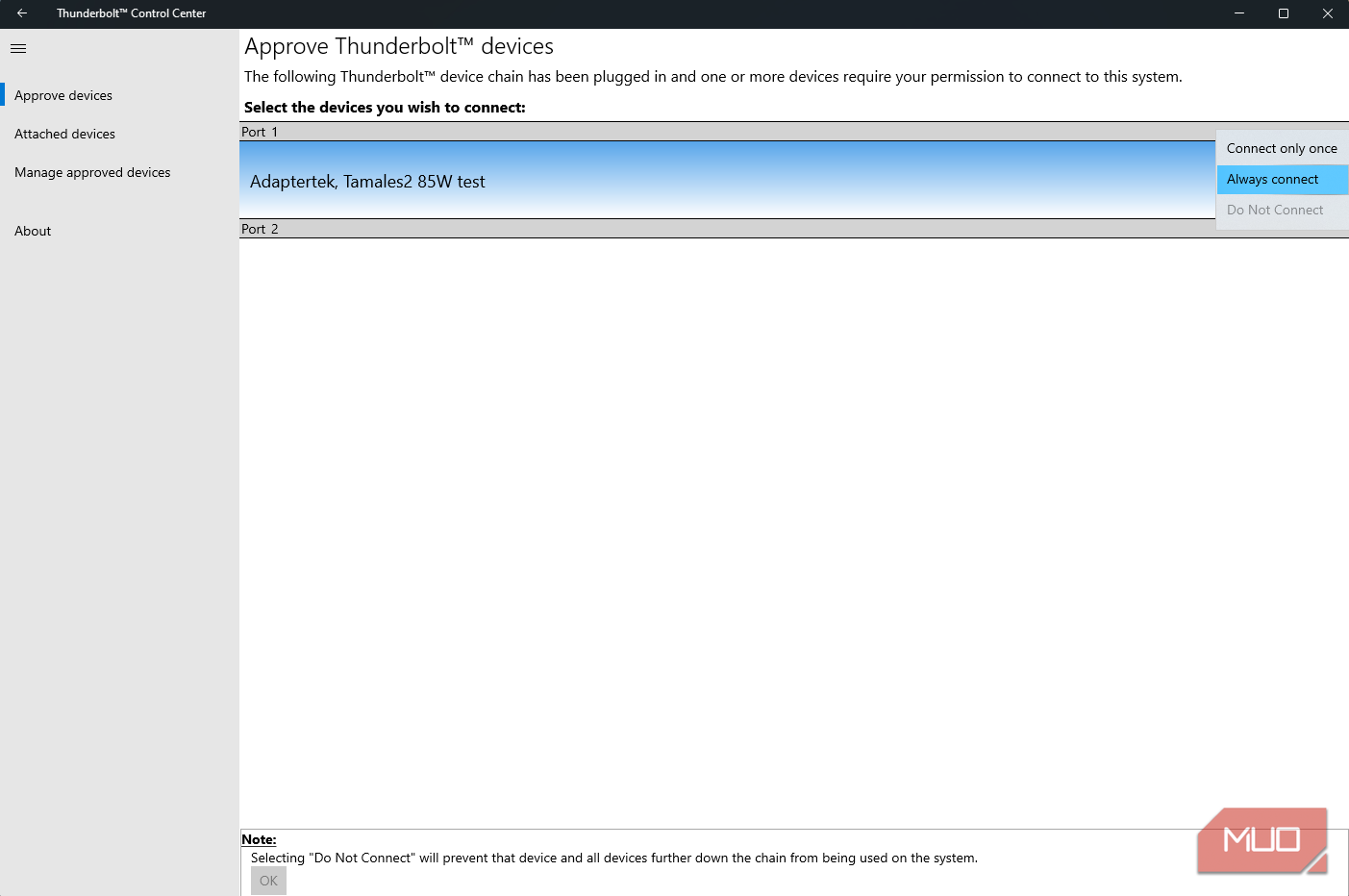
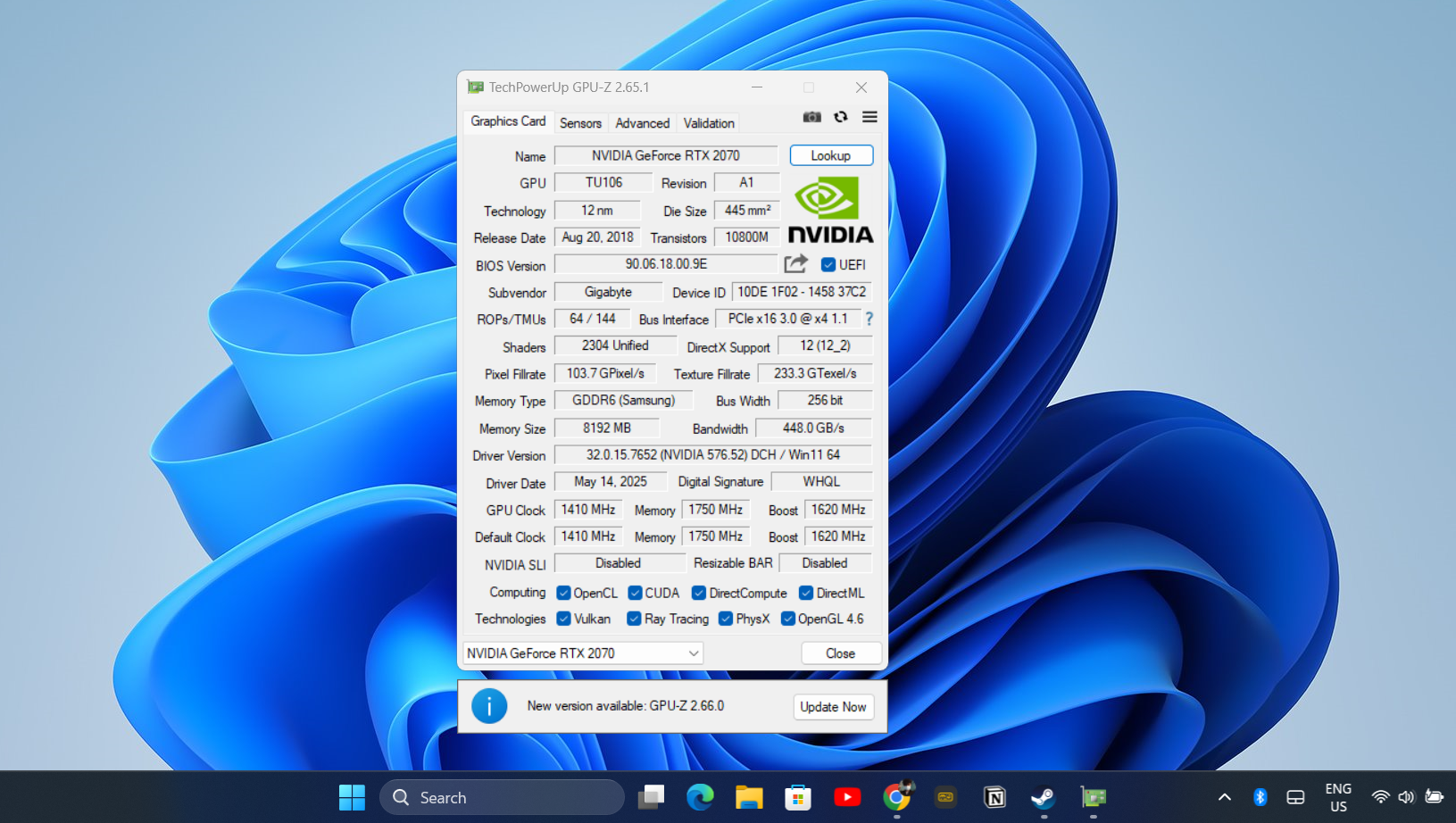

:max_bytes(150000):strip_icc()/GettyImages-2176168145-2d51bf14869c42808581c24f4b417938.jpg?w=1174&resize=1174,862&ssl=1)


:max_bytes(150000):strip_icc()/PaleoMusic-56c622685f9b5879cc3ced24.jpg?w=1174&resize=1174,862&ssl=1)

Leave a Comment
Your email address will not be published. Required fields are marked *