I watch a lot of YouTube, some could say too much. After years of using it, I’ve found a handful of browser extensions that completely transform the experience, and I can’t use the platform without them.
YouTube is full of clickbait content as creators scramble to get more views. From misleading titles to thumbnails, it’s becoming increasingly difficult to determine whether the video you’re watching will deliver on its promise. But how can you know if a video is worth watching before clicking play?
That’s where the TLDR (Too Long; Didn’t Read) extension comes in handy. It’s a Chrome extension that extracts the core ideas from any YouTube video, so you can see what’s covered and decide if it’s worth watching without wasting your precious time.
Once you install the extension, it adds a blue-and-white lightning button in the bottom-right corner of your browser. All you need to do is visit YouTube, click on a video, and click on TLDR’s button to get a summary of the video’s content.

Related
I Instantly Know if a YouTube Video Deserves My Time, Thanks to This Free Tool
No more wasting time on clickbait thumbnails.
A sidebar will pop up showing a summary of the video’s key points at the top, followed by a section of notable moments with timestamps. It’s that easy to use. The extension supports English and 39 other languages, so if you’re reading this, you’re already covered. If you prefer to receive summaries in a different language, you can change this setting on the extension’s settings page.
Sure, YouTube has a feature dedicated to controlling the playback speed of videos. But while the feature is robust enough with a rich selection of defaults and a custom option for finer control, it’s not perfect. When you change the playback speed of a video, it only affects that video. When you play the next video, YouTube resets the playback speed to normal.
If you prefer to play videos at a given playback speed, you quickly become frustrated repeating the same adjustment over and over. That’s why I use Video Speed Controller to handle this automatically by enabling both Remember playback speed and Force last saved speed in the extension’s settings. It gives you an adjustment button in the top left corner of the video, and you can click at any time to change the playback speed.
What makes it a must-have is the ability to change the playback speed using keyboard keys: S for decreasing speed and D for increasing. Plus, you can choose how much the speed should be increased or decreased when you use keyboard shortcuts (the default is 0.1). You can also reset the speed by using the R key at any time.
You can rewind or skip forward using keyboard shortcuts, and just like playback speed, you can set how much to skip. Video Speed Controller works on all sites that use HTML5 video, so besides YouTube, I find it useful on other video sites as well.
When you watch videos on YouTube, playback quality is dependent on the current state of your internet connection. If your internet experiences fluctuations, the platform automatically adjusts playback quality to lower resolutions to prevent buffering.
But you can disable this automatic adjustment on a video by adjusting the resolution manually via the provided settings. However, YouTube leaves a lot to be desired because your choice won’t persist in the follow-up videos.
And that’s exactly what the YouTube Auto HD extension achieves. You only need to set your preferred resolution once, and the extension will automatically apply it to all videos. If a video wasn’t shot in your quality of choice, the extension automatically loads the video in the best available option. You can also enable a toggle to use YouTube’s 1080p Premium quality when it’s the best option available, but you’ll need a YouTube Premium subscription.
YouTube’s decision to hide dislike counts on videos is one of the worst and most controversial changes they’ve made in recent memory. It’s one of the many ways YouTube has become worse. As someone who relied on dislikes to gauge whether a video is worth watching, it’s been tough doing so, especially with the steady rise in AI-generated and clickbait content on the platform.
But Return YouTube Dislike reverses that change. It works like a charm—you install it, and you’ll see dislike counts again. If you were already viewing a video before installing the extension, you’ll need to reload the page. And when you visit any video on YouTube moving forward, you’ll see the dislike count as it was before the platform chose to hide these numbers.
Is it just me, or are sponsored segments on YouTube getting longer and longer by the day? Look, I acknowledge creators put in work and deserve to earn from their efforts. However, it’s got to a point where sponsored segments have become longer, some up to two minutes or more. Or worse, I’ve come across videos where the segments are longer than the actual video content (yes, it happens!) or a creator includes multiple sponsored segments in one video of less than 20 minutes.
I pay for YouTube in part to get rid of its increasingly annoying ads and enjoy other YouTube Premium perks. As a paid member, YouTube gives you a Jump Ahead button to skip some of these sections, but there’s no way to do so automatically. Besides, it isn’t as robust and reliable, so it can’t save you all the time.
That has made SponsorBlock my go-to extension for trimming out these segments. It automatically skips sponsored sections, so you won’t need to fiddle with your keyboard or trackpad to do so. It marks sponsored segments in green on the progress bar so you know ahead of time which part of the video has it.
SponsorBlock is powerful and can get rid of other usual YouTube annoyances like self-promotion, subscription begging, intros, previews, end cards, and more. In music videos, it can automatically skip non-music parts.
Enhancer for YouTube is an all-in-one extension packed with lots of functionality that improves your general YouTube experience. The extension enhances nearly every part of the YouTube interface—from the video player to volume controls to appearance.

Related
I Won’t Watch Netflix Without These 5 Chrome Extensions
Netflix is great; we all know that. But these Chrome extensions make Netflix even better.
The first feature that I love is its picture-in-picture mode support, which pops up a smaller player that you can use to watch videos while doing other tasks. There’s also a mini player that displays a mini version of the video you’re watching when you scroll down to read comments.
Under the extension’s appearance customization settings, you can tweak the number of videos, Shorts, and posts per row; hide elements like chat, related videos, Shorts, and comments; automatically sort comments from newest to oldest, apply video filters, and more.
When installed, you get an extra bar of controls just below the usual playback controls from which you can loop, boost the video’s volume, deactivate info cards and end cards, and expand the video to cover more screens.
It even has a screenshot option to capture specific moments in the video without distracting elements like playback controls. In short, there’s a lot you can do with just this one extension.
These extensions make YouTube feel like a whole new platform, which is why I never use the platform on my laptop and desktop without installing them. Most of these extensions work without any tweaking, so you can enjoy the benefits without toggling any settings options.


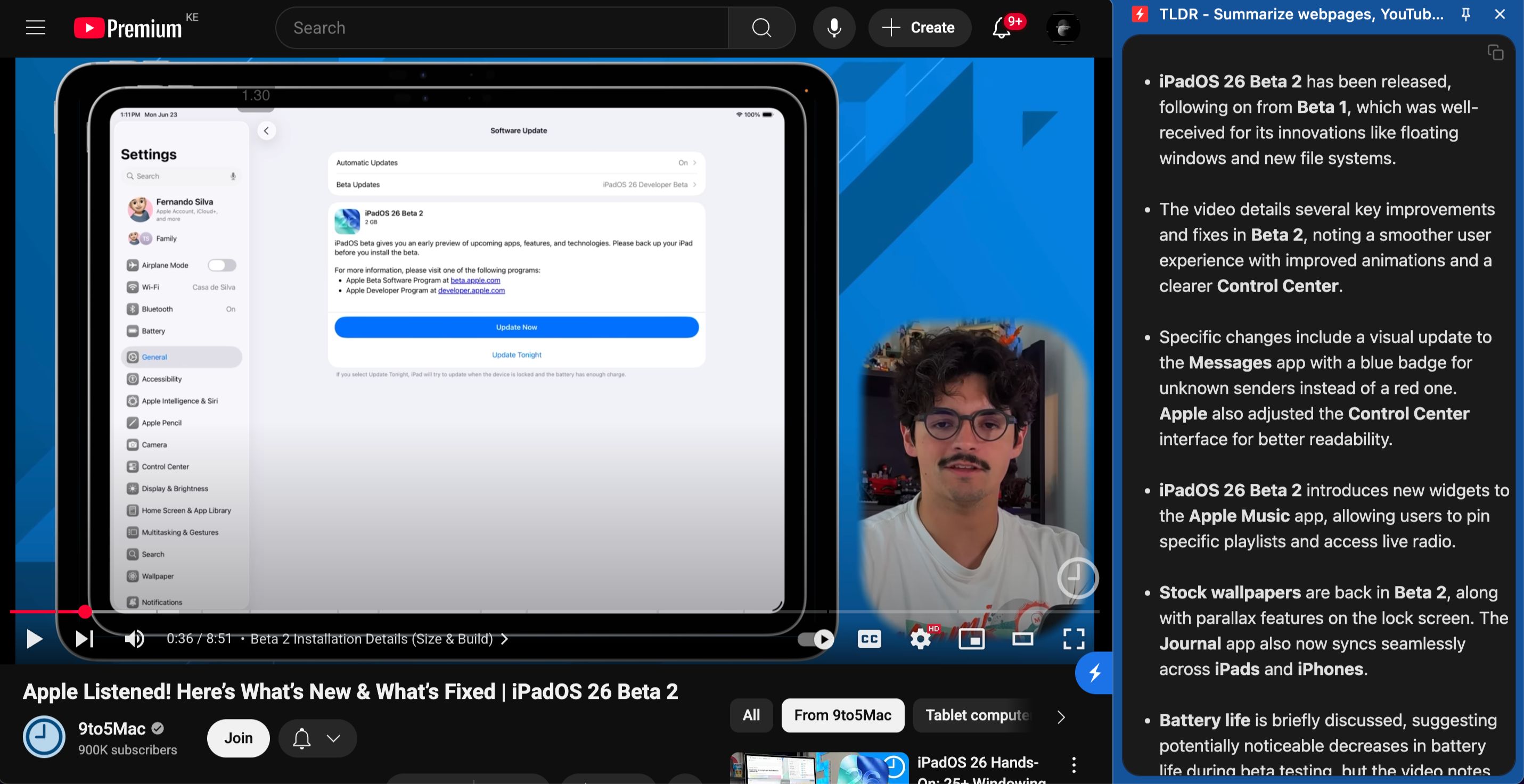
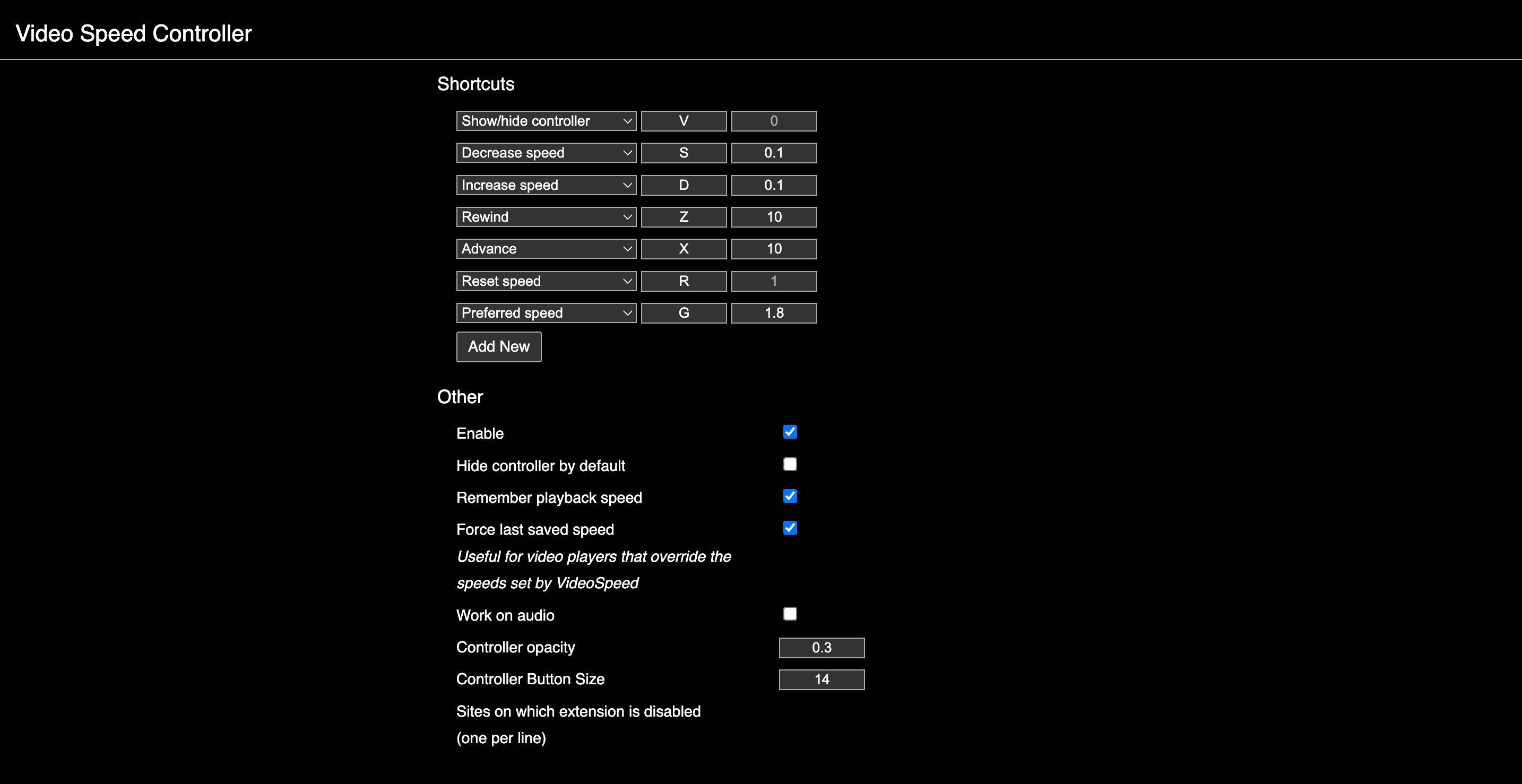

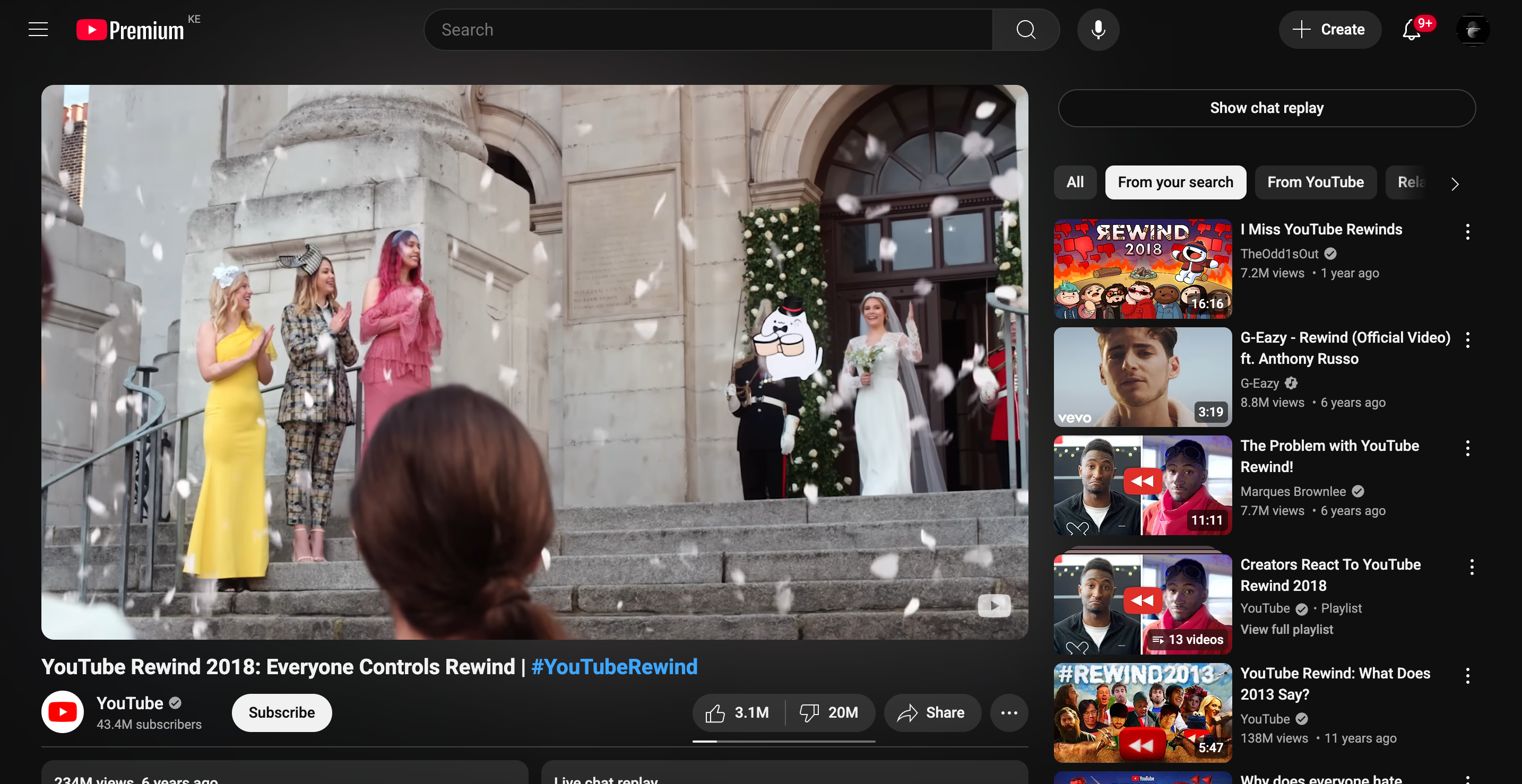
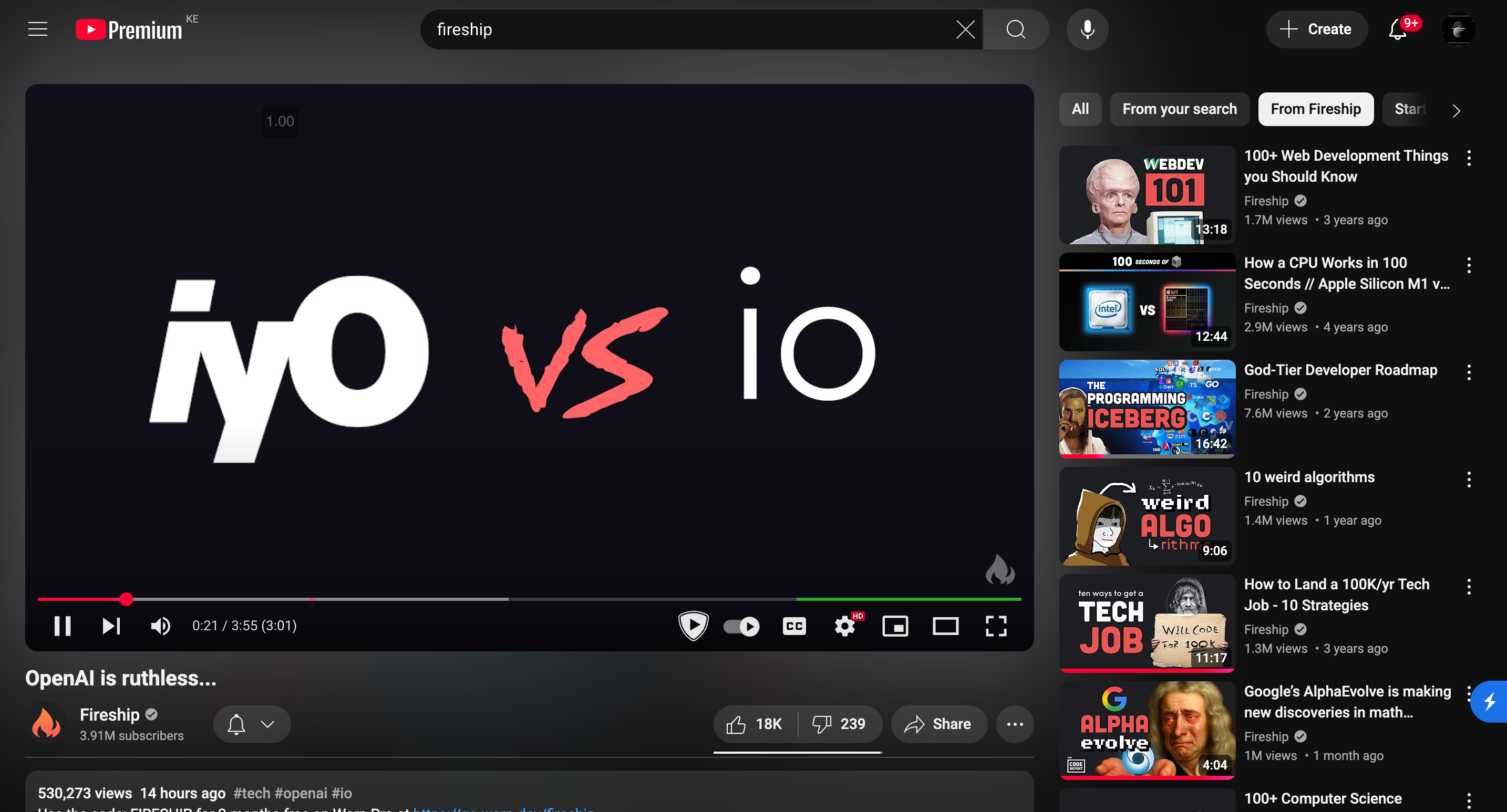
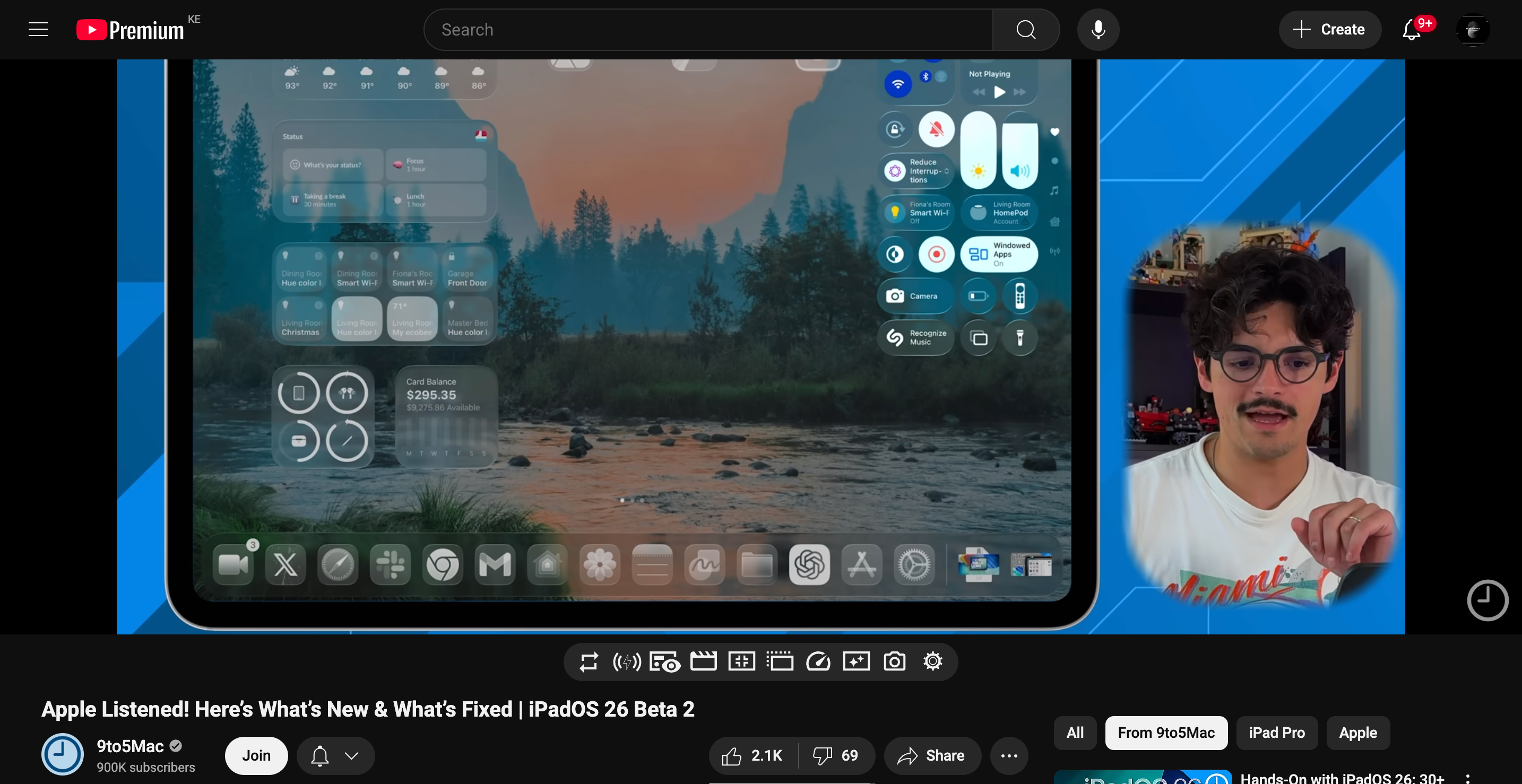

:max_bytes(150000):strip_icc()/emiliano-cicero-lq87UxGSiEQ-unsplash-a1f8123e0d3d4cf785360e5ac570ba47.jpg?w=1174&resize=1174,862&ssl=1)


Leave a Comment
Your email address will not be published. Required fields are marked *