Switching from Windows to Linux can feel daunting, though it’s less so when you pick the right distribution. And while tons of distros might make you feel at home on Linux right from the get-go, Linux Mint is the best one.
7
Significantly Better Performance and Battery Life
The first difference you’ll notice when switching to Linux Mint is far better performance, at least when navigating the OS. Linux Mint runs faster than Windows in almost every scenario; the significantly less overhead on your system hardware means you’ve got more room to run resource-heavy programs, leading to an overall boost in performance.
Since Mint isn’t eating up power in the background all the time, you also get better battery life. However, based on your laptop battery’s capacity and age, the increased battery life might not be as significant as the performance difference. In some cases, Windows can even give better battery life than Mint—though those cases usually occur with a damaged or worn battery where Windows is better at detecting battery states and adjusting its power consumption.
The problem with the Windows approach is that it can slow performance down to a crawl. You can easily experiment with this if you have a Windows 11 laptop. Disconnect it from power, set it to battery-saving mode, and you’ll notice the interface becomes significantly more choppy and slow to use. Linux Mint, on the other hand, does a better job of managing battery life without making your PC unusable on battery power. The resulting battery life might not be as good as Windows, but I’ll take the stable performance improvement any day.
6
The Interfaces Are Similar
One of the biggest problems I’ve seen when long-time Windows users try to switch to Linux is that they’re not familiar with the interface. Even though a lot of Linux distros have great user interfaces, it’ll still take you a while of playing around before you get comfortable with the UI.
Linux Mint does away with this by employing a very similar desktop interface to Windows. It’s not an identical copy, but all your controls and settings are in familiar places. It’s got a taskbar, a start menu, a system tray, and clickable icons much like Windows.
Other basic day-to-day tasks like snapping windows, copying and pasting, taking screenshots, and deleting/renaming files and folders are all done in a near-identical manner to Windows. The interface is clean, modern, and very easily customizable once you get the hang of it.
5
Much Better System Utilities
One of the biggest reasons why Windows can feel slow out of the box is the ridiculous amount of bloatware it carries. You can use a tool like Windows 11 Debloater to strip Windows of any features you don’t need, but it’s still extra work on top of the nightmare that’s setting up Windows during the first install.
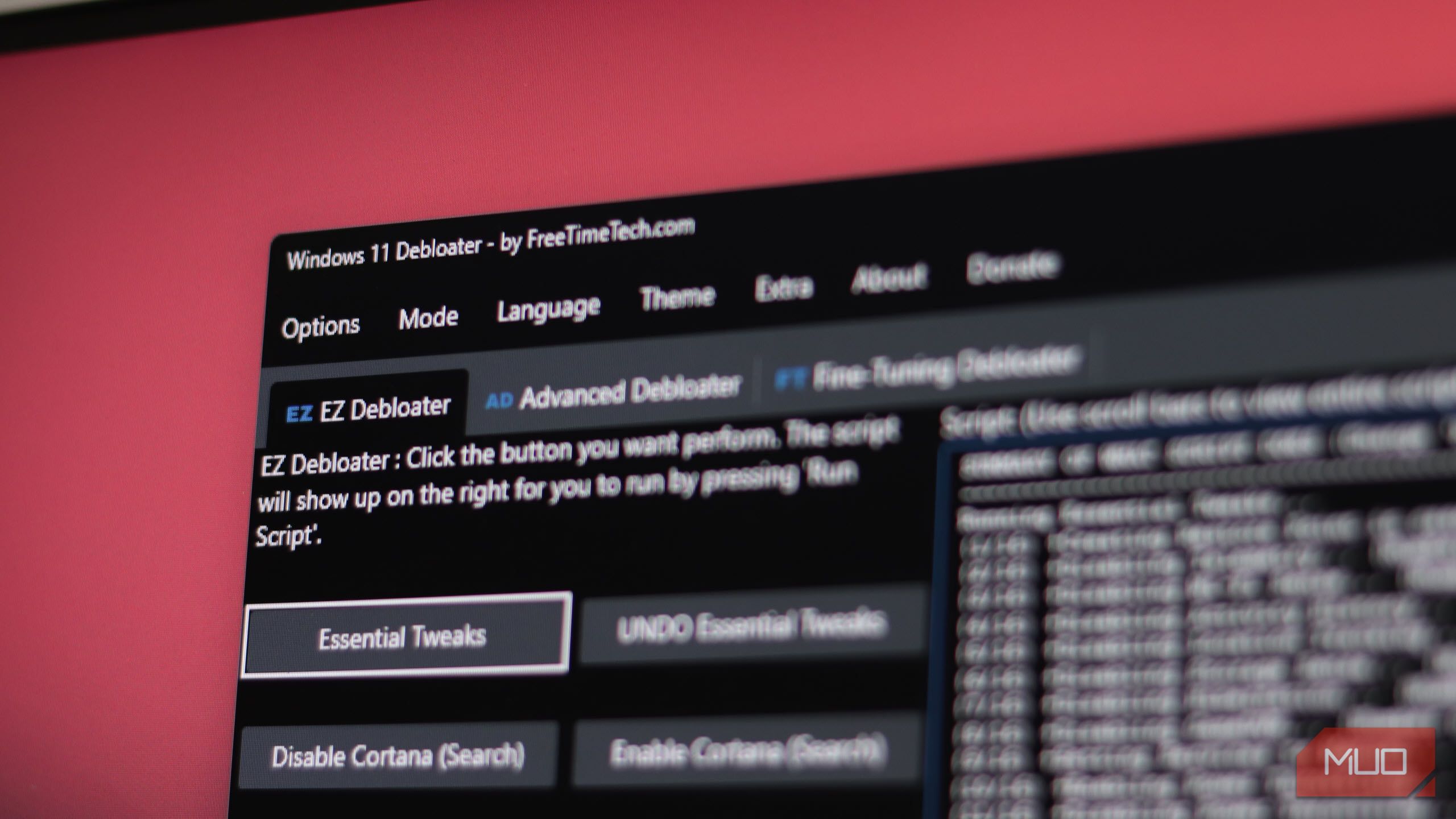
Related
You Need This Hack If You Want a Faster, Cleaner Windows 11
Windows comes with a lot of extra baggage. It’s about time you get rid of it.
Linux Mint, on the other hand, comes with a robust set of pre-installed system utilities that do everything you need. The platform is ready to use after installation, meaning you won’t have to search for codecs or tools to run your files.
Additionally, tools like the Software Manager and Update Manager are also significantly better than their Windows counterparts—Microsoft Store and Windows Update, respectively. Installing programs on Windows is still disjointed, with programs being distributed across installers from their official websites as well as Microsoft Store apps.
By comparison, Linux Mint’s Software Manager lets you find and download practically any compatible program for your Linux machine, update it, and uninstall it if required—all from one window. It even includes categorized software listings and user reviews. These system utilities are one of the few features Windows should steal from Linux.
You also get Driver Manager to manage drivers for all your hardware, and it’s a lot more user-friendly than Windows’ Device Manager. There’s also a built-in, AirDrop-like, local file-sharing tool called Warpinator.
4
Program Availability
Software and game unavailability is a pain I’ve had with Linux for quite a while now. However, now that Steam uses Proton—a compatibility layer that can run Windows games on Linux—you can download Steam from the Software Manager and start playing games.
Keep in mind that this is still emulation, so performance won’t be as good as running a game natively on Windows. However, depending on your PC hardware, you might be able to play even AAA titles with similar performance.

Related
What Is Proton GE and How Does It Improve Game Compatibility on SteamOS and Linux?
Proton GE, developed by GloriousEggroll, is a fork of Valve’s Proton that makes gaming on SteamOS and Linux distros a dream come true for gamers.
While gaming is often a mixed bag on Linux, thankfully, apps fare better. You’ll can easily find alternatives for some of the most popular programs used by professionals, such as Photoshop, Lightroom, and Microsoft Office. The program availability has come a long way since the old days, and there’s Wine to run Windows software on Ubuntu or other versions of Linux.
3
Light on Your Hardware
Installing Linux is one of the best ways to repurpose an old laptop, as the hardware requirements are usually not much more than modest. Linux Mint requires 2GB RAM (4GB recommended), 20GB of disk storage (100GB recommended), and a 1024×768 monitor. Practically any working PC will meet those requirements.
Windows, by contrast, requires at least 4GB RAM, 64GB storage, UEFI Secure Boot support, TPM 2.0, and a slightly higher-resolution display (at least 720p). That’s a significantly more powerful set of minimum requirements that bars a lot of PCs from running Windows 11 (even when they otherwise could, thanks to artificial requirements).
The closer you are to the minimum requirement, the worse your experience will be. However, Windows performs significantly worse when running closer to the minimum recommended hardware compared to Linux Mint. This almost guarantees that any PCs that had trouble running Windows will handle Linux much better.
2
Updates Don’t Break Functionality
Windows Updates, especially how they’re delivered, are a big pain in Microsoft’s OS. Linux Mint’s approach prioritizes stability and reliability. The update system is built using Ubuntu’s Long-Term Support (LTS) releases, meaning you’ll get regular updates and security patches without a ton of bugs every time you update your PC.
Linux Mint’s Update Manager also works in tandem with Timeshift—a built-in tool that takes periodic snapshots of your system in a much better manner compared to System Restore on Windows. This promises better system stability in case something goes wrong after an update, and suggests the best time to apply updates instead of applying them automatically in the middle of your busy workday.
1
Much Greater System Privacy and Security
Last but not least, the greatest difference between Windows and Linux Mint (or just about any version of Linux) comes down to the latter offering significantly better privacy and security.
To start, Mint doesn’t have any built-in telemetry data collection like Windows. It also doesn’t send any data back to the manufacturer by default, compared to Windows or even macOS where background analytics data is often collected in droves. You’re free from most tracking (from the system itself, at least) if you’re using Linux Mint.
Second, Linux Mint is open-source, which means the source code is frequently audited for security or privacy issues. You might not be able to read code and check Linux Mint’s security standards on your own, but the code being open-source means professionals and experts can test it out and expose any issues or concerns.
Security-wise, you also get a suite of built-in tools for better protection. These can include ClamAV, an open-source antivirus, and AppArmor, which restricts program permissions. Additionally, Mint’s Software Manager only allows software installations from official repositories, making sure you’re getting legitimate programs every time you download something.
Switching operating systems, especially on your PC, is no easy task. However, with Windows 11’s growing hardware requirements, AI overload, and constant bugs and issues, Linux Mint can make the switch easier.

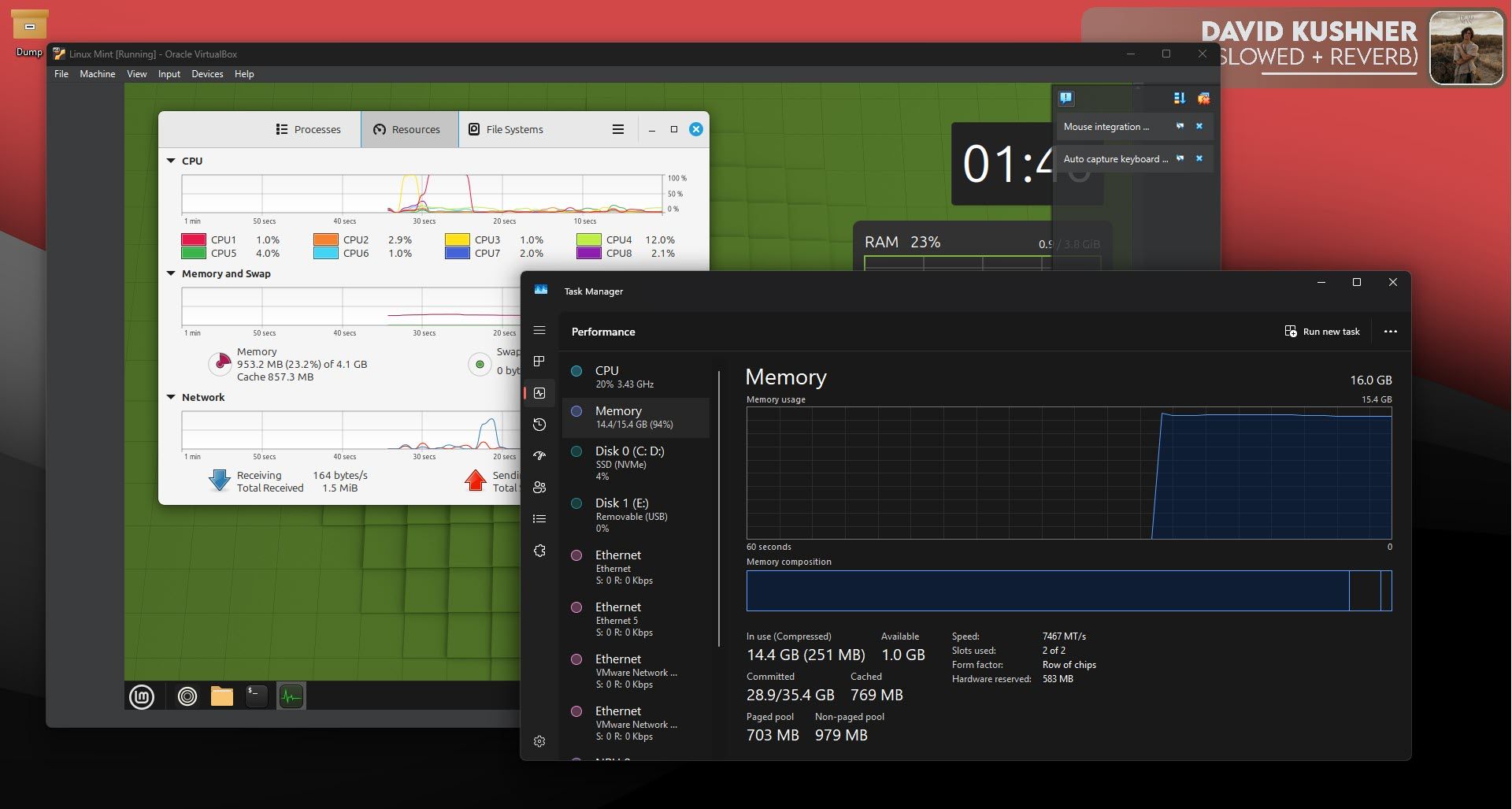
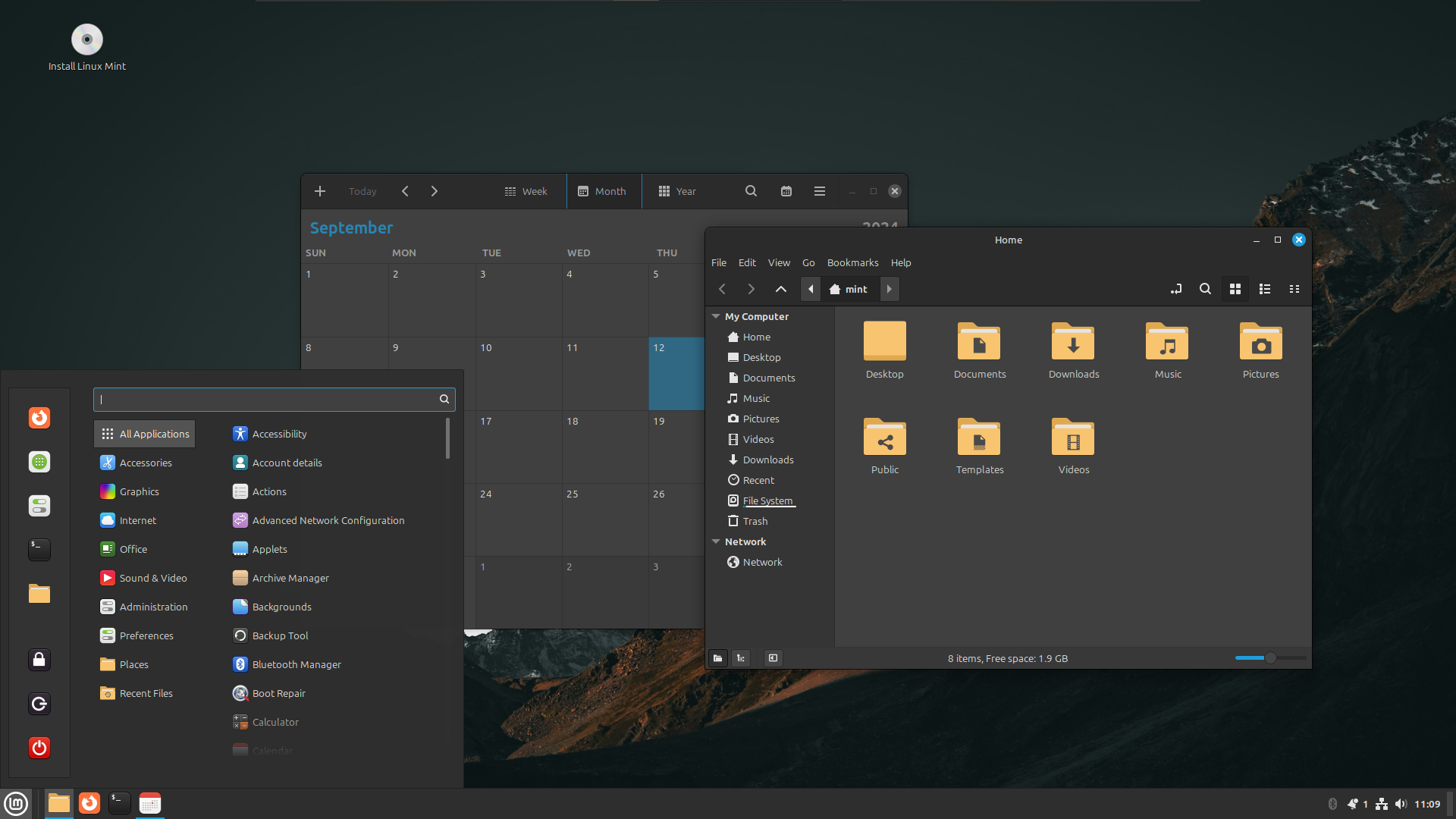
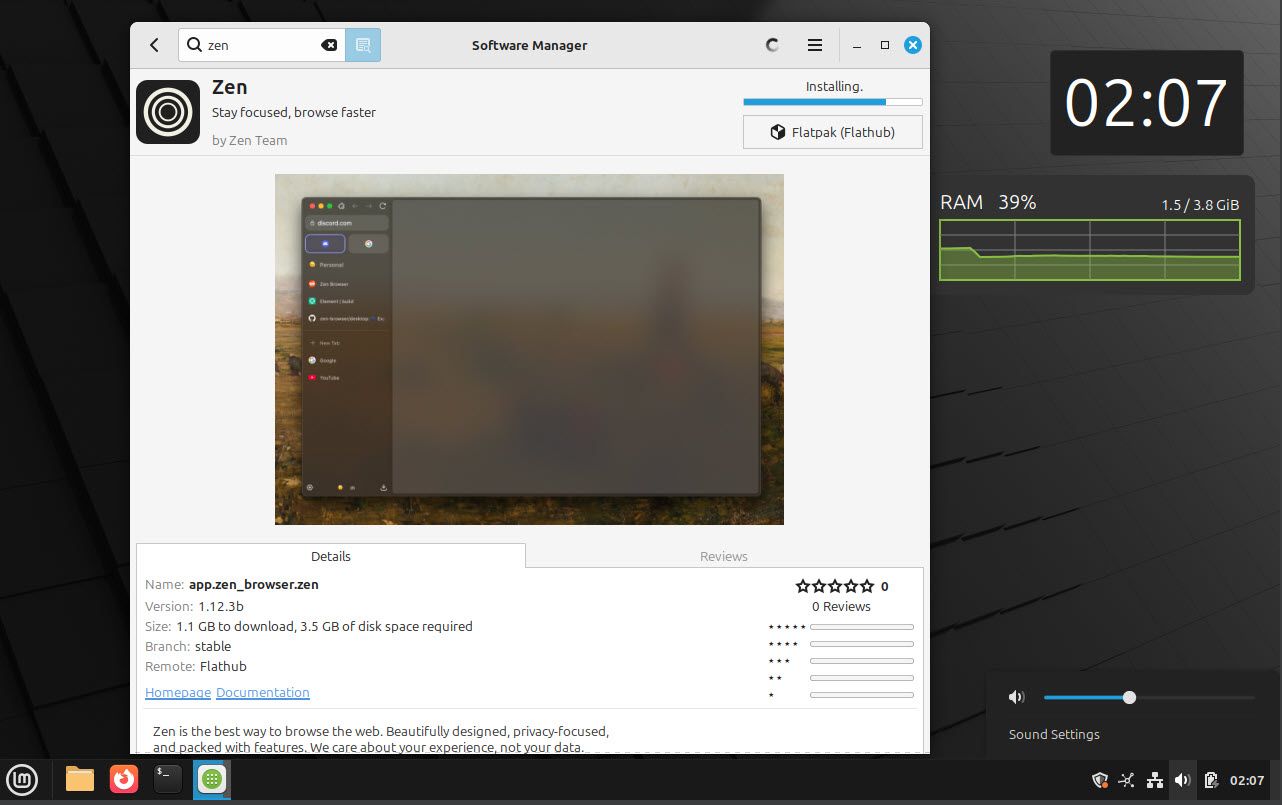
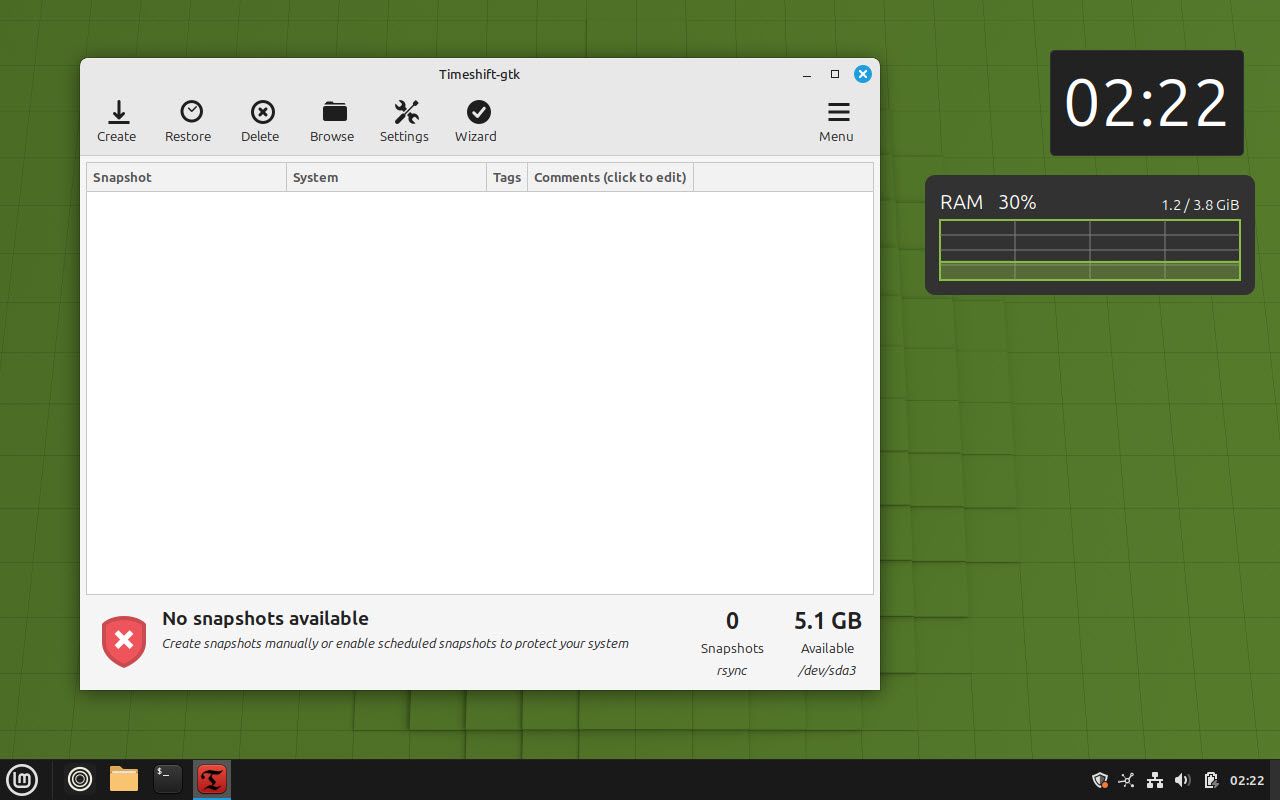

:max_bytes(150000):strip_icc()/SV510M-0806_Combo_Right-Angle-274c9d3adf794da8862d7d36515ebb33.png?w=1174&resize=1174,862&ssl=1)


:max_bytes(150000):strip_icc()/AirPods4loose-8894a9fbcc684983b823f7866b78cf75.jpg?w=1174&resize=1174,862&ssl=1)

Leave a Comment
Your email address will not be published. Required fields are marked *