Summary
- ChatGPT can create stylish room images based on uploaded photos that you can then use in the Apple Home app.
- Use prompts to specify the style and aspect ratio, and make edits via the ChatGPT web app.
- Standard photos may look cluttered; generating illustrations results in clean, well-lit images for a polished Home app look.
ChatGPT’s new image-generation capabilities are useful for a lot more things than just turning yourself into Studio Ghibli characters. You can use it to transform uploaded images into plenty of other styles.
A more practical use is to use ChatGPT to create room images for Apple’s Home app based on photos of the rooms in your home. You can then use these as backgrounds.
What Are HomeKit Room Images?
This is Apple we’re talking about, so when you want to control your HomeKit-compatible smart home devices, there’s an app for that. The Home app is a native app for iPhone, iPad, and Mac that you can use to control the smart home devices that you’ve added.
The Home app allows you to split your smart home devices into rooms. You can place all the smart home devices in your living room in a room called “Living Room,” for example.
The app allows you to set different wallpapers for each individual room. While using generic wallpaper is fine, it can be useful to make the wallpaper representative of the room itself so you can see at a glance which room is currently open in the app. You can add your own images to the app to use as your room images.
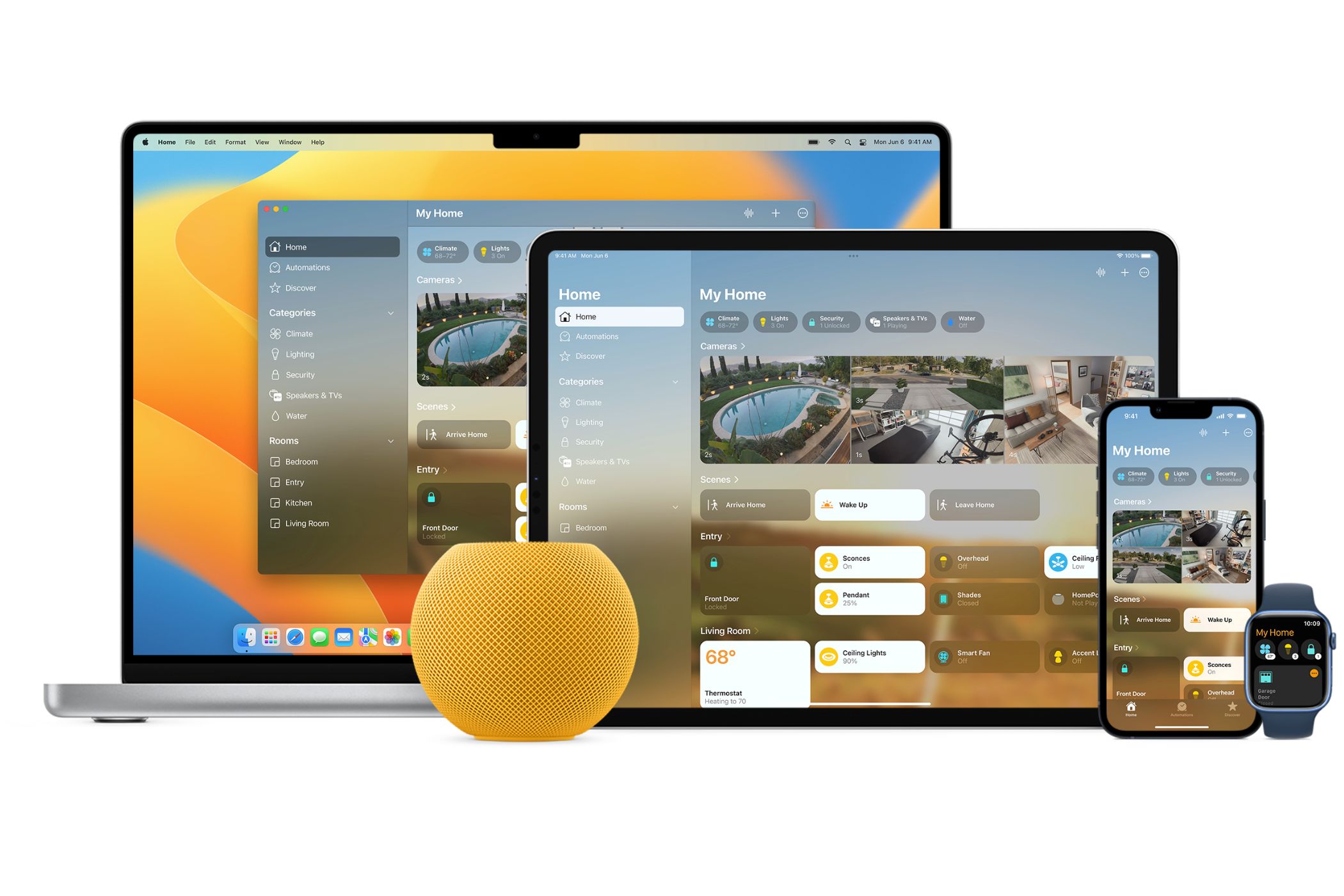
Related
9 Apple HomeKit Features You Need to Try
Make the most of your Apple-centric smart home.
Creating Room Images With ChatGPT
ChatGPT has recently upgraded its image-generation feature, and the results are seriously impressive. It’s now possible to upload images and convert them to specific styles just by asking in the prompt. This led to a spate of people turning everything they could think of into Studio Ghibli-style images using ChatGPT.
You can use ChatGPT to create a lot more than anime versions of your photos, however. If you upload a photo of one of your rooms, for example, you can convert it into a stylized illustration. The results are impressively accurate, giving you a stylish-looking image that looks very much like the real room.
Once you’ve created your room images with ChatGPT, you can upload them to the Home app and use them as background images for your rooms, giving the whole app a crisp and clean look. Creating each image takes a matter of moments, so it’s a quick way to really improve how your Home app looks.

Related
How to Create High-Quality AI Images: Tips for Prompt Crafting
Crafting AI prompts for image generation is easier than you think.
Tips For the Best Results
You want your HomeKit room images to fit the app that you’re using. Unless you specify, it’s down to luck as to what aspect ratio ChatGPT will use for your image, although it’s likely to be similar to that of the photo you uploaded. That’s why it’s best to start with a photo that’s in the appropriate orientation.
To get a better fit, you should specify the aspect ratio that you want to use; I looked up the resolution of my iPhone 15 Pro screen and used that as the aspect ratio.
You should also include something in the prompt that will remove any clutter from the image. If you take a photo of your kitchen, for example, you might not want the image to include all the plates and bowls you have out on the side.
The prompt should also include a description of the style of image that you want. You can opt for a digital illustration style, which gives great results, but there’s no reason why you can’t ask for your photo to be turned into an 8-bit video game style or any other style you want.
This is the prompt I used:
Create a clean and bright digital illustration of the room in this photo. The image should be portrait at 1179 × 2556 pixels. The style should have a clean and modern aesthetic. Maintain the layout and decor and the main furniture, but remove any clutter, such as dishes, power cords, and other random household items. Include essential furniture, wall art, plants, lighting, and accessories. Keep important elements in their exact positions. The final result should feel organized and elegant.
Editing Your HomeKit Room Images
Your resulting image may not quite be what you wanted. For example, the first image I generated had the trash can out of position. The good news is that you can easily make minor tweaks in the ChatGPT web app.
In a browser, open the ChatGPT chat where you created the image. Open the image and click the paintbrush icon. You can now paint over any sections you want to change. Describe your edits in a prompt, and ChatGPT will make changes only to that section. With a few tweaks, you should be able to get the image that you want.
Why Not Just Use Photos?
All of this begs the question: why not just use photos in the first place? You can, of course, use photos as background images in the Home app if you want. However, your photos are likely to look a little more cluttered and not as clean and well-lit as the images you can generate with ChatGPT.
By generating your own digital illustrations of your rooms, you can give the Home app a look that feels less like a bunch of photos and more like an Apple app.
Lack of Sync Is Annoying
There’s one annoying problem with this method. If you add an image to a room in the Home app on your iPhone, it won’t be added to the Home app on your Mac or on the iPhones of other people who have access to your Apple smart home.
You’ll need to repeat the process for each Home app that you want to add the images to. You’ll probably want to generate new landscape images for your Mac since this is how the app is likely to be displayed.
ChatGPT image generation can do a lot more than just turn all your photos into Studio Ghibli. It’s a great way to create stylish images of your rooms that you can use in the Home app. It serves no real purpose other than aesthetics, but it can transform your Home app into something that looks much more polished.


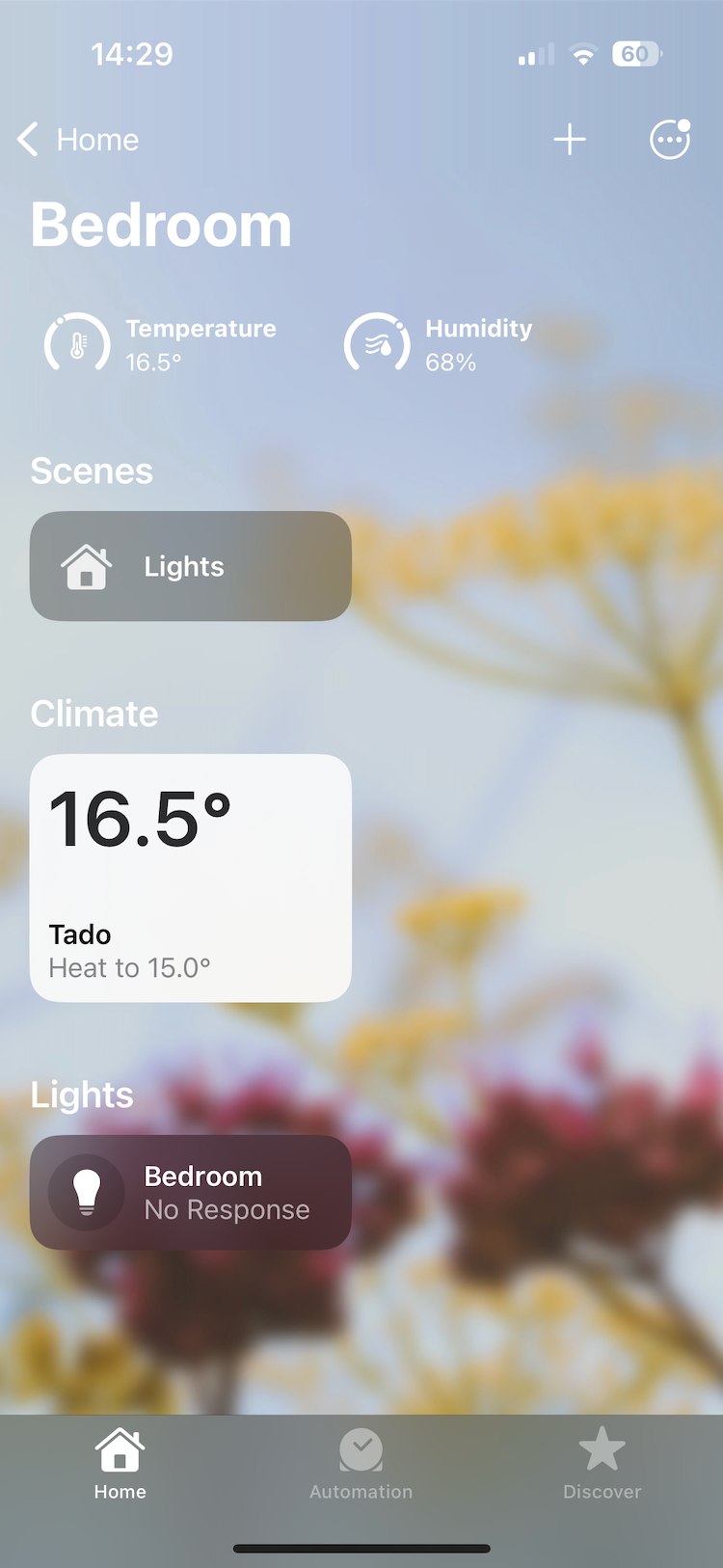

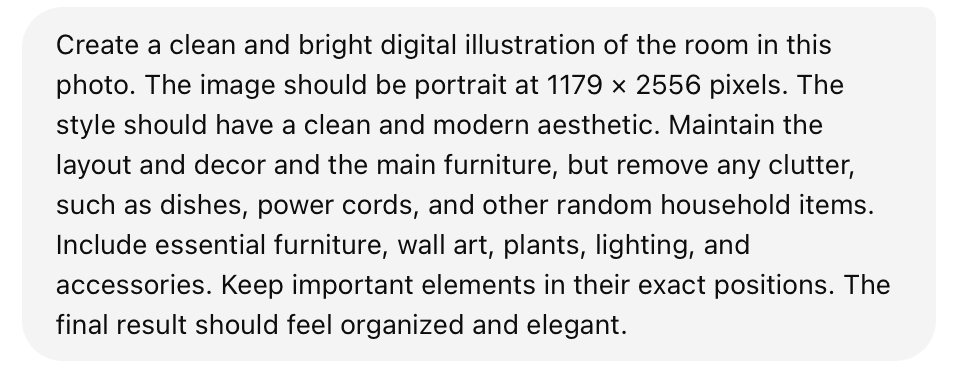
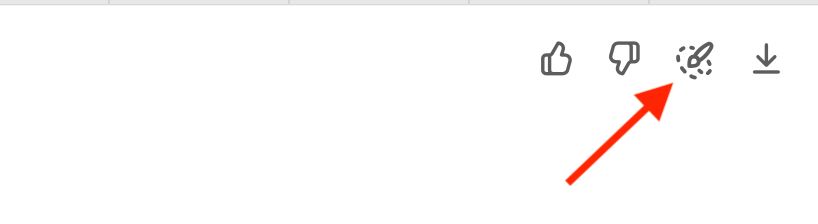
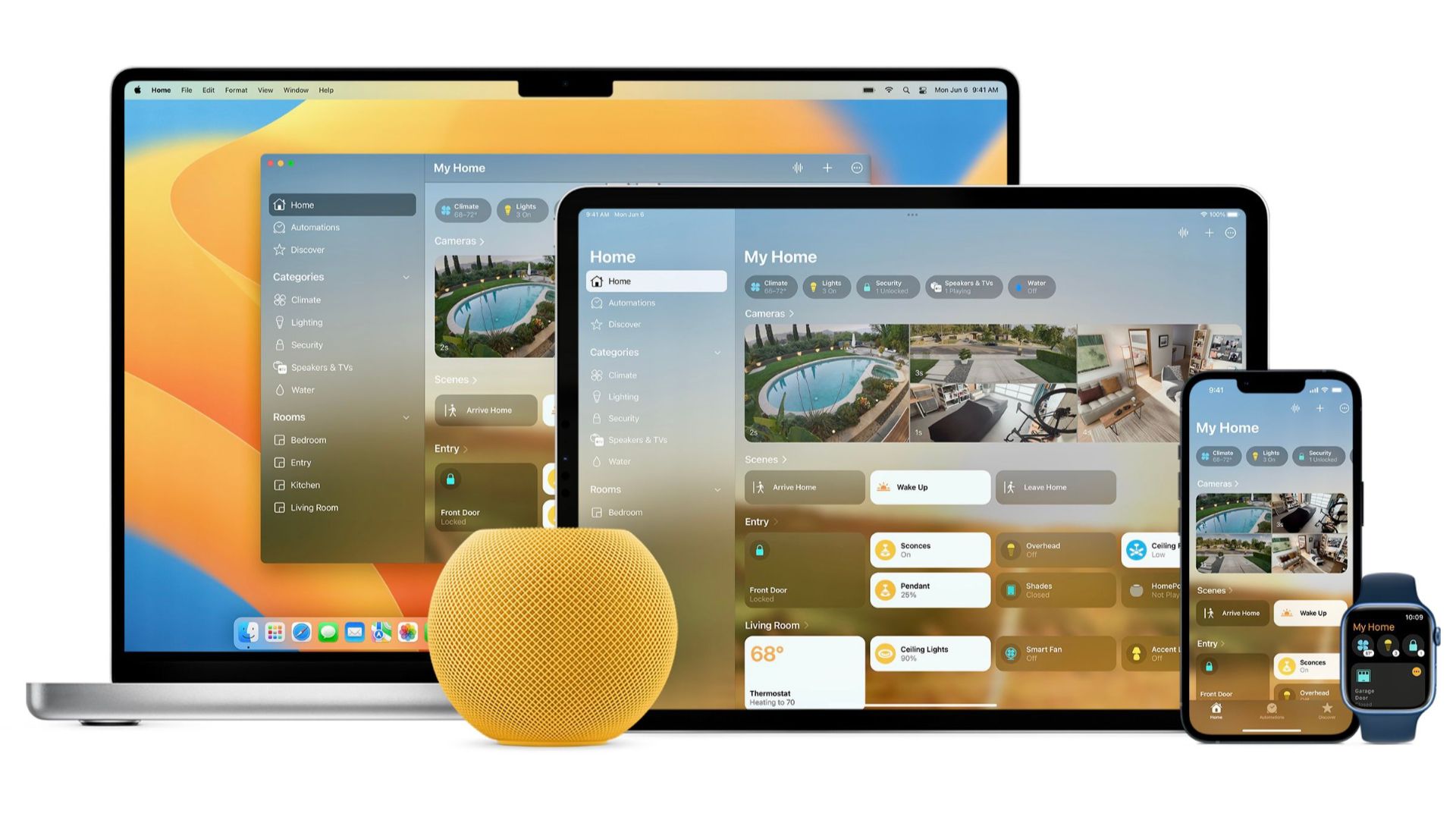





Leave a Comment
Your email address will not be published. Required fields are marked *