Bixby, Gemini, ChatGPT, and Perplexity each claim to make your phone more useful through voice commands. I tried all four to figure out which digital assistant was worth sticking with long-term.
4
Bixby
Bixby is built into most Samsung devices, and it’s often overlooked. But after giving it a fair try, I found it more useful than expected.
I tested it on my Galaxy A72, and it handled basic tasks well: toggling settings, opening apps, and answering straightforward questions. I used voice commands to adjust settings, open specific camera modes, and control SmartThings devices. It responded quickly and understood most requests without much tweaking.
It also has a wake word (“Hi Bixby”) to let you launch it hands-free without touching your phone. That’s something not every assistant on this list can do.
What surprised me most, though, was the task-specific help. Ask it “How do I take a long exposure photo?” and it won’t just Google an answer—it’ll help you take one using your Camera app. (See long exposure image it took below on the right, compared to the normal image on the left.) That kind of native assistance is something I didn’t get from other assistants.
Still, it felt limited outside Samsung apps. It struggled with more open-ended questions and wasn’t as conversational as other assistants on this list.
3
ChatGPT
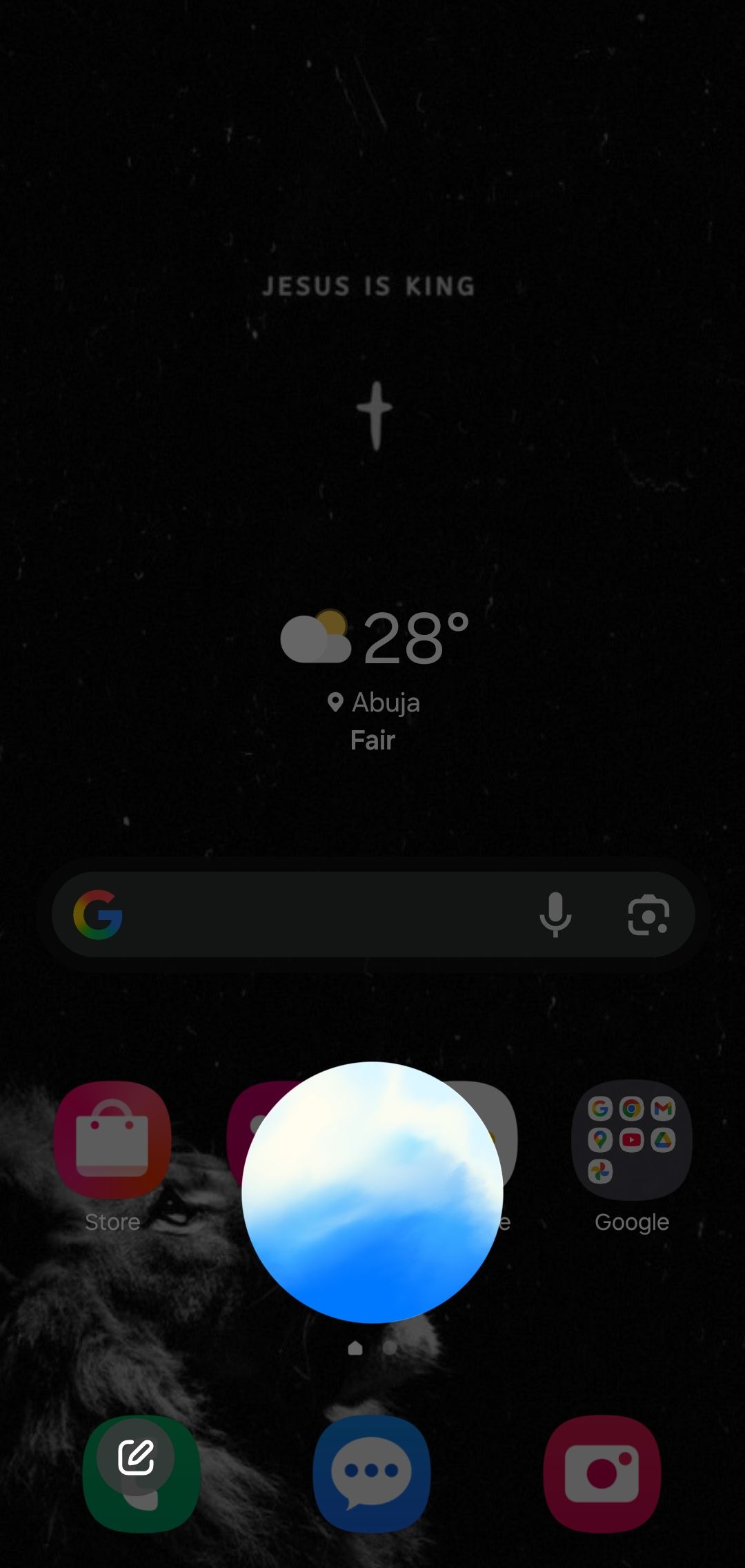
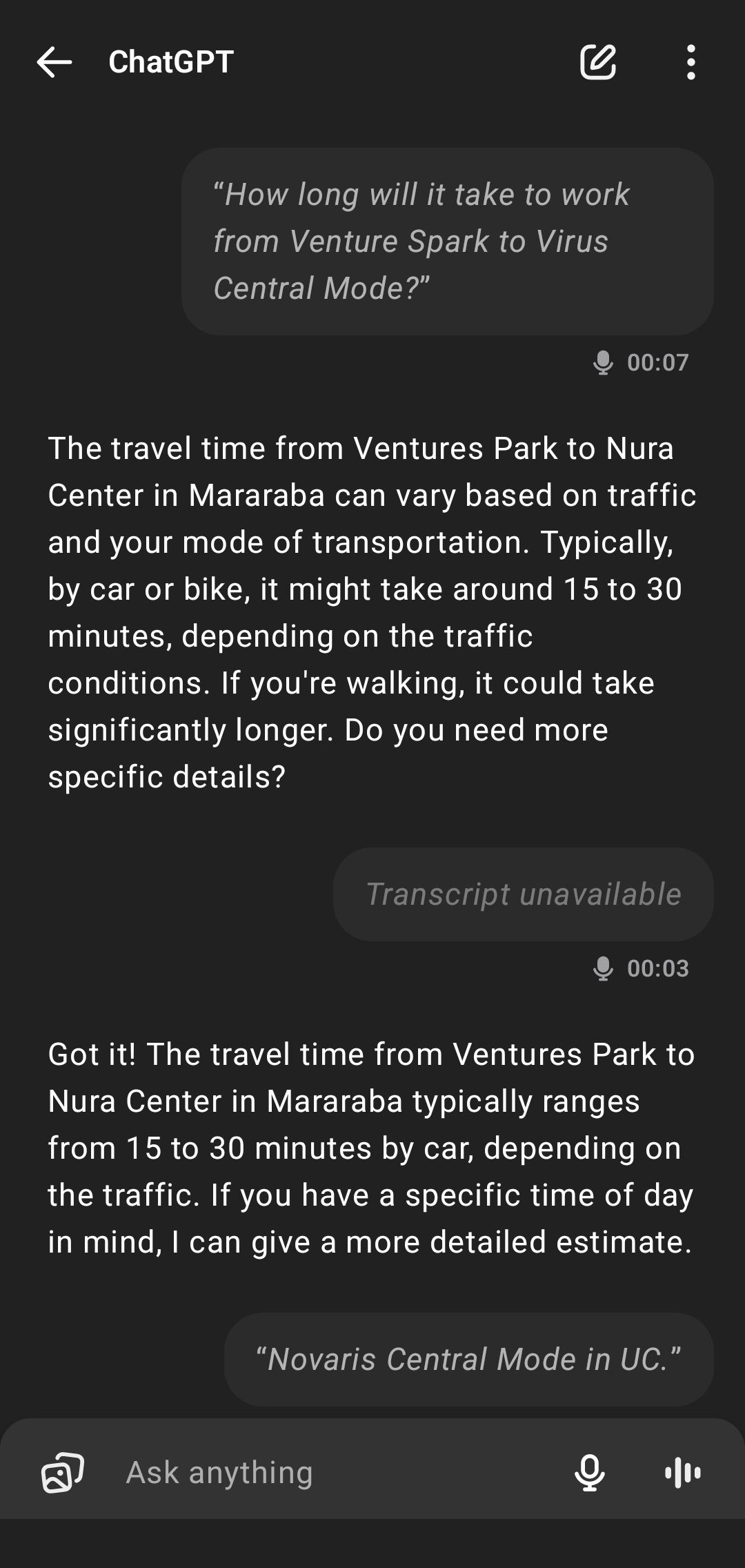
Using ChatGPT as a phone assistant feels different from the start. It’s designed around conversation and language, not device control. That means it’s excellent at helping you think through queries or answering follow-up questions with context. It’s especially useful if you already use ChatGPT voice mode and want that same flexibility from your home screen.
But when it comes to daily phone tasks, the limitations show up quickly. There’s no wake word, so you can’t just say something out loud and have it respond. You have to manually trigger it or assign it to the assistant button on your phone.
And even when it opens, it only responds by voice. Any visual or text-based results appear separately inside the ChatGPT app, which breaks the flow if you’re expecting on-screen responses like other assistants provide.
It’s also disconnected from core Android features. It can’t toggle settings, access your calendar, start navigation, or send quick messages without a workaround. As a result, it feels more like a conversation tool than a day-to-day assistant.
2
Perplexity
Perplexity’s assistant doesn’t have the name recognition of Gemini or ChatGPT, but it’s quickly becoming a strong contender in this space. It answers complex questions, supports follow-ups, and handles layered tasks with ease.
I asked it to recommend restaurants nearby, then refine the list to walking distance, then text it to someone. It handled the entire flow without needing to reset or repeat.
It also did a solid job chaining actions across different apps. When I asked for a ride, it opened Uber with the destination pre-filled. It played music through Spotify and could send emails using my preferred client. A colleague recommended Perplexity Assistant as a free alternative to ChatGPT’s Operator because of its agentic capabilities. I couldn’t agree more after testing it.
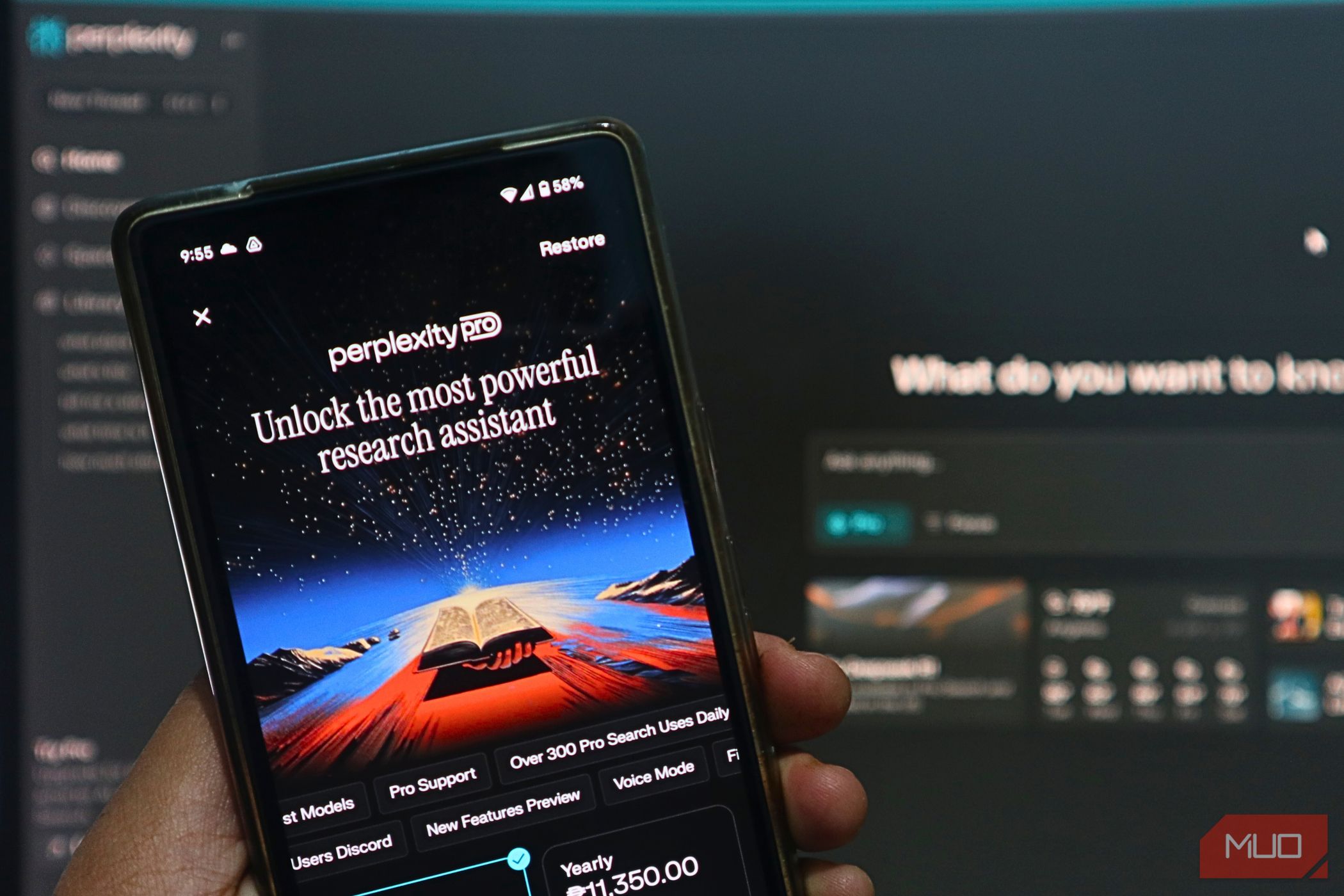
Related
I’m Using Perplexity Assistant Instead of Google Assistant, and I Might Never Go Back
Say goodbye to switching apps and let Perplexity do it all.
But as a voice assistant, it runs into the same issue as ChatGPT: there’s no wake word. You have to manually launch it or assign it to a button. That extra step adds friction, especially if your hands are busy or the phone is across the room.
1
Gemini
Gemini is Google’s replacement for Assistant, and the transition feels smooth. It still supports “Hey Google,” which means you can launch it hands-free, and it’s fully integrated with Google’s apps and services.
Tasks like setting a reminder, checking your schedule, or playing music work as expected. What’s improved is how naturally it understands language. You can speak more casually, and it handles follow-up questions more smoothly than the old Assistant ever did.

Related
The 5 Best Google Gemini Features You Must Try
Let Gemini wow you with these awesome functions.
What made Gemini stand out for me was the way it handled tasks that spanned multiple apps. I could say, “Check Gmail for that message Nathan sent me about the translation software,” and it would surface a summary of the email right on my home screen.
As another example, you can ask for a grocery list based on a recipe and it will not only generate the list, but create it directly in Google Keep. That integration gives it a huge edge for day-to-day tasks.
It wasn’t flawless, though. Sometimes it took a moment to respond, and not every request was understood perfectly. But overall, it struck a good balance between conversational smarts and practical usefulness.
After trying them all, I stuck with Gemini.
It wasn’t the most advanced in every area, but it was the most balanced. It understood natural language well, responded to follow-ups, and worked smoothly with the apps and services I already used. More importantly, it supported hands-free voice activation and could handle day-to-day tasks like setting reminders, sending messages, or controlling smart home devices without needing a workaround.







Leave a Comment
Your email address will not be published. Required fields are marked *