Snapchat and Instagram Stories, TikToks and Reels, X and Threads —it’s clear that Instagram has a bit of a habit of borrowing ideas from other platforms and adding its own twist to them. Edits, the blatant CapCut copycat, has arrived, and it’s surprisingly good.
Surprisingly, Edits Delivers on the Main Promise It Initially Made
After testing the app out, it’s safe to say that it not only delivers on the promises it made, it actually goes beyond expectations. When Adam Mosseri, Instagram’s head, announced Edits in January 2025 (ironically, right after CapCut was temporarily removed from app stores in the US), the app could only be pre-ordered on Apple’s App Store.
In his initial announcement, Mosseri mentioned that the Edits app wouldn’t launch until February 2025. While that didn’t happen, I noticed its App Store page later said Expected 30 Apr, 2025. The app actually launched roughly a week earlier than anticipated, on April 22, 2025. Mosseri had also claimed that the app would initially only be available for iOS devices (as evident by the fact that it could only be pre-ordered on Apple devices). In a twist of events, Meta ended up releasing it globally on both Android and iOS.
When Edits was announced, the Price section on its App Store listing claimed that Edits would be a completely free editing app.
Frankly, that’s quite a bold claim to make in this economy, especially from a company as big as Meta. While part of me wanted to believe Edits might actually end up being completely free, a bigger part of me thought it was just a claim to garner attention, and that it wouldn’t stay that way once the app launched.
To my surprise, Edits stayed true to its word and is completely free to use. None of its features are currently locked behind a paywall, though this might unfortunately change soon.
Mosseri posted a Reel on Instagram at the beginning of April to answer a fan’s question about whether the Edits app would remain free:
It will be free. I think over time we might have some paid features where we’re going to need to cover costs of things like compute for big AI features. But in general, we want to create as many features that are free as possible, because the more people can create, the more they will create, the better Instagram will be, and the more we will all benefit.
Nonetheless, what’s important is that Instagram did deliver on what it initially promised, and the app is indeed completely free.
Edits’ User Interface is Simpler Than Most Editing Apps
In my initial article about how the Edits app aimed to stack up against CapCut, I noted that I had a feeling Edits wouldn’t be as easy to navigate compared to CapCut. Of course, I said that based on the initial announcement of the app and the App Store listing.
After testing the app out, I realized that I was completely wrong. I’ve tried a lot of video editing apps in the past, and Edits’ user interface definitely leans toward the simpler side compared to them. The app is essentially divided into the following five sections:
Ideas
The Ideas tab has three sections: Stickies, Saved, and Collections.
If you’re someone who gets ideas at the strangest of times (like perhaps when you’re in the shower or on a walk), something you’ve likely done before is jotting down your idea quickly on the nearest piece of paper you can find or in your handy-dandy notes app.
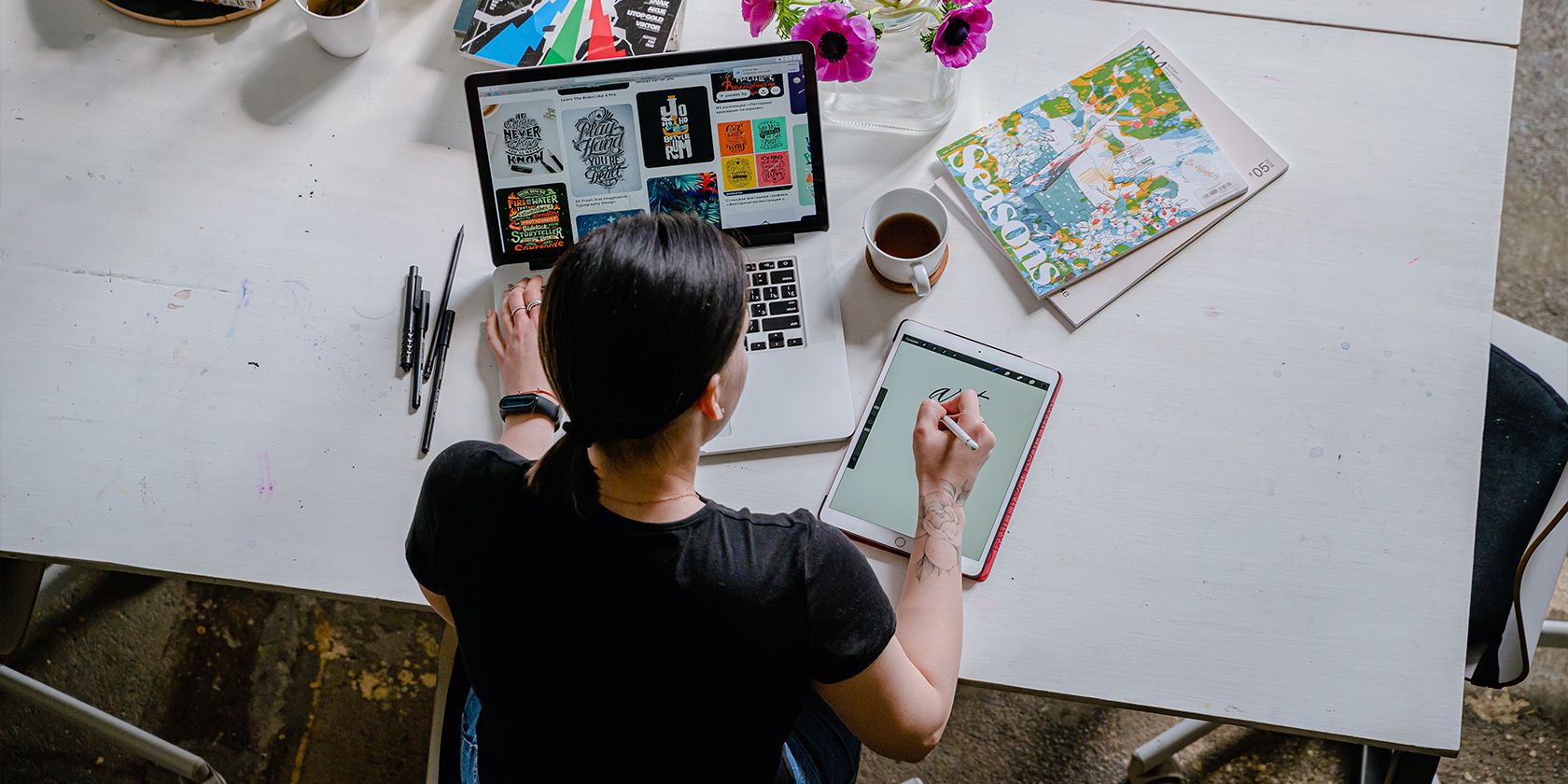
Related
How to Keep Ideas Flowing for Your Creative Projects: 8 Tips
Feel like you’re on a roll with your creative pursuits? Implement these tips to keep it that way.
Stickies are a neat way to replace that. It lets you jot down any ideas you may have and save them as sticky notes. This way, all your ideas will neatly stay in one place, and you won’t need to scramble through your notes app or scraps of paper trying to recall the idea you had. The Saved section lets you view all the Reels you’ve saved on Instagram, and if you tend to organize the Reels you like into Collections on the Instagram app, you can find them in the Collections view.
Inspiration
The Inspiration tab is essentially identical to the Reels tab in the Instagram app and displays Reels that you can use for, well, inspiration. You can save any Reel to look back at it later as you would on Instagram, save it as a sticky, or tap Use audio to use its sound in a new video.
Projects
The Projects tab is where you can start editing a new video and view all your existing projects. You can sort these projects by Last edited, Date created, or Alphabetical.
Camera
You can also record clips up to 10 minutes long right within the Edits app by switching to the Camera tab, which gives you access to advanced camera settings like resolution and framerate control, and the option to choose between SDR and HDR color. It also has three zoom-in options for the front camera (1x, 2x, 5x) and four for the back cameras (0.5x, 1x, 2x, 5x).
Insights
Finally, the Insights tab lets you see in-depth insights into how your account and Reels are performing. This is aimed primarily at creators, which I’ll cover in depth below.
Even if you don’t use Instagram much, both navigating the app and actually editing your footage is as straightforward as it gets.
Once you create a new project (or open an existing one), a timeline appears at the bottom, followed by a list of tabs: Audio, Text, Voice, Captions, Overlay, Sound FX, Cutout, and Sticker.
All these options are quite straightforward, and learning your way around the app shouldn’t take you more than a couple of minutes.
The Editing App’s Auto Captioning Feature Won Me Over
What kept me loyal to CapCut for so long was its auto-captioning feature, only for it to get locked behind a paywall and become a Pro feature. CapCut’s Standard plan currently costs $9.99 monthly, and considering I don’t edit videos all that much, shelling out nearly 10 dollars just for a single feature is, well, pointless.

Related
The 6 Best Apps to Automatically Add Captions to Your Social Media Videos
If you want to automatically add captions to you social media videos, try these apps.
Well, what’s one app’s loss is another’s gain, because Edits offers the same feature completely free. The best part? I tested the auto-captioning feature with a couple of random TikToks, and other than a few nitpicks here and there, the transcription was perfect.
There are also countless fonts you can use across different categories (Simple, Bold, Retro, Playful, Handwritten) to customize how your captions appear in your videos, including the classic ones you come across while creating Instagram Stories like Literature, Bubble, Signature, Modern, and more.
Generating captions for a nearly three-minute video took less than a minute (32 seconds, to be precise), which I found impressive. Plus, Edits has a lot to offer beyond the auto-captioning feature.
As you may have guessed, it has AI features like Cutout that’ll help you take your editing to the next level. You can animate images, modify your background using a green screen effect, and even enhance your video’s audio by making voices clearer and removing background noise.
Edits Isn’t as Instagram-centric as Originally Believed
Initially, I was under the premise that Edits was going to revolve entirely around creating Reels for Instagram. After all, it’s an Instagram-owned app. I’m not going to deny that it’s closely linked to Instagram. In fact, you need an Instagram account to even use the app, just like the X competitor, Threads. But the limitations really end there.

Related
6 Changes Threads Needs for Me to Actually Use It
These changes could get me interested in the platform.
Unlike CapCut, which adds a watermark to your videos once you export them (unless you subscribe to one of their Pro plans), Edits lets you export your videos in HD (720p), 2K, and 4K resolutions without a watermark. Now, once you do export a video, the Meta app advantage does seep in, since you get the option to directly Share to Instagram and Share to Facebook.
The same page also mentions:
Videos made with Edits are optimized for high-quality playback on Instagram.
While you can’t export to other third-party apps like TikTok (which CapCut lets you do), it isn’t a deal-breaker in my eyes. After all, there’s no watermark slapped onto my video, and posting a video directly to the app only takes a couple of seconds.
When it comes to background audios for your videos, Edits lets you pick from music clips trending on Instagram, audios you’ve saved (on Instagram), a For You section curated based on your taste, and original audios shared by the community. You also have the option to manually import an audio.
The only part of Edits that is really extremely closely tied to Instagram is the Insights tab. As mentioned above, it displays in-depth insights into how your account and Reels are performing over a 7-day, 13-day, 30-day, and 60-day period, with stats like Reels views, Reach, Net followers, Likes, Comments, Shares, and Saves.
Upon tapping each statistic tab, a graphical representation appears showing how that particular metric has changed over time, which makes it easier to track growth trends, spot performance dips, and understand what kind of content resonates best with your audience.
All in all, Edits is definitely an impressive app, especially considering this is only the first version and Adam Mosseri stated that the “first version will be incomplete.” The editing app is bound to get better with time, but it’s already a solid CapCut alternative and excellent for beginner editors.


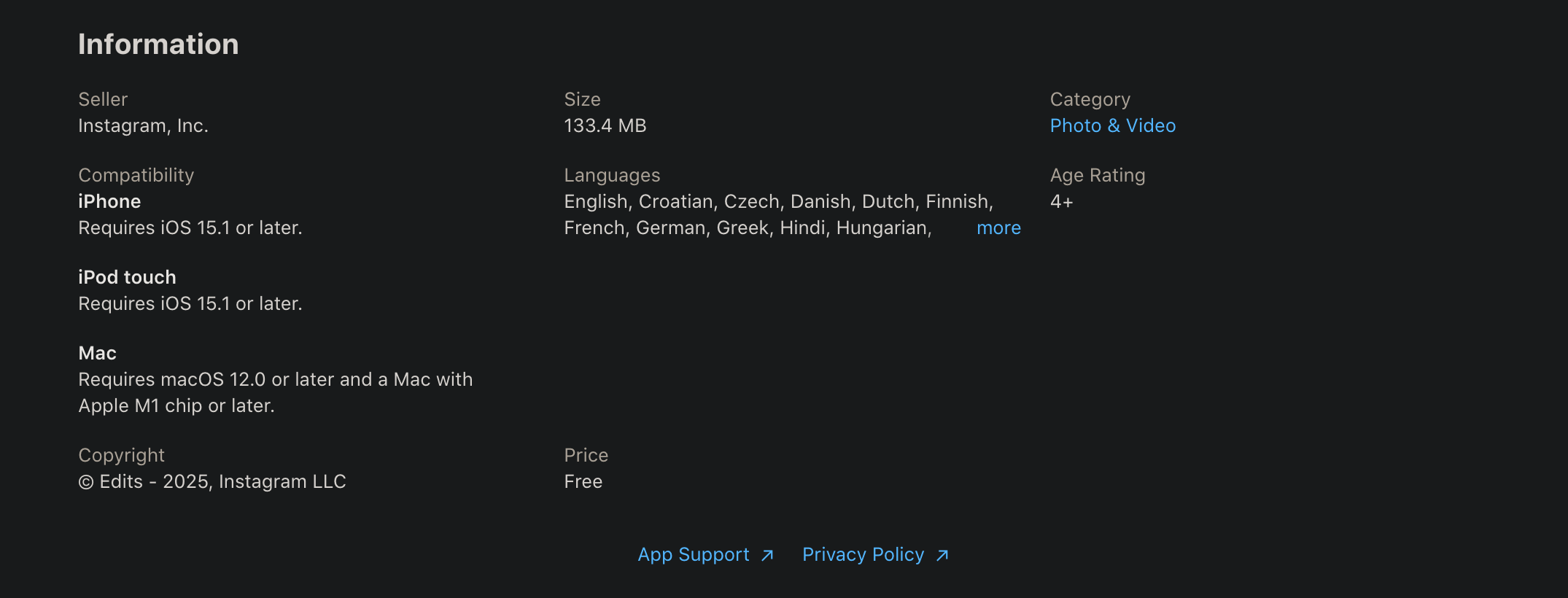
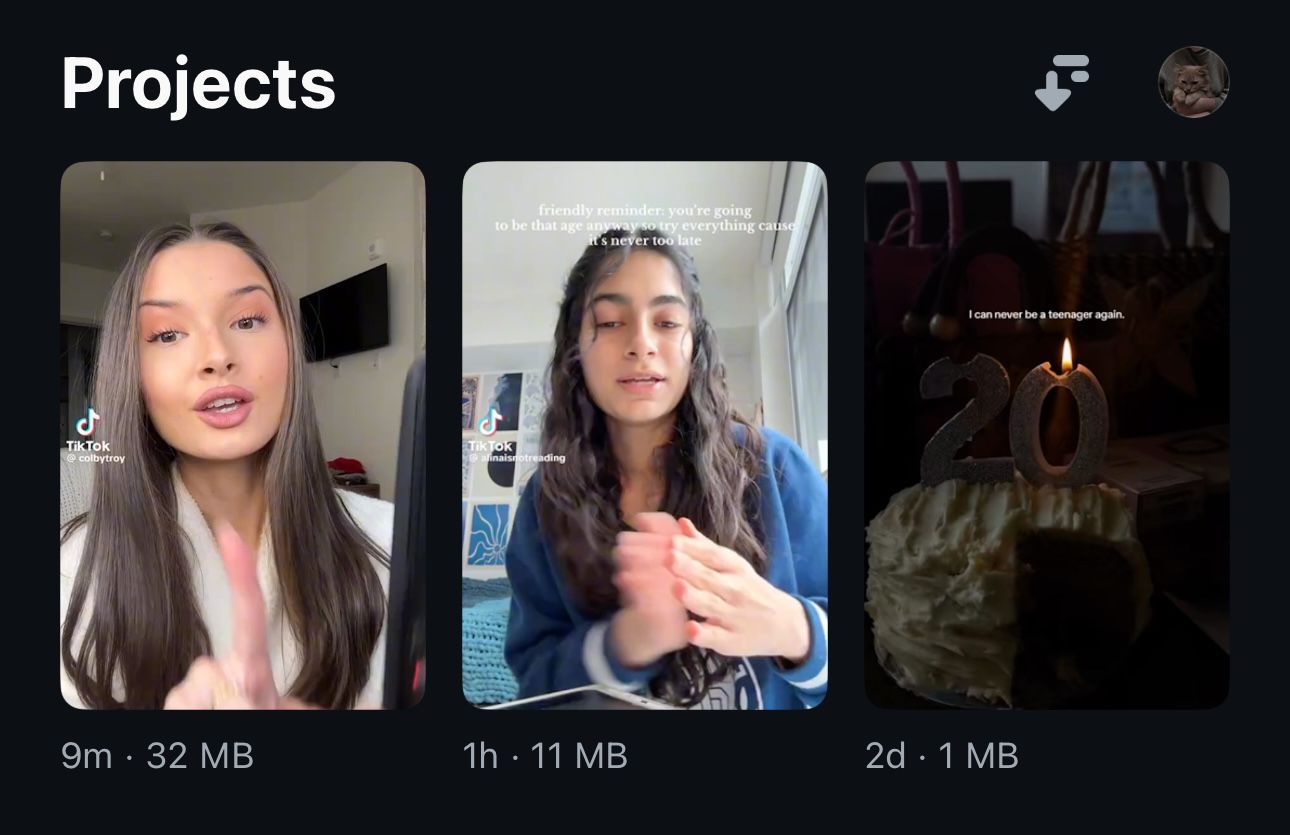
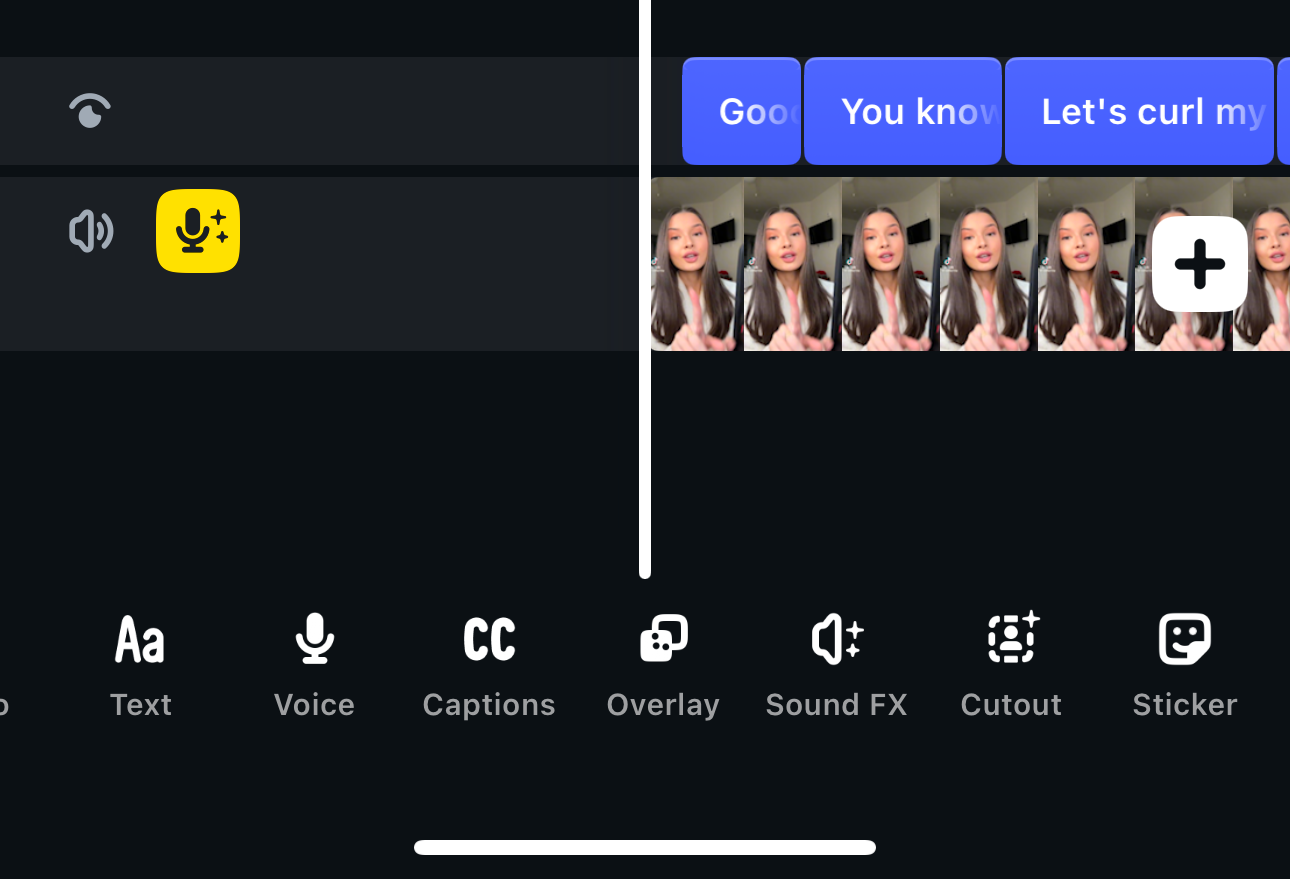
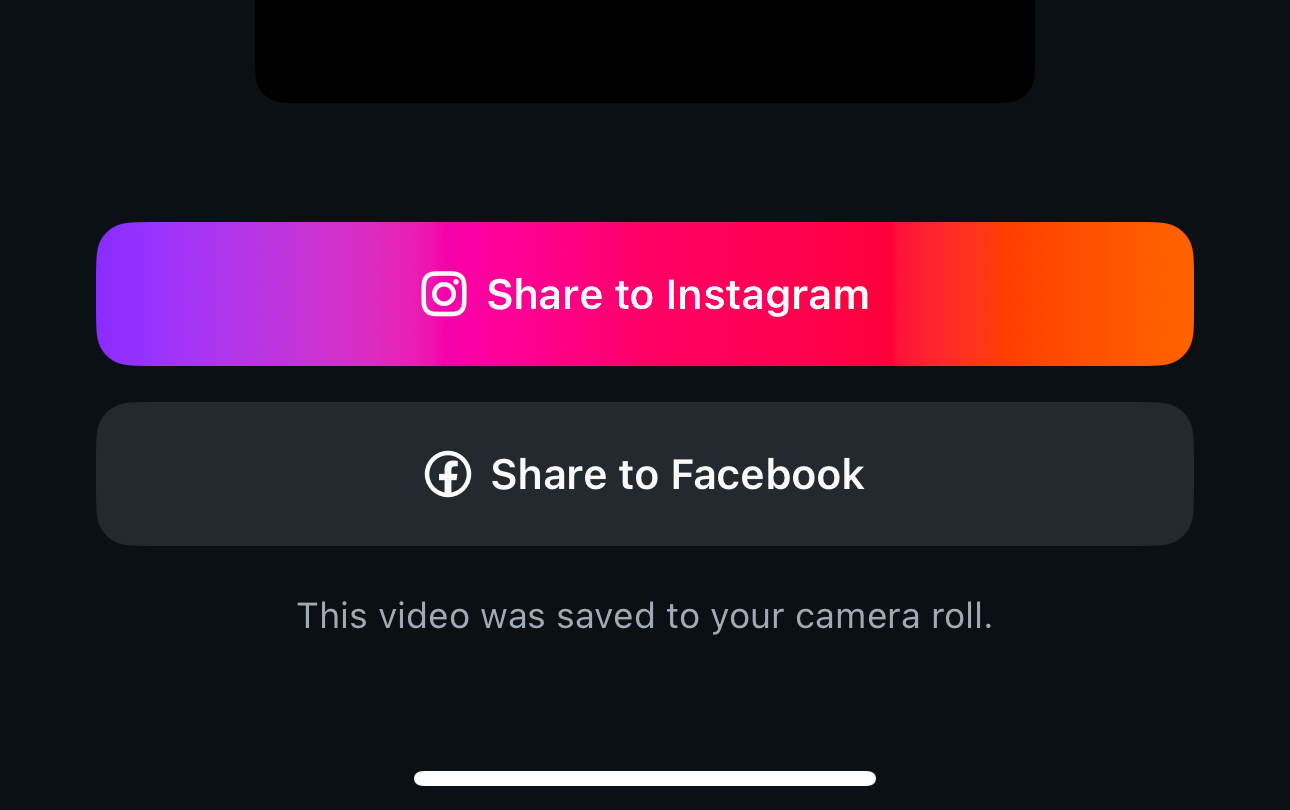
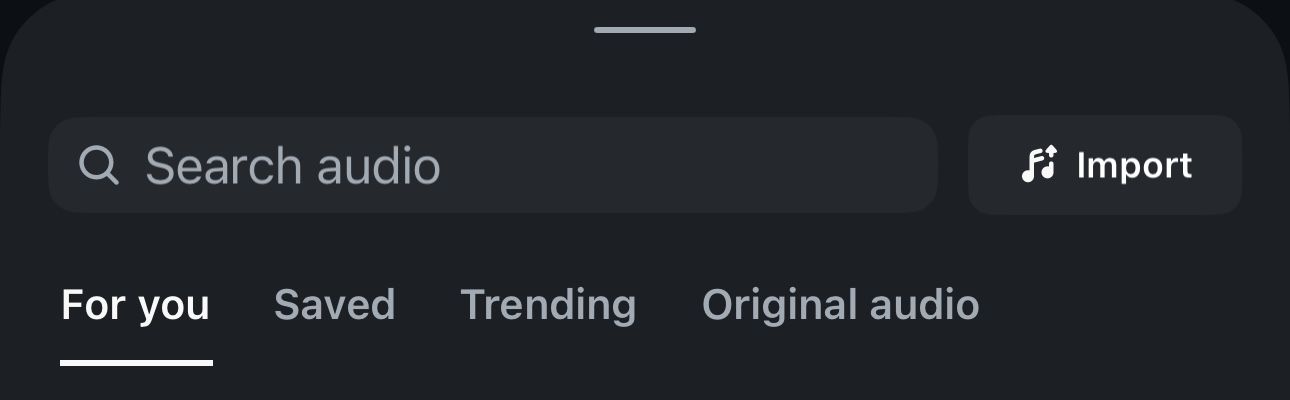
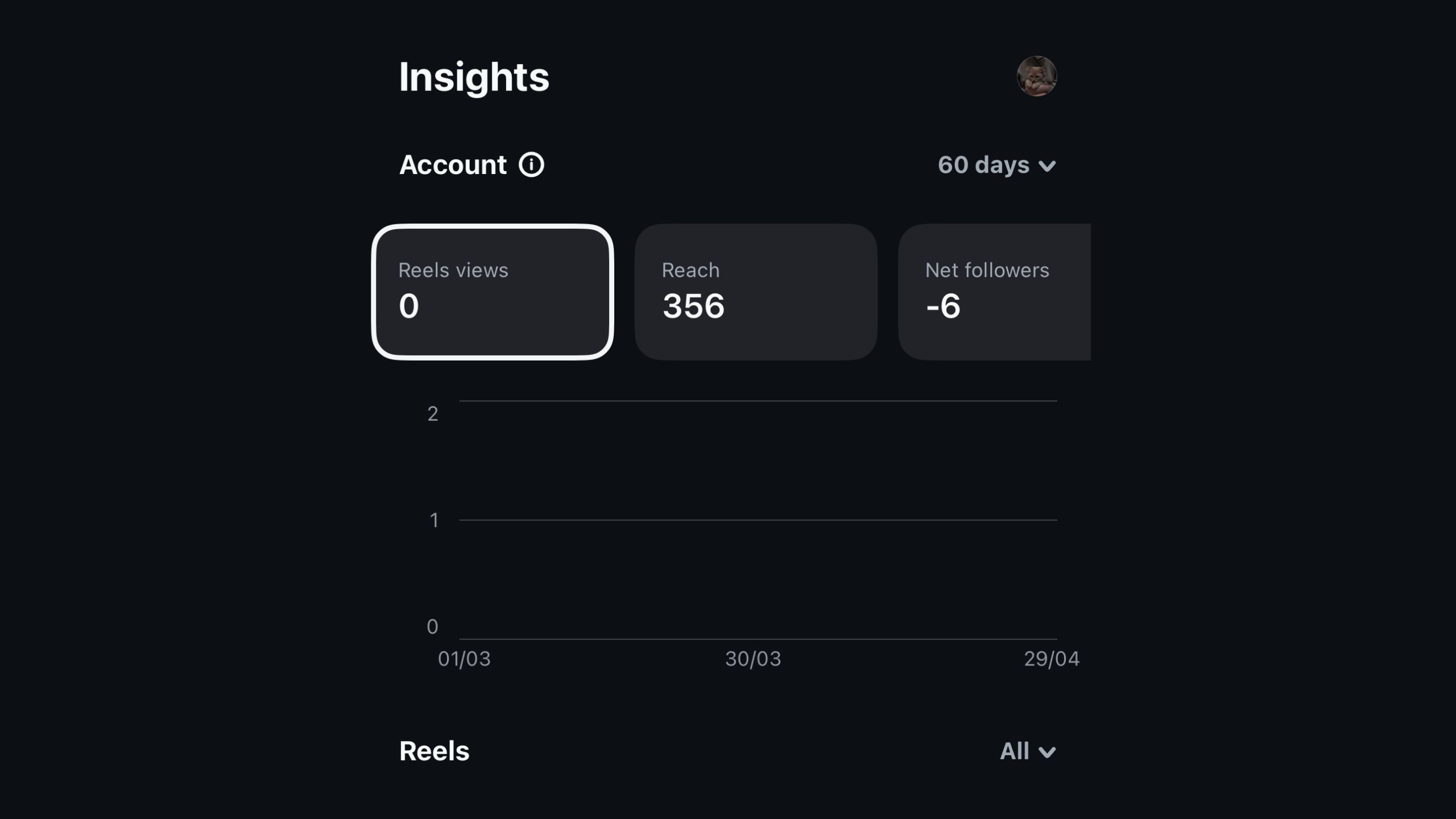





Leave a Comment
Your email address will not be published. Required fields are marked *