Keylogger malware doesn’t wreak havoc on your system. Instead, it sits silently, capturing your information and spying on your activities. Keyloggers can steal your account names, passwords, and banking information without ever alerting you—which is why I periodically check my computer for this nasty type of malware.
5
Look for Unfamiliar Software Installed on Your Device
If you suspect a keylogger is installed on your computer, you should first check the Windows Task Manager or macOS’s Activity Monitor and look for any unfamiliar programs running in the background.
If you see an unfamiliar app, search for it on Google to see what kind of app it is. Some of the most common keyloggers include Spyera, HoverWatch, TiSPY, iKeyMonitor, and XNSPY. You’re unlikely to see the names “Spyera” or “XNSPY” in Task Manager or Activity Monitor. These apps often hide behind generic or fake system process names to avoid detection. But if you see any process that seems unfamiliar, especially one using high memory or CPU, it’s worth investigating
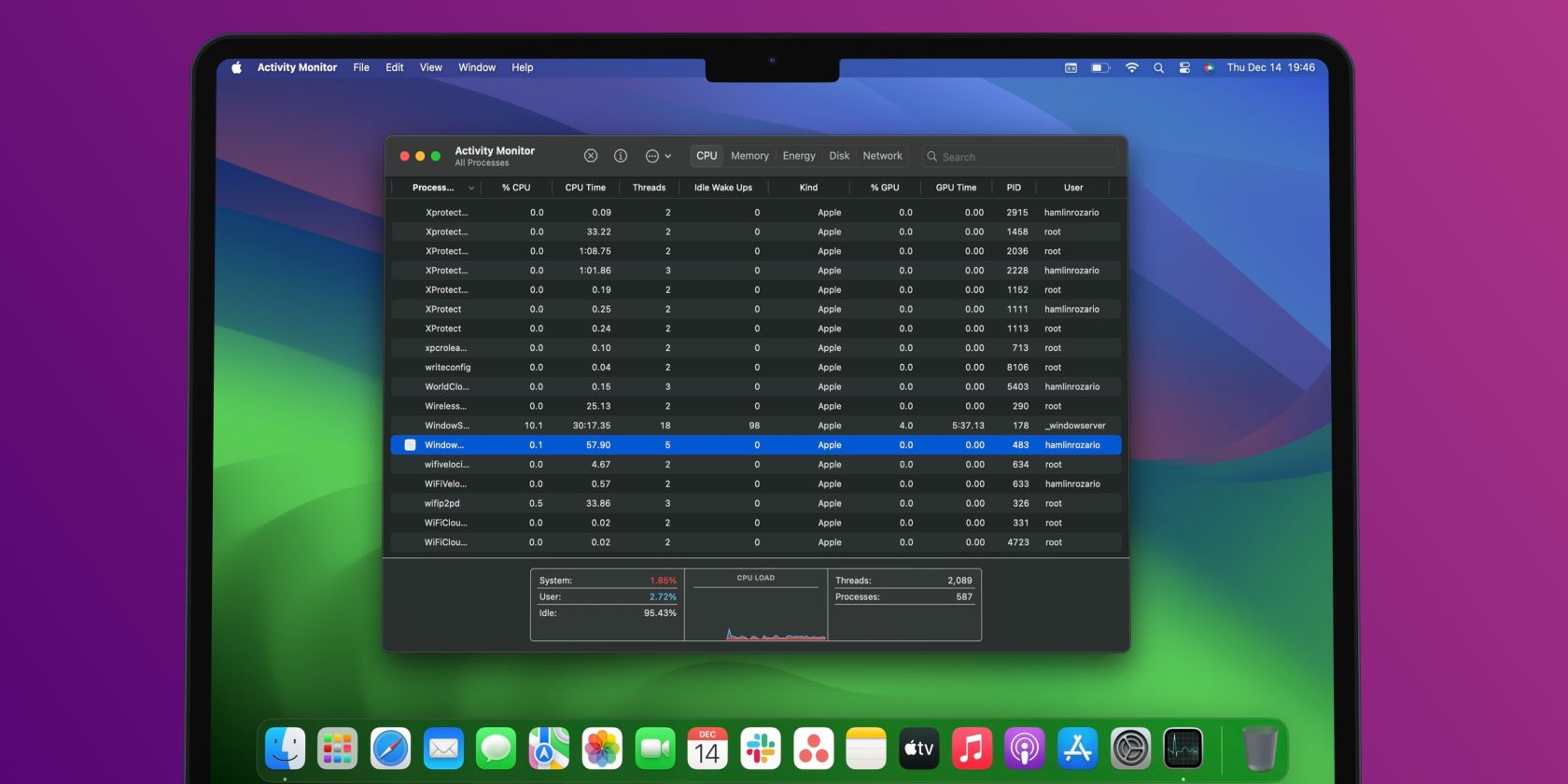
Related
How to Open the Task Manager on a Mac
Switched to a Mac from Windows and can’t find the Task Manager? Let us introduce you to Activity Monitor.
If you see any of these apps running on your PC, then a keylogger is installed on it and is monitoring each keypress. You can deactivate it by right-clicking the offending app and selecting End task.
However, this will only turn it off for the current session, and it will likely run again when you restart your computer. So, you should head to Task Manager > Startup apps and find the app in the list. Once you see it, right-click on it and choose Disable.
If you’re using macOS, you can do the same by clicking the offending app and choosing Force Quit. From there, you should also remove it from your Mac’s startup apps to prevent it from turning on every time you restart your computer.
4
Remove Apps You Didn’t Install on Your PC
The steps above will only stop the keylogger from running, but it’s still installed on your system. So, to remove a keylogger completely, on Windows, go to Settings > Apps > Installed apps and search for the program you just deactivated. When you find it, click on the three-dot icon next to the app and choose Uninstall.
Follow the corresponding instructions to remove the app. Once you’re successful, restart your computer to ensure it’s completely removed. You can also review all the other installed apps on your system to ensure that you don’t miss any unwanted malware lurking in your system.
You should also do the same if you’re on macOS—there are many ways to uninstall apps on macOS. By following one of these steps, you can remove any keylogger you suspect has been installed on your computer.
3
Use an Antivirus to Scan for Malware
Unfortunately, uninstalling the suspect program does not mean that your computer won’t get infected again or even that you’ve fully removed the keylogger malware. That’s why you should install an antivirus or security suite to protect your PC against them, including keyloggers.
Microsoft Defender is perfect for most folks, but if you want to double-check Defender and get a second opinion, there are free online virus scan and removal sites worth using. You might also consider downloading and installing Malwarebytes, which is another handy and powerful malware scanner.
In short, you need to scan your system for malware and remove any dangerous items your antivirus flags. Remove the malware using the antivirus, then restart your system and run it again to see if it catches anything else. If your antivirus scan flags the same malware, you may have more dangerous persistent malware, which is more difficult to remove. If that’s the case, you may want to seek professional help (or try the “nuclear” option at the end of this article!).

Related
7 Common Sources of Malware and How to Avoid Them
Where does malware actually come from? How does it infect your computer? And how can you protect yourself?
2
Look for Unfamiliar Hardware
Although most people think of malware as software installed on their computer, some keyloggers intercept the signal between your keyboard and PC. This could be through an adapter that sits between your keyboard and CPU, or it could also be through a fake USB cable.
So, to protect yourself, you need to periodically check your computer ports to see if there’s an unfamiliar adapter attached to them. You should also be wary of fake cables, as some USB cables harbor malicious hardware.

Related
How to Protect Your Devices From a Fake USB O.MG Cable
A seemingly harmless USB cable can result in your devices being hacked.
This is especially true if your computer is located at a somewhat public place, like an open office floor. Even if your PC is placed in a somewhat secure room or at your home, it’s still wise to check it occasionally for your protection.
Malicious hardware isn’t a common method of tracking keyboard presses, though, as most hardware methods are often employed against specific victims. Most folks should be more wary of software that tracks key presses.
1
The Nuclear Option: Reset Your PC
If, after all these steps, you still feel that your computer is being targeted, the nuclear option is to reset your PC. If you do this, pick the Remove everything option to ensure nothing is left behind. This may be inconvenient, as everything is cleared from your computer, but at least you’re guaranteed a clean slate with your computer. If you use cloud or external storage, you should also check your stored files to ensure that no malware is lurking in your archives. You might also consider a clean Windows install, where you wipe your drive and start fresh.
Keyloggers are stealthy but not unstoppable. By combining vigilance with regular scans, secure browsing habits, and occasional hardware checks, you can stay one step ahead. When in doubt, a full reset gives you the clean slate you need.


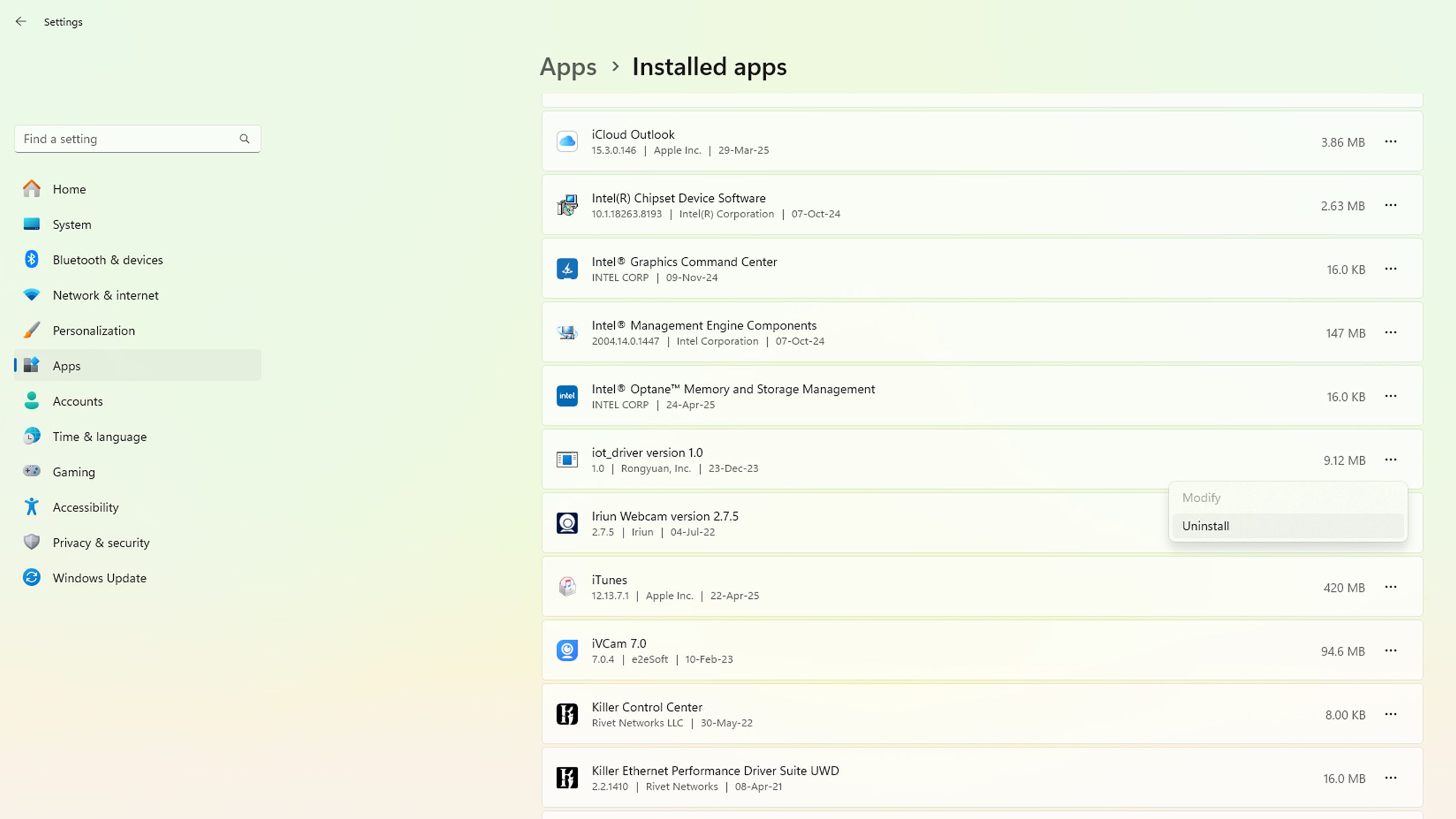
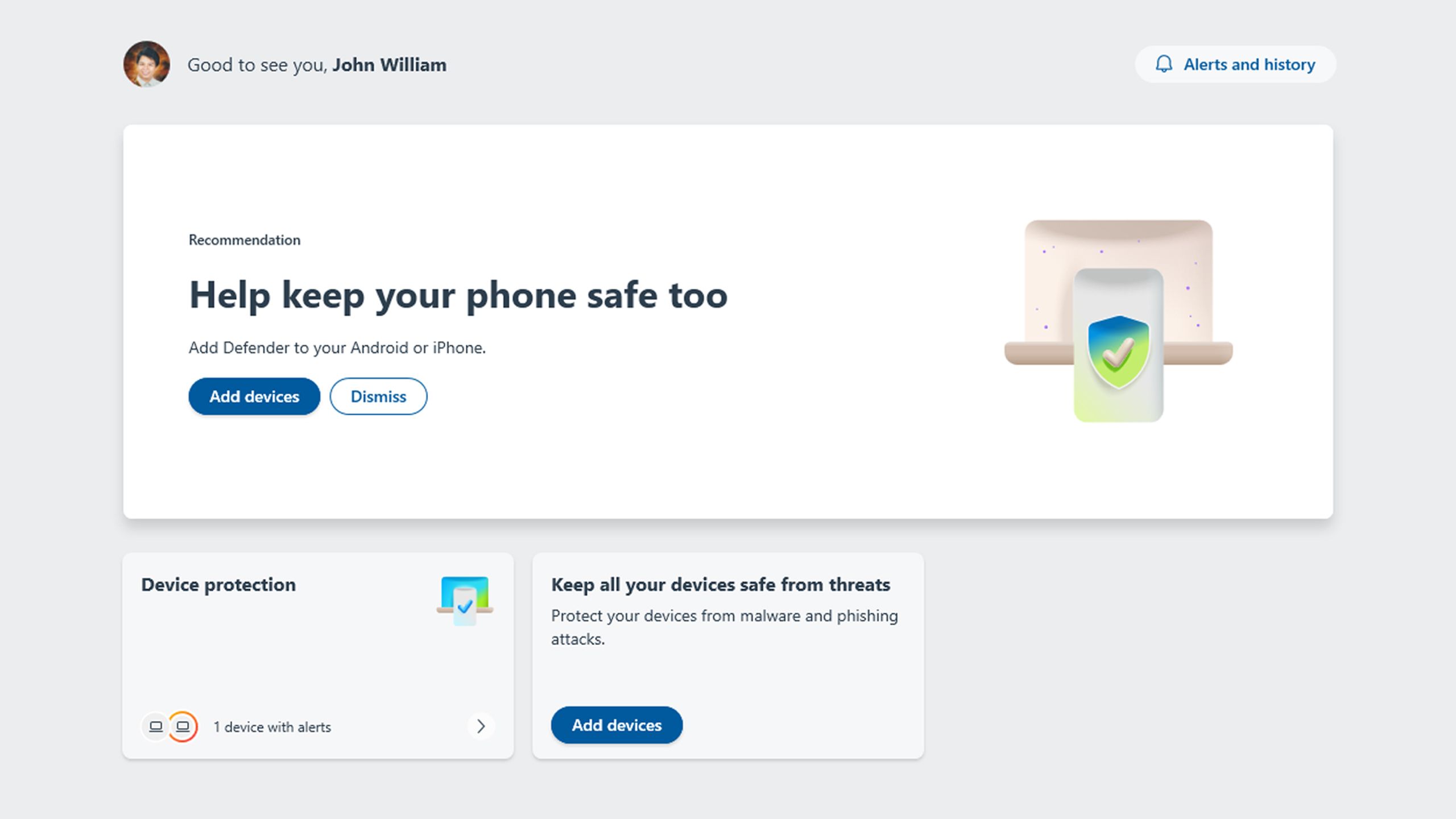
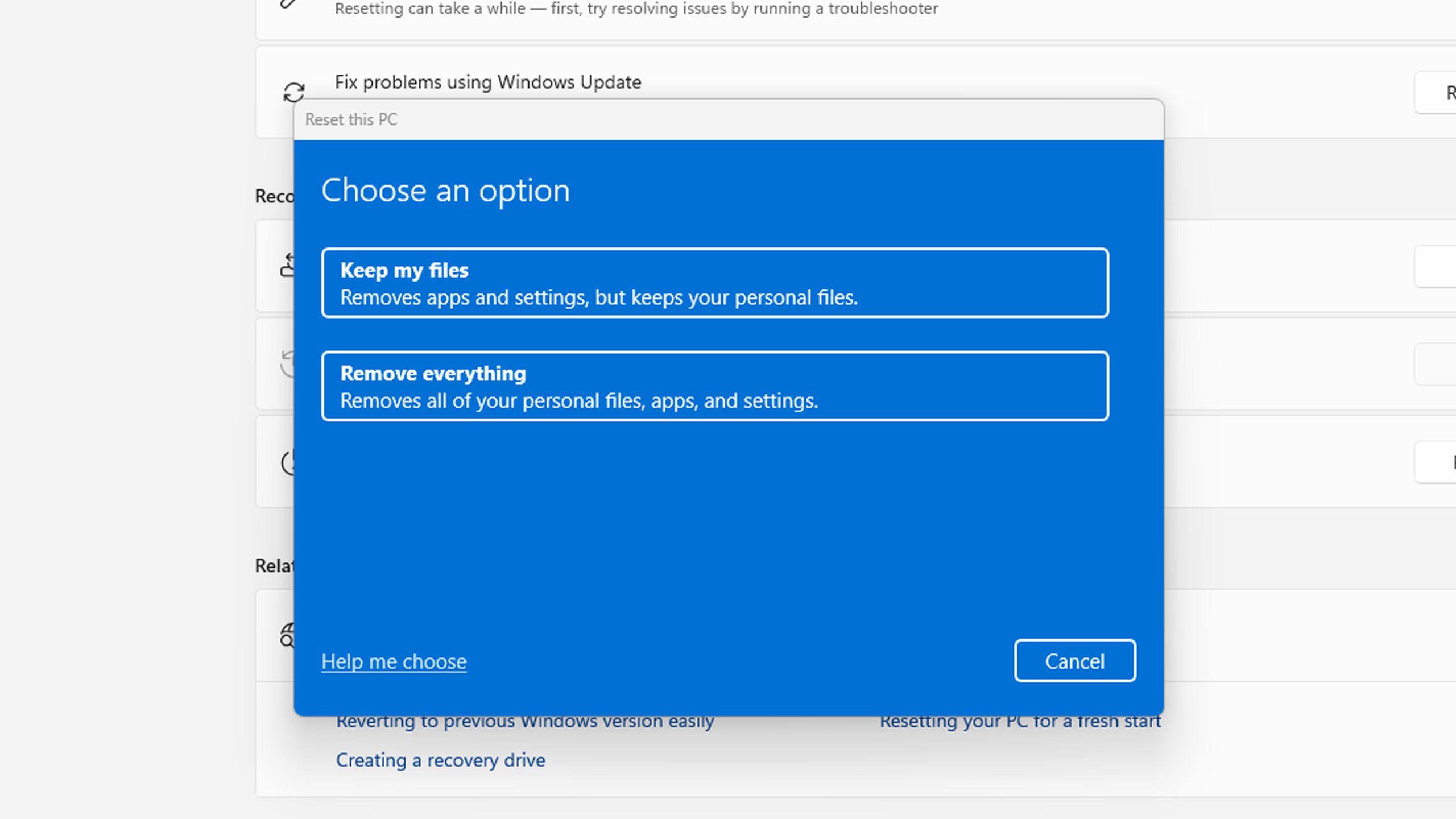





Leave a Comment
Your email address will not be published. Required fields are marked *