Microsoft Authenticator, a popular app for generating 2FA codes and storing passwords, has supported password autofill for years. However, that is all going by the wayside. Here’s how to save your passwords, and what you can use instead.
Back Up Your Authenticator Passwords Before August
Microsoft isn’t just removing autheticator’s ability to autofill passwords, it is completely removing its ability to even store them. Starting in August, passwords previously saved to Authenticator will only be accessible via your Microsoft account.
If you used Authenticator to generate passwords, that generation history will be completely erased. If those passwords aren’t backed up somewhere, either in Authenticator, your Microsoft account, or elsewhere, they’ll be lost permanently in August 2025.
Microsoft Authenticator will also be deleting any saved payment methods you have.
As inconvenient as that may be, it is probably a good thing—leaving a bunch of sensitive data sitting around in a deprecated service is never a good thing for your security.
What You Can Use Instead of Microsoft Authenticator
Authenticator provided four big services all in one convenient package:
- A password manager
- A 2FA code generator
- A way to save your payment methods
- A password generator
In searching for a replacement, I wanted a solution (or combination of solutions) that neatly provides all of those too.
BitWarden
I use BitWarden as a password manager, since it works so well on all of my devices (Android, Windows, and Linux), and luckily, BitWarden can also do 2FA. The regular BitWarden app also includes a password and passkey generator, and supports credit cards.
There is really only one small downside: the free 2FA and password manager apps are separate. If you want them integrated, you’ll need to pay 10 dollars annually. I’m all in on BitWarden these days, plus I like the company and the open-source approach, so that is what I went for.
Google Password Manager
Google’s password manager is integrated into every Android phone by default, which makes it an obvious choice for many. Because it is integrated into Android, it tends to have the fewest problems with autofill. On the other hand, it doesn’t work on Windows or Linux unless you use Google Chrome.
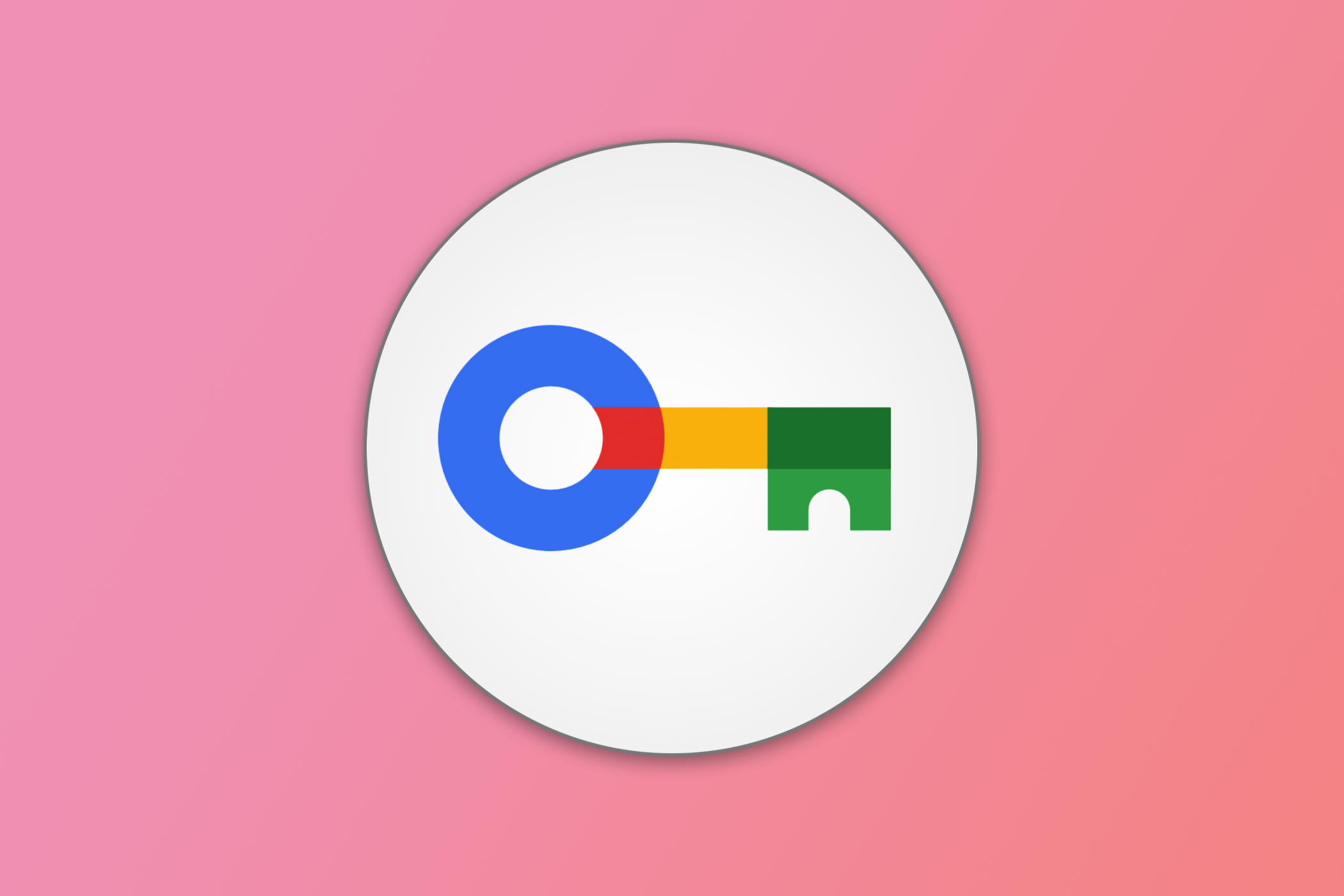
How to Add Google Password Manager to Your Android Home Screen
See your saved passwords with a few taps.
1Password
1Password is an extremely popular password manager that ticks all of my boxes, and will probably meet the needs of almost any user. Like Microsoft Authenticator and BitWarden, it works on all major operating systems, can store and generate passwords and passkeys, can handle 2FA codes, and can save payment methods.
The personal plan for 1Password costs $2.99 per month if you pay annually, or 3.99 per month if you pay on a month-by-month basis.
I gave the trial of 1Password a try and actually quite liked it, but I stick to FOSS software whenever I can.
How to Move Microsoft Authenticator’s Passwords to BitWarden
Once you’ve decided which password manager app you want to use, you need to export your passwords from Authenticator. The process will be pretty similar regardless of which password manager you choose.
Authenticator lets you export your saved passwords as a CSV file, but BitWarden on mobile can’t directly import that. It is easier to use the desktop instead.
First, open up Authenticator and make sure that your passwords are backed up to your Microsoft account. Tap the three-dot icon in the upper-right corner, then go to Settings. Scroll down until you see the toggle next to “Cloud Backup.”
Now, go to any PC and launch Microsoft Edge. Once Edge has been launched, log in to the same Microsoft account that you used for your Authenticator backup.
Click the address bar, then paste or type edge://wallet/passwords in the address bar. Click the three-dot icon, then the “Export Password” button. Edge will take you through a few confirmation steps before giving you a CSV file that contains your passwords.
Now, install the BitWarden desktop app on your device, and click File > Import Data.
Select “Edge (CSV)” from the File Format drop-down menu, then click “Import” and select the file you exported from Microsoft Edge previously.
All of your passwords that were previously saved in Authenticator will be moved over into BitWarden and synchronized between all of your devices.
If none of those options are appealing, there are other password managers you could try out instead. Just remember: a piece of paper stuffed in your desk drawer is neither secure nor reliable enough to be trusted with your important passwords.


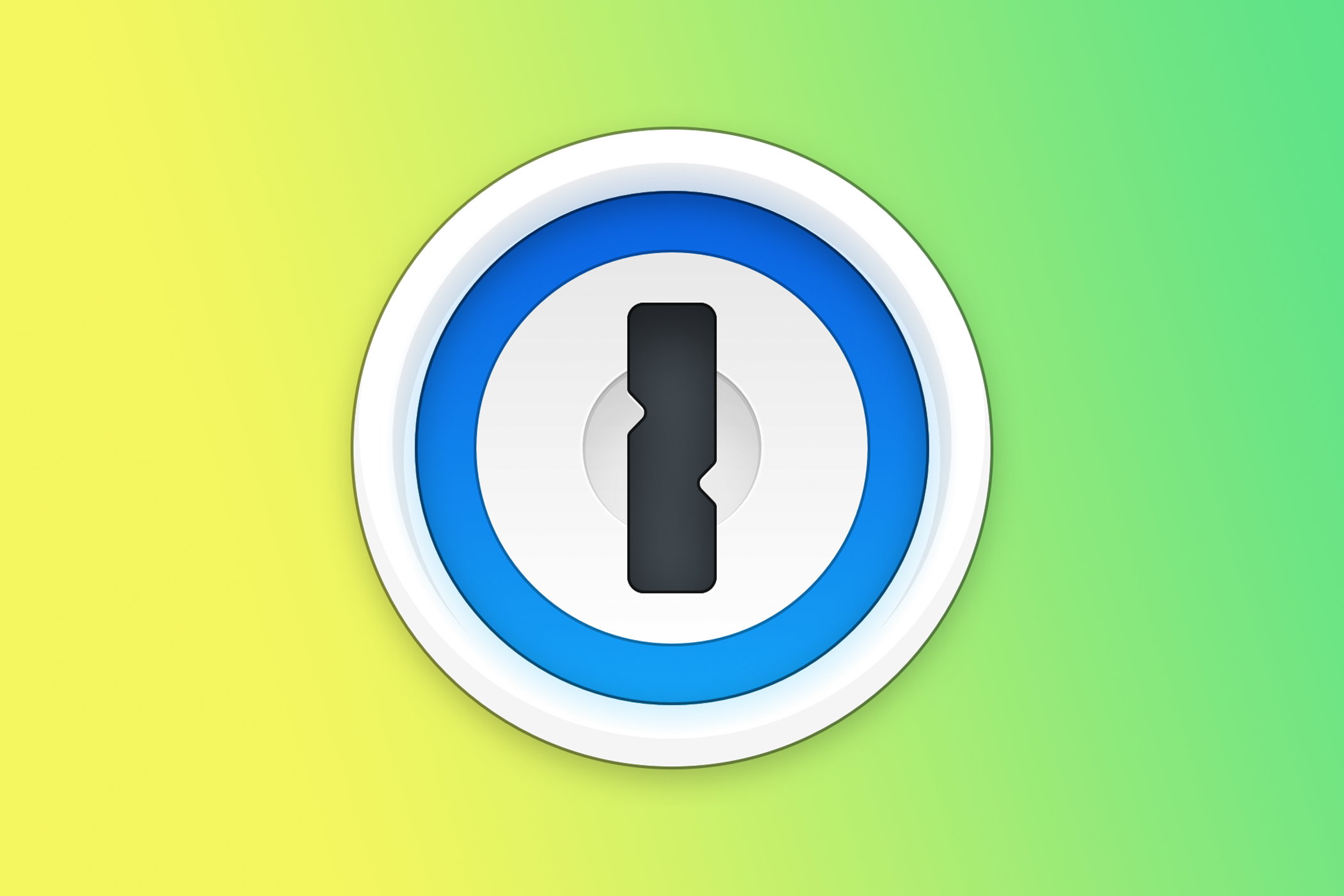
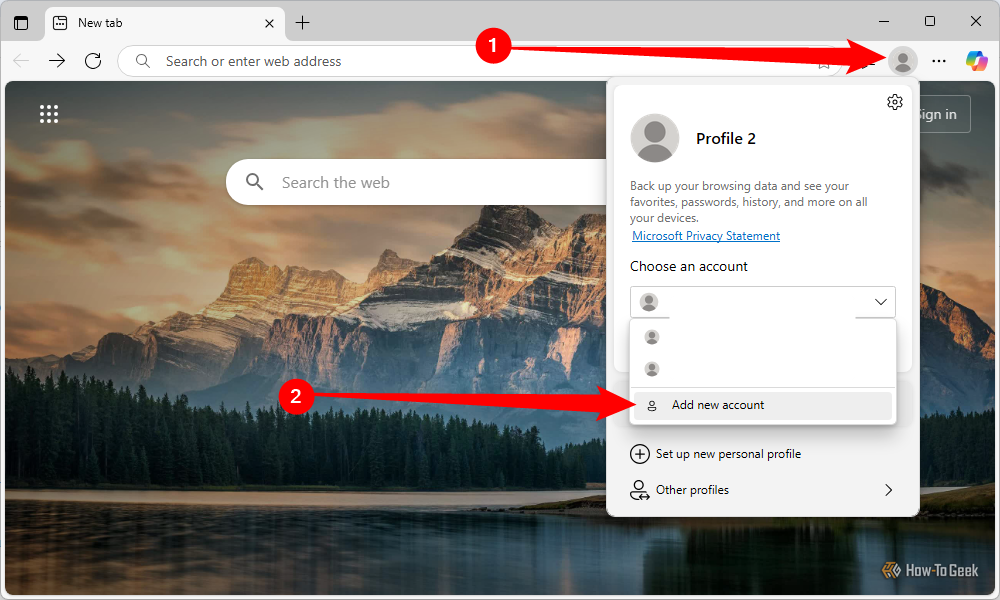
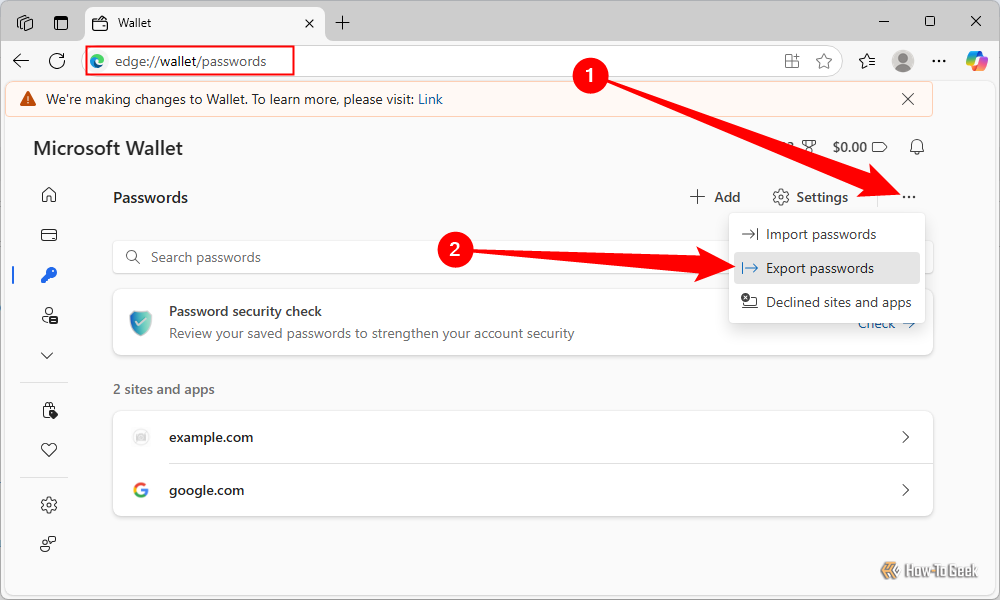
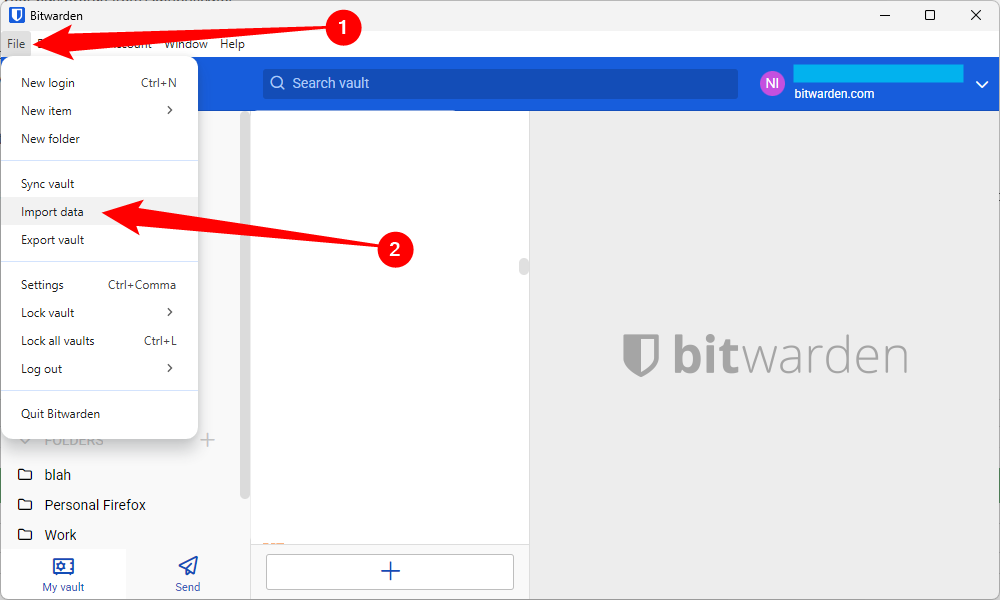
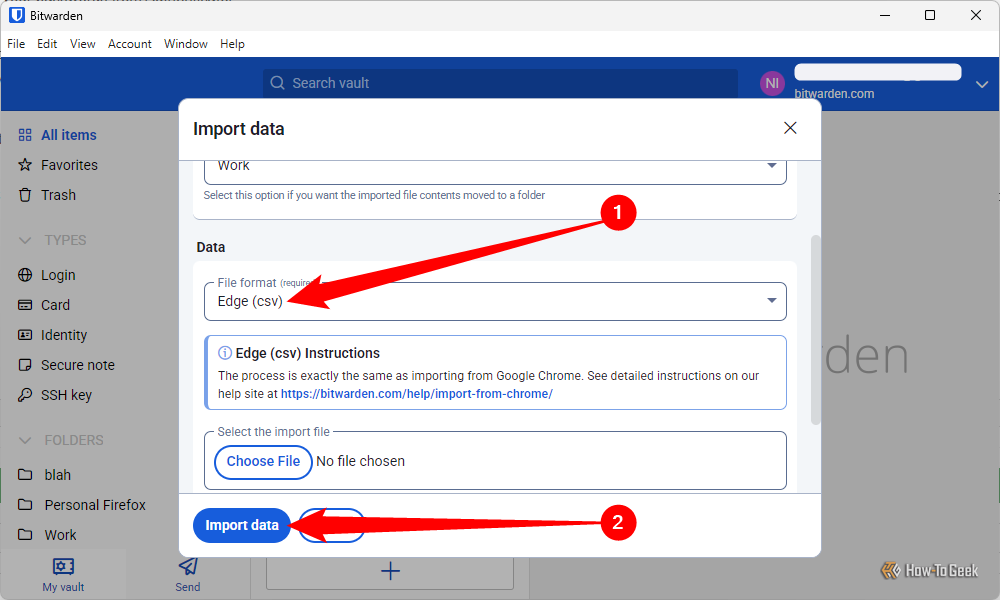





Leave a Comment
Your email address will not be published. Required fields are marked *