Autofill is a lifesaver—until it’s not. Microsoft Authenticator will soon stop saving your passwords, meaning it’s time to switch to Edge or move on to better alternatives.
Say Goodbye to Password Autofill in Microsoft Authenticator
If you use Microsoft’s Authenticator to autofill passwords on your phone, you’ll soon see a warning to export your passwords and move to Microsoft Edge or other password managers by July 2025, if you haven’t already. The feature will be removed from Authenticator by August 2025.
The alert links to a Microsoft support article that provides a full timeline of the feature’s deprecation as follows:
- Starting June 2025, Authenticator won’t save new passwords.
- Autofill using Authenticator will stop working in July 2025. Any payment information saved on your device will by deleted after July.
- Any saved passwords won’t be accessible in Authenticator from August 2025. Any unsaved generated passwords will be deleted.
Since your saved passwords and addresses are synced to your Microsoft account, you can still access them from Edge’s built-in password manager, even if you don’t export your password data from Authenticator. Your generated password history, however, isn’t synced. Meaning if you’ve used Authenticator’s password generator feature to create any accounts, you need to save any generated passwords from the Generator history section found within the Password tab into your saved passwords.
Exporting your passwords from Microsoft Authenticator is a simple process. Follow these steps:
- Open Microsoft Authenticator and tap the three vertical dots in the top right. Then tap Settings.
- Scroll down until you see the Export Passwords option. This saves your passwords in a CSV file that you can use to import them to another password manager.
Keep in mind that your passwords aren’t encrypted in the CSV file and are clearly readable. Delete this file as soon as you’re done importing and don’t share it with anyone.
Note that this only applies to Authenticator’s password manager. The rest of the app, including its multi-factor code generator and passkey support, will continue working as usual.
Microsoft, obviously, wants you to start using Edge’s autofill capabilities, which gives you another reason to switch to their browser on mobile if you’re using another browser. If you don’t want to use Edge, don’t start saving your passwords in your notes app just yet; there are better options available.
There are precautions with which you can use your browser password manager, whether you’re on a PC or phone, however, a dedicated password manager is always the way to go. We’ve got a list of the best password managers for every occasion to get you started. My recommendation would be Proton Pass, but feel free to experiment with other options like 1Password or Bitwarden.
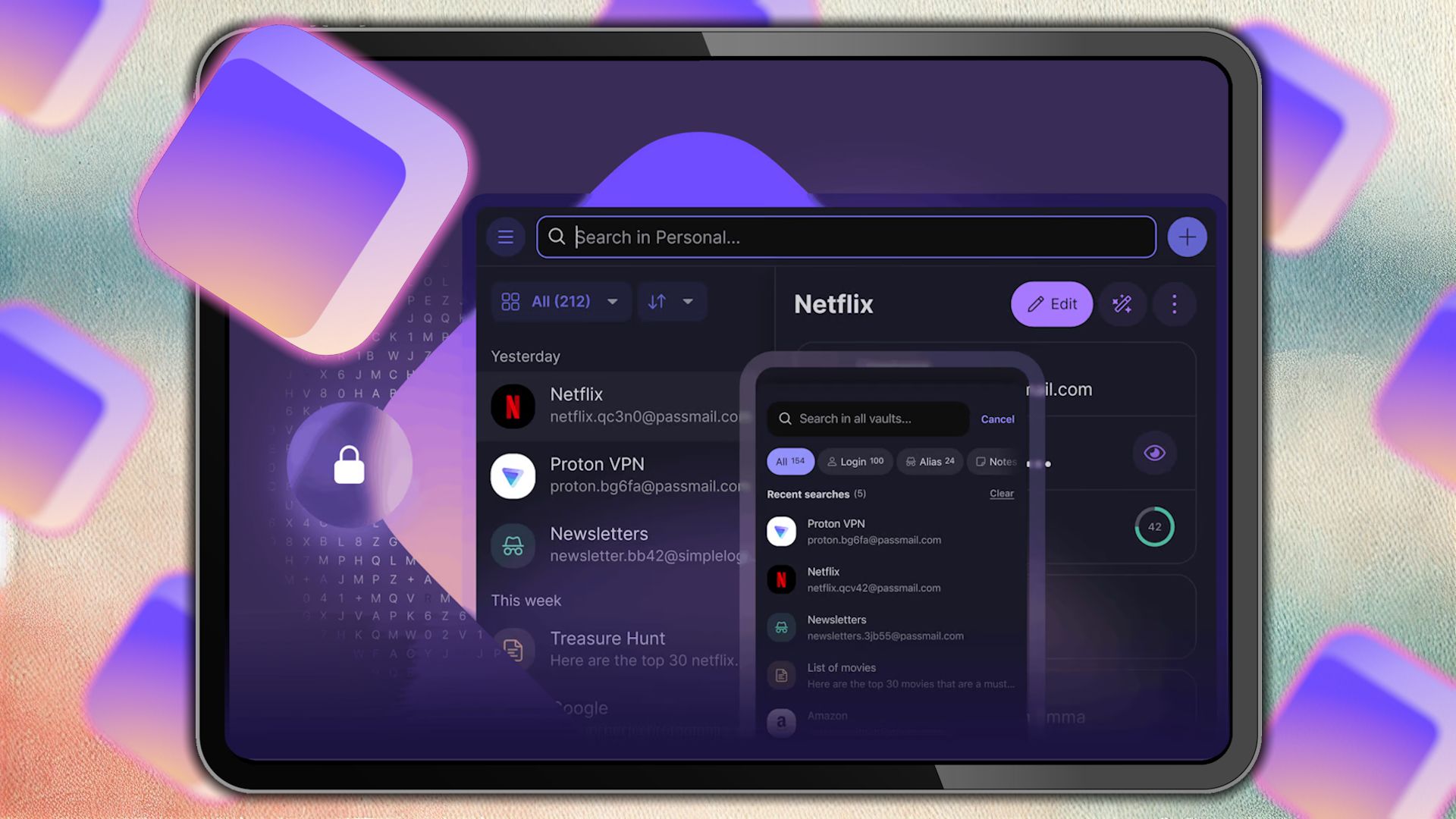
Related
The 6 Best Proton Pass Features You’re Not Using
Proton Pass is much more than just a bog-standard password manager.
Whether you’re willing to pay for a password manager or not, there are good options available. Most, if not all, password managers you can download on your Android or iOS device will support autofill as well, so you won’t be missing any functionality, but would be getting better password management and generation capabilities.

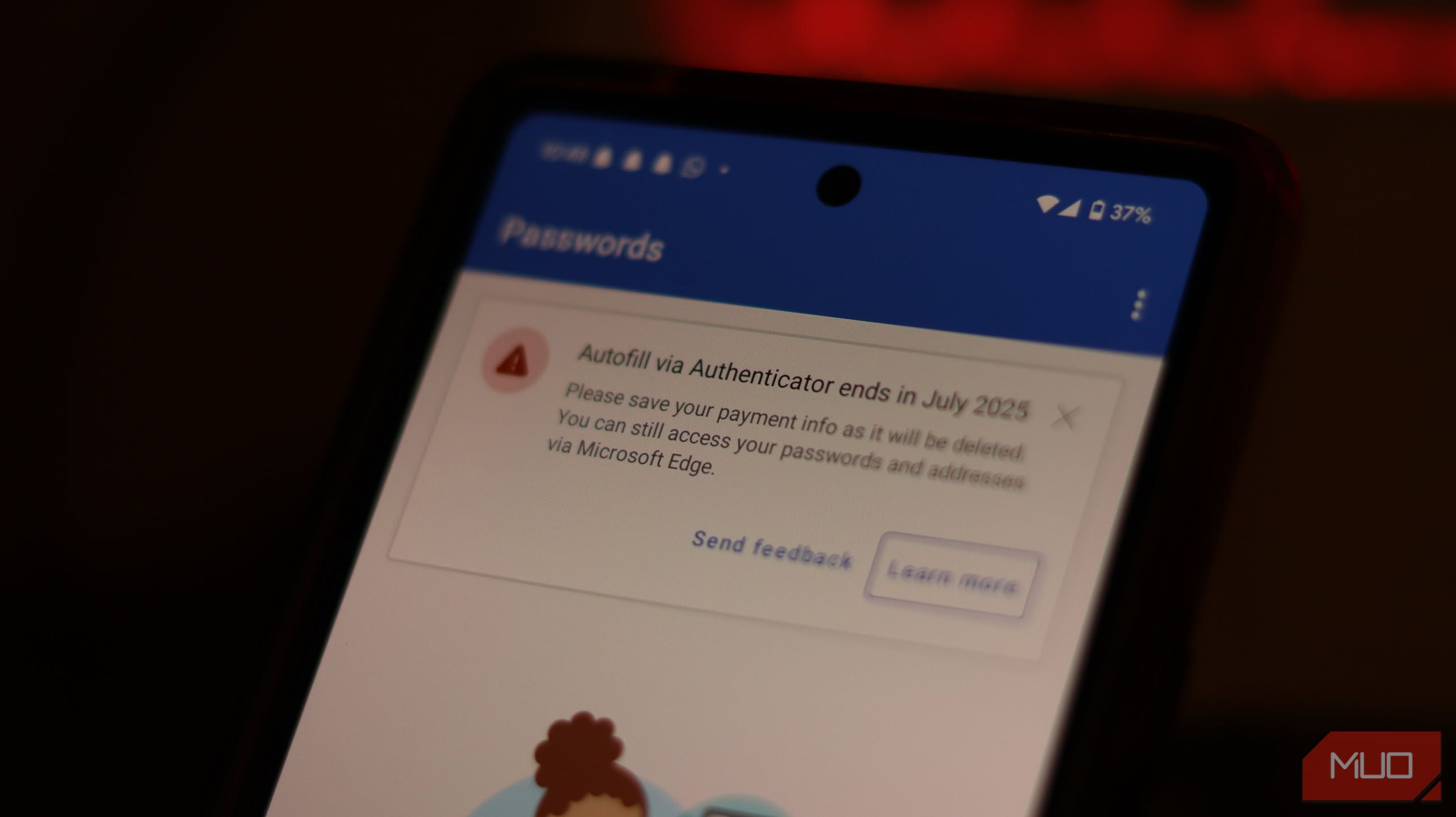
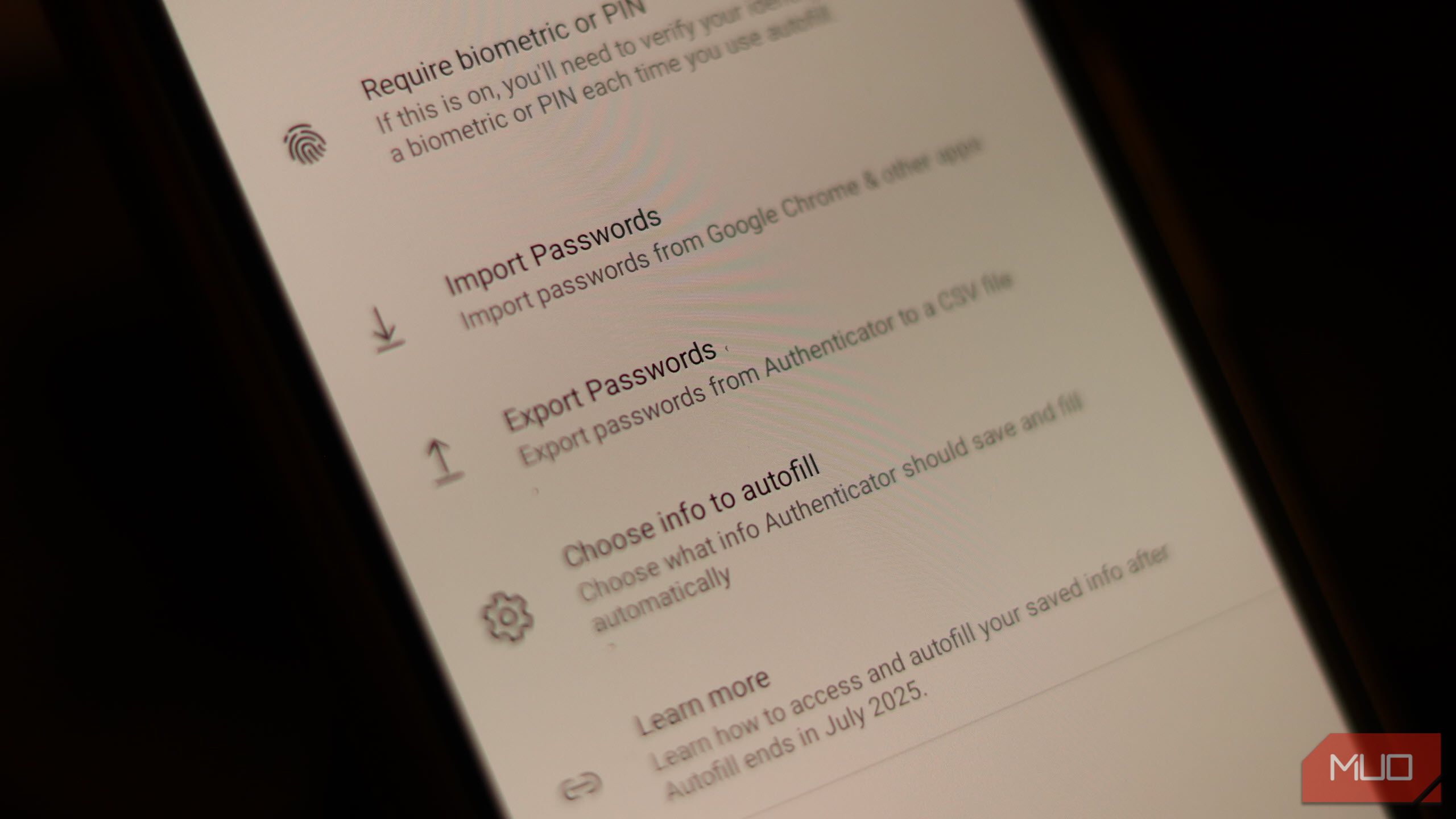





Leave a Comment
Your email address will not be published. Required fields are marked *