Windows 11 brought some significant changes to the taskbar, and not everyone liked it. Now, Microsoft’s gearing up for another big change to the taskbar and I hate it already.
Microsoft Finally Adds Icon Scaling to the Taskbar
One of the downsides of the Windows taskbar was that if you had too many apps open, it would get crowded with icons until Windows hid them behind a context menu. I really like how macOS handles this with its dynamic icon scaling, and Windows has finally decided to adopt the approach.
The feature is currently in beta, and you’ll need to sign up for the Windows Insider program to test it out. Since it’s still a hidden feature, you can also use ViveTool and feature code 29785184 to gain access to the feature. Once you’ve installed the beta update, follow these steps to enable the feature.
- Right-click the taskbar and select Taskbar settings.
- Click the Taskbar behaviors section.
- Click the drop-down in front of the Show smaller taskbar buttons and choose between the Always, Never, or When taskbar is full options.
Microsoft, being Microsoft, decided to add its own spin to the feature. Instead of dynamically making the icons smaller with every app that gets added to the taskbar, the feature just makes every icon ridiculously small as soon as the taskbar is full, giving you more space.
That’s fine on a 13 or 14-inch laptop display, but on larger monitors and resolutions, it makes selecting apps from the taskbar a big pain. If you want to transfer your FPS game aiming skills to picking icons on your taskbar, this feature is for you. For people who don’t have pixel-perfect mouse control, I’d suggest keeping the feature off.
But Dynamic Scaling Isn’t Really the Best Option
Dynamic scaling isn’t the best option when it comes to fitting more icons on the Windows taskbar, at least in its current implementation. For starters, as I mentioned before, the icons are way too small, and you’re going to have to pay attention to where you’re clicking.
This seems like a small thing, but if you’re constantly switching between apps, these misclicks will slow you to an annoying halt. Additionally, the way Windows scales icons means you might end up seeing blurry icons and other visual artifacts like jagged or blurry edges that create a very poor user experience.
The change in the icon shape, especially if you’ve got the setting to scale the icons only when your taskbar is full, will also throw you off visually. I often found myself taking a moment to find the icon I wanted to click on instead of just going with my muscle memory and clicking the much larger and clearly defined icon in the regular-sized taskbar.
If your taskbar is almost full, and you’re constantly opening and closing apps, this can also create a disorienting experience, as there’s no scaling animation. For me, icons often stuttered, lagged, or became unresponsive when switching sizes. The taskbar is a critical navigation element in Windows, and having it constantly change size can make it harder to follow.
Regular changes can also tax your system, as the OS needs to recalculate pixel values to scale the icons. Although the Windows implementation shouldn’t tax your system too much, it’s still possible it could affect system performance on lower-powered PCs that might already be struggling to run Windows.
Dynamic scaling is alson’t the best option for multi-monitor setups. I use four monitors and have always had problems with Windows struggling to maintain consistent scaling across displays. Depending on how much your monitors vary in size, resolution, and pixel density, it can create a disjointed experience.
Last but not least, this can be an accessibility issue for those with visual impairments or motor skill issues. I am near-sighted, and I couldn’t see the icons clearly enough without my glasses when scaled.
How Microsoft Could Improve Icon Scaling
Dynamic icon scaling works with macOS because it was designed from the ground up with a scaling dock in mind, and Apple has refined the dock extensively since. Windows treats the taskbar in a completely different manner, so it will take more than just shrinking the taskbar icons to get scaling to work right.
I’d like to see more scaling options, especially custom limits, for when the icons start scaling. The ability to set the taskbar scaling on a per-monitor basis would also be a massive help.
Additionally, letting users set their minimum threshold size would also be a worthy consideration. It’d avoid the icons getting too small for you to see while also providing space on the taskbar to accommodate more. Microsoft also needs to get the animation right on this. Seeing your icons jump back and forth in size is very off-putting.

Related
How to Resize the Windows 11 Taskbar Icons to 32×32
Tired of blurry taskbar icons? Unlock their true potential by rendering them at their native 32×32 size on Windows 11.
Currently, the icons and their clickable areas shrink, but the taskbar height remains consistent. An option to change the taskbar height as the icons shrink can make the entire experience easier on the eyes.
Microsoft is moving in the right direction with icon scaling, but the feature needs a lot more work before it’s ready for the public. With the feature yet to be released to the public, there’s still room for improvement. This is a big change to one of the most important elements in Windows and it should be handled as such.

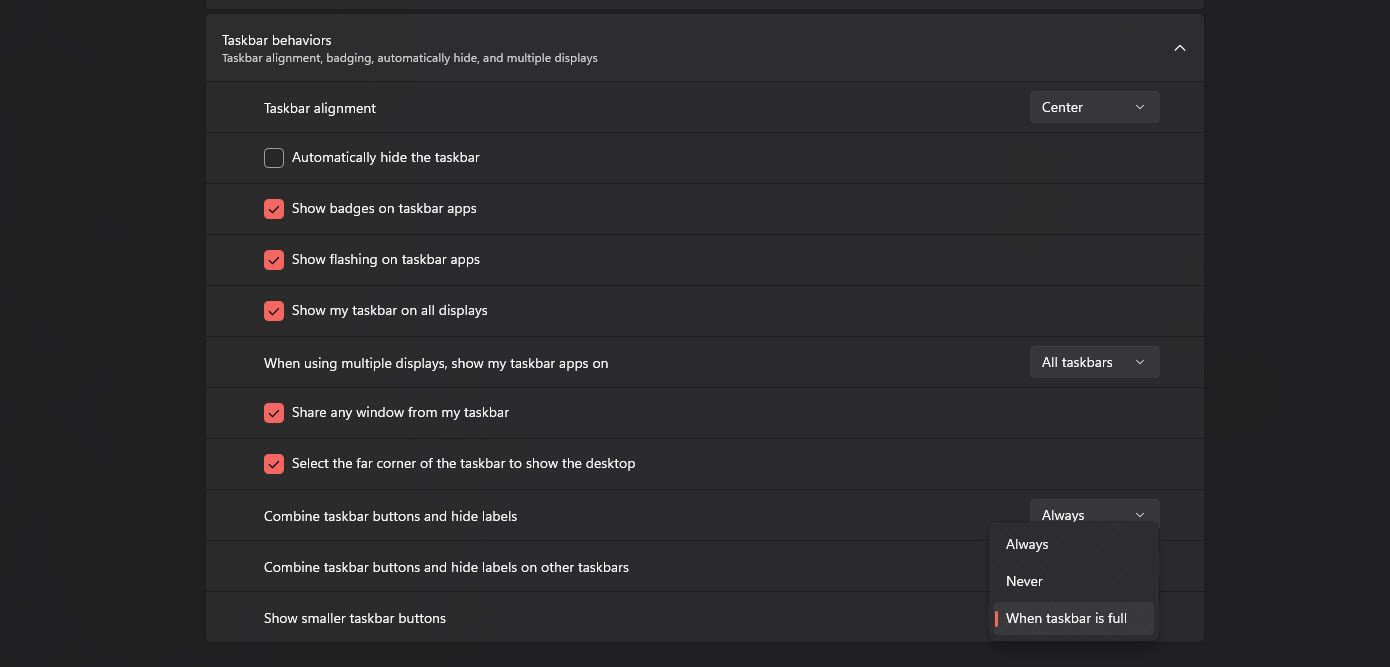
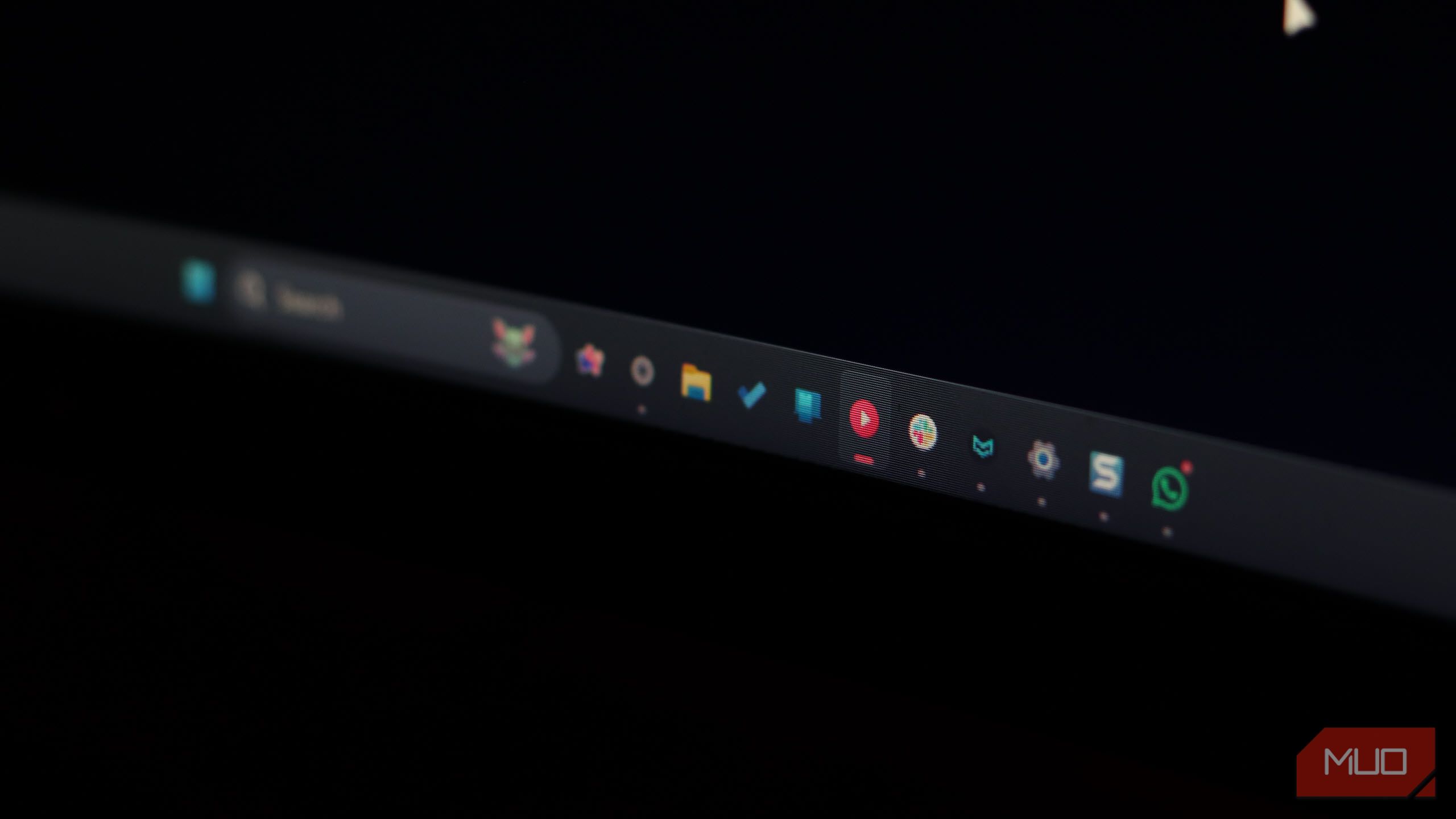
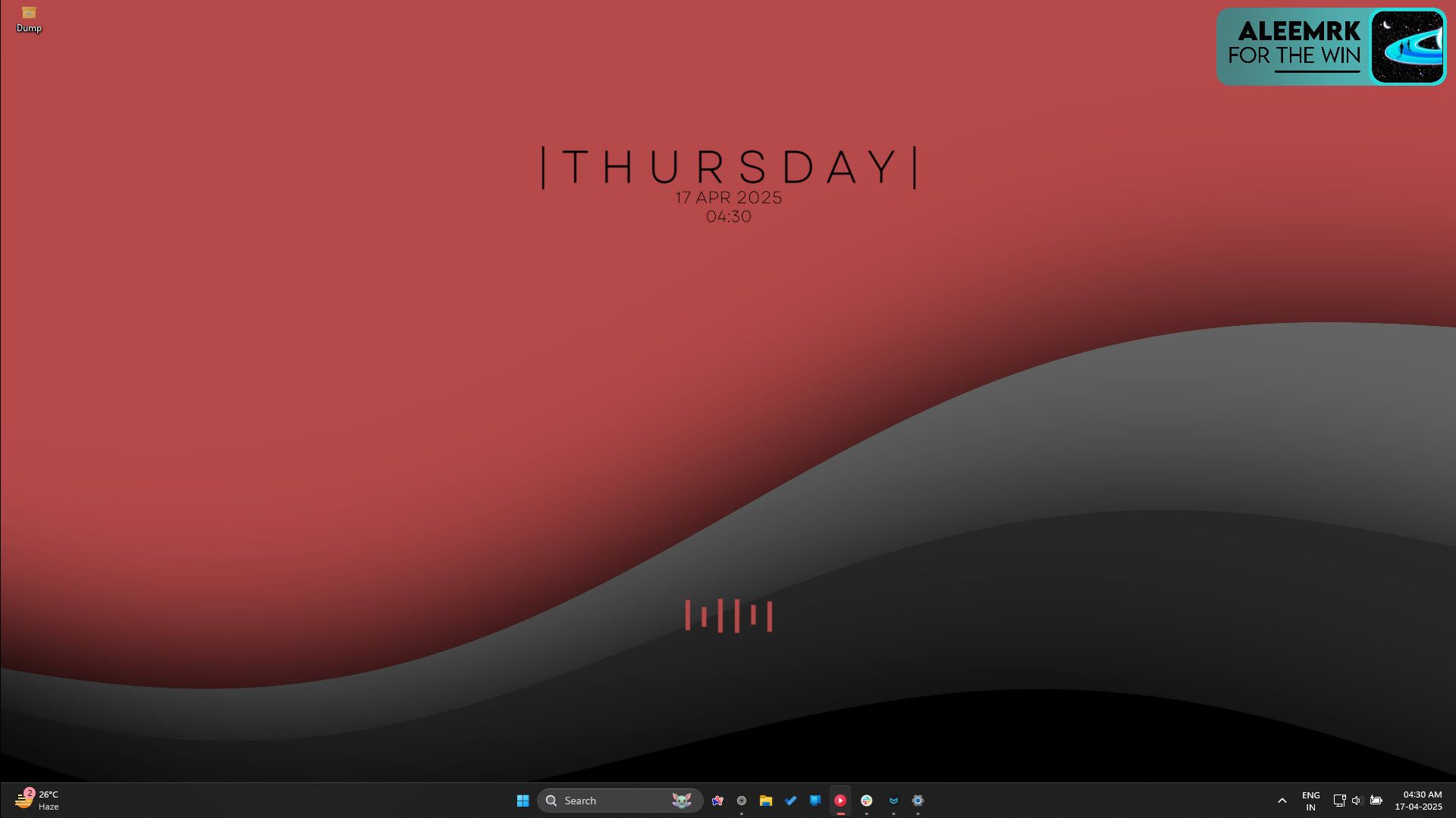





Leave a Comment
Your email address will not be published. Required fields are marked *