It’s not often that a new Microsoft product attracts attention from Mac and Linux users, especially not a command-line tool. But the company’s Edit app targets the ever-popular text editor market, which means it could be of interest to anyone who works with text files. So, as a Mac user, is it worth checking out?
What Is Microsoft Edit?
Microsoft announced its “new command-line text editor in Windows” in a 2025 blog post that also mentioned its open-source license. The app has its origins in a text editor from the 1990s called MS-DOS Editor. This latest version is a remake, so it may not share a single line of code with the original. Even so, it is clearly inspired by MS-DOS Editor, and it will feel familiar to anyone who has used it, or any other MS-DOS text editor.
Although Microsoft describes Edit as a “command-line text editor,” it technically employs a Text User Interface (TUI). This means that it’s a full-screen, interactive terminal app, so you can use it to write as intuitively as possible without using a full GUI.

Related
These 7 TUIs Will Bring Your Terminal Experience Up-to-Date
GUIs are great but TUIs are terrific!
The open-source license has attracted attention from the wider developer community, and contributions to the repository on GitHub have been regular and numerous since its launch:
In particular, the software, written in Rust, is highly portable, so Mac and Linux users can run it too. On these platforms, however, it faces strong competition from established command-line editors like Vim and nano.
How Do You Get It on Mac?
Unlike Linux and Windows, Edit has no binary release for Mac users. Although there is a MacPorts version, there is currently no support for the much more popular Homebrew package manager.
For most Mac users, the only option right now is to build the software from source. This may sound daunting, but it only involves a couple of steps.
Start by installing rust. This is a very clean process that installs into hidden directories in your home directory by default. You will then have access to tools like rustc (the Rust compiler) and rustup (a toolchain installer).
Next, clone the Edit repository and run the following command for a release build:
cargo build
This will build a final executable at ./target/release/edit. You can move this binary to a location in your PATH if you think you might want to use Edit regularly. Alternatively, you can run it directly from the source directory to try it out.
What’s Good About It?
If you run the edit command with no arguments, you’ll see a sparse screen with a few bits of useful information in a status bar at the bottom. These include the new file’s default name (e.g. Untitled-1.txt), the number of spaces that a tab character represents, and the default character encoding.
At the top of the screen, you’ll notice a menu, which is the first big indication that Edit offers something quite unusual for a terminal program: mouse control. Although this menu doesn’t work exactly the same as standard macOS GUI menus, it’s very intuitive and works seamlessly, without any issues. I noticed that touch scrolling works right out of the box too, which is a pleasant surprise.
It may not be obvious at first, but the status bar is also mouse-controllable. Click the line ending label, and you’ll see it toggle between [LF] and [CRLF], so you can create Windows text files if you want. The other labels let you change corresponding settings, including the filename in the bottom right, which introduces possibly my favorite feature:
Yes, Edit supports multiple open files, not via tabs, but via this menu which lets you switch between them. It also highlights which files have been modified without saving, and it perhaps suggests that Microsoft intends you to keep the editor open for long sessions, much like users of Vim or Emacs are used to doing.
And What’s Not So Good?
Although the mouse-controlled menu is excellent, it takes a bit of getting used to, mainly because this is such a rare interface for Mac users. Each menu item has a shortcut alongside it, just like normal Mac menus, but each menu item also has an underlined letter, following the classic Windows style. This means you can press that letter to select the relevant item, which is great, but you’ll need to discover how to open the menu using the keyboard to make it worthwhile.
Here are my tips:
- Press F10 to open the menu (remember to use the Fn modifier key if enabled).
- Press Escape to close the menu.
- Navigate between top-level menus using Left and Right arrow keys.
- Navigate between menu items with the Up and Down arrow keys.
- Press Enter on a selected item or any item’s underlined key to activate it.
Still, it feels strange to be using Control as a menu shortcut modifier on Mac, rather than the standard Command key. There’s also one command (View, Word Wrap) that lists Alt as its modifier, but I could not get this to work on macOS at all.
This situation demonstrates another flaw: documentation for Edit is sparse. The command doesn’t come with a man page, and its command-line help is limited:
It does explain one interesting feature, though: the ability to jump to a specific line—and even column—when you open a file.
Without more comprehensive documentation, users are currently left to fend for themselves. You can find out some details by experimentation or by searching through the repository’s Issues and Discussions on GitHub. However, since the software is so limited, you may find everything you can do with it is intuitive enough.
This brings me to the final group of drawbacks: the feature set. Edit lacks many basic features like fast keyboard navigation, shortcuts for common actions, and search replacement. While it’s suitable for the most basic tasks, I don’t expect it to add much in the way of functionality; the simplicity is the point, after all. So, unless you’re looking for a really basic editor besides nano, I don’t think there’s really much point in adding Edit to your installed programs.
How Edit Compares to Vim or nano
Edit is a long way from offering the kind of power that Vim does. It won’t let you chain commands or zip between pages in a file at the touch of a key. As a result, it’s a lot less confusing, so beginners may be tempted.
But beginners already have a great option on the command line: nano. In fact, nano’s persistent display of keyboard shortcuts make it even easier for novices to pick up, in my opinion, and apart from mouse support, Edit really offers no benefit.
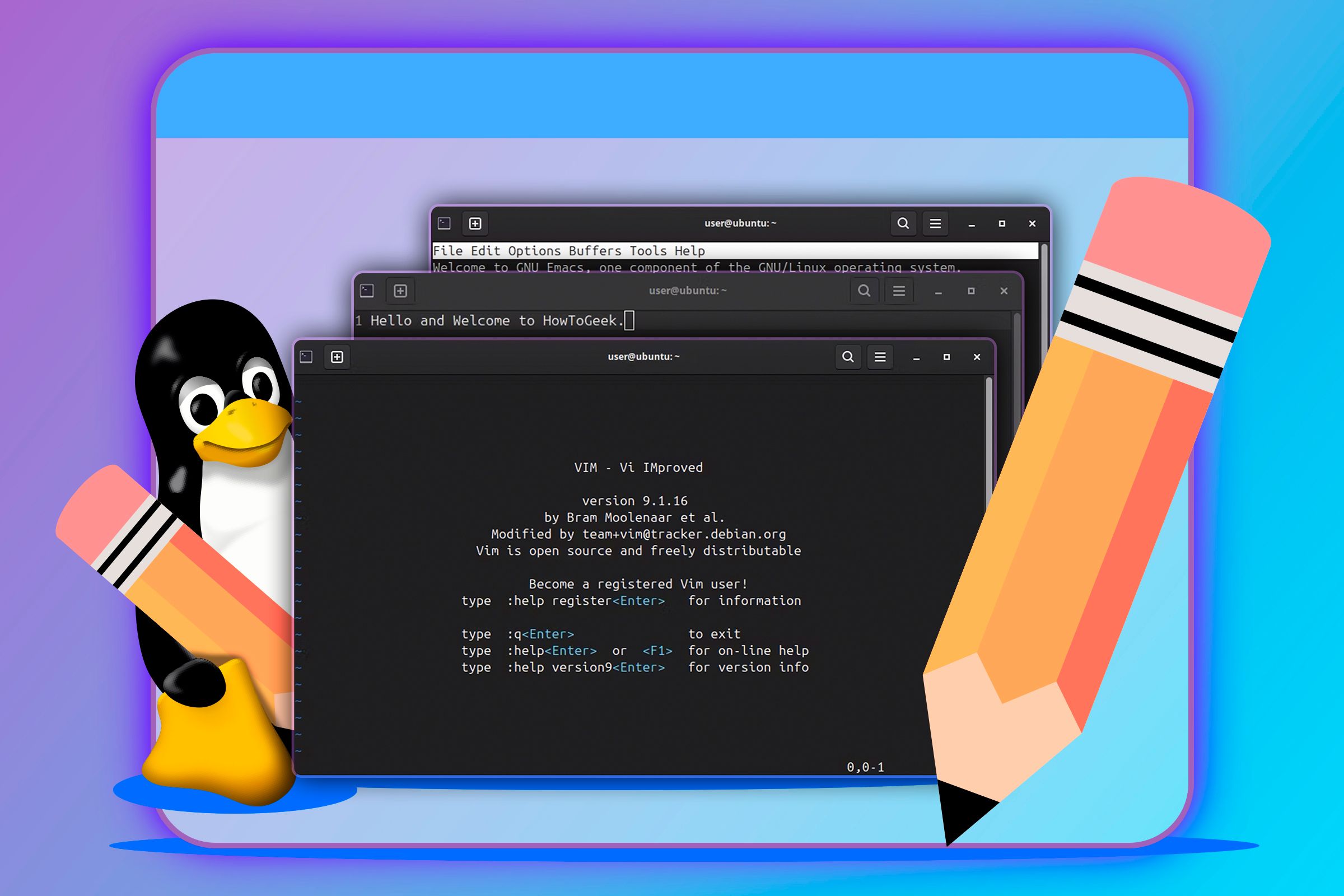
Related
I’ve Used Both vim and nano. Here’s How They Differ
nano is nice, but vim is versatile.
The mouse support is impressive, and nice to see, but overall it’s not quite enough for me to recommend Edit over any of the alternatives. Edit may be competing with Vim and Nano but, as far as I’m concerned, it’s less useful than the former and not quite as easy to use as the latter.


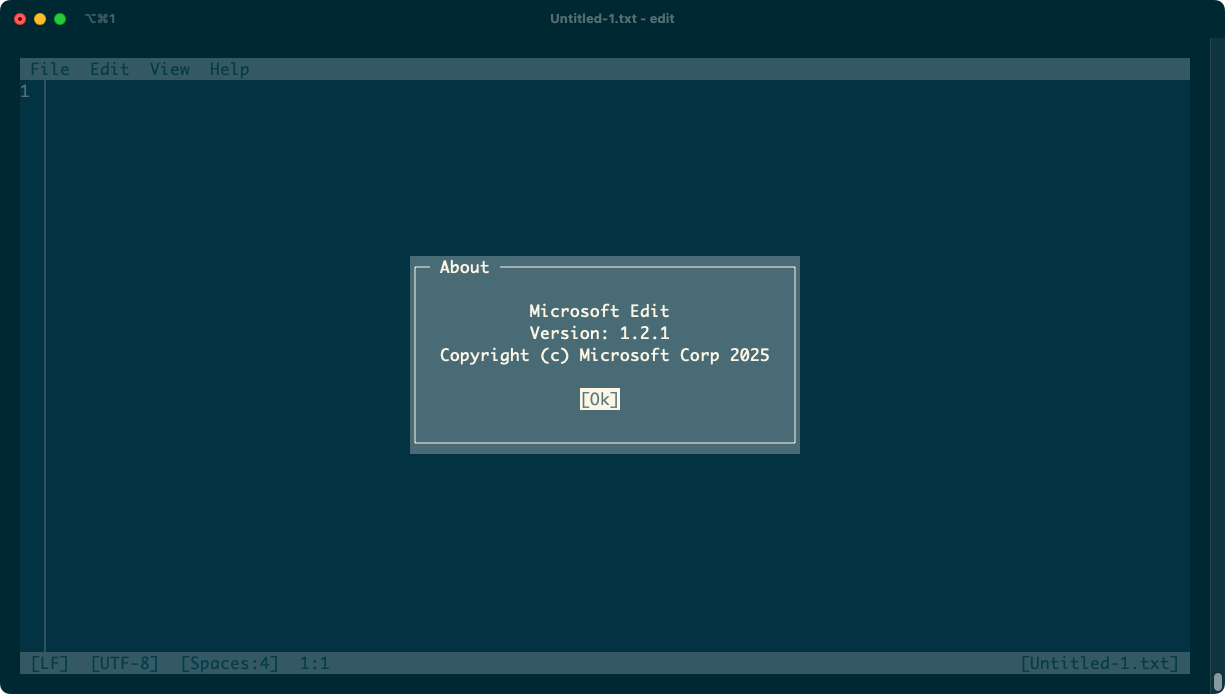
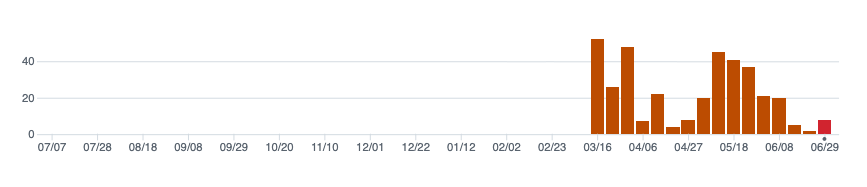
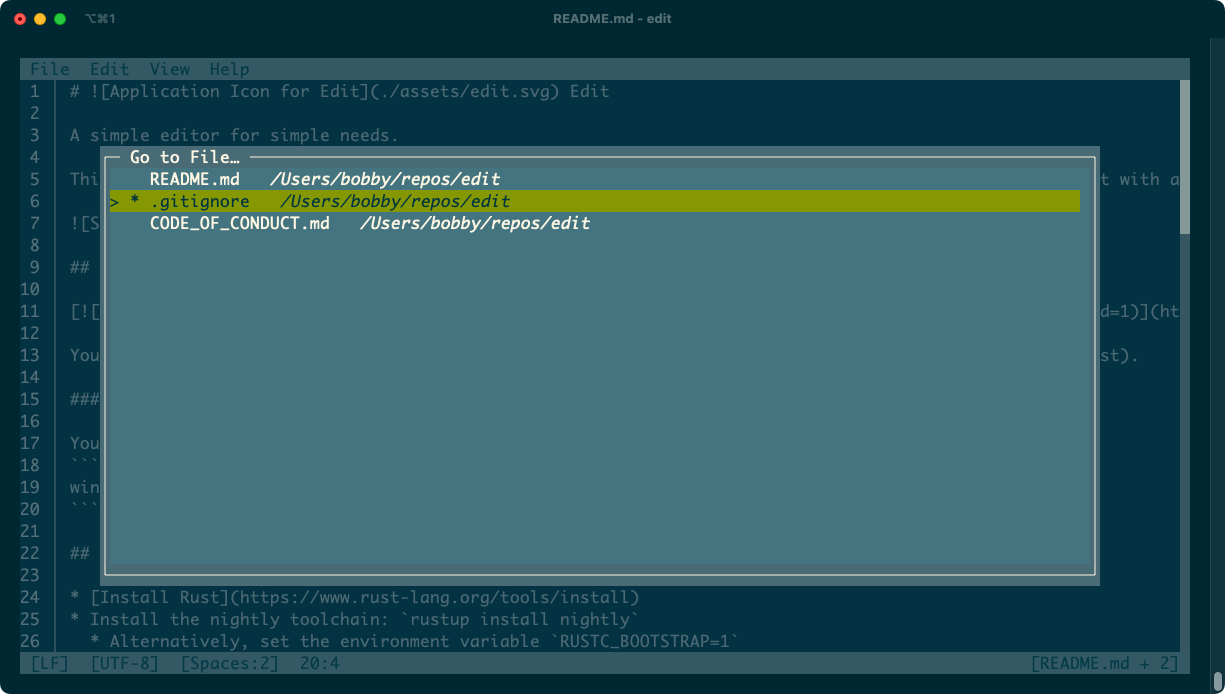
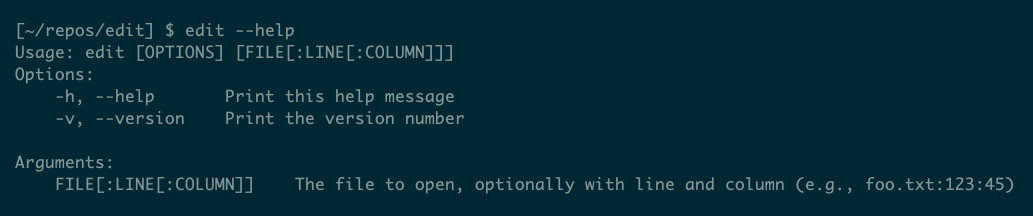





Leave a Comment
Your email address will not be published. Required fields are marked *