Notion is one of the most popular and easy-to-use productivity apps on the planet, but it’s far from perfect. I’ve tried incorporating it in my workflows, and while it does a lot of good things, Excel turned out to be the better option.
Why Notion Failed Me
Let me preface this by saying that Notion is by no means a bad program. It’s incredible at what it does, and I still use it on a daily basis for keeping track of things and jotting down notes. In fact, my Notion subscription ends up paying for itself every month.
However, the way Notion handles data, especially when it comes to tables and databases, isn’t quite as versatile as something like Microsoft Excel or even Google Sheets. Yes, you can use formulae in Notion, but you don’t get the freedom of picking data from any cell or cell range as you desire.
This led to a novel problem for me, as I couldn’t track my work effectively. This also meant that I couldn’t automate data updation throughout the table by just editing one cell value—something you can easily do with Excel formulae.
Notion formulae work with columns. That means you can’t have row-specific formulae to track individual items or tasks. There are workarounds you can use for this, such as using a unique ID per row and changing the formula based on that. However, this is far more time-consuming than writing Excel formulae, where you can simply reference what cell or cell range you’d like to work with in any cell in the entire sheet, and you’re good to go.
One example of this is my writing tracker sheet. I wanted to use Notion to track my writing as it lets you have blocks of text and a database on the same page, something Excel lacks. However, since every piece is paid at a different rate, having a formula property on one column that tracks different rates isn’t possible, as all total values will use the same formula.
In cases like this, you’d need a lot more flexibility in terms of what cells and values you’d want to use in a formula. In the screenshot above, there are three types of tasks, all paid at a different rate. However, I can’t reliably calculate the total payout of each task as the column with the “Total” formula uses the exact formula for each “Currently Written” field, which is incorrect, as the formula values need to be different for each type.
That’s just one instance of Notion databases being incredibly limited when it comes to referencing data in formulae. A lot of the tables (or databases) I use to track different tasks and their progress require referencing different cells or having different formulae per row, and that squarely puts Notion out of use for me.
Excel Gets Tracking Right
Excel (or Sheets), by comparison, gives you a lot more freedom when working with individual cells. Want to reference another cell from a different sheet? Just type in the cell address. Want to calculate the sum of two values from two different tables? No problem. As long as you can type the cell location in a formula, you’re good to go.
Excel formulae are also more powerful and versatile compared to their Notion counterparts, at least for my use cases. You don’t even have to be an Excel pro to type in good formulae either. Just use an AI tool like ChatGPT, Gemini, or even Microsoft’s built-in Copilot, describe the problem you’re looking to solve, and it’ll spit out a formula ready to go in no time.
This is best when you’re tracking numbers, of course. However, if you’re tracking something, chances are you’re dealing with a number. And if you’re not, you can use data validation rules to create a drop-down list of easy-to-track milestones, such as “in progress” or “complete,” and swap out the numbers in your formula for the specific string you’re using.
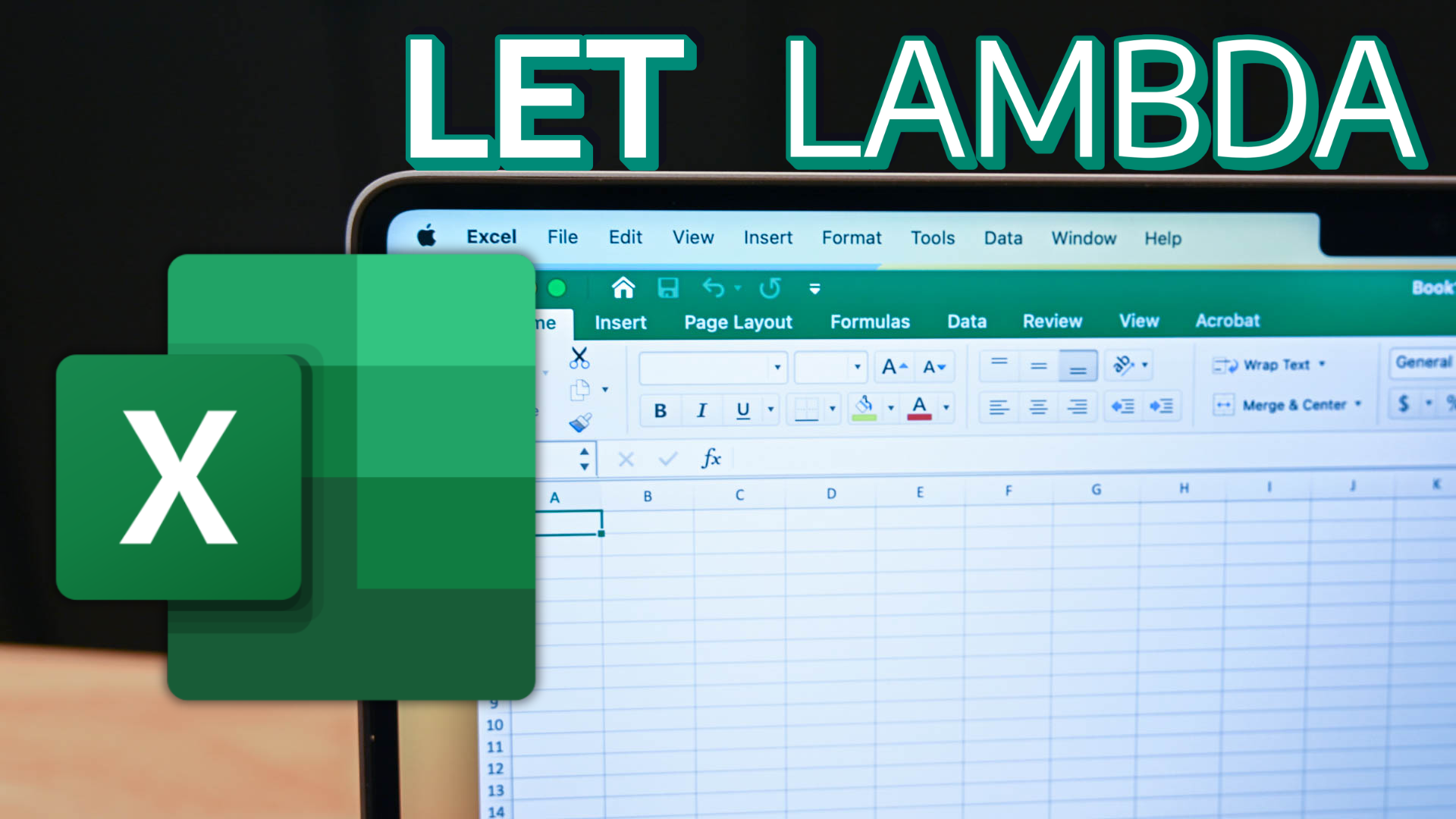
Related
This Excel Trick Lets Me Write Formulas Like a Human
Smarter Excel formulas with the simplicity of everyday language.
Going back to the article tracking example above, I can create a sheet that gives me my exact payouts based on how many articles I’ve written of each specific type. It can even factor in performance bonuses, handle currency conversions, fees, and tax cuts, and more. All I have to do is just update the number of articles I’ve written in the cell responsible for tracking that particular article type, and everything else happens automatically.
Now I’m not saying that you can’t do this in Notion. I’m sure that some of you are competent enough in Notion to look at this problem and come up with a solution instantly. However, for me, and a lot of other people who aren’t as well acquainted with the deepest corners of Notion, doing something like this is a significant amount of effort that can be spent on work instead of trying to track said work.
The Best Productivity App Blends Both Worlds
Excel gives you flexibility with tables and cells, and Notions gives you everything else. If you’re tracking your life, chances are you need to write text, insert images, and do a lot more than just track numbers. So the best productivity app is the one that offers both.
Notion has come pretty close to that in my assessment. The only problem is that all my tracking tables have to be made in Excel and then linked to Notion—a task that can be challenging in its own right. So, the best productivity app that can track things with ease and gives you the flexibility to add all sorts of file and media types all on one page would be the ultimate solution.
Until then, my tracking is going to remain split between Excel and Notion. Notion is an incredibly powerful tool that enables me to have everything important to my personal and professional life in one place, whether it’s an image I want to refer to later or a list of to-do items I need to tackle. Excel, on the other hand, lets me track and work with data with a freedom that Notion databases and tables are yet to provide.

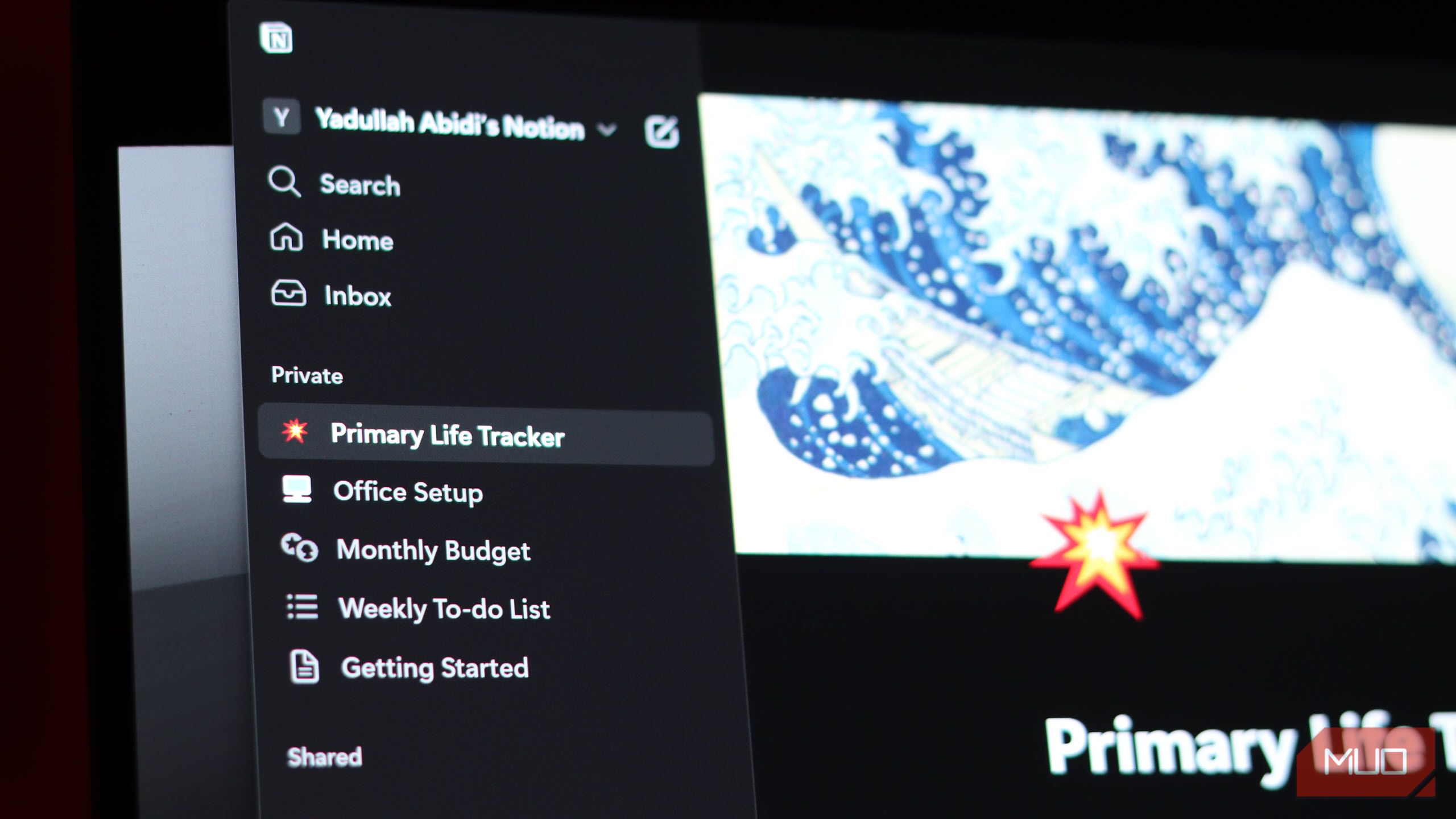
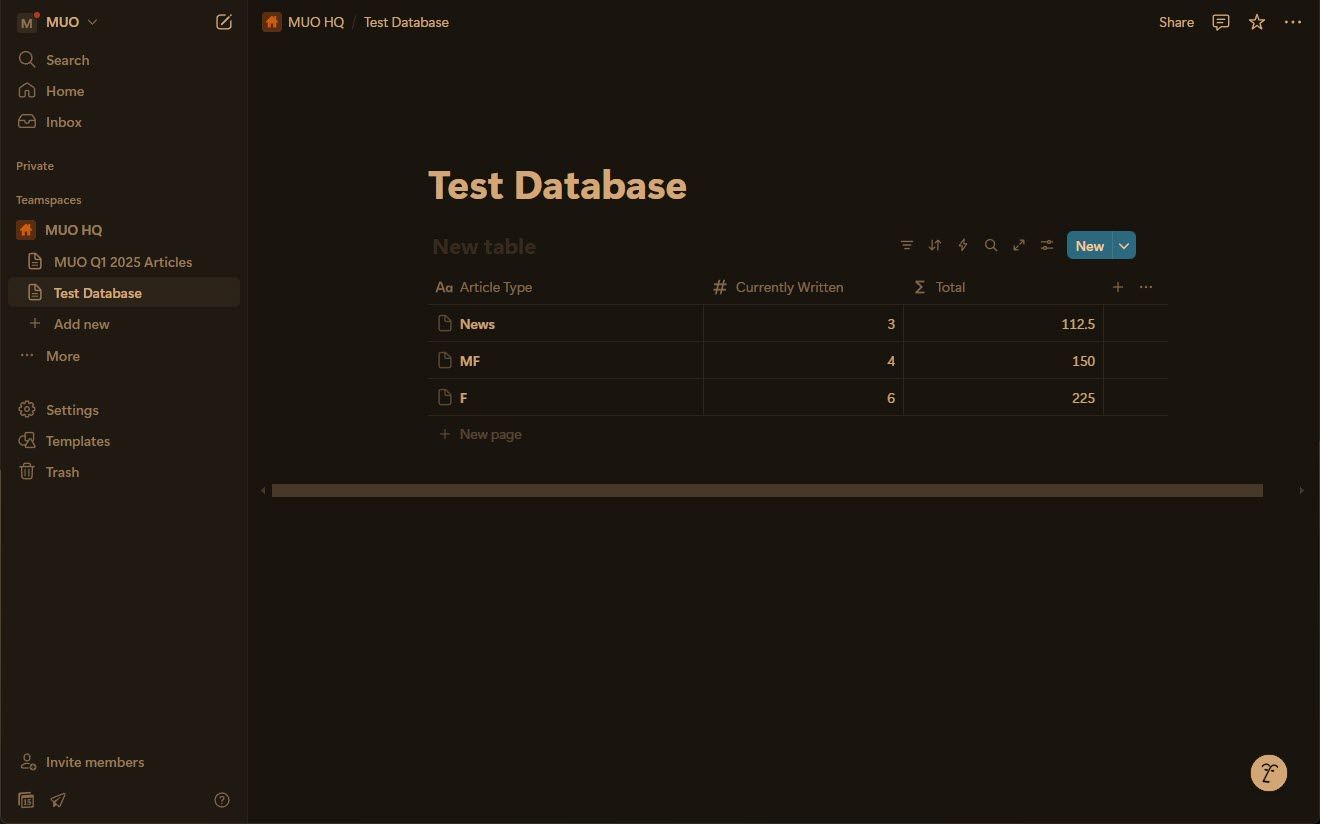
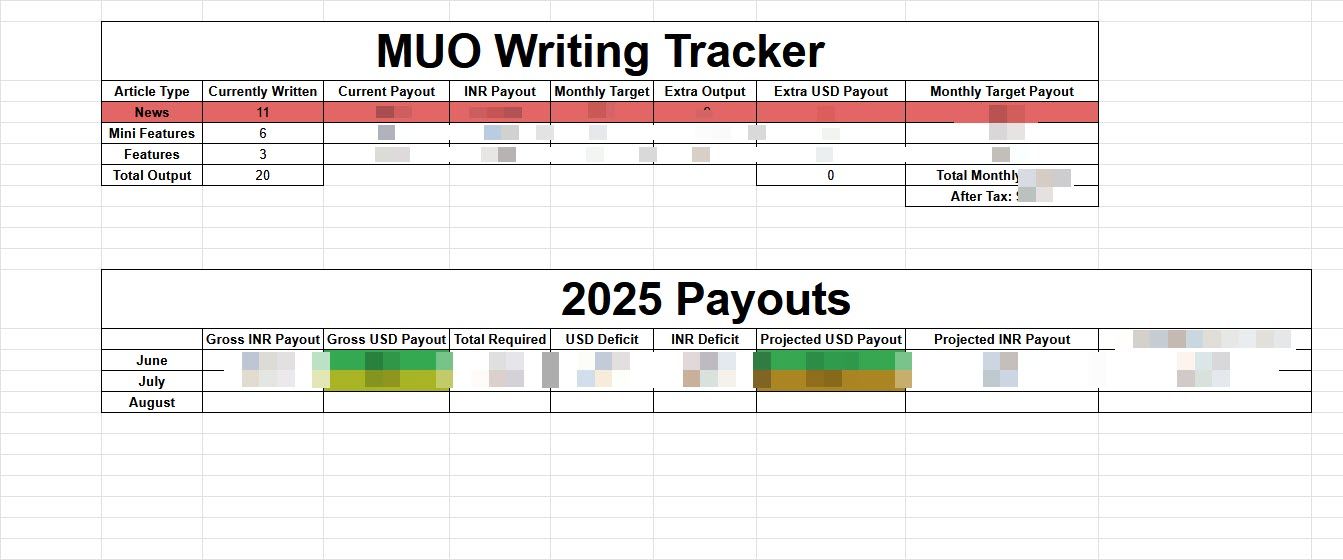
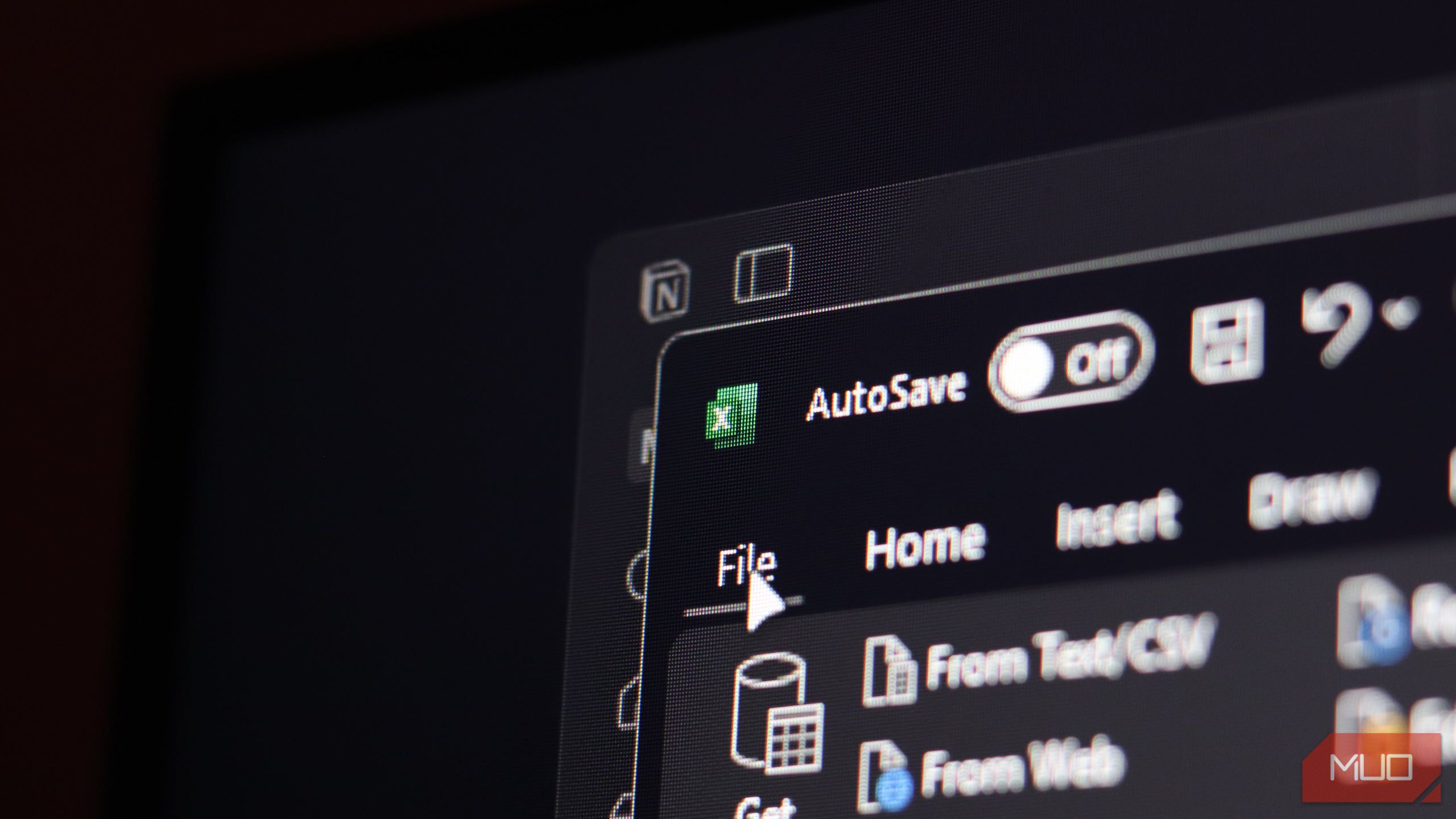




Leave a Comment
Your email address will not be published. Required fields are marked *