If your internet is slow and you feel like you’ve tried everything, you’re in luck: I’ve got one more fix you might not have tried. Changing your DNS settings on either your Wi-Fi router or your computer can drastically affect your internet speeds—but how do you know which device to change them on?
Why It Matters Where You Change Your DNS
Every time you click a link, your device asks a DNS server to translate that website name into an IP address. This lookup happens in milliseconds, but if your DNS server is slow, even a fast connection can feel sluggish. By changing my ISP’s default DNS to a more reliable DNS, I was able to get faster address lookups.
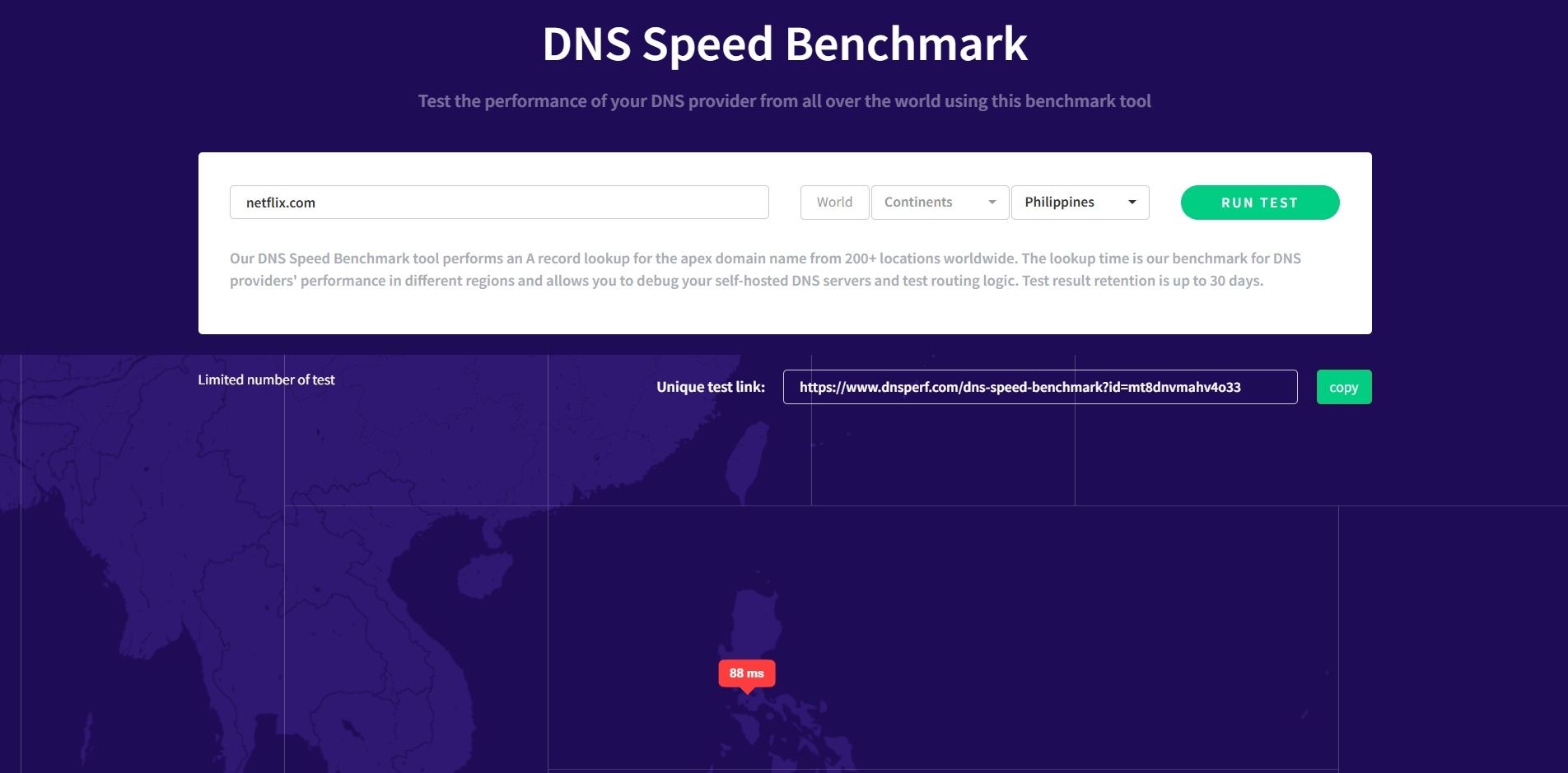
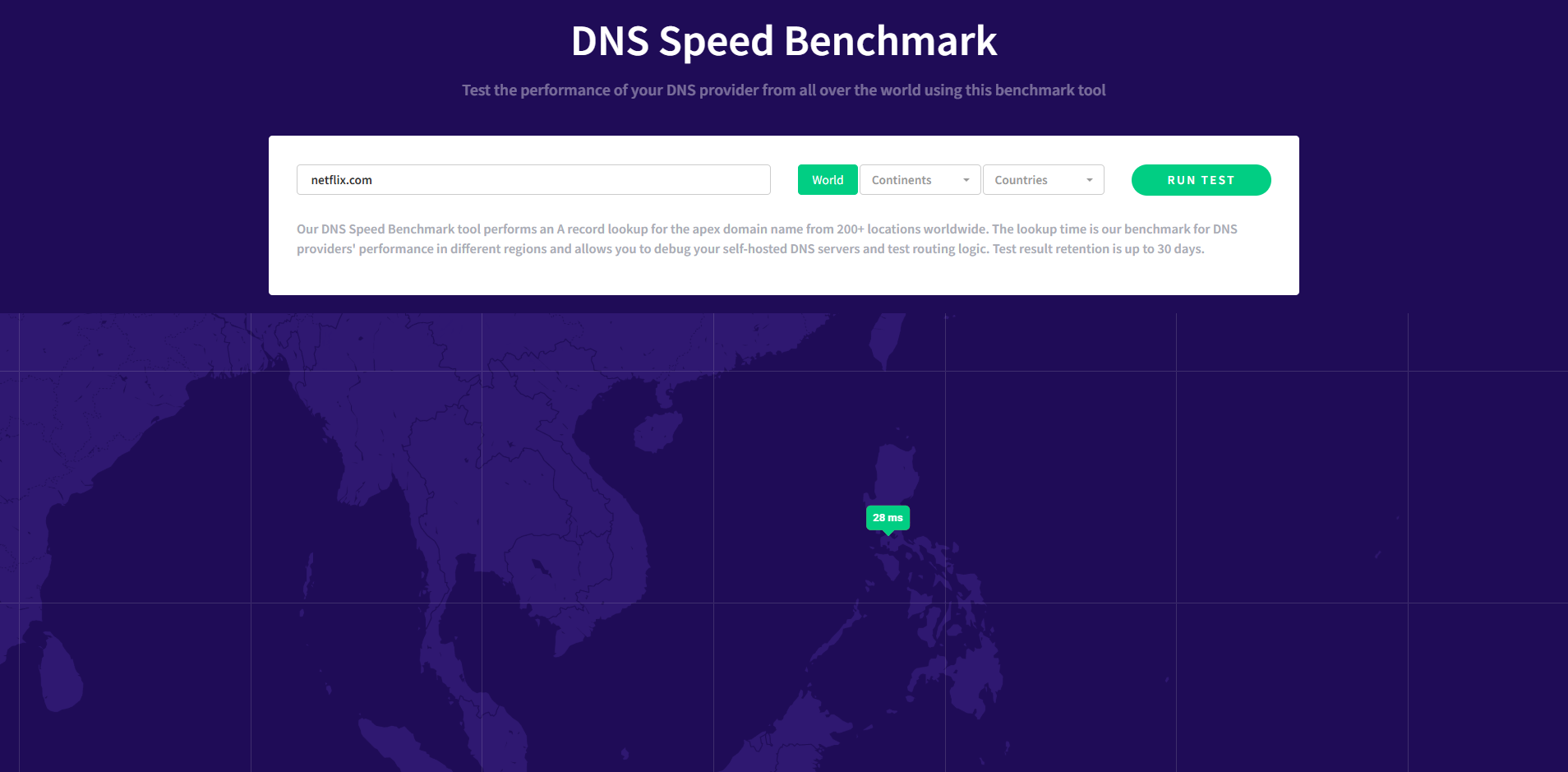
The impact is real: a slow DNS can add hundreds of milliseconds to every website load, which stacks up quickly if you’re opening lots of tabs or streaming content.
You can set DNS in two places:
- Router: All devices on your network use the DNS you pick, unless you override it on a device.
- Per-device: Only that computer, phone, or tablet uses your chosen DNS; everything else sticks with the router’s default.
Your router acts as the traffic director for your home network. If you set DNS on the router, every device gets the same treatment. But setting DNS on your computer bypasses the router’s DNS and talks to your chosen server directly. That difference can matter more than you think, especially if you have a mix of devices or use your network for streaming or heavy browsing. A slow DNS server can delay access to websites and services.
Router vs. Computer DNS: Which Setup Gave Me Faster Internet Speeds
To test which setup provided faster DNS resolution, I used Microsoft’s Resolve-DnsName cmdlet and made a PowerShell Script to automate lookup times for the sites I visit most often, such as YouTube, Netflix, Twitch, Gmail, and a few others. I tested both initial (uncached) lookups and repeat (cached) lookups to get a clear picture of how both setups perform. I used Google’s Public DNS (8.8.4.4) for these tests, as it’s one of the biggest and best-connected DNS providers.
Initial Connection Speeds
When I visited a website for the first time with an empty DNS cache, configuring the DNS server directly on my computer consistently led to faster lookup times. The test data backs this up. For example, when I queried YouTube or Netflix using Google DNS set on the router, the lookup times were typically between 64 and 68 milliseconds. However, when I configured Google DNS directly on my PC, those same lookups dropped to around 58 to 62 milliseconds.
I’ve had to keep flushing the DNS on my Windows PC and restarting dnsmasq on my router (a lightweight DNS forwarder used by many routers) to test initial connection speeds multiple times. After a few tests, the direct PC to the DNS server seemed to be faster consistently, albeit only for a few milliseconds.
Overall, a direct PC to DNS connection improved lookup speed, but that extra few milliseconds doesn’t make any appreciable difference. I can’t tell when visiting sites on my browser, especially since other factors, such as server response times and resources, take different times to load. However, if you simply want the fastest DNS possible, directly setting DNS on your PC will yield slightly better results.
Cached Performance
But what happens after that first visit, when DNS caching comes into play? This is where the router’s DNS cache can really shine, though not in the way you might expect. Once a site’s address is cached—whether by the router or by Windows—repeat lookups become much faster.
With the router handling DNS and cache enabled, Google DNS lookups dropped to as low as 10–14 milliseconds. When the Windows DNS cache was in play, lookups dipped even lower, sometimes hitting 6–8 milliseconds. In practice, both setups felt lightning-fast for repeat visits. Though setting DNS directly on the PC still edges out router DNS, the router’s capability to cache DNS from all devices in the network far outweighs the extra few milliseconds you get from setting DNS on a device. By pooling all your DNS cache on the router, all other devices get to enjoy resolved addresses without necessarily visiting the site a few more times.
Overall, your network will likely save more time setting DNS on the router when it comes to caching addresses.
Real-World Streaming and Gaming
For online games, DNS speed mostly affects how quickly you connect to a server or match. Once you’re in the game, DNS plays almost no role in your ping or lag, since it only helps with initial server discovery or matchmaking. Still, if you play lots of different games or switch servers often, a fast DNS might shave seconds off your matchmaking and login times.
I tested this with games like League of Legends and Dragon Nest. Changing DNS on my PC may have improved login and matchmaking, but once the game started, there was no difference in ping or gameplay smoothness. If you’re chasing lower ping, focus on your ISP and connection quality, not your DNS.
How Each Method Affected All My Devices
When you change your DNS settings, where you do it can shape how every device on your network performs.
Router-Only DNS: Set It and Forget It
Setting DNS on the router meant every device in my house, including phones, tablets, smart TVs, and game consoles, used the same fast DNS. I didn’t have to touch each device, and guests automatically receive the same improved experience.
This approach also prevents devices from falling back to slow ISP DNS servers. Plus, the router’s cache sped up repeat visits for everyone on the network. If a family member loads a site on their device, it would open faster for me, too, due to caching. But there were trade-offs:
- No per-device customization: My gaming PC couldn’t use a specialized gaming DNS while the rest of the house used a privacy-focused provider.
- Router dependency: If the router reboots, cached DNS data is wiped, causing a brief slowdown until the cache is rebuilt.
Still, it’s a great option.
Device-Only DNS: More Control and More Work
Setting DNS on individual devices lets me optimize for each use case. My work laptop uses Cloudflare’s malware-blocking DNS (1.1.1.1), my living room TV is stuck with Google DNS or Smart DNS for streaming, and my phone switches DNS based on whether I am on Wi-Fi or mobile data.
This setup gives me the fastest possible DNS lookups on my main devices and lets me experiment with privacy and security features. But setting it up was also more work. With a dozen devices, managing individual settings gets tedious. Family members sometimes forget to update their DNS after a network change, leading to inconsistent speeds and occasional frustration.
Ultimately, the choice between router-wide and device-level DNS isn’t just about speed—it’s about how much control you want and how much work you’re willing to do to keep your network running just how you like it.
Which DNS Setup Is Right for You?
So, which DNS setup is right for you? In terms of speed, you’ll get faster DNS lookups by setting DNS directly on your PC. This is because your PC skips going to the router for DNS, allowing it to resolve an address locally. However, this speed advantage is so minimal that you likely won’t feel the difference. Honestly, after all my testing, using both router and PC-level DNS together is the best way to maximize what your network can do.
Setting DNS on your router gives every device in your home a fast, reliable baseline. It means you only have to configure things once, and suddenly your phones, laptops, tablets, and smart TVs all benefit from better DNS performance and privacy. The router’s DNS cache also speeds up repeat visits for everyone, so the whole household gets a smoother experience when revisiting their favorite sites or streaming services.
But that’s just half the story. By also setting DNS directly on specific devices, you unlock a whole new level of flexibility. For example, I use Smart DNS to bypass geo-restricted content on my streaming TV. I can’t set this special DNS on my router because it’s pretty slow at resolving addresses and would affect all my devices. But if I only set it on my smart TV or PC, only that device gets affected by the slower DNS:
While a slower DNS is an acceptable trade-off for accessing region-locked content, this should not be the default for all devices on your network. By carefully setting special DNS on specific devices, those devices get to access certain functionalities, while everything else in your home continues to enjoy the speed of your router’s set DNS.
Another big advantage of setting DNS on your computer is testing out new DNS providers before rolling them out to your entire network. Maybe you want to see if a new service is actually faster, more reliable, or offers better privacy. By trying it on your PC first, you can experiment without any risk to the rest of your devices. If something doesn’t work right, switching back is easy—no need to troubleshoot the whole house.
This hybrid approach also means you can customize DNS for specific needs. Want extra security on your work laptop? Set it to use a DNS that blocks malware. Need the lowest latency for gaming? Point your gaming PC to the fastest DNS you can find. Meanwhile, everyone else at home still benefits from the router’s setup, and you don’t have to manage a dozen different configurations.
In practice, combining router and device-level DNS settings gives you the best of both worlds: broad improvements for everyone, and targeted tweaks where you need them most. It’s the most versatile, future-proof way to keep your network fast, flexible, and ready for whatever you throw at it—whether streaming, gaming, working, or just browsing the web.


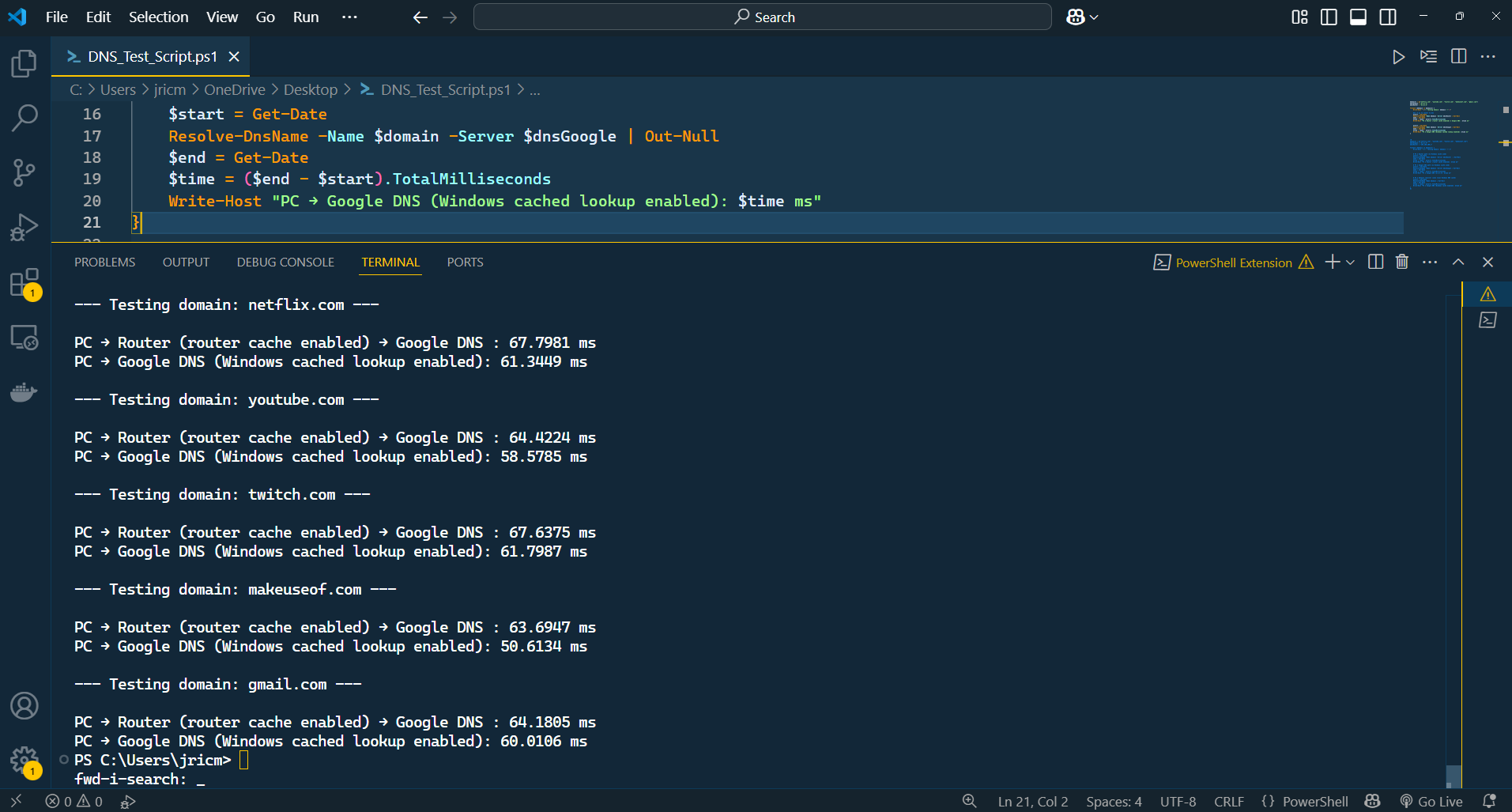
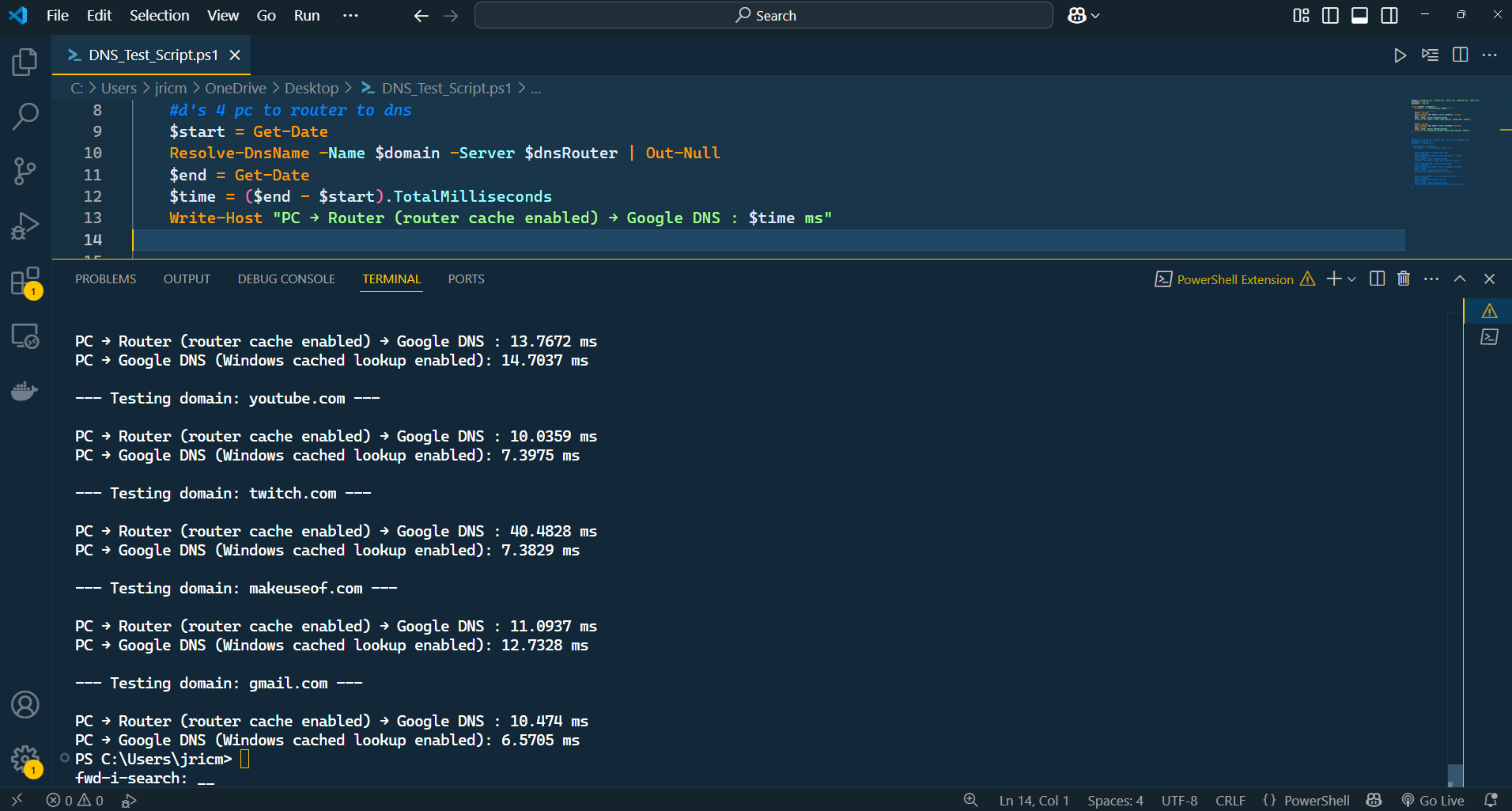






Leave a Comment
Your email address will not be published. Required fields are marked *