I can proudly state I’ve never had my Steam account hacked. Part of the reason is luck and my ability to sniff out a scam, but mostly, I use a handful of tried and tested methods to secure my Steam account.
6
Add Your Phone Number to Your Steam Account
My first major tip for securing your Steam account is to add your phone number to your account. If your email is compromised or the Steam Guard Mobile Authenticator (more on this in a moment) is down, or you don’t have it, you’ll likely be locked out of your account. Furthermore, account recovery can be difficult, as without either one, it’s practically impossible to recover your Steam account. Unless you tie your phone number to your account, it’s as good as gone.
There are two ways you can add your phone number to your Steam account.
Steam Desktop
- In Steam’s desktop version, select the Steam icon in the top-left corner, then select Settings.
- In the Account tab, select Account Details.
- Under the Contact Info tab, choose Add a phone number.
- Once you add your number, select Next.
Steam will send a link to your email to confirm your number.
Steam Website
- Head over to Steam using a browser and log in.
- Click on your name in the top-right and select Account details.
- On the left, in the Account details tab, choose Add a phone number under the Contact Info section.
- Punch in your phone number, then click Next. Make sure your region is correct.
Again, Steam will send a link to your email to confirm your number. I cannot recommend this enough. It could save your account if all else fails.
5
Enable Steam Guard Mobile Authenticator
Steam Guard Mobile Authenticator is like having a bouncer at the door. Sure, the hacker may know the location of the club (that’s your password), but they still can’t get in without the secret code (your authenticator). They would need to physically have your phone, which has its own password (or at least it should).
When there’s a sign-in request, you can approve or deny it straight from your phone. It is slightly inconvenient, but I’d rather take a couple of extra seconds to sign in than go without protection. As soon as you boot up Steam Mobile, you’ll be asked to add the authenticator.
Download: Steam Mobile for Android | iOS
4
Please Make Your Password Better
I’m a forgetful person, and I’m constantly enticed by the idea of having an easy-to-remember password—or worse, using the same password across multiple sites. Doing that more or less gives someone access to my life. So, I made a habit of creating strong passwords and keeping them written down. After all, hackers can get into my computer, but they can’t access my physical notes.
Having a strong password means your Steam account is better protected against brute force, but considering most sites, including Steam, have a limited number of password attempts, you don’t have to get wild with it. The best option is to use a password manager like Bitwarden. You can use Bitwarden to store your Steam password, keeping it secure in its vault. That way, you only have to remember one strong and unique password rather than a whole bunch, and you know they’re locked up securely.
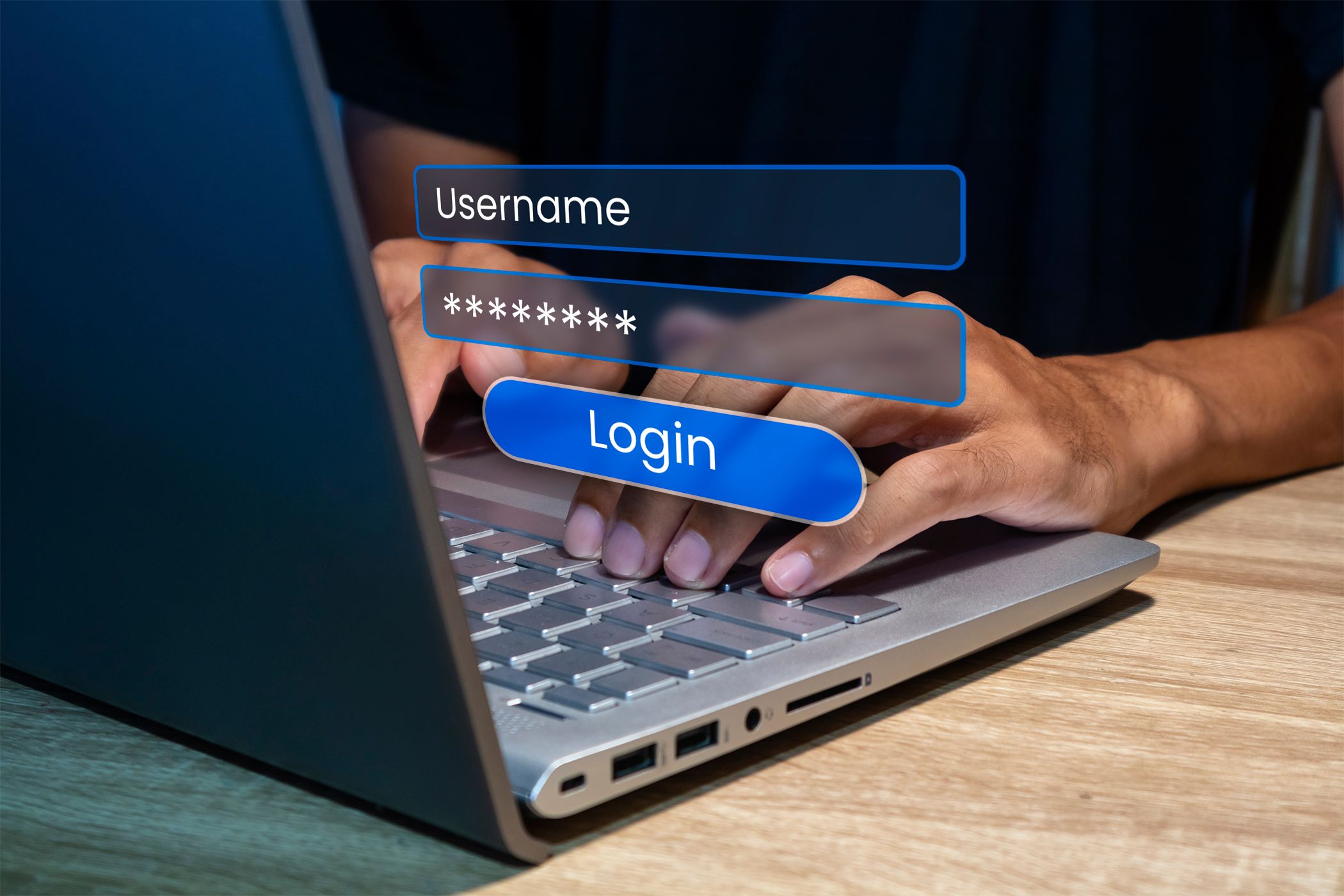
Related
The “Set It and Forget It” Guide to Safer Passwords
Making your accounts more secure doesn’t have to be a challenge. It just requires a little forward planning.
3
Know How to Spot a Scam
Even on Steam, you’re susceptible to phishing scams, resulting in your account being compromised. Some can be rather clever at times, too. For example, your friend sends you a message with a link, so you click on it. Why wouldn’t you, right? But unbeknownst to you, your friend’s account was hacked, and now this impostor is trying to dupe their next victim.
Scams on Steam usually fall into one of two categories: confidence scams, like the one I described, and trade scams. Those then break off into sub-categories, so it’s really important to be familiar with the different types of scams on Steam.
As if that wasn’t bad enough, people will try to scam you on other platforms, like using Discord Nitro to nab your Steam account. Ultimately, if it’s too good to be true, it’s a scam.
2
Install Antivirus Software
Even the smartest person in the world can catch a virus on their computer with a cleverly hidden link. It happens to the best of us. Having antivirus software as a safety net will not only help secure your Steam account from hackers, but it’ll also work to protect your computer from malware and phishing attacks of all kinds.
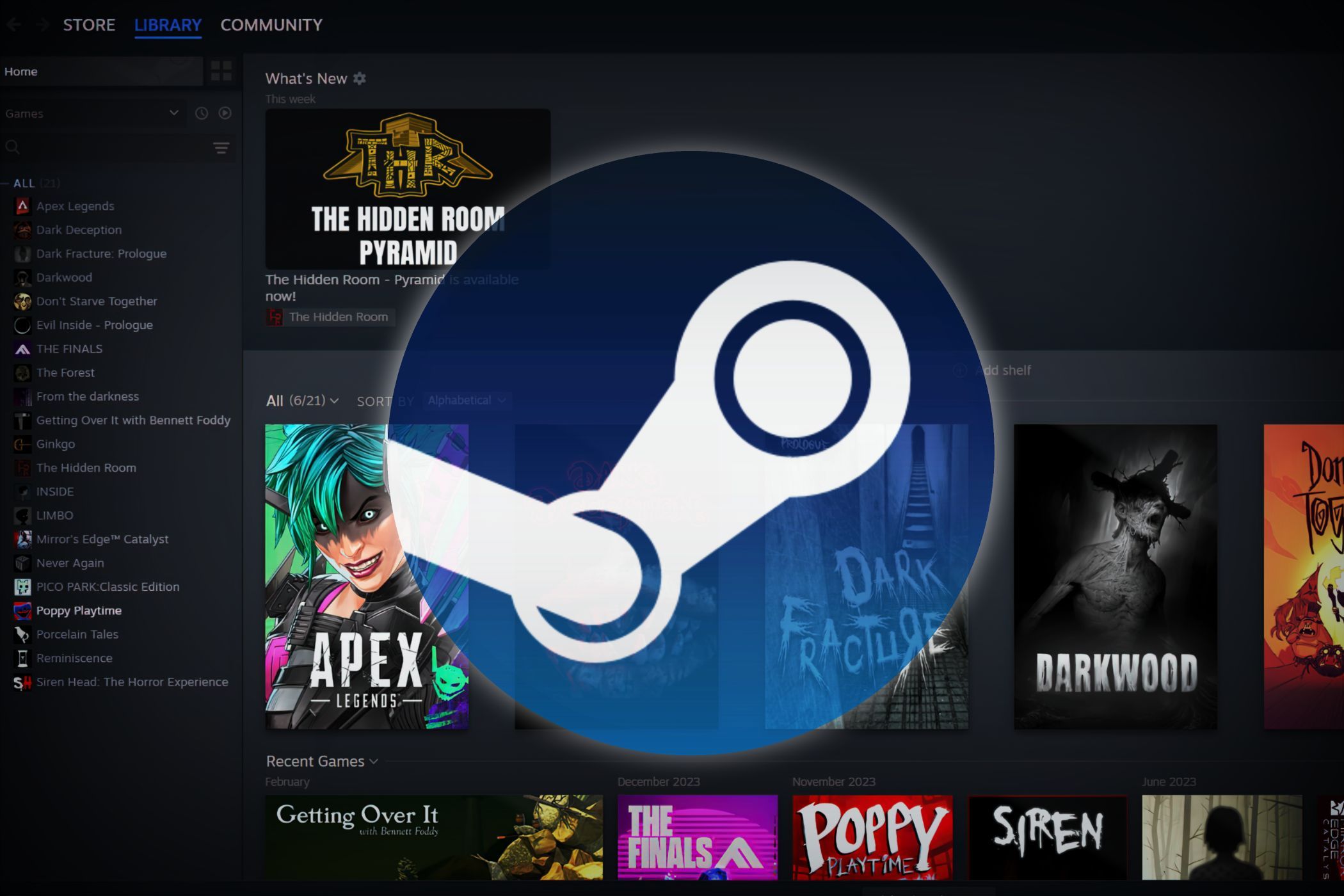
Related
This Attack Proves That Not Even Steam Is Safe From Malware
Be careful what you download.
1
Don’t Share Your Library (Sorry, Friends & Family)
Look, I love sharing my Steam library with my kids, but they now have personal accounts with their own libraries. Occasionally, I’ll let them borrow something they don’t have, but it does come with risks. The fact that even letting someone borrow a game on Steam means logging onto their computer with your account creates one more point of failure.

Related
How to Make Steam Safe and Child-Friendly With Family View
You won’t ever need to buy a console for your kids if you have a PC filled with games they want to play.
While you may practice safe surfing on the internet, if the other person isn’t as careful as you are or gets suckered by a clever link just once, your personal information is in danger, too. If you must share your library, treat it like a rental. Friends and family get access for a limited time, then access is revoked.
Maybe you already know how to navigate the internet to keep your Steam account secure, but it doesn’t hurt to go the extra step. “It’s better to have it and not need it than to need it and not have it” is how the saying goes.


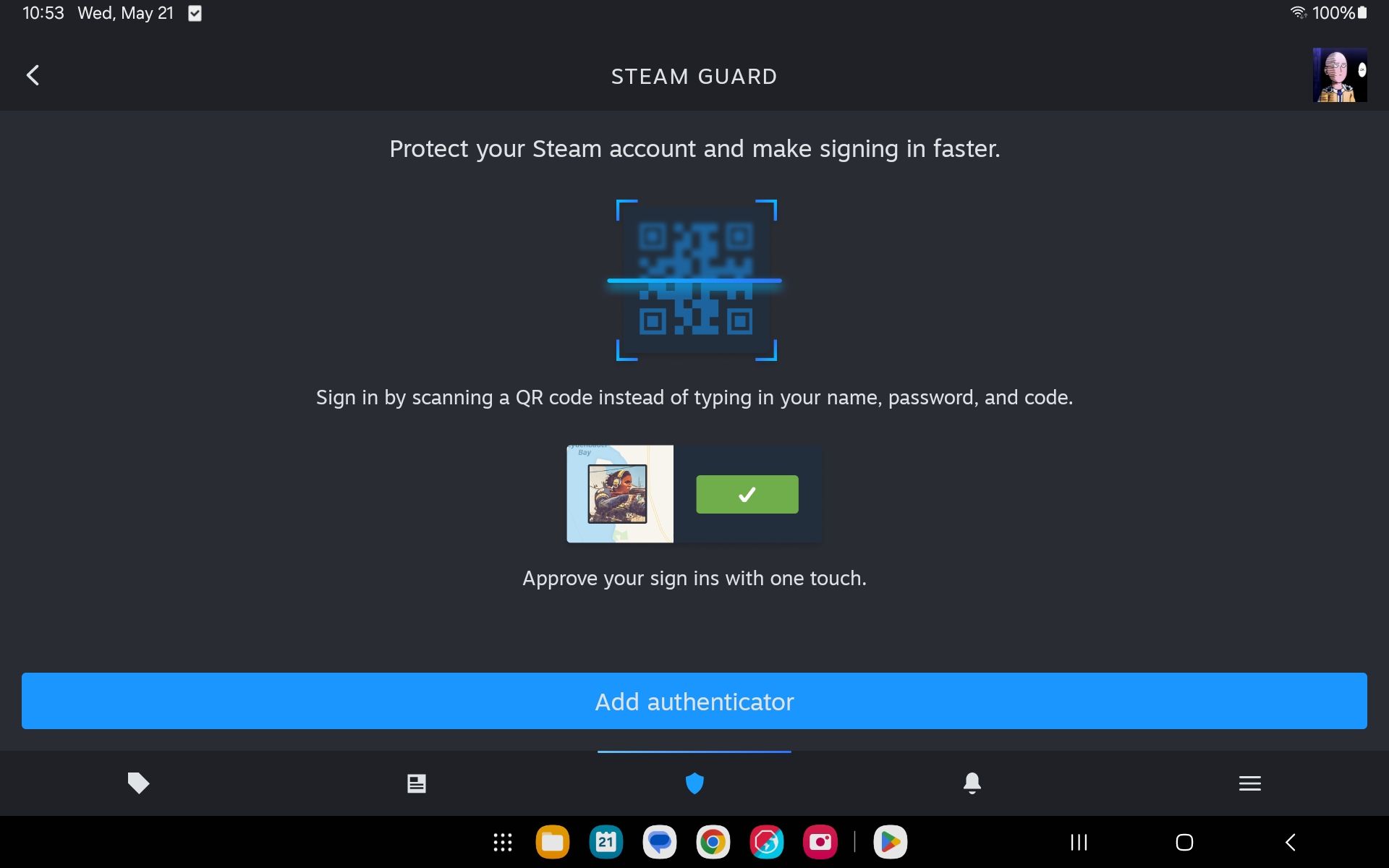






Leave a Comment
Your email address will not be published. Required fields are marked *