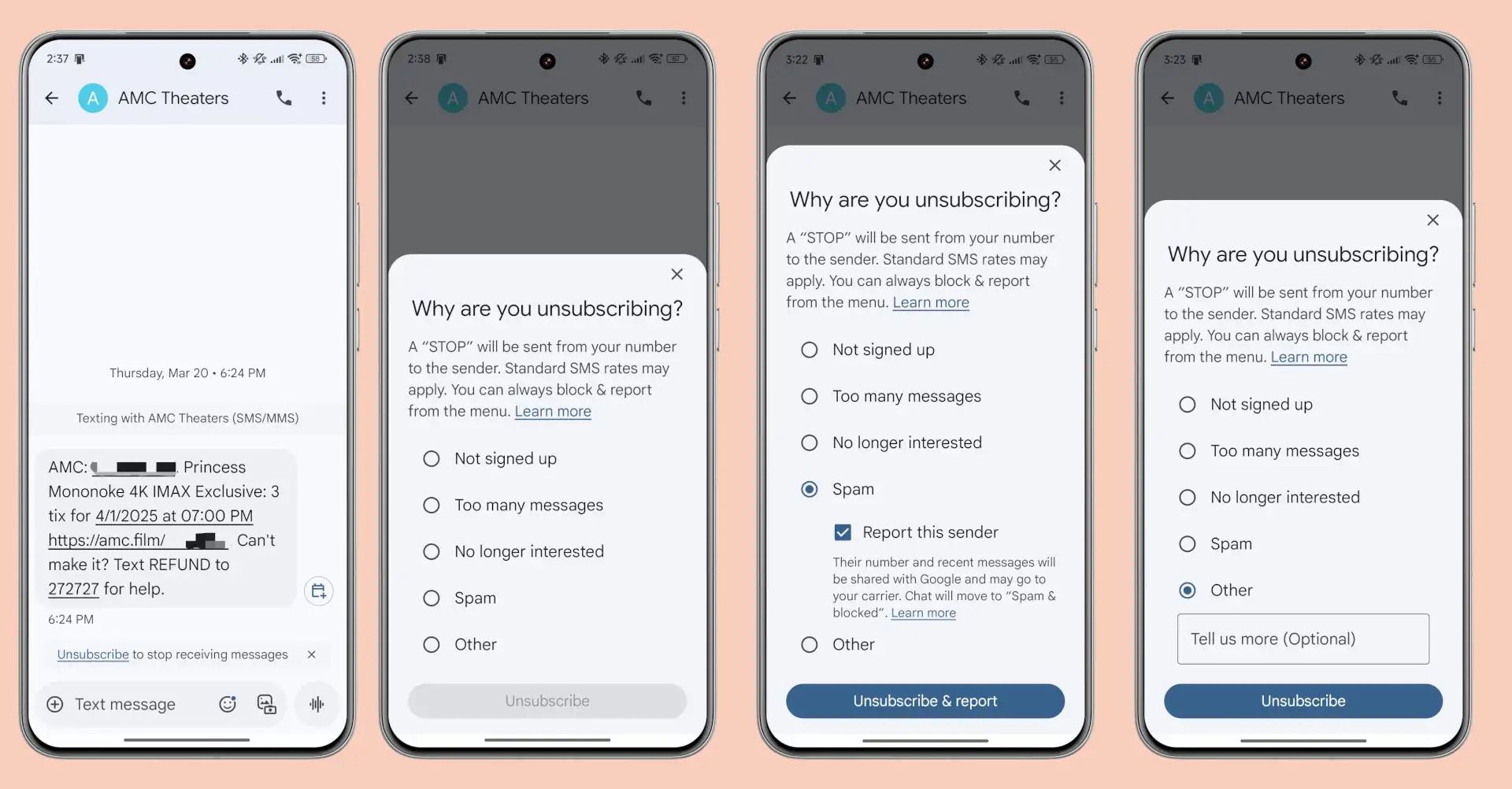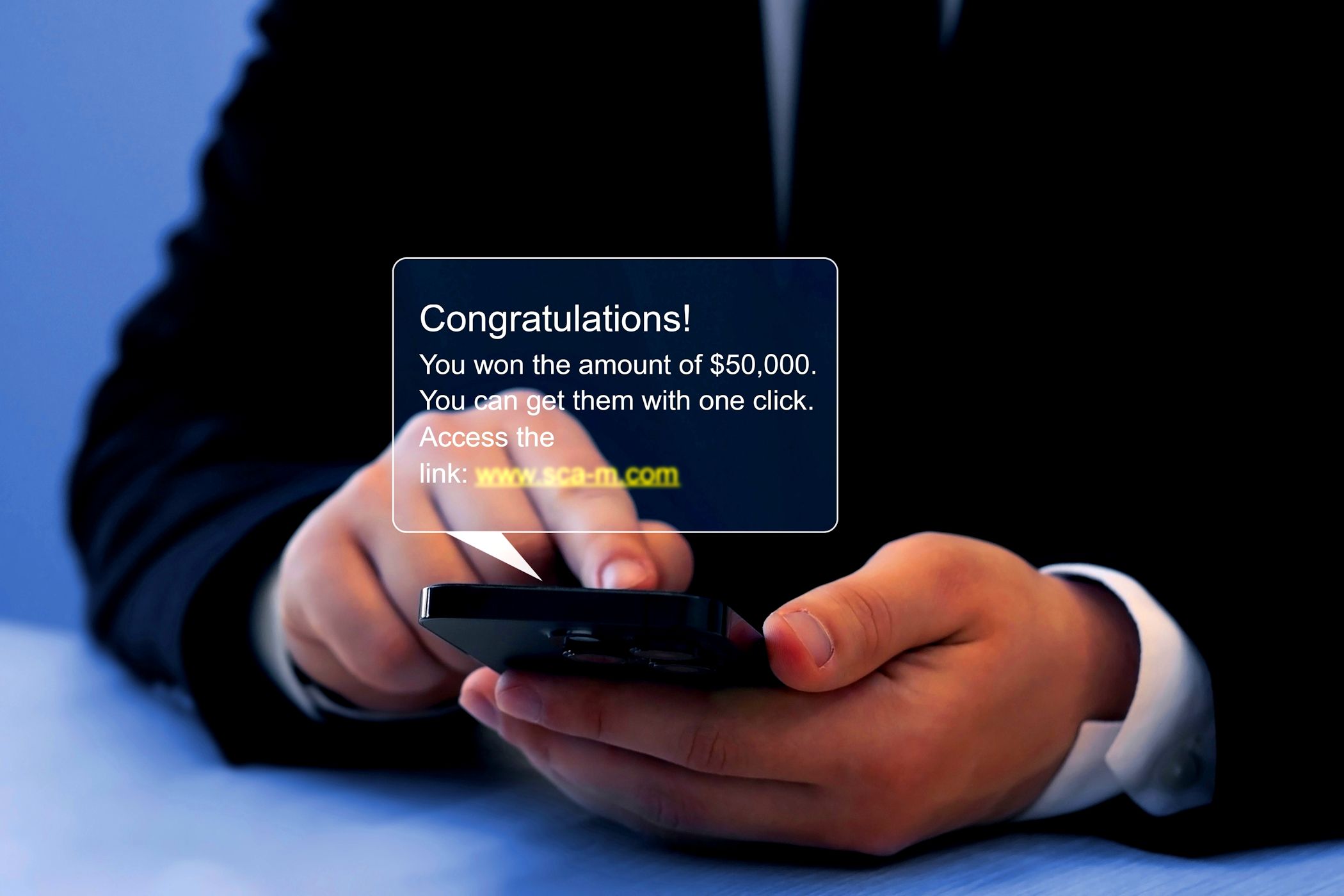Google Keeps Stopping? Fix It on Android Easily
The Download
- Clear the app’s cache to help stop the “Google keeps stopping” error on your Android.
- Try force-stopping the Google app to restart it and fix the issue.
- You might need to update your Android device to fix the error.
The “Google keeps stopping” error is common on Android devices and can occur at any moment, whether you’re downloading a new app, reading a news post, or searching on Google. Fortunately, there are several ways to resolve this issue.
This article is not about the Google Keep application. Instead, it focuses on how to fix the “Google keeps stopping” error, which has appeared on Android devices for years.
How to Fix the ‘Google Keeps Stopping’ Error
If you’re facing this error, try the following solutions:
These steps can fix the error on all Android devices, but the names of settings might differ slightly based on your phone’s manufacturer and Android version.
-
Clear the Google app’s cache. Start by clearing the data cache utilized by Google services on your Android device. You can do this by going into the settings of your Samsung, Google Pixel, or any other Android device and clearing the cache.
-
Force stop the app. If you notice errors when running a Google app, force-stop the app so your phone has to reopen it. Hopefully, this clears out any possible issues causing the “Google keeps stopping” error.
-
Update Android. Not keeping Android updated might lead to this error. Regularly check for and install updates through your phone’s settings.
-
Uninstall Google app updates. Occasionally, system and app updates introduce bugs. If you’ve installed an update to your Google apps and the error occurs more frequently, try uninstalling those updates to see if it resolves the problem.
-
Factory reset your Android device. As a last resort, consider a factory reset, which will require setting up your phone again. This step may be necessary to eliminate the “Google keeps stopping” error and start fresh without further issues.
Why Google Keeps Stopping on Android
The reasons for receiving the “Google keeps stopping” error vary, as it can appear at any time on an Android phone. Reports of the error arise during web searches, app downloads, gaming, and even weather checks. The issue likely relates to the data cache the Google app relies on. This cache helps deliver content for searches, weather information, and other functions..
Since many Google services share the same cache, identifying the specific app causing the error is challenging. The pop-up message provides no useful information about the cause, so you’ll need to troubleshoot to pinpoint the issue.
Thanks for letting us know!
Subscribe
Tell us why!
:max_bytes(150000):strip_icc()/brett-jordan-B_j4LJbam5U-unsplash-deec7c51907a45aab5ba8a3efc1f3c13.jpg?w=1920&resize=1920,1440&ssl=1)