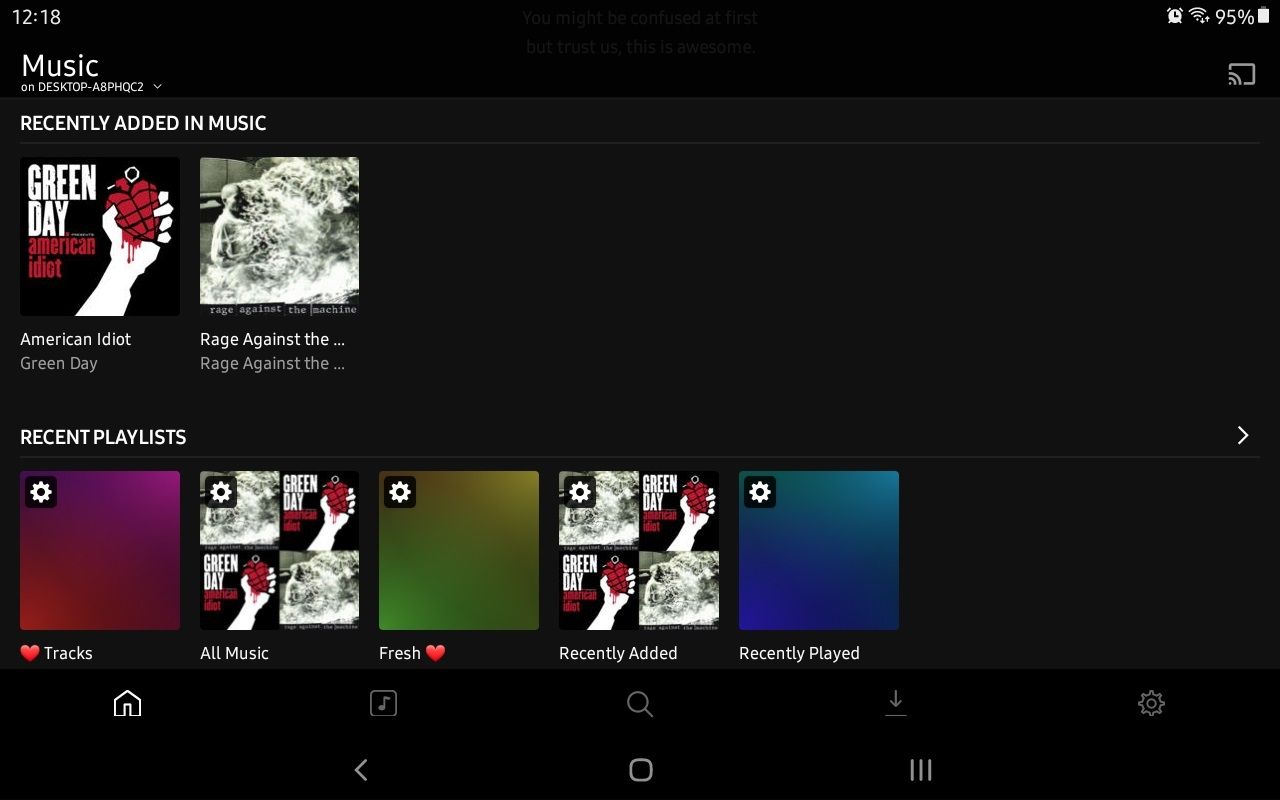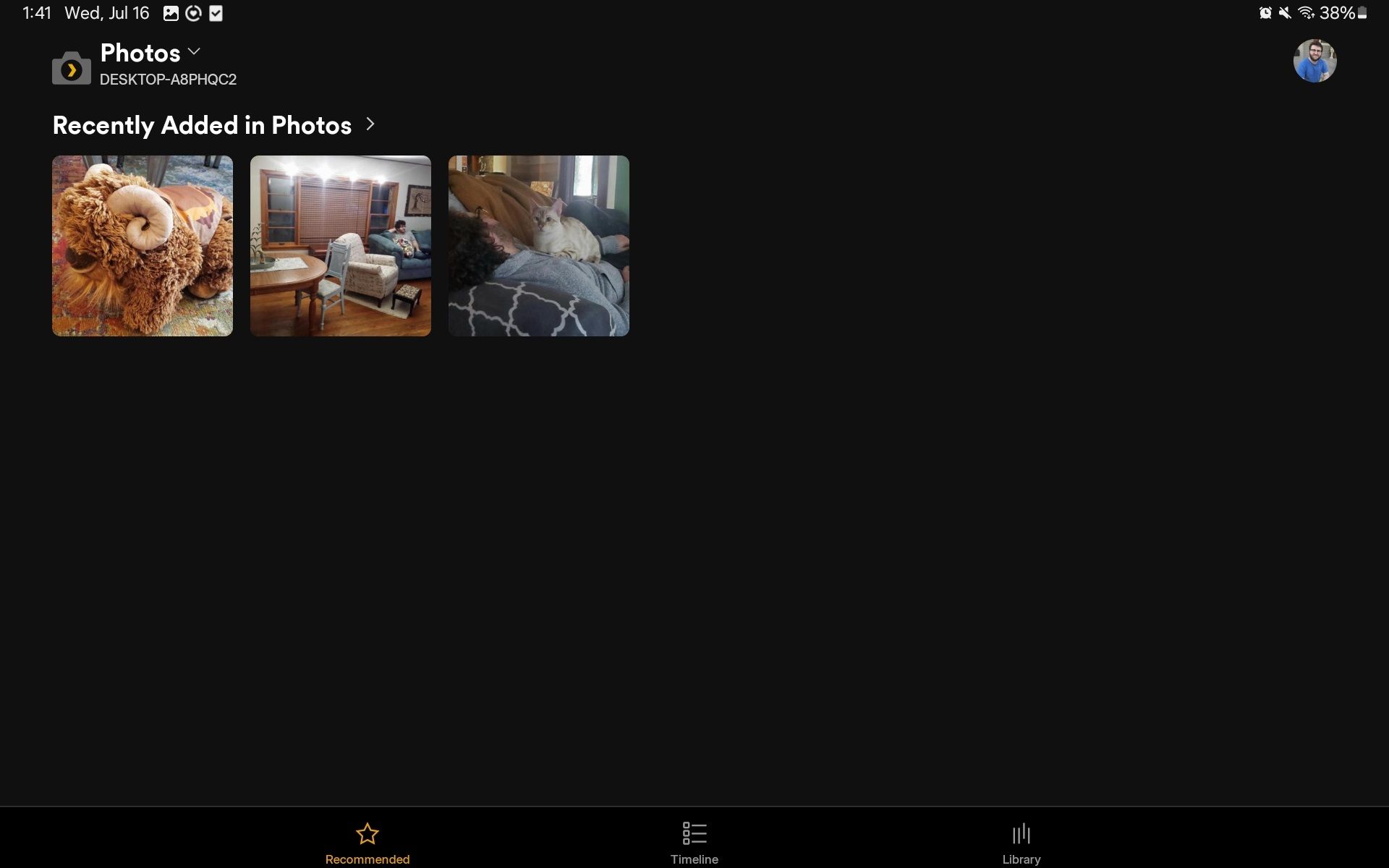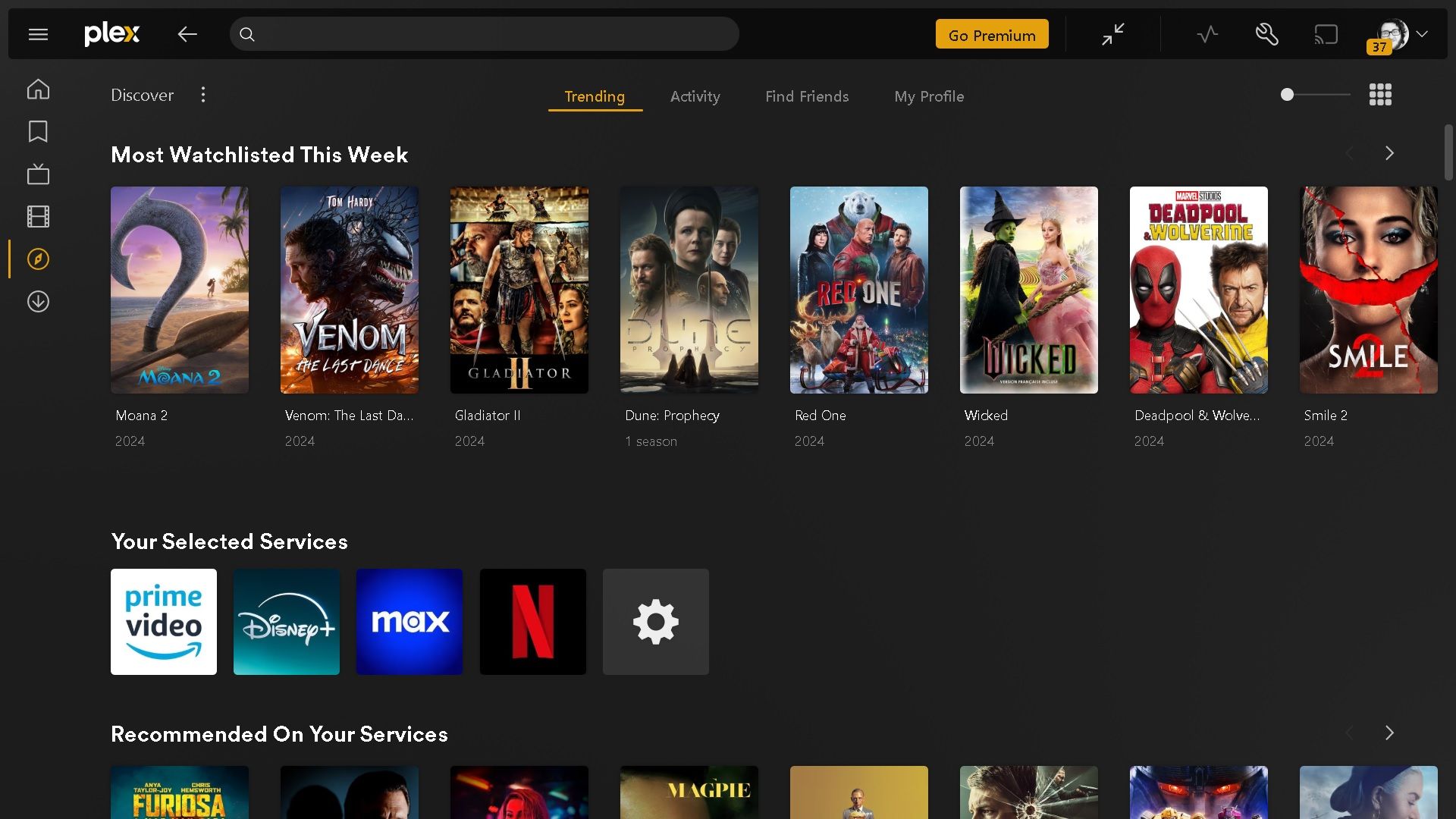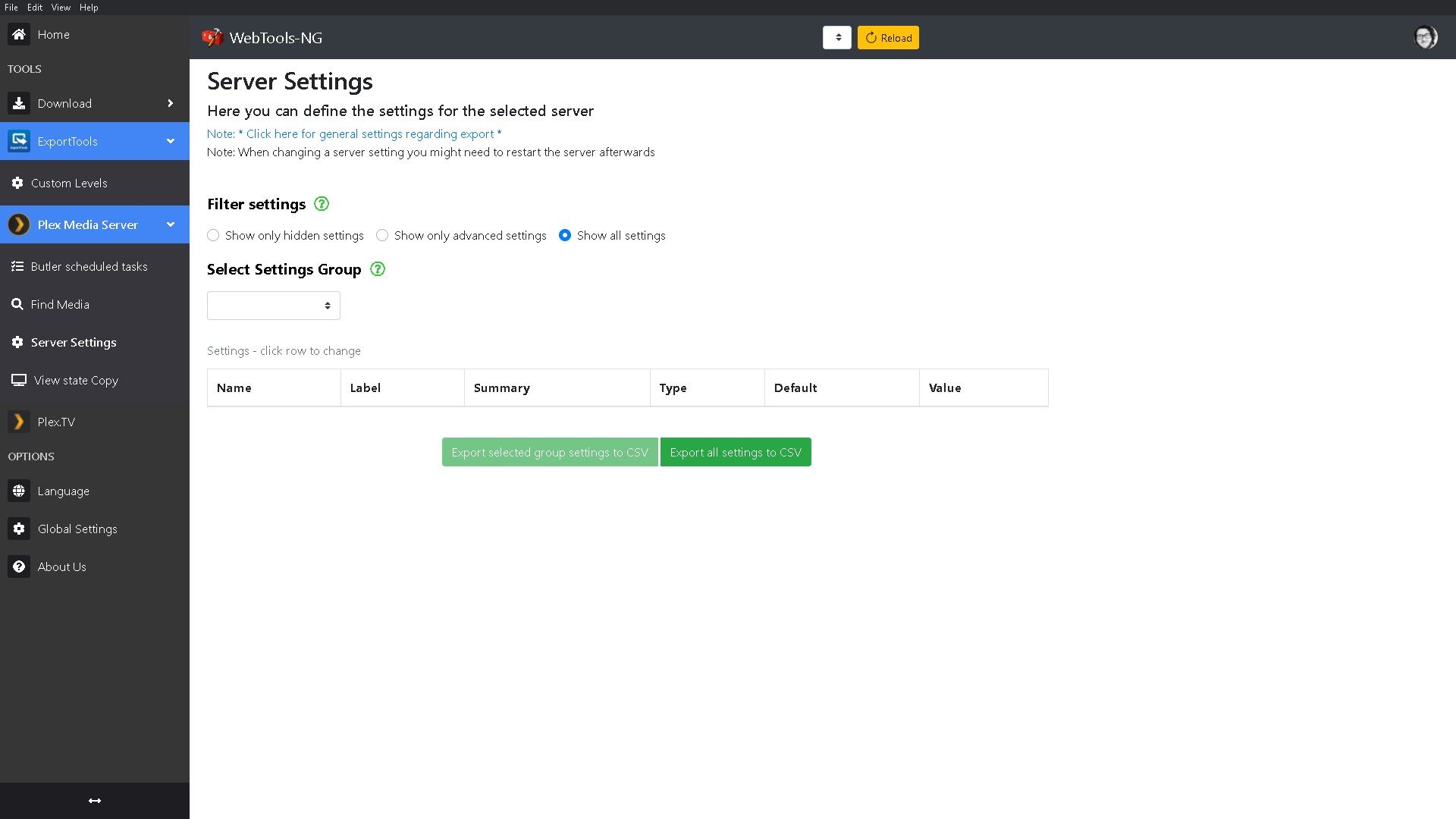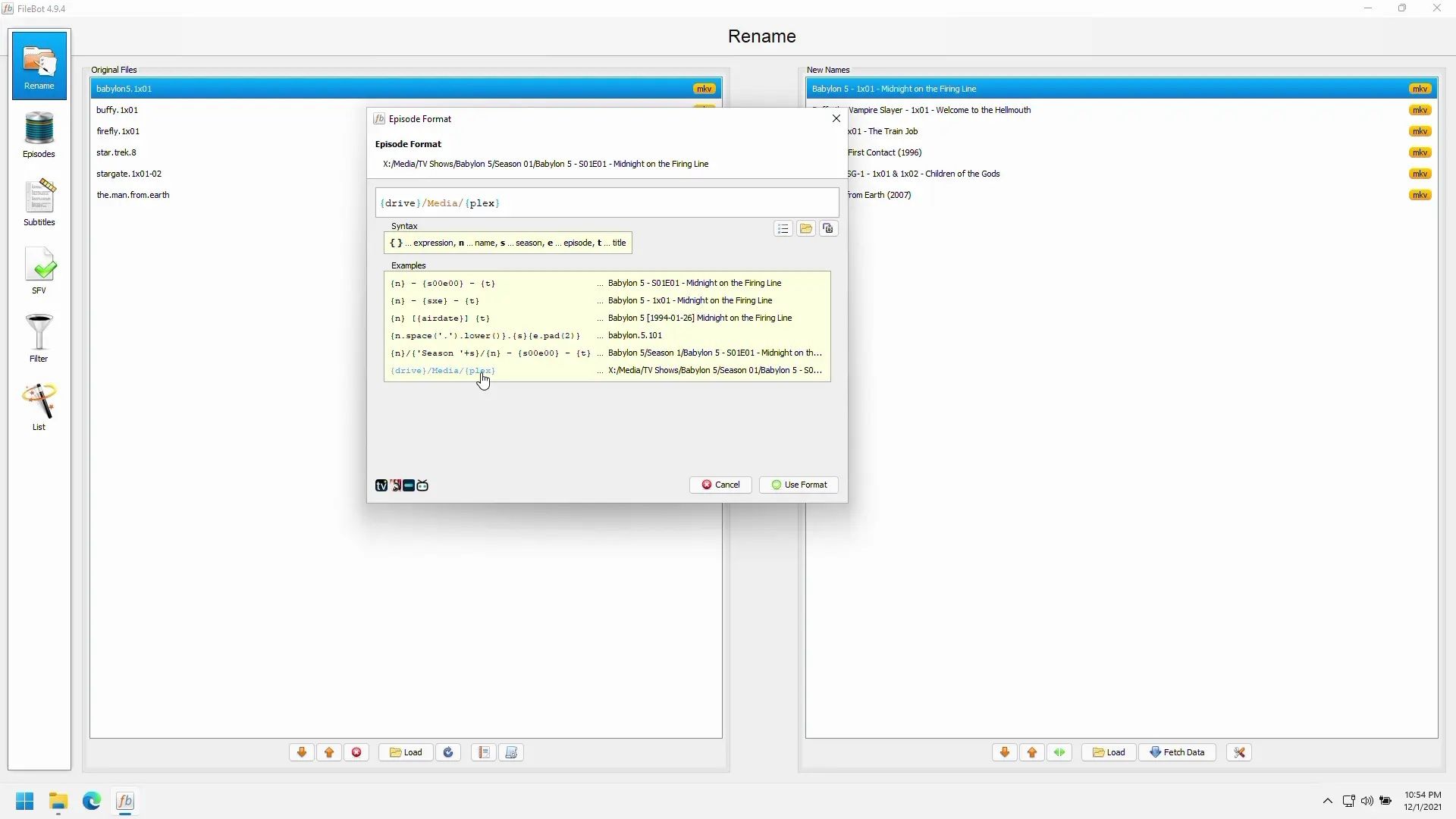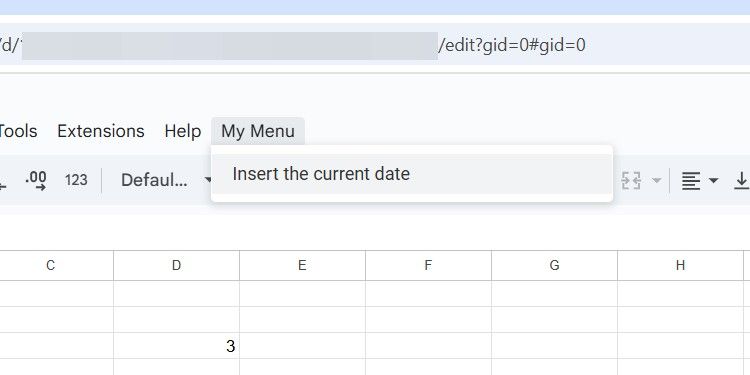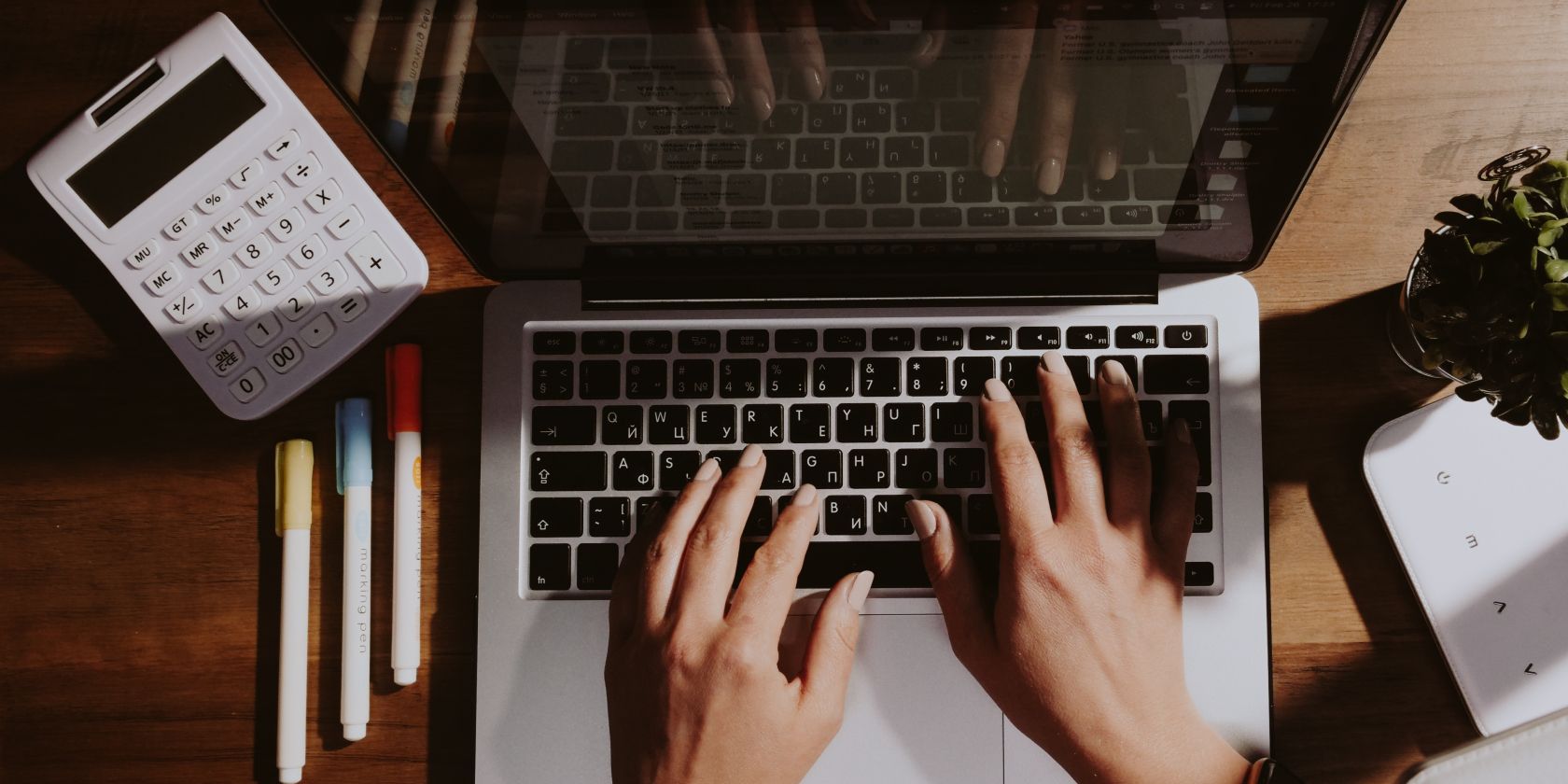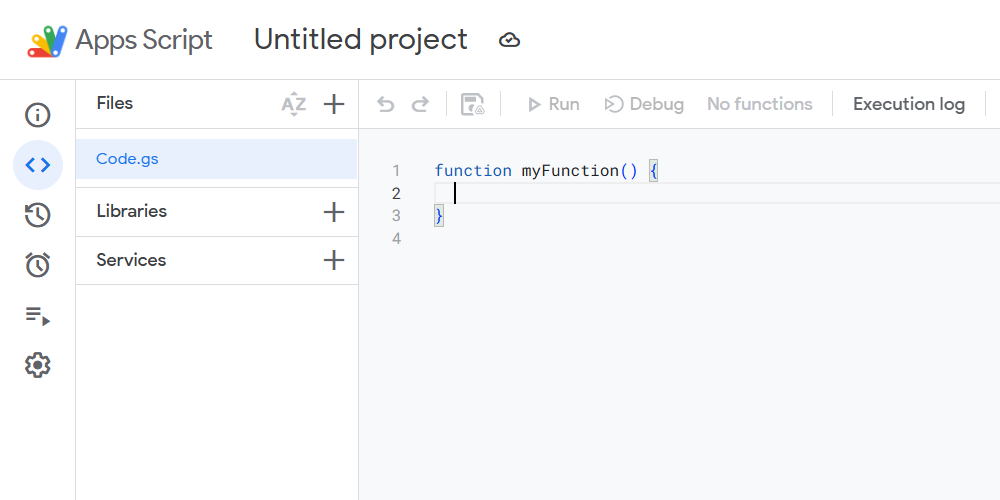Top Free Uninstaller Apps You Should Try in 2023
:max_bytes(150000):strip_icc():format(jpeg)/iobit-uninstaller-bulk-cf0ee5836c25495795dfe68cda3e689d.png)
What We Like
-
Includes several ways to start an uninstall
-
Remove programs in bulk, one after another
-
Monitors installations to make them easier to remove
-
Identifies bundleware
IObit Uninstaller is highly recommended for program removal. It offers more features than Windows’ built-in app remover, such as discovering and removing rarely used programs, uninstalling browser toolbars and plugins, and identifying out-of-date software.
The standout feature of IObit Uninstaller is its right-click context menu integration, allowing you to remove programs directly from your desktop without searching for their uninstall utilities. A similar tool simplifies the removal of running programs.
Once a program is deleted, IObit can scan the registry and file system for missed leftover data, helping to keep your computer clutter-free. If you uninstall a program without IObit, it still prompts you to remove leftover items.
IObit Uninstaller can also create a System Restore point before making any changes, includes a file shredder, can force-remove a program, supports batch uninstalls, and includes other useful tools, too.
I regularly use this app on Windows 11, and I’ve tested it with Windows 10. It also works on Windows 8, 7, Vista, and XP.
What We Like
-
No need for installation (portable)
-
You can view the registry entry for any program
-
Lets you sort the list of programs by size
-
It’s easy to remove stubborn programs
Geek Uninstaller has been a favorite of mine for a while. I like it because you can run it after downloading it without installing it. It has excellent features, all in a file less than 10 MB!
Geek Uninstaller sorts programs by size or installation date, deletes software entries, searches programs, exports installed software lists to an HTML file, and provides program information via the Registry Editor or online.
This uninstaller deletes desktop and Microsoft Store apps. It can also forcibly remove a program by eliminating registry and file system references.
Some features, like batch removal, unfortunately, only work in the professional version.
I tested Geek Uninstaller with Windows 11, but it also uninstalls programs in Windows 10, 8, and 7.
What We Like
-
A perfect solution for advanced users who like to tinker with really specific options
-
It’s portable, so installation is unnecessary
As this screenshot indicates, Bulk Crap Uninstaller (aka BCU or BCUninstaller) is an advanced application uninstaller. I don’t recommend using this if you’re easily overwhelmed by lots of options, but I do recommend it if you like to have lots of control over how your programs work.
Besides cleaning leftover files and performing forced uninstallations, BCU offers advanced features like quiet uninstallations, system shutdown prevention, restore point creation, unlimited bulk removal, quick registry entry deletion, file/folder-based uninstallation, and pre/post-uninstallation commands.
There’s also a startup manager and a shortcut to Disk Cleanup and some other related Windows tools.
This is a wonderful software removal tool if you take the time to appreciate all its options. Check out the BCU Documentation page if you need help.
I tested this app with Windows 11. It also runs on Windows 10, 8, 7, and older Windows versions, and you can use it in both private and commercial settings.
What We Like
-
Can remove programs in bulk
-
Lets you make a restore point before uninstalling software
-
Most programs can be uninstalled automatically
-
It’s a portable application
What We Don’t Like
-
Doesn’t let you search for a program from the list
-
No filtering options (e.g., a size or name filter)
-
Can’t uninstall programs directly from File Explorer
-
Support has been discontinued
PC Decrapifier takes up less than 2 MB of space and supports batch uninstalls. It can run without being installed, so it’s a great option if you like to keep fix-it-related tools on a flash drive.
PC Decrapifier is ideal for beginners, offering a user-friendly wizard guiding you through the removal process, including selecting items to remove and creating a restore point before uninstallation.
Some programs can be uninstalled automatically and very quickly. For others, you must uninstall them manually, clicking through their wizards like a normal uninstallation.
While I was testing this program, four apps were selected for uninstallation. Only one required a walkthrough of a regular uninstall wizard, while the others were removed automatically without any prompts.
Unfortunately, there’s no way to filter or search through the list of software.
PC Decrapifier should work fine with Windows 11, 10, 8, 7, and older versions.
What We Like
-
Has a clean and modern user interface
-
Deletes rogue entries in the registry
-
Includes a way to delete programs that failed to uninstall with other means
-
Helps identify which apps you might want to remove
Wise Program Uninstaller facilitates program removal via the right-click context menu in File Explorer, making it easy to delete programs, particularly those with desktop shortcuts.
After deleting an app, it will automatically scan your computer for any remaining registry entries or files that may have been left over. I always like to see this feature in a software remover.
Forced Uninstall is an option that can force a program to be removed if you’ve already tried using the software’s regular uninstaller but were unable to get it removed properly.
This uninstaller can also remove program entries from the list of installed software, instantly search through all the programs, sort by installation date or size, and delete software in batches. It even includes built-in reviews submitted by other users.
I’ve used this to uninstall apps on Windows 11 and Windows 10, but it also runs on Windows 8, 7, and Vista. Windows XP users have to use the portable version.
What We Like
-
Removes remnants often left after an uninstall
-
Can delete the entire program because it monitors the install
-
Works from File Explorer for quick uninstalls
-
Lets you back up and restore whole programs
-
Includes other tools you might like
What We Don’t Like
-
Some of the tools included are not free to use
-
No option to make a restore point before uninstalling software
-
The other tools clutter the interface
In some ways, Advanced Uninstaller PRO is a lot like these other uninstaller apps. Common features like scanning for leftover registry items, context menu integration, and a search utility are included. However, a feature called Monitored Installations drove me to include it in the list.
That feature takes a snapshot of your computer before and after you uninstall an app. This allows Advanced Uninstaller PRO to quickly identify the changes that were made on the computer, thus allowing it to remove every single file the program modified during its installation process.
One downside is the cluttered interface due to extra tools like the registry cleaner and file shredder, which, while useful, should ideally be separate.
32-bit and 64-bit versions of Windows 11, 10, 8, 7, Vista, and XP are supported.
What We Like
-
Can identify possibly malicious programs
-
Applications can be removed in bulk
-
Has a clean and uncluttered interface
-
Lets you sort and search through the list
Puran Software, the maker of a few other popular system tools, also has a free application uninstaller called Puran Uninstaller.
It’s similar to some of the other programs on this list. It supports instant searching of installed software, batch uninstalls, force uninstalls, and allows individual program entries to be removed from the list of software.
Puran Uninstaller unique feature is its ability to verify a program’s identity using code signing. If an application’s signature doesn’t match the known signature, it’s identified as untrusted.
I tested Puran Uninstaller in Windows 11 and Windows 10, but you can also uninstall apps in Windows 8, 7, Vista, XP, Server 2008, or Server 2003.
What We Like
-
Organizes large programs into their own category
-
Deletes invalid program shortcut
-
Supports batch uninstalls
-
Also deletes Windows updates
Absolute Uninstaller is a free software remover that supports batch uninstalls, so you can check multiple programs to remove them consecutively. Newly installed programs are marked as such for quick identification.
One thing I like is the AutoFix invalid entries option in the menu that can scan all the installed programs to find any that don’t refer to an actual installed program. This may happen if you’ve removed a program in the past, but the entry remained in the list of installed software. While it does have a search function, it’s not nearly as good as the ones in most other programs I’ve reviewed here.
You can also modify the name of the listed programs, change the uninstall command line string and remove Windows updates.
This uninstaller app can be used with Windows 11, 10, 8, 7, and probably older versions of Windows, too, as well as Windows Server operating systems.
What We Like
-
Useful filtering tabs
-
Performs a deep cleaning after the regular uninstall
-
Can log new program installs to make them easier to remove later
-
Includes other cleanup tools
What We Don’t Like
-
Must create a user account, and log in before you can use it
-
Can’t uninstall programs in bulk (just one at a time)
-
Drops an unrelated shortcut on your desktop without asking
Ashampoo’s uninstallation app is easy to use and lets you remove regular programs and Windows apps and updates. There are also extra tools for browser cleaning, managing services, changing file associations, and wiping files.
Like other programs in this list, this one will scan for leftover files after the standard uninstallation to make sure everything gets removed. I also like the super helpful ability to force a new program installation to be logged so that leftovers will be easier to delete when you want to remove the program.
I often remove apps because I run low on hard drive space, so I was happy it had no problem finding the biggest programs on my computer. Other filtering options help locate recently installed programs and apps with negative reviews.
You can do quite a bit by right-clicking a program in the list, like research it online, rate it for other users to know how you feel about it, and delete its entry in the list. However, you can’t remove programs in bulk, so you have to uninstall each individually.
It works with Windows 11, 10, 8, and 7.
What We Like
-
Batch removal with zero input.
-
Detail of everything that will get deleted.
-
Monitor new installations.
-
Can be used without installation.
Uninstalr is a relatively new software uninstaller from Macecraft Software. Still, there are many reasons to like it… and a few reasons I don’t prefer this program over all the ones I’ve listed above.
Some of the good: it supports unattended batch uninstallations (you don’t have to click anything), it shows everything that will be deleted with the program, previously uninstalled software leftovers can be found, and it can keep track of new installations to ensure complete removal.
This software removal tool also detects portable apps and lets you sort installed programs by size or installation date.
One negative thing to mention is that it will automatically shut down all your open programs during the uninstallation, and your PC will reboot when all the program removals are done. There are some checkboxes to turn those actions off, but it doesn’t stick, so you have to do it each time you uninstall a new program. It is helpful to ensure that everything is deleted correctly, but I wish there were a way to prevent this from happening all the time.
Also, because the whole removal process is automated, the program recommends not even using your mouse during the uninstallation. If you have a lot of programs to delete at once, this could take several minutes to finish, so plan to walk away during this process.
Pay close attention to the list of items Uninstalr will delete if you proceed. Some users have reported that it tries to uninstall programs with a similar name as the one you chose to remove.
What We Like
-
Provides a unique way to remove programs
-
Can scan for leftovers to remove everything
-
A portable version is available
-
Makes a restore point automatically
-
Includes other useful free tools
What We Don’t Like
-
Batch removal isn’t supported
-
Can’t delete partially uninstalled programs
-
Doesn’t always work as advertised
A unique feature I enjoyed using in this program is Hunter Mode, which lets you manipulate a program by simply selecting its open window. You can uninstall the software, view its installation folder, kill the process, and even stop it from running at startup using this mode.
When uninstalling apps with Revo Uninstaller, you can run it in advanced mode. It scans the file system and registry for leftover items that are no longer needed but didn’t get properly uninstalled with the built-in uninstaller. You can then delete some or all of the leftover items.
Automatic restore point creation is a big plus in my book. Also, there’s a junk file cleaner and privacy cleaner included, among other extra tools.
I do like Revo Uninstaller, but because there’s also a professional version, it lacks a handful of the same features you’ll find in some other uninstaller tools from this list, like removing partially uninstalled applications and support for batch removals.
There’s both a regular installable version and a portable one. The official system requirements state that it works with Windows Server and Windows 11, 10, 8, 7, Vista, and XP.
What We Like
-
Sort programs by size to find the largest ones
-
Search through the list of installed programs
-
Rename and delete program entries
-
Includes lots of other tools
What We Don’t Like
-
Doesn’t support batch uninstalls
-
You have to run the uninstalls manually
-
Only works from the program window, not File Explorer
CCleaner is best known as a free registry cleaner and junk file removal program, but it can also be used as a free software uninstaller.
You can search for installed software, remove and rename entries from the program list, and sort by name, installation date, size, or version number.
It’s a wise choice to use this tool for removing programs because you can quickly switch over to its file and registry cleaner to sweep up any residual files that an uninstaller may have left behind.
In fact, this is the program I used to delete apps for years before I found some of the better options (the ones listed above), though I still use it from time to time if I’m already in the program when I need to uninstall some apps.
Some other useful tools include a duplicate file finder, hard drive wiper, and startup manager.
This one works with Windows 11, 10, 8, 7, Vista, and XP. A portable version of CCleaner is also available.
What We Like
-
Apps are deleted automatically (you don’t have to click anything)
-
Checks for and deletes any leftover remnants after each uninstall
-
Lets you remove programs in batch
-
No installation necessary (it’s portable)
OESIS Endpoint Assessment includes an application uninstaller called the OESIS Removal Module (formerly titled AppRemover).
Its biggest limitation is that not all installed programs can be removed. Programs identified as antivirus software, file-sharing applications, toolbars, and backup programs can be uninstalled, but nothing else.
Despite that, it made our list because of the OESIS Removal Module, which uninstalls the above software silently, with no intervention on your part. It also supports batch uninstalls and automatically scans for leftover files and registry entries to ensure that the entire program, including all its references, is deleted.
This is a portable program, which means you don’t need to install it on your computer to use it. It should work with Windows 11, 10, 8, 7, Vista, and XP.
What We Like
-
Monitors installs to know how to uninstall the program
-
Lets you restore deleted programs
-
Integrates with File Explorer for easy uninstalls
-
Able to delete Windows updates and drivers
Comodo is probably best known for its antivirus software, but it also has a decent uninstaller app called Comodo Programs Manager.
Its standout feature is the way it monitors program installs. After installing Comodo Programs Manager, any new software install will be monitored in real-time to keep track of every registry and file system change. Then, when you’re ready to delete the program, Comodo’s software removal tool knows exactly where to look for a thorough cleaning.
I love that it can restore a program from a backup if it was removed by accident. It’ll also remove programs from the right-click context menu in File Explorer, view the installation folder of any program, and sort the list of installed software by name, company, size, frequency of use, install folder, and install date. Some of these filtering options are rare to find in other similar programs.
Comodo Programs Manager can remove Windows Updates, drivers, and Windows features in addition to regular programs.
This program is only compatible with Windows 8, 7, Vista, and XP. You’ll need a different program from this list to uninstall apps on Windows 11 or Windows 10. This is a significant reason I don’t use it anymore, but I think it’s an excellent option if you’re running a compatible version of Windows.
What We Like
-
Has a unique way of removing troublesome software
-
Restore points can be made before uninstalls
-
Supports multiple ways to view the list of programs
Free Uninstall It is another program that can forcibly remove an application if it can’t be removed by normal means. It does so by scanning for registry and file items that refer to the program in question and then lets you remove them.
One difference between this program and others I’ve reviewed that forcibly remove programs is that Free Uninstall It can remove software by an executable even if it’s not listed in the list of installed programs.
Fortunately, unlike similar apps, there’s an option here to create a System Restore point before removing software.
An installation monitor is included that’s supposed to track how a program is installed to provide an easy way to remove it, but I wasn’t able to get it to work correctly.
This program should work with Windows 11, 10, 8, 7, Vista, and XP.
Antivirus Software Uninstallers
If you plan on reinstalling one of these programs after deleting the current version, make sure you’ve safely backed up the license information to avoid having to repurchase a product key.
All the programs listed above should be able to remove antivirus software, but if not, the developer’s dedicated uninstaller should do the trick.
Since antivirus programs are integrated much more tightly into Windows to protect it from threats, removing these programs can be especially difficult for the general programs in this list.
These dedicated uninstaller programs are used for removing the listed applications only. Using one when you don’t have the associated program won’t do anything.
Uninstall McAfee Products: McAfee Ultimate, McAfee Advanced, McAfee Premium, McAfee Total Protection, etc.
Uninstall Norton Products: Norton 360, Norton AntiVirus, Norton Secure VPN, etc.
Uninstall Bitdefender: Bitdefender has a different tool for each product that needs to be removed
Uninstall Kaspersky Products: Kaspersky Premium, Kaspersky Plus, Kaspersky Standard, etc.
Uninstall Microsoft Security Essentials
Uninstall Comodo Products: Comodo Internet Security, Comodo Firewall, Comodo Antivirus, Comodo Client Security, and Comodo Advanced Endpoint Protection (AEP)
Uninstall AVG Products: AVG Free, AVG Internet Security, AVG Ultimate, etc.
Uninstall Avast Products: Avast Free Antivirus, Avast Premium Security, Avast Ultimate, etc.
:max_bytes(150000):strip_icc()/free-uninstaller-programs-2625188-54ab5b23f10b4c4d9ecbf266ee464987.png?w=1920&resize=1920,1267&ssl=1)