The Easy, Free Way to Get Windows 11 on Your Old Computer
Windows 10 is nearing its end, and if your PC can’t run Windows 11, it’s headed to the scrapyard as well. But there’s one clever tool that can get Windows 11 running on your old PC, thanks to a simple loophole.
What Is Flyby11 and How Does It Work?
Flyby11 is a simple patcher to remove annoying hardware restrictions that prevent Windows 11 from running on older hardware. Even if Windows 11 doesn’t support your CPU because it lacks TPM 2.0 or Secure Boot, Flyby11 lets you install Windows 11 24H2 anyway.
The tool does this through a feature of the Windows 11 setup process that uses the Windows Server variant of the installation. Unlike a regular Windows 11 install, the server variant doesn’t impose the same hardware requirements and skips most hardware compatibility checks. This means you can run Windows 11 on most unsupported systems without needing sketchy command line commands that may or may not work.
Even though the setup runs in server mode, it still installs regular Windows 11, meaning the final result and your experience are no different. It’s surprisingly easy to use since it automates the downloading and mounting of a Windows 11 ISO file automatically, so you don’t need to tweak anything. The latest version (3.0 at the time of writing) even supports the Windows Media Creation Tool as a download source.

Related
It’s Finally Time to Upgrade to Windows 11
Upgrade before Windows 10 support ends.
This method is the same as described in the official Windows documentation for upgrading unsupported systems. This means it’ll likely continue to work, unlike other methods that are often loopholes Microsoft closes sooner or later. It’s completely free to download, and the source code is available on the official GitHub repository.
Updating to Windows 11 Using Flyby11
Compared to other ways of bypassing Windows 11’s hardware requirements, Flyby11 is the easiest to use and requires little to no technical expertise. All you have to do is follow these simple steps:
You might see a Windows SmartScreen filter when you first run Flyby11. This is completely normal; you can proceed with the installation by clicking the More info button and then Run anyway.
- Download the ZIP archive containing the latest version of Flyby11 from the GitHub repository’s release page. Extract the archive and run Flyby11.exe.
- Once the Flyby11 Upgrading Assistant opens up, it’ll check for CPU POPCNT and SSE4.2 support. If both are supported, your upgrade probability is very high; click the Start Upgrade Now button to get started.
- Next, you’ll have to select a download source for downloading the Windows 11 ISO using a dropdown on the right. It’s recommended that you use the Download via Fido option, but you can also use the Windows Media Creation Tool or a local ISO file you may already have.
- Once you select the Download via Fido option in the dropdown, a PowerShell command will run. You’ll see a window asking what version, release, edition, language, and architecture of Windows you’d like to download. The default options work without any changes, so keep clicking Continue until you see the Download button, then click that to start the ISO download.
- Once the ISO is downloaded, Flyby11 should automatically start the installation process. If it doesn’t, drag and drop the downloaded ISO file into the Flyby11 window to mount it, and a Windows Server setup window will appear.
- From this point, it’s a standard Windows install, so click the Next button on the Windows Server install window and proceed as instructed. You can even choose to keep your files, apps, and settings intact.
Once the installation is complete, Windows 11 should boot up on your PC. If you chose to keep your files, apps, and settings, they should be exactly as they were on your Windows 10 installation.
There Are Still Upgrade Limitations
Flyby11 makes installing Windows 11 on an older system as painless as it can be, but it can’t do everything. Microsoft’s hardware requirements aside, there are still some requirements you need to meet before Windows 11 can run on your system. These include:
- CPU POPCNT: One of Windows 11’s restrictions is a requirement for the CPU POPCNT instruction. Most CPUs made after 2010 should support this, so unless you’re installing Windows 11 on a really old system, you’re good to go.
- SSE4.2: This is another CPU instruction introduced by Intel in 2008. Almost every Intel Core i3, i5, i7, or AMD FX/Ryzen CPU supports it.
So unless you’re trying to install Windows 11 on a PC that’s over a decade old, you’re good to go. And if you are, I’d recommend upgrading your hardware before your OS, as Windows 11 isn’t going to run well on such old hardware.

Related
Don’t Let Microsoft Kill Your Windows 10 PC—Do This Instead
You may have to part ways with Windows 10, but don’t surrender your PC just yet.
While the hardware requirements are easy to pass, Microsoft claims unsupported PCs running Windows 11 aren’t guaranteed to receive Windows updates. You’ll likely still receive monthly security and quality updates, but there’s no telling how long they’ll be provided.
That said, you likely won’t get major version or feature updates like 25H2 unless you install them manually. This should be a simple matter of repeating the steps mentioned above to install the latest update as a fresh Windows install. However, there’s always a risk of updates being blocked in the future.
When Windows 10 support ends, I’m leaving Windows for good. But if you want to stick around, Flyby11 can get Windows 11 running on just about any PC—for now.
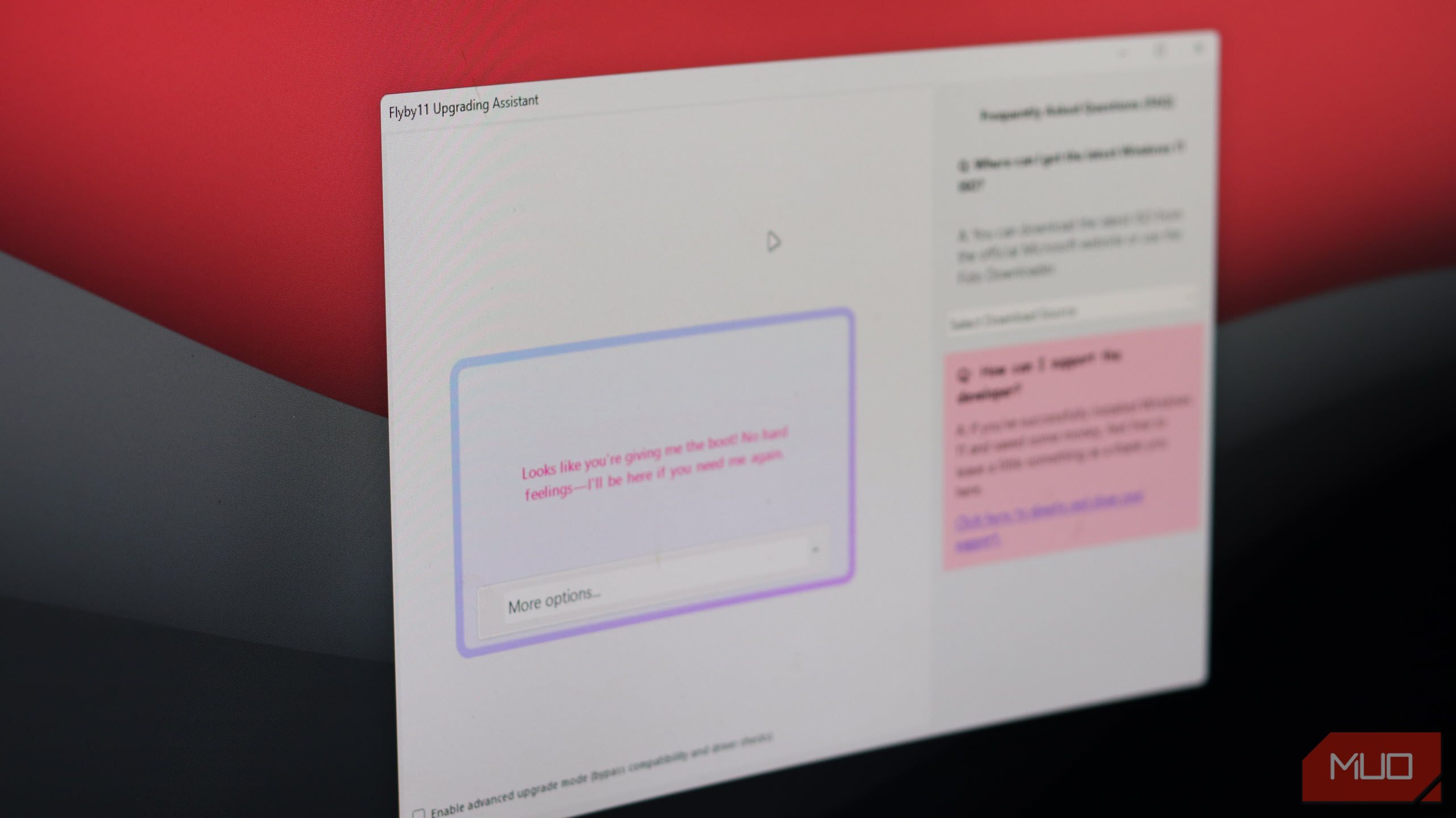



:max_bytes(150000):strip_icc()/how-to-backup-a-computer-to-an-external-hard-drive-5184117-11-73338a1b93454808a3feb155858e8a81.jpg?w=1920&resize=1920,1267&ssl=1)
:max_bytes(150000):strip_icc():format(jpeg)/001_back-up-computer-to-external-hard-drive-5184117-e122cff22afb46b89fea06066acfd453.jpg)