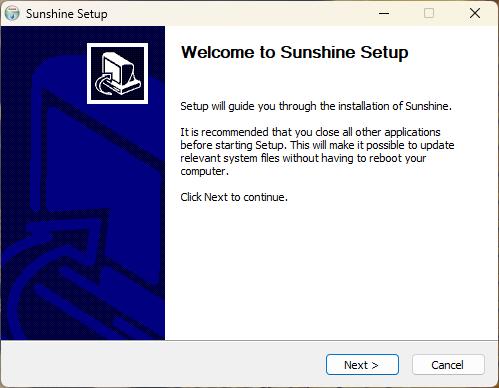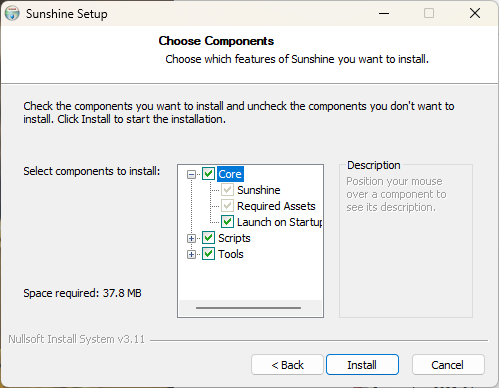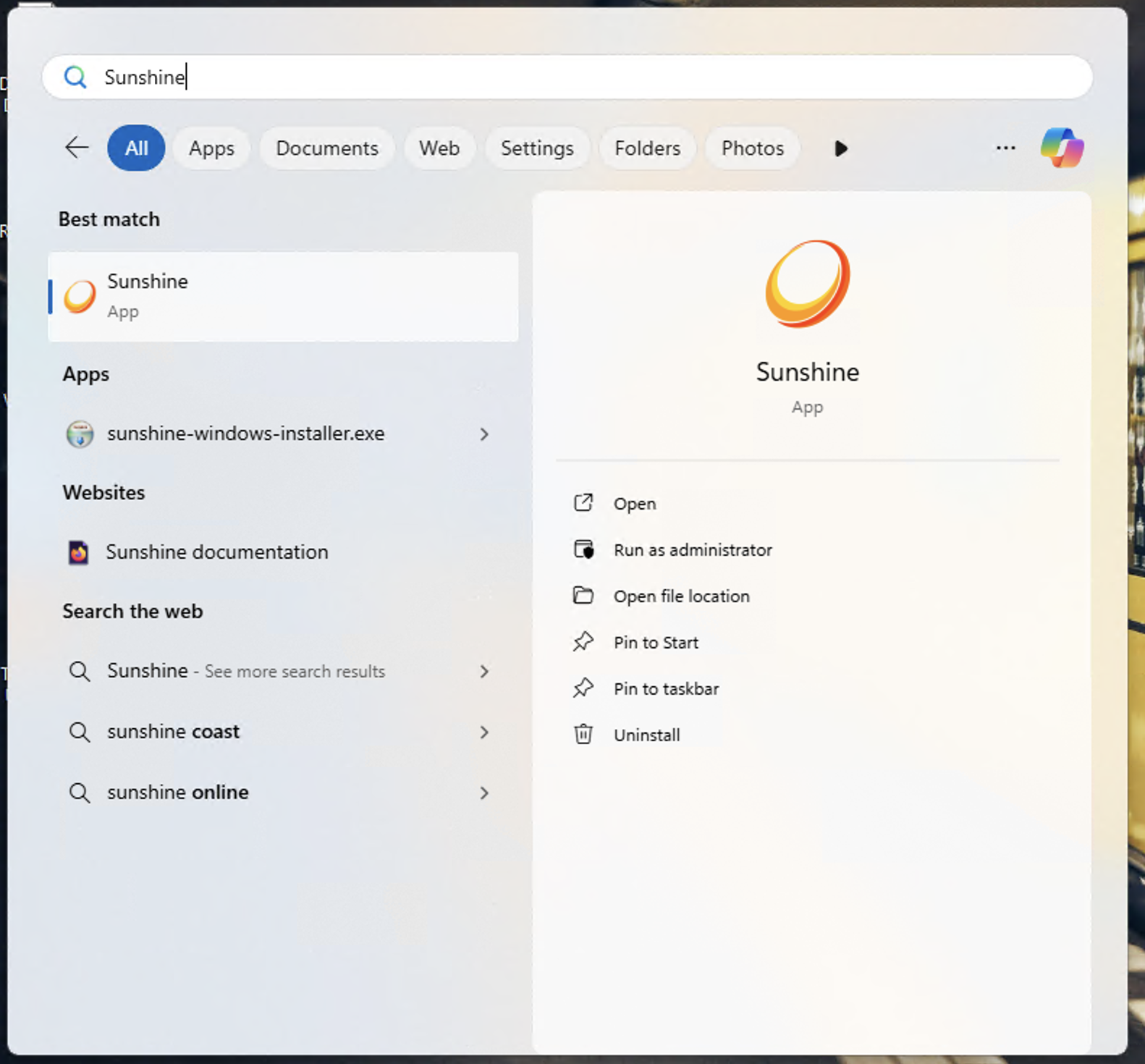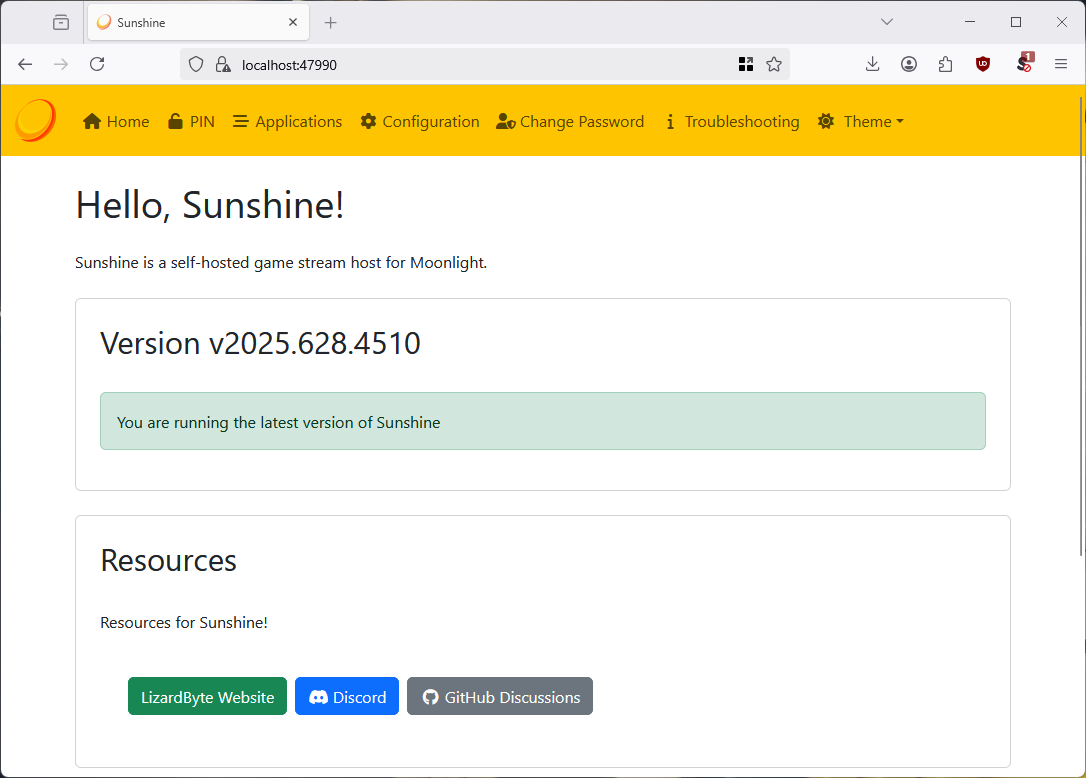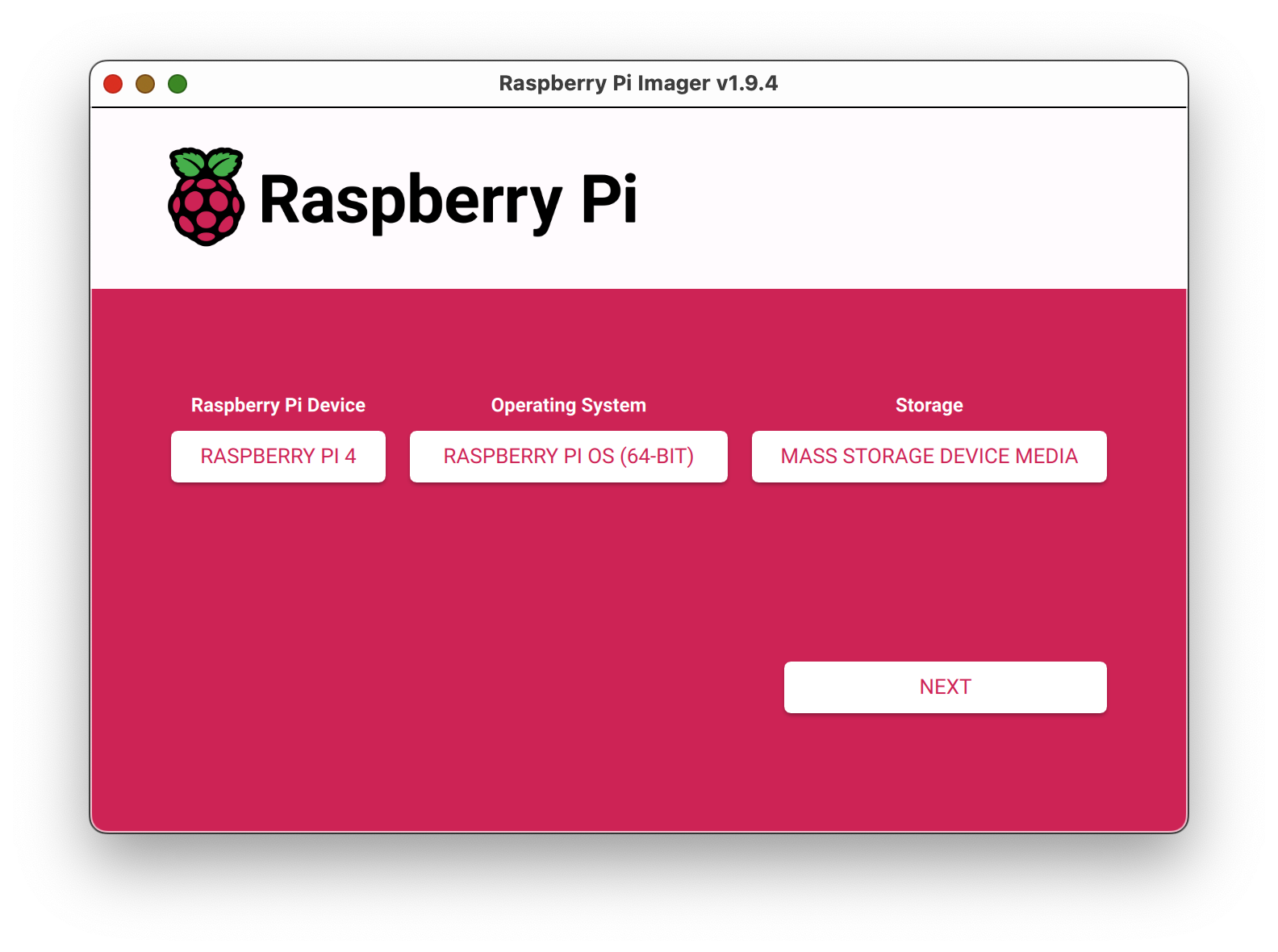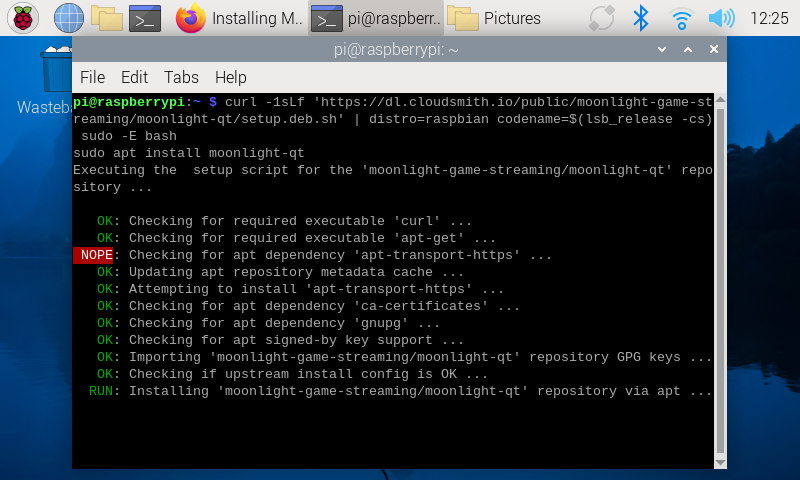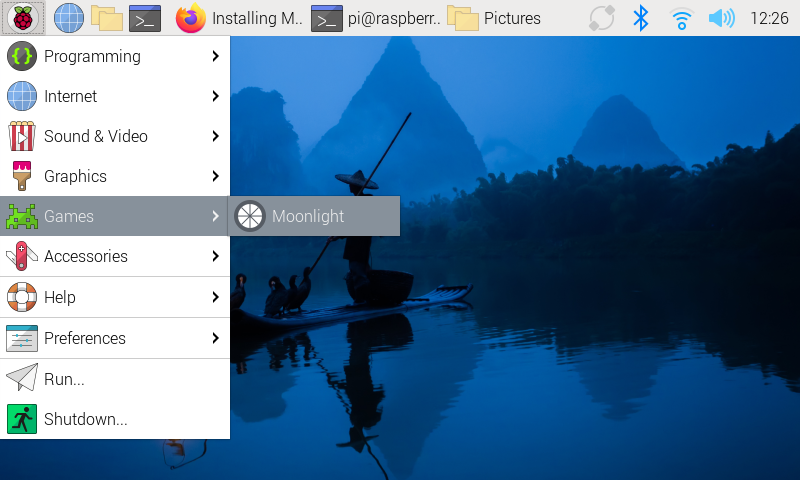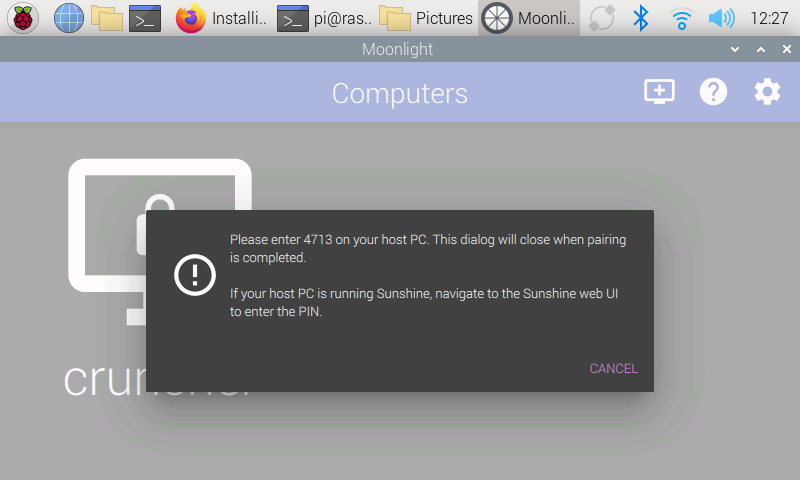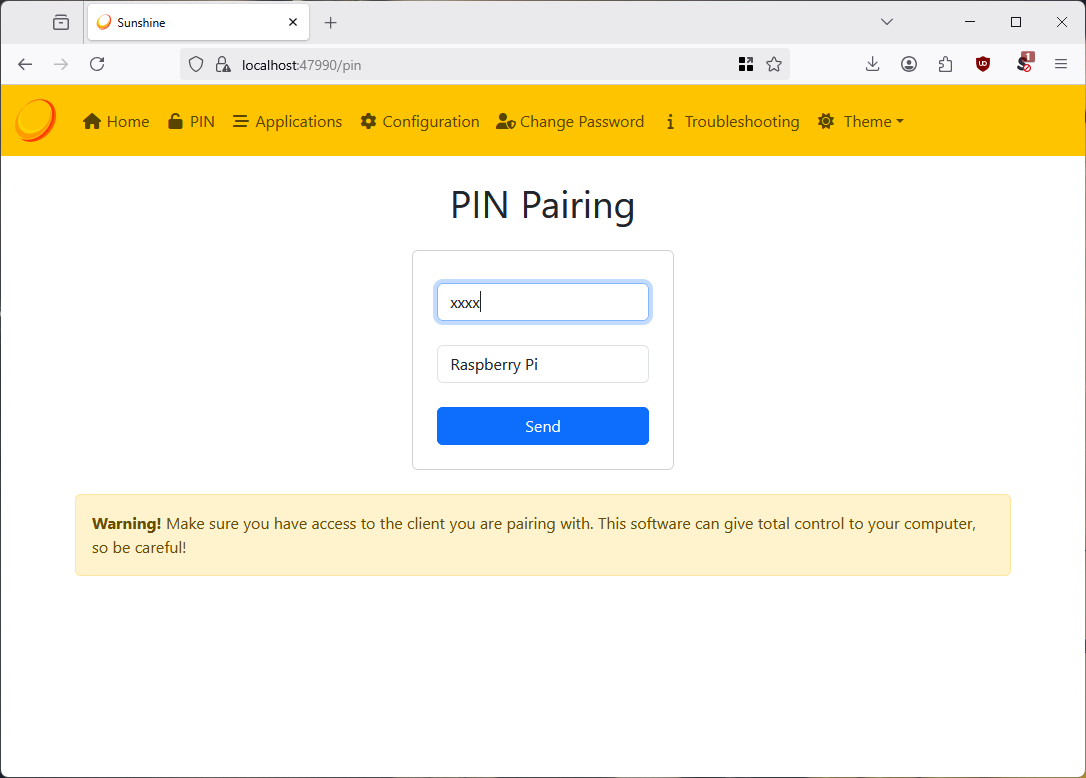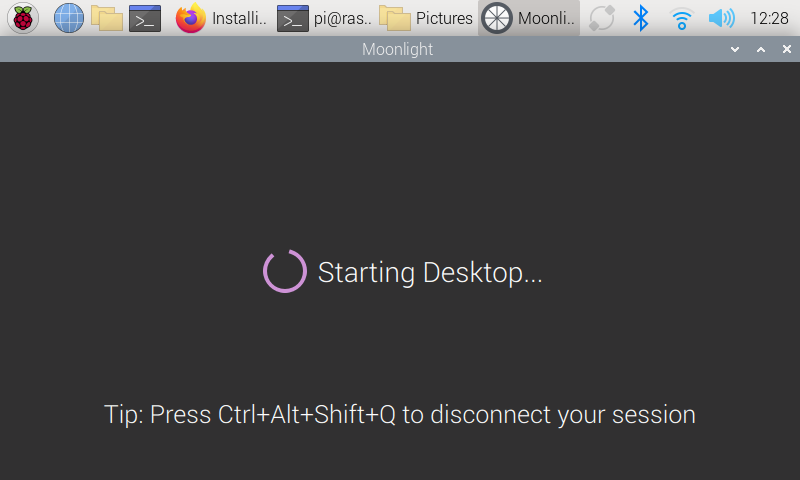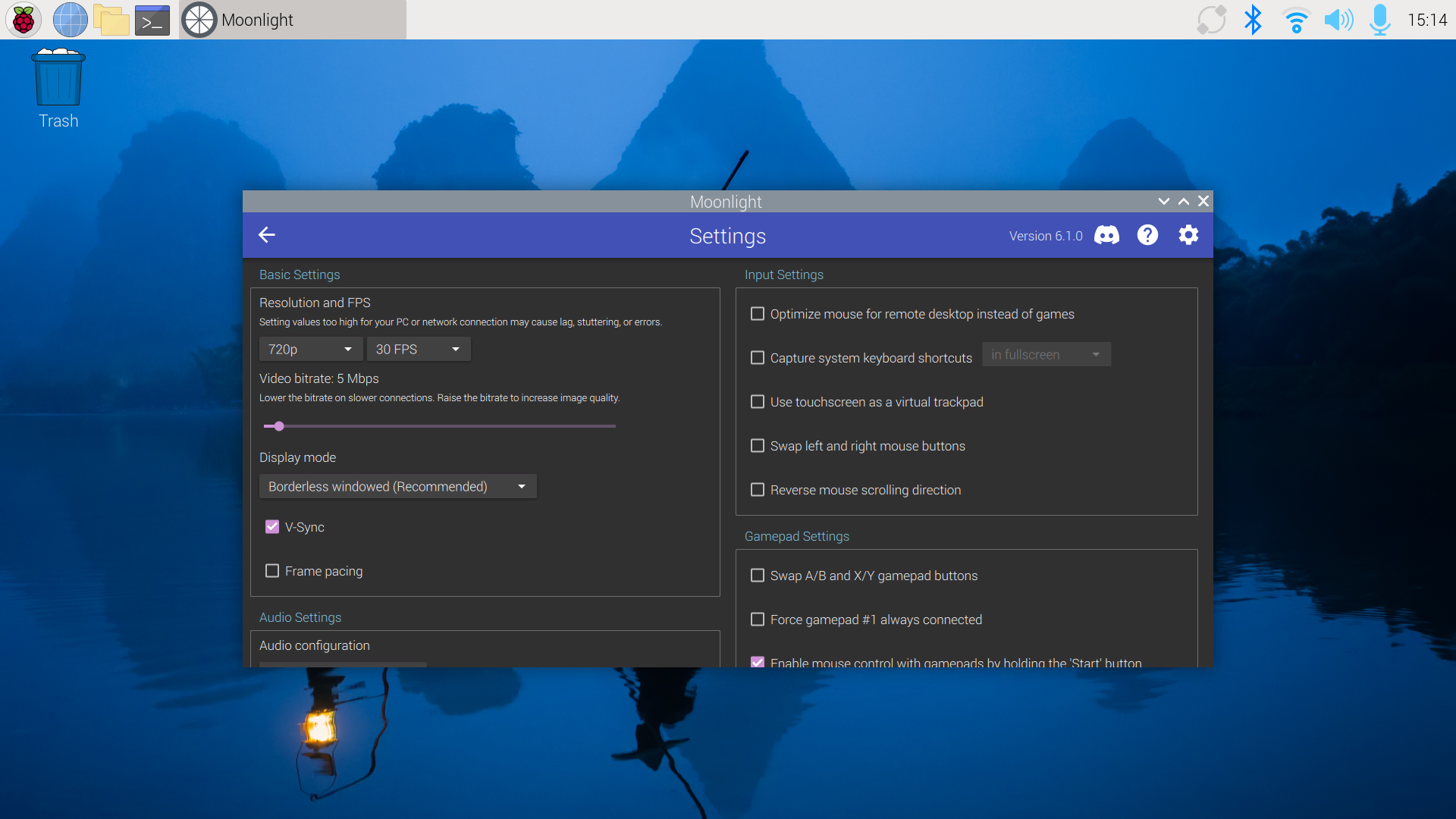7 Surprisingly Great Games for Your Apple Watch
:max_bytes(150000):strip_icc():format(jpeg)/GettyImages-481866530-ada58537a4fa4083a92964d88fc40ed0.jpg)
In addition to being a pretty powerful productivity tool, the Apple Watch can be a fun time-waster when you’re waiting in line at the grocery store, riding the train on your way to work, or waiting for your kids to get to the car after school.
There are lots of really great apps for Apple Watch, and among them are games that provide a whole different breed of mobile gaming. They’re often very simple in execution and are meant to be completed in a much shorter time than iPhone games.
You’re looking to play games on your Apple Watch, so here are a few great picks that are definitely worth a look:
Get Your Trivia Fix: Trivia Crack
Apple Inc.
What We Like
-
Fun and interactive.
-
Addictive gameplay.
-
Interesting trivia.
If you use Facebook and have any friends at all, chances are one of them has tried to lure you into the addictive game that is Trivia Crack. The game’s Apple Watch version allows you to answer questions on your wrist as well as spin the wheel.
Unfortunately, games have to be started on your iPhone before you can play the pint-sized version, but it can make keeping up with a fast-playing game much easier.
Choose Your Own Adventure: Lifeline
Apple Inc.
What We Don’t Like
-
Might require a little too much attention.
-
Like all choose your own adventure games, it can get frustrating.
Lifeline is a choose-your-own-adventure game that was made for the Apple Watch. In the game, you’re chatting with someone who has crash-landed their ship on an alien moon. The game goes on throughout the day, just as if this person really exists, and you’re tasked with giving the person instructions on how to proceed.
It can be a lot of fun, especially if you’re stuck in a desk job and need a casual distraction throughout the day.
For the Puzzle Enthusiast: Rules!
Apple Inc.
If you like puzzle games, then chances are you’ve already played a ton of Rules!. The game’s iPhone app made it to Apple’s Best of 2014 list, and the game was one of the first to become available for the Apple Watch.
Due to the Apple Watch’s small screen, gameplay is condensed considerably, so what would sometimes be a nine-card game is now just four. But the game can still be a ton of fun to play on your wrist, especially during a few minutes of downtime during your commute or while you’re waiting in line.
Blast Off on Your Apple Watch: Kepler Attack
Apple Inc.
An arcade game on your wrist? Sure! Inspired by Space Invaders, the Kepler Attack game for Apple Watch has you use the Digital Crown to fly through space to destroy alien invaders from Kepler-452b. You’ll get power-ups like Shield, Rapid Fire, and Smart Bomb to help make your way through the levels.
Quick Puzzle Fix: 2048
Apple Inc.
What We Like
-
Play alone or in multiplayer mode.
-
Auto-saves after each move.
-
Several difficultly levels.
This puzzle game is perfect for smaller screens and is super fun to play, even if you’ve just got a few minutes to spare.
If you’ve never heard of 2048, here’s the gist: swipe tiles of the same number into each other to merge them. And don’t worry, no math skills are needed!
The name of the game gives away the goal: merge enough tiles to reach the number 2048. Other difficulty levels are also available, ranging from 256 to 4096. With every new tile number reached, you’ll get a higher score and unlock achievements.
Don’t Let the Vortex Win: Vortigo
Apple Inc.
Vortigo brings bubble-shooting action to your Apple Watch. Match three or more bubbles of the same color to clear them out before they reach the center of the spiral vortex. There are three game modes and special bubbles like Rainbow and Pause to keep the gameplay fresh and addictive.
Word Hunt on the Go: Snappy Word Search
Apple Inc.
With hundreds of levels and a special four-letter game mode, Snappy Word Search offers a fun, brain-boosting way to pass the time on your Apple Watch. Swipe to connect letters, uncover hidden words, and earn hint Gems for bonus finds.
Thanks for letting us know!
Subscribe
Tell us why!
:max_bytes(150000):strip_icc()/GettyImages-481866530-ada58537a4fa4083a92964d88fc40ed0.jpg?w=1920&resize=1920,1363&ssl=1)