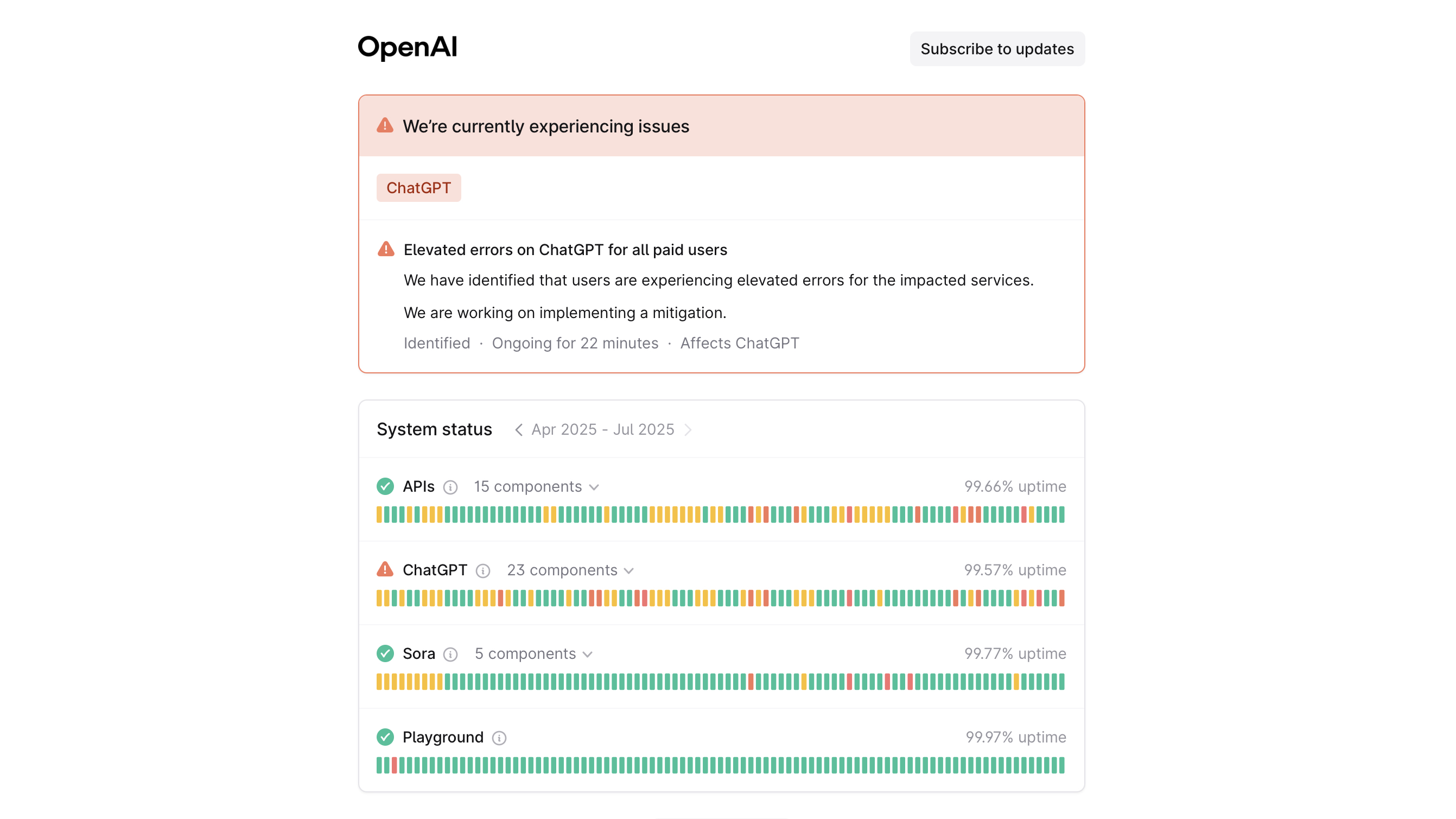Fix iPhone Hotspot Issues: Easy Troubleshooting Steps
The Download
- Try restarting your iPhone to quickly fix your Personal Hotspot if it’s not working.
- Check if an iOS or carrier settings update is available, as this can solve hotspot issues.
- Make sure your phone plan supports Personal Hotspot, or it won’t work at all.
This article explains the most common causes and ways to fix when an iPhone Personal Hotspot isn’t working.
How to Fix an iPhone Personal Hotspot
If your iPhone Personal Hotspot isn’t working, follow these suggestions—in this order—to get it working again.
These instructions apply to all iPhone models running iOS 16 and up. For older versions of iOS, the basic ideas are the same, but the exact steps may differ.
-
Turn Personal Hotspot Off and On. If your Personal Hotspot isnât working, a simple reset might help. Turn off your Personal Hotspot and then turn it back on: Tap Settings > Personal Hotspot > move the Allow Others to Join slider to off/white and back to on/green.
-
Turn Cellular Data On and Off. Reset your cellular data connection by turning it on and off: Tap Settings > Cellular > move the Cellular Data slider to off/white and back to on/green.
-
Restart the iPhone. A simple restart of your iPhone can often resolve issues. This step applies to every iPhone model.
-
Update iOS. Ensure your iPhone is running the latest version of iOS, as updates often include bug fixes that could resolve Personal Hotspot issues.
-
Enable Maximize Compatibility on newer iPhones. For newer models, go to Settings > Personal Hotspot > move the Maximize Compatibility slider to on/green.
-
Update Carrier Settings to Fix Personal Hotspot. Every iPhone has a hidden set of carrier settings. These settings help your iPhone work with your phone company. Carriers issue updates from time to time, though not as often as iOS updates. If Personal Hotspot isn’t working, check for and install available carrier settings updates.
-
Confirm Your Phone Plan Includes Personal Hotspot. Check with your phone company to ensure your plan includes the Personal Hotspot feature. If it’s not included, you may need to add it.
-
Reset Network Settings. The iPhone stores network settings that help control your connection to Wi-Fi, cellular, Bluetooth, and other networks. If a problem crops up in your Network Settings, it can cause the Personal Hotspot to stop working. Reset your Network Settings to solve the problem.
-
Make Sure There Are No Problems With Your Phone Company Account. An issue with your phone company account, like an overdue bill, might prevent Personal Hotspot from working. Check your account for issues and contact your carrier if needed.
-
Restore iPhone with DFU Mode. If you’ve gotten this far without fixing a Personal Hotspot that’s not working, it’s time for more drastic steps. One of those is to restore your iPhone using DFU Mode. DFU, or Disk Firmware Update, Mode lets your iPhone start up but doesn’t boot up the iOS. Because of that, it enables you to fix iOS at a lower level, which can sometimes solve tricky issues. Begin by making a backup of your iPhone so you don’t lose any data. Then, restore your iPhone to DFU Mode to see if a fresh start fixes the problem.
Of course, these tips only work if your Personal Hotspot is visible. In some cases, the option can disappear entirely from your iPhone. We can also show you how to fix a missing Personal Hotspot.
What to Do If Personal Hotspot Still Isn’t Working
At this point, if Personal Hotspot still isn’t working, it’s time to bring in the experts. You can contact Apple for tech support over the phone or make an appointment for in-person support at your local Apple Store. If anyone can help with a problem this stubborn, it’s Apple.
Causes of iPhone Personal Hotspot Not Working
The problem with Personal Hotspot might be related to your iPhone’s connection to cellular data networks. If your phone is having trouble connecting to those networks, Personal Hotspot might not work either.
Newer iPhones have different networking features and options than earlier devices, including 5G. These options can sometimes cause a problem for older models connecting to them.
Thanks for letting us know!
Subscribe
Tell us why!
:max_bytes(150000):strip_icc()/GettyImages-769733963-fcd2447383ca48aa998227af2f7789a8.jpg?w=1920&resize=1920,1267&ssl=1)