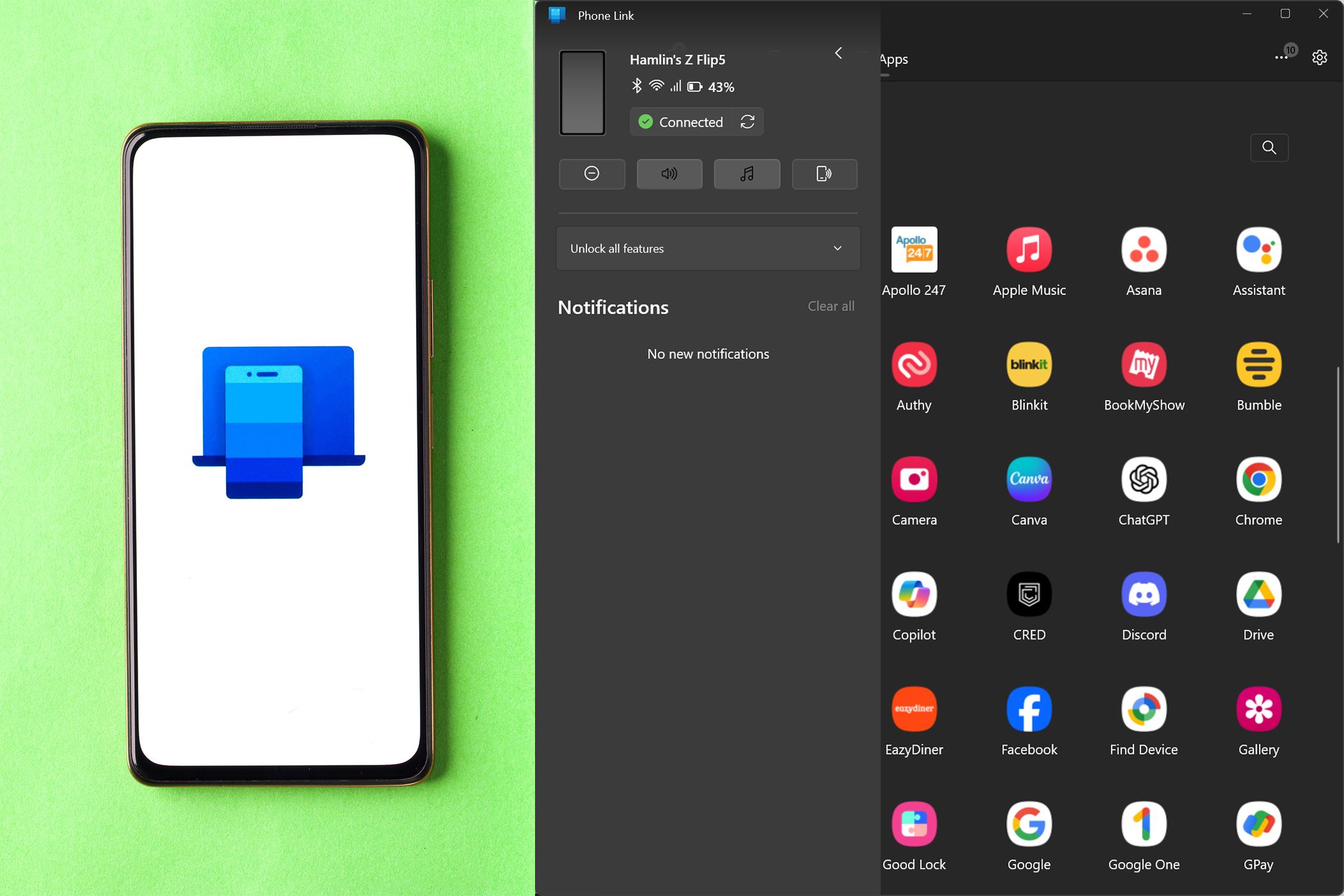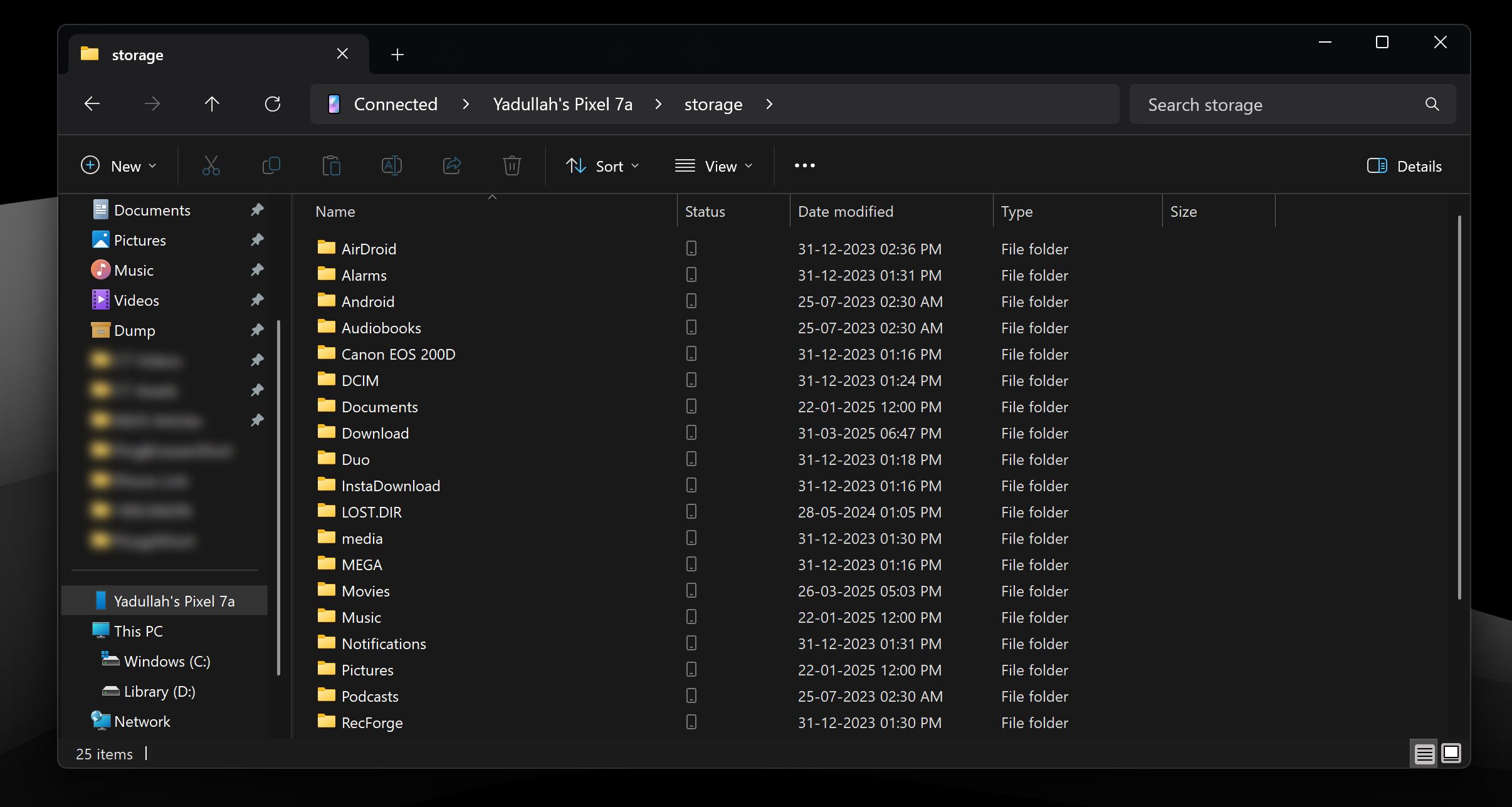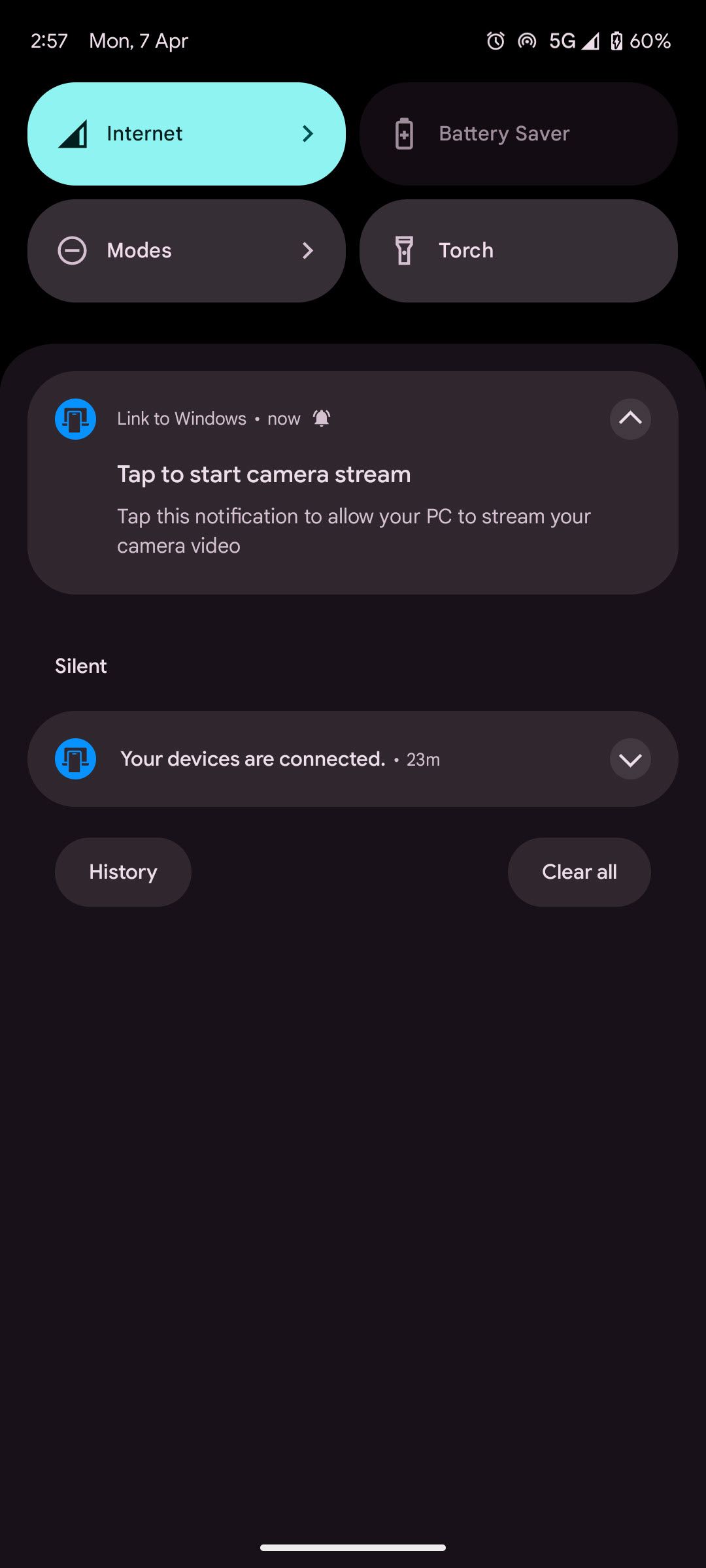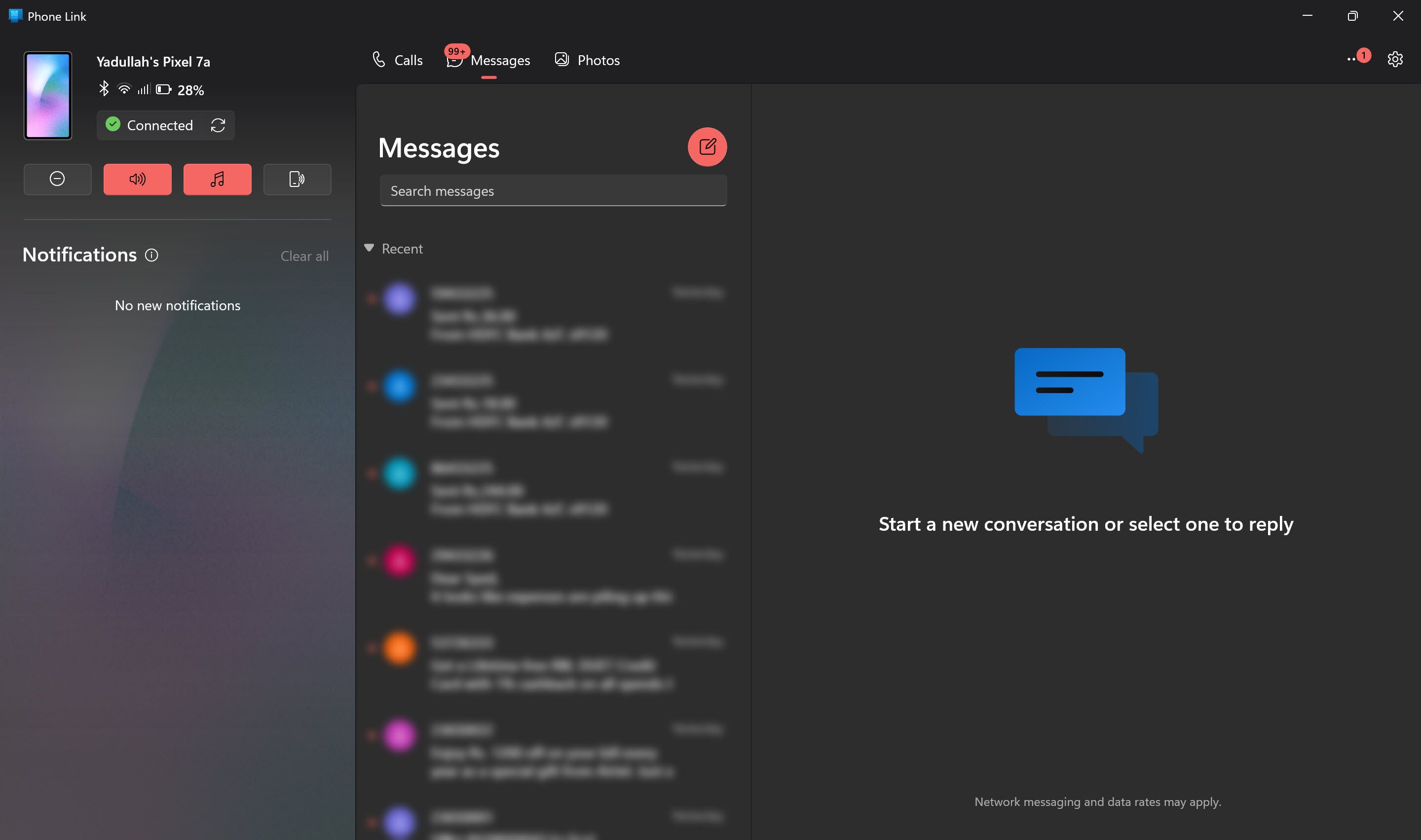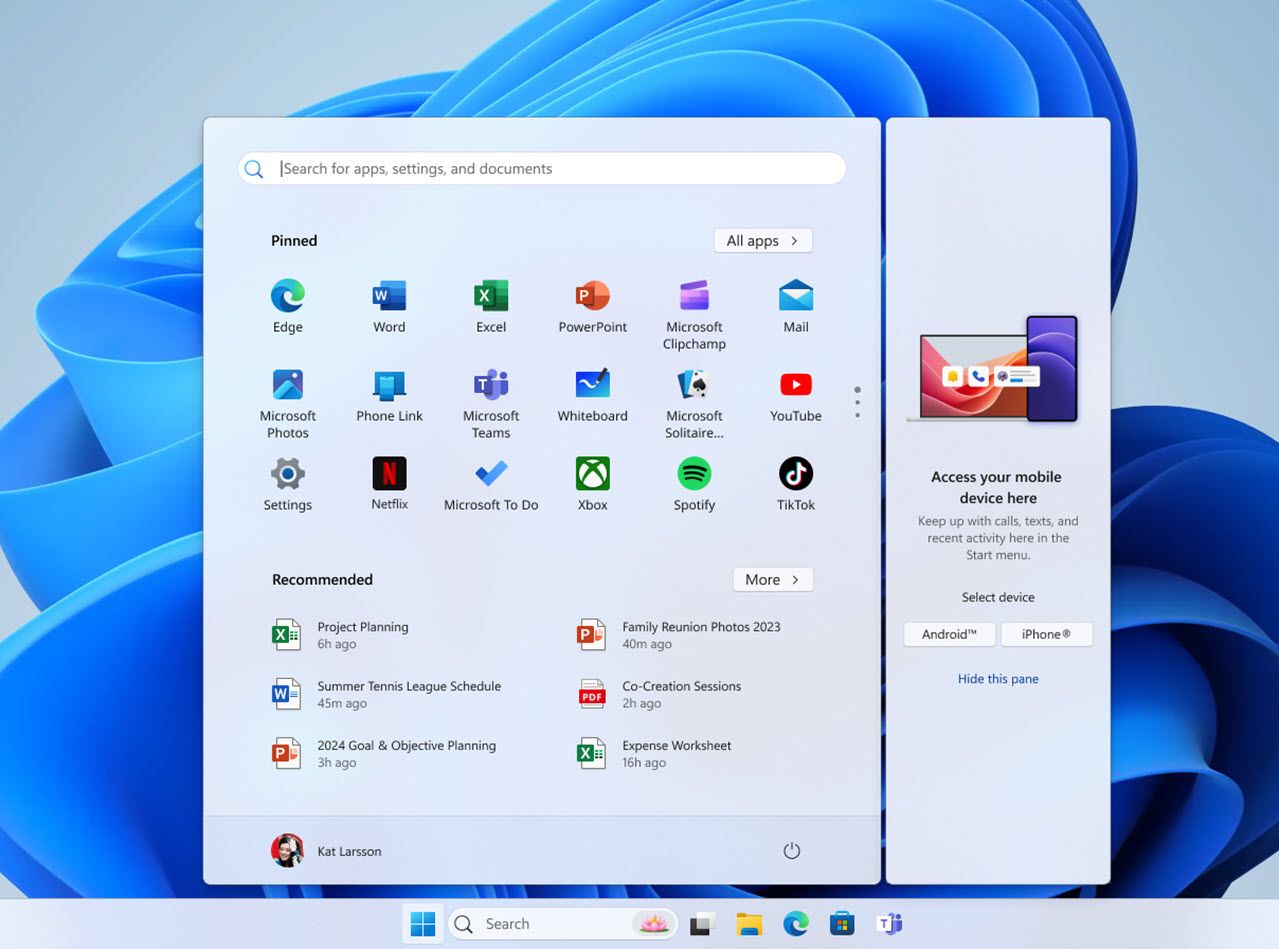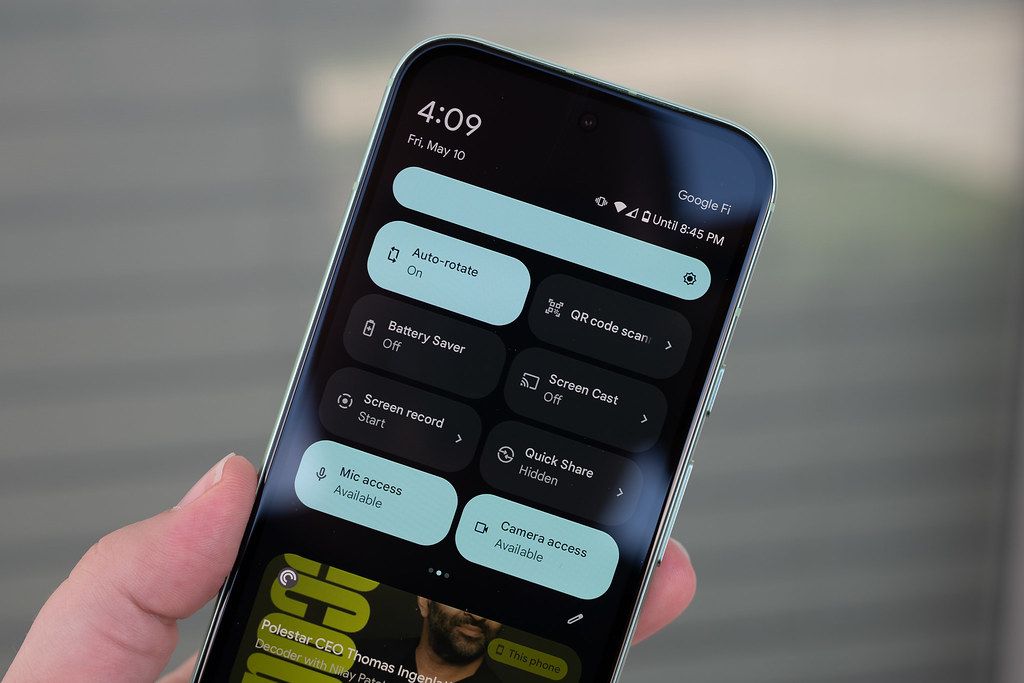Nothing Phone 3 review: flagship-ish
Nothing says that the Phone 3 is its “first true flagship phone,” and it has put its money where its mouth is. The phone is getting a full US launch, and at $799, it costs exactly the same as a Pixel 9, Galaxy S25, or iPhone 16.
That makes reviewing the Phone 3 refreshingly simple, because there are only two real questions that matter: is this as good as those three? And will it be as good as what we’re expecting from the new Pixel and iPhone models that are right around the corner?
The answer is going to come down to how much you like its unique look. The bad news for Nothing is that the Phone 3’s design is more divisive than any out there, even among Nothing’s biggest fans.


$799
The Good
- Unique design
- Big battery and fast charging
- Plenty of storage
The Bad
- Weak chipset for the price
- Flagship rivals have better cameras
- No more Glyph lights
The Phone 3 is the first Nothing phone to ditch the Glyph interface, an abstract pattern of LED dots and strips that became Nothing’s design trademark when the Phone 1 launched in 2022. In its place is something smaller and subtler: a circular dot matrix display dubbed the Glyph Matrix.



The Glyph Matrix can display pictures and icons, so instead of trying to remember which light show you programmed for phone calls from your mom, you can set an emoji to represent her (you could even use a photo, but these are just as illegible as the old lights when rendered on the dot matrix). You can use Nothing’s preselected designs or generate your own from an image, but if you want to use a specific emoji or app icon, then you’ll need to get a hold of the image file yourself to convert it. This all needs to be enabled manually, contact by contact, app by app, so it’s a fair bit of work to set up.
The Glyph Matrix can also do sensible things like display the time or remaining battery, stranger things like run a solar clock or frame a selfie using the rear camera, and downright weird stuff like play rock, paper, scissors or spin the bottle. Practical or not, these are collectively dubbed Glyph Toys, and you can cycle through them using a hidden haptic button on the phone’s rear. You can set the clocks or battery indicator to run perpetually as a form of always-on display, too, which is a boring use case but the best part of it for me.
The end result is a system that’s a little more practical than it used to be — though it doesn’t do a whole lot to dispel accusations that it’s a gimmick — but feels less unique, following in the wake of several years of Asus ROG phones that have similar second screens.
It also leaves the rest of the phone’s rear oddly bare. Lots has been written already about the phone’s asymmetric camera placement, but it’s the barren white space that bothers me more. Nothing’s design language is all about details and doohickeys that draw the eye and hint at the hardware underneath. But here, there’s a cramped cluster of cameras and other details at the phone’s top, and at the bottom there’s a whole lot of, well, nothing. I love the look of the company’s other hardware, but the Phone 3 is its first design dud — too busy at the top and too empty everywhere else.




Nothing’s distinct design language runs through the software. Nothing OS 3.5, based on Android 15, is minimalist and monochrome, with plenty of customizability — right down to details like the layout of the quick settings menu. The grayscale looks great, though it’s a little unhelpful when you’re trying to find an app icon in a rush, but you can always switch to Android’s standard colorful icons if you prefer. A new AI-powered global search bar helps, too, pulling up apps, contacts, settings, and more.
The other big AI features are found in the returning Essential Space, triggered by a dedicated hardware key to save screenshots and voice notes, which the AI will analyze to give you reminders about events or tasks, with a new option to add events to Google Calendar. It can also summarize audio recordings, though you’re limited to 300 minutes a month, with no option to buy more, and you only get a summary, not a full transcript.

But there’s more to being a flagship than just looking the part. Nothing angered some fans by boasting about the Phone 3’s “flagship” Snapdragon 8S Gen 4 chipset, which is also found in the $399 Poco F7. And sure, this is a chip for the lower end of the flagship space, less powerful than the Snapdragon 8 Elite you’ll find in the Galaxy S25. But Google’s Pixel line has delivered less pure power ever since the company switched to in-house Tensor chips, and the 8S Gen 4 is competitive with that. It hasn’t lagged or stuttered over my couple weeks with the phone, photo processing is fast enough, and it handles gaming comfortably.
Some specs are strong: 12GB of RAM and 256GB of storage are great for the base model, delivering double the space of rivals. The 5,150mAh battery is larger than the alternatives and lasts the day comfortably, while 65W wired charging is the fastest of the lot. The bright 120Hz OLED display doesn’t stand apart from the competition outside of being bigger at 6.67 inches.
Nothing’s earlier cameras were competent, but that doesn’t cut it for a flagship. Nothing upgraded the Phone 3’s hardware with a triple rear camera that uses 50-megapixel sensors across the board — including the selfie camera — outpacing all its rivals on resolution. It says it’s made software tweaks, too, prioritizing richer shadows and natural highlights.
1/19
The main camera works well in good light through dusk. Some shots have the flat sheen of excessive HDR effects, removing the contrast and detail, though Nothing’s post-processing is more restrained than some. Results drop off once it gets dark, though, and the camera overexposes highlights and crushes blacks in the process.
The telephoto is the best feature this camera has going for it, partly because the iPhone 16 and Pixel 9 don’t have one. The color tuning differs from the main lens, being flatter and colder, but it takes photos with an attractive, natural bokeh effect, especially in macro mode.
Overall, the cameras lag a little behind the competition, but this telephoto might be a tempting reason to consider it — though with the Pixel 10 rumored to jump to three cameras, that advantage might disappear.

Back to the big question: should you buy this over other flagships? The Phone 3 comes with more storage, a bigger battery, and faster charging. It’s likely to beat the upcoming Pixel and iPhone models on those fronts. But neither the chipset nor the cameras keep up, and there’s a risk that those gaps grow over the next few months.
Still, none of those other flagships look like this. Depending on your taste, that may be a point in their favor. I don’t love the Phone 3’s design. But it’s distinctive, and the Glyph Matrix could be powerful if you take the time to customize it. If that appeals, then the Nothing Phone 3 is a unique flagship. Just make sure you’re happy with putting form over function.
Photos by Dominic Preston / The Verge