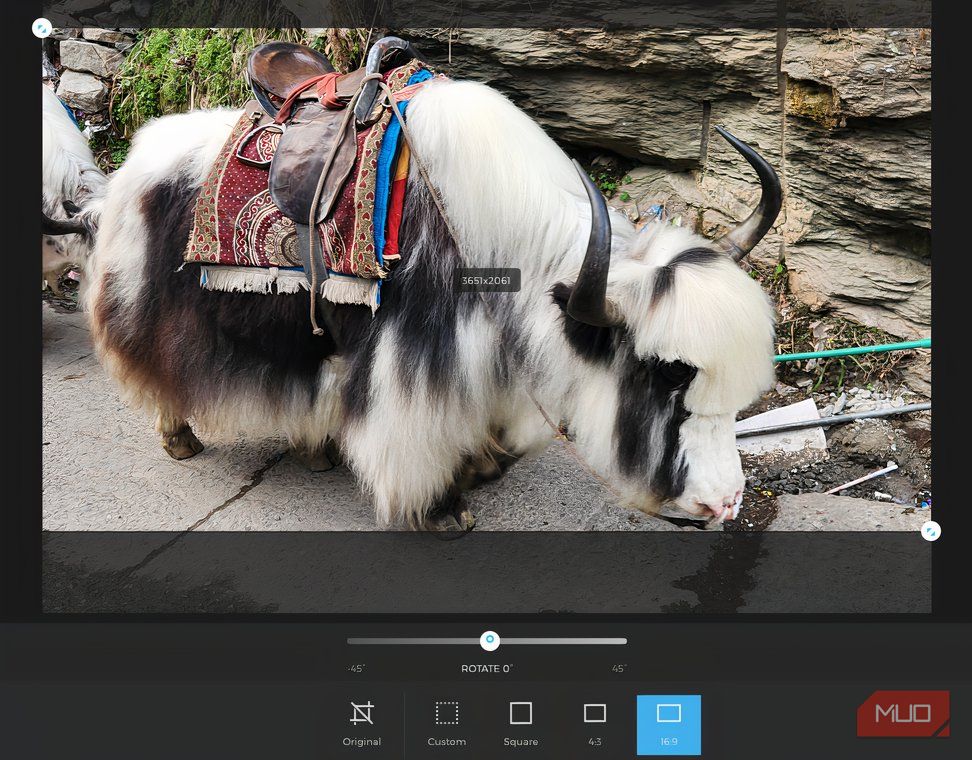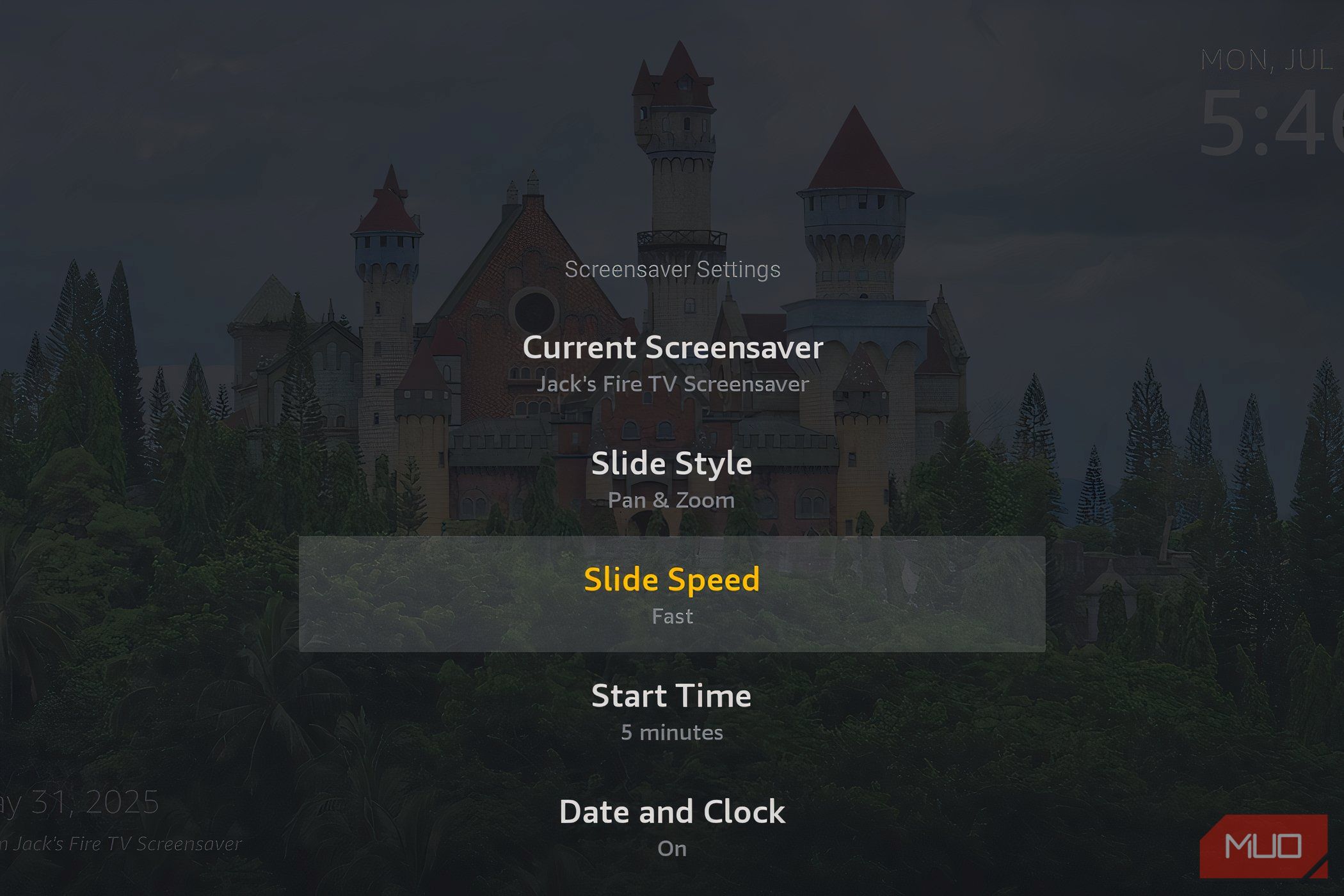How I Customize My Fire TV Stick Backgrounds
When they’re not in use, our smart TVs dominate the wall with a big, empty screen that adds nothing to the room. That’s why I customize my Fire TV Stick to transform my TV into a visual feature, even when it’s in standby mode.
Why I Customize My Fire TV Stick Backgrounds
Customizing your Fire TV backgrounds effectively turns your TV into a large digital picture frame. For general use, my Fire TV Stick sources pictures from my dedicated Fire TV Screensaver album, which are displayed as a revolving carousel throughout the day. Alternatively, I’ll create multiple folders containing holiday images, family photos, or curated artwork.
If there’s a particular artist I’m currently into, I can use Amazon Photos to curate galleries based on genre and display them to suit my mood. This can be more aesthetically pleasing, especially in rooms where other artwork is already on the walls. Galleries are easy to configure via the Amazon Photos app.
Preparing My Background Images
For the most part, any images display perfectly well on my Amazon Fire TV Stick, provided they are in JPEG or PNG format, as these are the most compatible with Amazon’s ecosystem. If I’m displaying photographs from my phone, high-resolution images in landscape orientation display beautifully, even on larger TVs. However, when curating artwork from other sources, I look for those with a minimum resolution of 1080p to ensure clear and crisp images at a normal viewing distance.
Aspect ratio is another consideration. If you’re happy to have black bars on either side of your image if it doesn’t quite fit the screen, then you’re good to go. I don’t mind this so much with photographs, which often have ratios of 3:2 or 4:3, compared to TVs, which typically use 16:9. If I want my photos or artwork to fill the screen, I crop the image to 16:9 in the Amazon Photos editor.
Customizing My Fire TV Stick Background
Prime membership carries many benefits for Fire TV Stick owners, including unlimited online storage on Amazon Photos. You can curate, edit, and organize your images from within your dedicated Fire TV Screensaver folder, or create your own custom gallery folders, ready to be displayed on your Fire TV Stick backgrounds.
Using the Amazon Photos App
As soon as I downloaded the Amazon Photo App and signed in, the process was intuitive. Grant Amazon Photos permission to access images on your device, navigate to Albums, and you’ll find your dedicated Fire TV Screensaver album added by default. From here, you can create additional albums, as well as add, edit (including cropping to a 16:9 ratio), and remove photos.
After uploading, switch over to your Fire TV. From the home screen, navigate to Settings > Display & Sounds > Screensaver. Then choose Current Screensaver. The albums you’ve uploaded show up here, and you can select the Fire TV Screensaver album or one of your custom folders as the slideshow source.
Using a Web Browser
Alternatively, you can use a web browser to upload and organize images. This is often easier if you want to use different software for photo editing, or you’re managing large batches of photos for a screensaver album.
To do this, go to photos.amazon.com and sign in to your Amazon account. From there, you can upload images and manage albums, just as you would with the mobile app. Once your album is ready, you can set it as the screensaver on your Fire TV Stick, using the same Settings > Display & Sounds > Screensaver path.
How to Adjust Your Fire TV Stick Screensaver Preferences
After choosing the album I want to display, I’d like to customize how my screensaver behaves. Fire TV gives a few options under the Screensaver Settings menu. I typically set the Start Time to 5 minutes, so the screensaver kicks in shortly after inactivity.
There are also options for Slide Style (options include Pan & Zoom and Dissolve), Slide Speed, and whether or not to show the time or other information on the screen. I prefer a slow pan and zoom for a more cinematic feel, and I usually turn off the time display to keep my screen free of clutter when displaying artwork.
I tend not to update my Fire TV Screensaver album often, usually only after a significant event or trip, or to add the odd photo that I deem album-worthy. The beauty of this system is that you can create several folders, containing artwork, family albums, and holidays, for example, and switch between them.
Customizing my backgrounds was one of the first settings I changed after buying a Fire TV Stick. Not only does it add a unique aesthetic to my living space, but it also makes my TV more appealing to the eye. It’s well worth setting up for yourself, and within a few minutes, you’ll have a large digital picture frame, brimming with personality, where before there was a featureless black void.