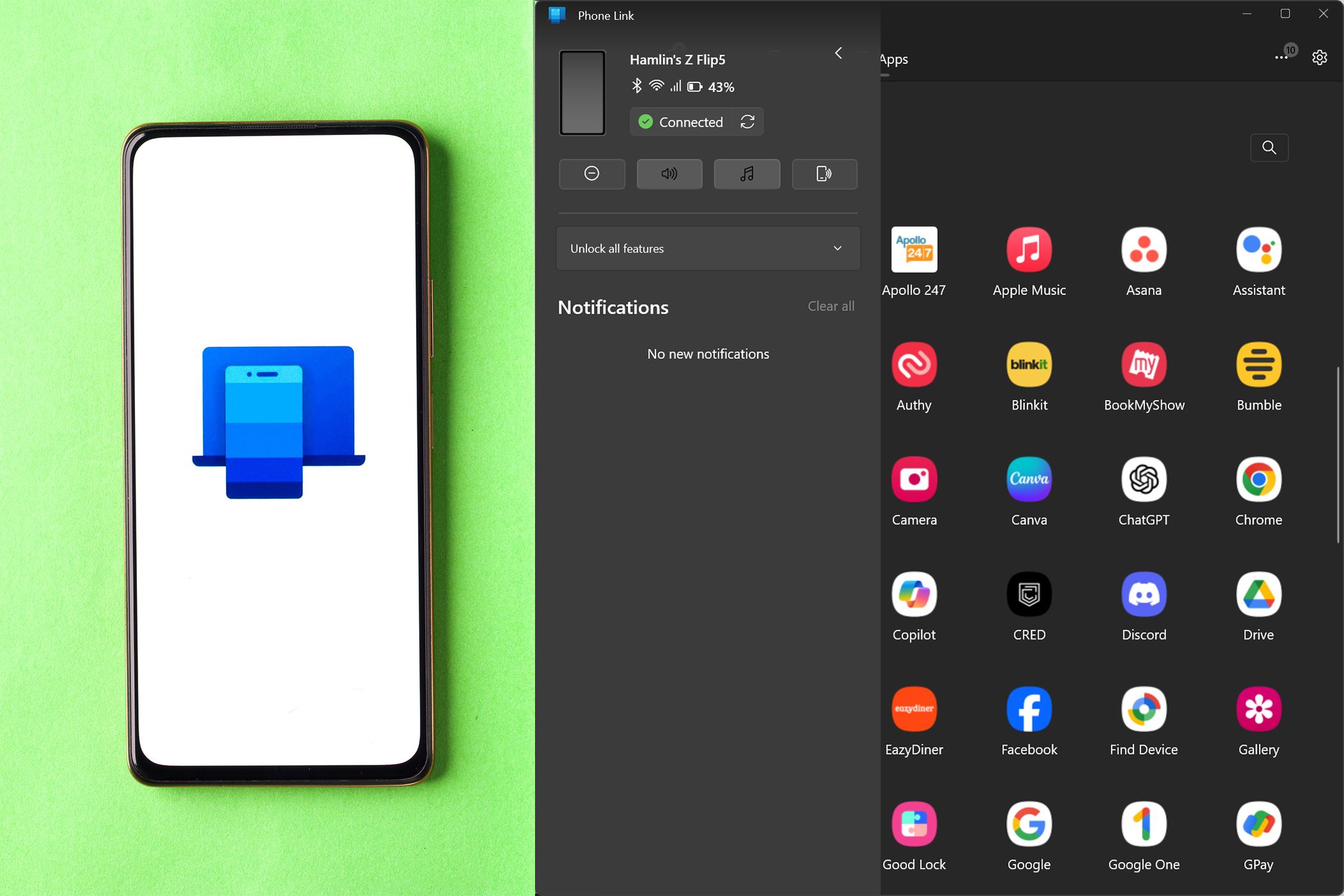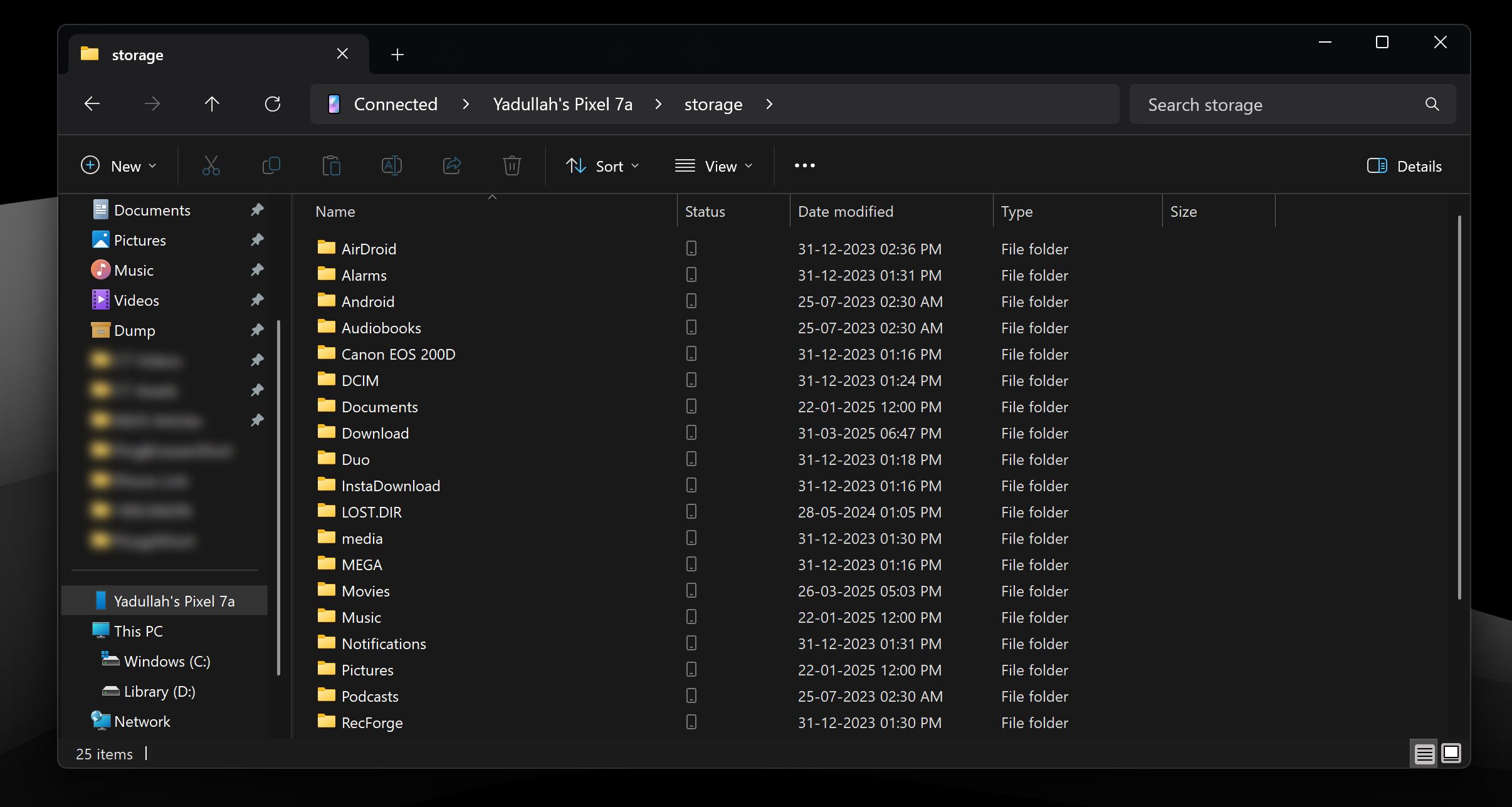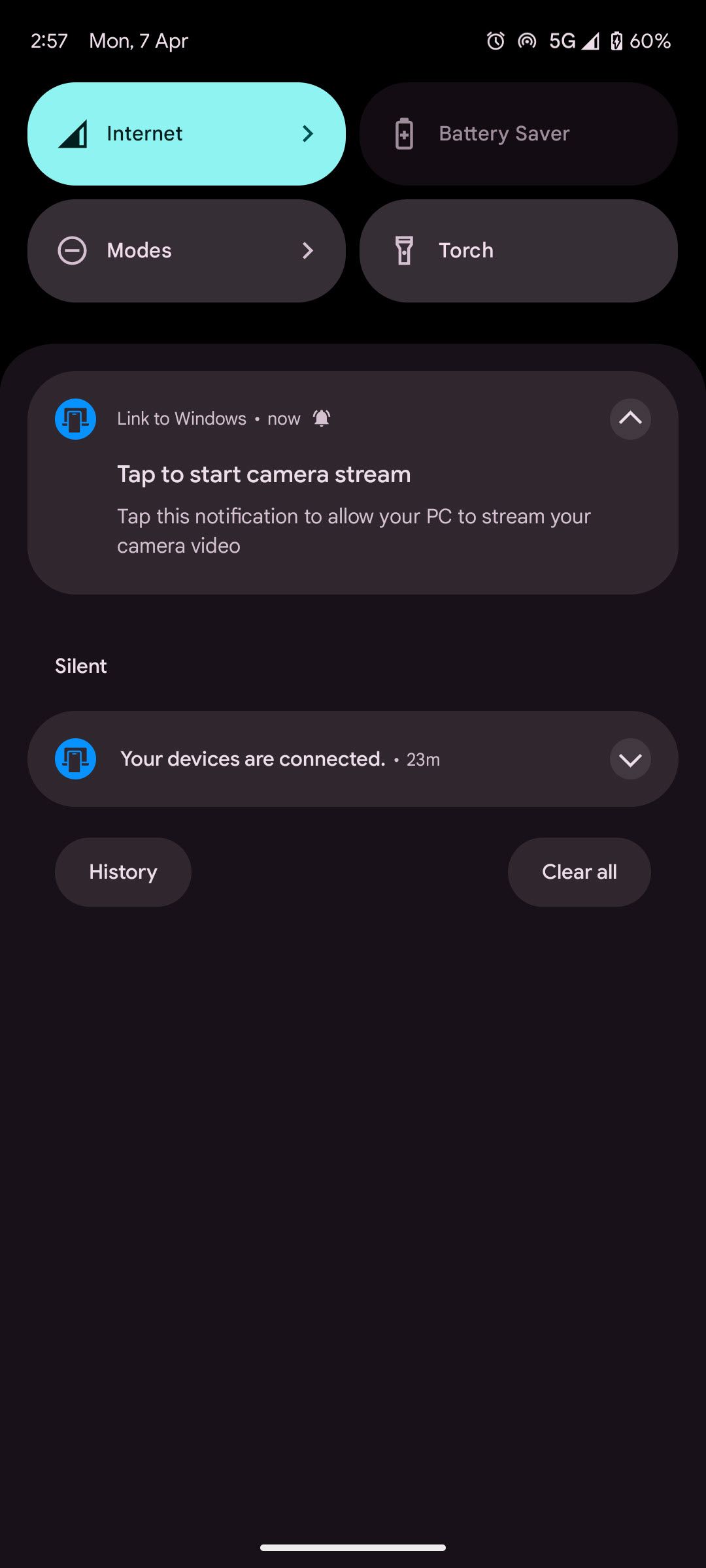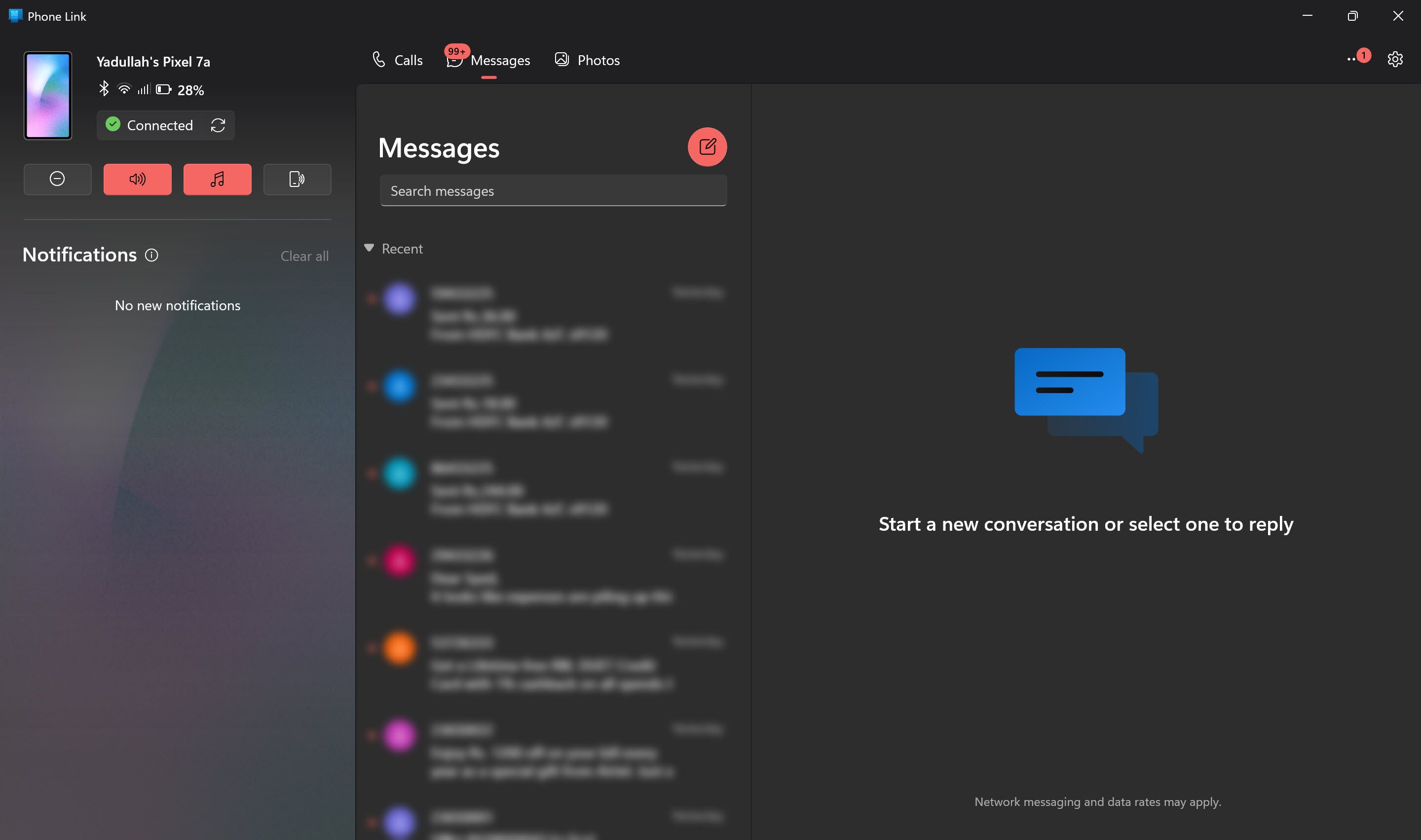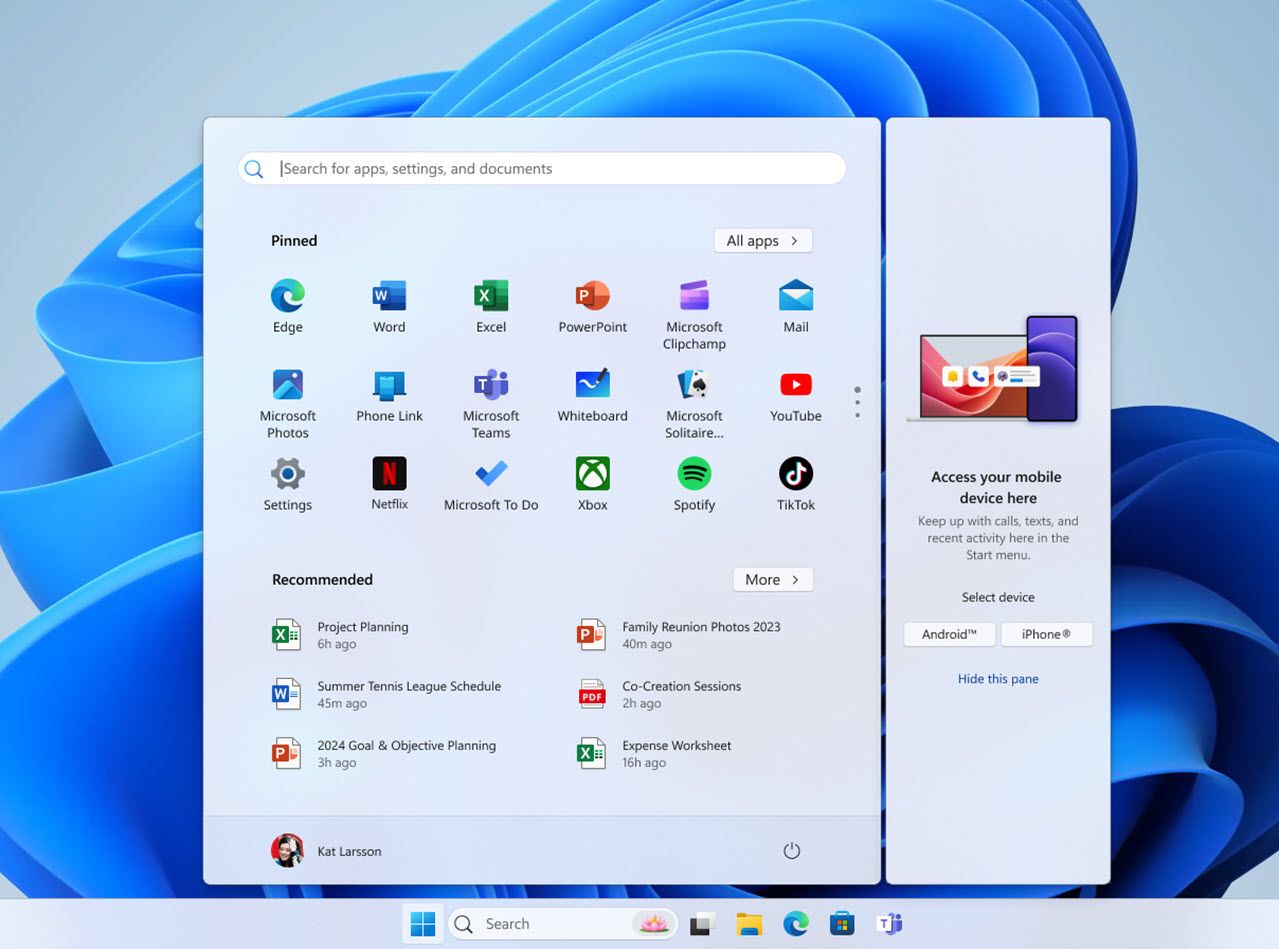| STOP Code |
Cause of the Blue Screen |
| 0x00000001 |
This BSOD means that there has been a mismatch in the APC state index. BSOD error code 0x00000001 may also show “APC_INDEX_MISMATCH” on the same blue screen. |
| 0x00000002 |
This BSOD is uncommon. BSOD error code 0x00000002 may also show “DEVICE_QUEUE_NOT_BUSY” on the same blue screen. |
| 0x00000003 |
This BSOD is uncommon. BSOD error code 0x00000003 may also show “INVALID_AFFINITY_SET” on the same blue screen. |
| 0x00000004 |
This BSOD is uncommon. BSOD error code 0x00000004 may also show “INVALID_DATA_ACCESS_TRAP” on the same blue screen. |
| 0x00000005 |
This BSOD is uncommon. BSOD error code 0x00000005 may also show “INVALID_PROCESS_ATTACH_ATTEMPT” on the same blue screen. |
| 0x00000006 |
This BSOD is uncommon. BSOD error code 0x00000006 may also show “INVALID_PROCESS_DETACH_ATTEMPT” on the same blue screen. |
| 0x00000007 |
This BSOD is uncommon. BSOD error code 0x00000007 may also show “INVALID_SOFTWARE_INTERRUPT” on the same blue screen. |
| 0x00000008 |
This BSOD is uncommon. BSOD error code 0x00000008 may also show “IRQL_NOT_DISPATCH_LEVEL” on the same blue screen. |
| 0x00000009 |
This BSOD is uncommon. BSOD error code 0x00000009 may also show “IRQL_NOT_GREATER_OR_EQUAL” on the same blue screen. |
| 0x0000000A |
This BSOD means that Microsoft Windows or a kernel-mode driver accessed paged memory at DISPATCH_LEVEL or above. BSOD error code 0x0000000A may also show “IRQL_NOT_LESS_OR_EQUAL” on the same blue screen. |
| 0x0000000B |
This BSOD is uncommon. BSOD error code 0x0000000B may also show “NO_EXCEPTION_HANDLING_SUPPORT” on the same blue screen. |
| 0x0000000C |
This BSOD means that the current thread exceeded the permitted number of wait objects. BSOD error code 0x0000000C may also show “MAXIMUM_WAIT_OBJECTS_EXCEEDED” on the same blue screen. |
| 0x0000000D |
This BSOD is uncommon. BSOD error code 0x0000000D may also show “MUTEX_LEVEL_NUMBER_VIOLATION” on the same blue screen. |
| 0x0000000E |
This BSOD is uncommon. BSOD error code 0x0000000E may also show “NO_USER_MODE_CONTEXT” on the same blue screen. |
| 0x0000000F |
This BSOD means that a request for a spin lock has been initiated when the spin lock was already owned. BSOD error code 0x0000000F may also show “SPIN_LOCK_ALREADY_OWNED” on the same blue screen. |
| 0x00000010 |
This BSOD is uncommon. BSOD error code 0x00000010 may also show “SPIN_LOCK_NOT_OWNED” on the same blue screen. |
| 0x00000011 |
This BSOD is uncommon. BSOD error code 0x00000011 may also show “THREAD_NOT_MUTEX_OWNER” on the same blue screen. |
| 0x00000012 |
This BSOD means that an unknown exception has occurred. BSOD error code 0x00000012 may also show “TRAP_CAUSE_UNKNOWN” on the same blue screen. |
| 0x00000013 |
This BSOD is uncommon. BSOD error code 0x00000013 may also show “EMPTY_THREAD_REAPER_LIST” on the same blue screen. |
| 0x00000014 |
This BSOD is uncommon. BSOD error code 0x00000014 may also show “CREATE_DELETE_LOCK_NOT_LOCKED” on the same blue screen. |
| 0x00000015 |
This BSOD is uncommon. BSOD error code 0x00000015 may also show “LAST_CHANCE_CALLED_FROM_KMODE” on the same blue screen. |
| 0x00000016 |
This BSOD is uncommon. BSOD error code 0x00000016 may also show “CID_HANDLE_CREATION” on the same blue screen. |
| 0x00000017 |
This BSOD is uncommon. BSOD error code 0x00000017 may also show “CID_HANDLE_DELETION” on the same blue screen. |
| 0x00000018 |
This BSOD means that the reference count of an object is illegal for the current state of the object. BSOD error code 0x00000018 may also show “REFERENCE_BY_POINTER” on the same blue screen. |
| 0x00000019 |
This BSOD means that a pool header is corrupt. BSOD error code 0x00000019 may also show “BAD_POOL_HEADER” on the same blue screen. |
| 0x0000001A |
This BSOD means that a severe memory management error occurred. BSOD error code 0x0000001A may also show “MEMORY_MANAGEMENT” on the same blue screen. |
| 0x0000001B |
This BSOD is uncommon. BSOD error code 0x0000001B may also show “PFN_SHARE_COUNT” on the same blue screen. |
| 0x0000001C |
This BSOD is uncommon. BSOD error code 0x0000001C may also show “PFN_REFERENCE_COUNT” on the same blue screen. |
| 0x0000001D |
This BSOD is uncommon. BSOD error code 0x0000001D may also show “NO_SPIN_LOCK_AVAILABLE” on the same blue screen. |
| 0x0000001E |
This BSOD means that a kernel-mode program generated an exception which the error handler did not catch. BSOD error code 0x0000001E may also show “KMODE_EXCEPTION_NOT_HANDLED” on the same blue screen. |
| 0x0000001F |
This BSOD is uncommon. BSOD error code 0x0000001F may also show “SHARED_RESOURCE_CONV_ERROR” on the same blue screen. |
| 0x00000020 |
This BSOD means that an asynchronous procedure call (APC) was still pending when a thread exited. BSOD error code 0x00000020 may also show “KERNEL_APC_PENDING_DURING_EXIT” on the same blue screen. |
| 0x00000021 |
This BSOD means that quota charges have been mishandled by returning more quota to a particular block than was previously charged. BSOD error code 0x00000021 may also show “QUOTA_UNDERFLOW” on the same blue screen. |
| 0x00000022 |
This BSOD is uncommon. BSOD error code 0x00000022 may also show “FILE_SYSTEM” on the same blue screen. |
| 0x00000023 |
This BSOD means that a problem occurred in the FAT file system. BSOD error code 0x00000023 may also show “FAT_FILE_SYSTEM” on the same blue screen. |
| 0x00000024 |
This BSOD means a problem occurred in ntfs.sys, the driver file that allows the system to read and write to NTFS drives. BSOD error code 0x00000024 may also show “NTFS_FILE_SYSTEM” on the same blue screen. |
| 0x00000025 |
This BSOD means that a problem occurred in the NPFS file system. BSOD error code 0x00000025 may also show “NPFS_FILE_SYSTEM” on the same blue screen. |
| 0x00000026 |
This BSOD means that a problem occurred in the CD file system. BSOD error code 0x00000026 may also show “CDFS_FILE_SYSTEM” on the same blue screen. |
| 0x00000027 |
This BSOD means that a problem occurred in the SMB redirector file system. BSOD error code 0x00000027 may also show “RDR_FILE_SYSTEM” on the same blue screen. |
| 0x00000028 |
This BSOD is uncommon. BSOD error code 0x00000028 may also show “CORRUPT_ACCESS_TOKEN” on the same blue screen. |
| 0x00000029 |
This BSOD is uncommon. BSOD error code 0x00000029 may also show “SECURITY_SYSTEM” on the same blue screen. |
| 0x0000002A |
This BSOD means that an IRP was found to contain inconsistent information. BSOD error code 0x0000002A may also show “INCONSISTENT_IRP” on the same blue screen. |
| 0x0000002B |
This BSOD means that the kernel mode stack was overrun. BSOD error code 0x0000002B may also show “PANIC_STACK_SWITCH” on the same blue screen. |
| 0x0000002C |
This BSOD is uncommon. BSOD error code 0x0000002C may also show “PORT_DRIVER_INTERNAL” on the same blue screen. |
| 0x0000002D |
This BSOD is uncommon. BSOD error code 0x0000002D may also show “SCSI_DISK_DRIVER_INTERNAL” on the same blue screen. |
| 0x0000002E |
This BSOD means that a parity error in system memory has been detected. BSOD error code 0x0000002E may also show “DATA_BUS_ERROR” on the same blue screen. |
| 0x0000002F |
This BSOD is uncommon. BSOD error code 0x0000002F may also show “INSTRUCTION_BUS_ERROR” on the same blue screen. |
| 0x00000030 |
This BSOD means that the stack pointer in a trap frame had an invalid value. BSOD error code 0x00000030 may also show “SET_OF_INVALID_CONTEXT” on the same blue screen. |
| 0x00000031 |
This BSOD means that system initialization failed. BSOD error code 0x00000031 may also show “PHASE0_INITIALIZATION_FAILED” on the same blue screen. |
| 0x00000032 |
This BSOD means that system initialization failed. BSOD error code 0x00000032 may also show “PHASE1_INITIALIZATION_FAILED” on the same blue screen. |
| 0x00000033 |
This BSOD is uncommon. BSOD error code 0x00000033 may also show “UNEXPECTED_INITIALIZATION_CALL” on the same blue screen. |
| 0x00000034 |
This BSOD means that a problem occurred in the file system’s cache manager. BSOD error code 0x00000034 may also show “CACHE_MANAGER” on the same blue screen. |
| 0x00000035 |
This BSOD occurs when the IoCallDriver packet has no more stack locations remaining BSOD error code 0x00000035 may also show “NO_MORE_IRP_STACK_LOCATIONS” on the same blue screen. |
| 0x00000036 |
This BSOD means that a driver attempted to delete a device object that still had a positive reference count. BSOD error code 0x00000036 may also show “DEVICE_REFERENCE_COUNT_NOT_ZERO” on the same blue screen. |
| 0x00000037 |
This BSOD is uncommon. BSOD error code 0x00000037 may also show “FLOPPY_INTERNAL_ERROR” on the same blue screen. |
| 0x00000038 |
This BSOD is uncommon. BSOD error code 0x00000038 may also show “SERIAL_DRIVER_INTERNAL” on the same blue screen. |
| 0x00000039 |
This BSOD means that the worker routine returned without releasing the mutex object that it owned. BSOD error code 0x00000039 may also show “SYSTEM_EXIT_OWNED_MUTEX” on the same blue screen. |
| 0x0000003A |
This BSOD is uncommon. BSOD error code 0x0000003A may also show “SYSTEM_UNWIND_PREVIOUS_USER” on the same blue screen. |
| 0x0000003B |
This BSOD means that an exception happened while executing a routine that transitions from non-privileged code to privileged code. BSOD error code 0x0000003B may also show “SYSTEM_SERVICE_EXCEPTION” on the same blue screen. |
| 0x0000003C |
This BSOD is uncommon. BSOD error code 0x0000003C may also show “INTERRUPT_UNWIND_ATTEMPTED” on the same blue screen. |
| 0x0000003D |
This BSOD is uncommon. BSOD error code 0x0000003D may also show “INTERRUPT_EXCEPTION_NOT_HANDLED” on the same blue screen. |
| 0x0000003E |
This BSOD means that the system has multiple processors, but they are asymmetric in relation to one another. BSOD error code 0x0000003E may also show “MULTIPROCESSOR_CONFIGURATION_NOT_SUPPORTED” on the same blue screen. |
| 0x0000003F |
This BSOD is the result of a system which has performed too many I/O actions. This has resulted in fragmented system page table entries (PTE). BSOD error code 0x0000003F may also show “NO_MORE_SYSTEM_PTES” on the same blue screen. |
| 0x00000040 |
This BSOD means that a driver has improperly used IoBuildPartialMdl BSOD error code 0x00000040 may also show “TARGET_MDL_TOO_SMALL” on the same blue screen. |
| 0x00000041 |
This BSOD means that a kernel-mode thread has requested too much must-succeed pool. BSOD error code 0x00000041 may also show “MUST_SUCCEED_POOL_EMPTY” on the same blue screen. |
| 0x00000042 |
This BSOD is uncommon. BSOD error code 0x00000042 may also show “ATDISK_DRIVER_INTERNAL” on the same blue screen. |
| 0x00000043 |
This BSOD is uncommon. BSOD error code 0x00000043 may also show “NO_SUCH_PARTITION” on the same blue screen. |
| 0x00000044 |
This BSOD means that a driver has tried to requested an IRP be completed that is already complete. BSOD error code 0x00000044 may also show “MULTIPLE_IRP_COMPLETE_REQUESTS” on the same blue screen. |
| 0x00000045 |
This BSOD is uncommon. BSOD error code 0x00000045 may also show “INSUFFICIENT_SYSTEM_MAP_REGS” on the same blue screen. |
| 0x00000046 |
This BSOD is uncommon. BSOD error code 0x00000046 may also show “DEREF_UNKNOWN_LOGON_SESSION” on the same blue screen. |
| 0x00000047 |
This BSOD is uncommon. BSOD error code 0x00000047 may also show “REF_UNKNOWN_LOGON_SESSION” on the same blue screen. |
| 0x00000048 |
This BSOD means that an I/O request packet (IRP) was completed, and then was subsequently canceled. BSOD error code 0x00000048 may also show “CANCEL_STATE_IN_COMPLETED_IRP” on the same blue screen. |
| 0x00000049 |
This BSOD is uncommon. BSOD error code 0x00000049 may also show “PAGE_FAULT_WITH_INTERRUPTS_OFF” on the same blue screen. |
| 0x0000004A |
This BSOD means that a thread is returning to user mode from a system call when its IRQL is still above PASSIVE_LEVEL. BSOD error code 0x0000004A may also show “IRQL_GT_ZERO_AT_SYSTEM_SERVICE” on the same blue screen. |
| 0x0000004B |
This BSOD is uncommon. BSOD error code 0x0000004B may also show “STREAMS_INTERNAL_ERROR” on the same blue screen. |
| 0x0000004C |
This BSOD is uncommon. BSOD error code 0x0000004C may also show “FATAL_UNHANDLED_HARD_ERROR” on the same blue screen. |
| 0x0000004D |
This BSOD means that no free pages are available to continue operations. BSOD error code 0x0000004D may also show “NO_PAGES_AVAILABLE” on the same blue screen. |
| 0x0000004E |
This BSOD means that the page frame number (PFN) list is corrupted. BSOD error code 0x0000004E may also show “PFN_LIST_CORRUPT” on the same blue screen. |
| 0x0000004F |
This BSOD is uncommon. BSOD error code 0x0000004F may also show “NDIS_INTERNAL_ERROR” on the same blue screen. |
| 0x00000050 |
This BSOD means that invalid system memory has been referenced. BSOD error code 0x00000050 may also show “PAGE_FAULT_IN_NONPAGED_AREA” on the same blue screen. |
| 0x00000051 |
This BSOD means that a severe registry error has occurred. BSOD error code 0x00000051 may also show “REGISTRY_ERROR” on the same blue screen. |
| 0x00000052 |
This BSOD is uncommon. BSOD error code 0x00000052 may also show “MAILSLOT_FILE_SYSTEM” on the same blue screen. |
| 0x00000053 |
This BSOD is uncommon. BSOD error code 0x00000053 may also show “NO_BOOT_DEVICE” on the same blue screen. |
| 0x00000054 |
This BSOD is uncommon. BSOD error code 0x00000054 may also show “LM_SERVER_INTERNAL_ERROR” on the same blue screen. |
| 0x00000055 |
This BSOD is uncommon. BSOD error code 0x00000055 may also show “DATA_COHERENCY_EXCEPTION” on the same blue screen. |
| 0x00000056 |
This BSOD is uncommon. BSOD error code 0x00000056 may also show “INSTRUCTION_COHERENCY_EXCEPTION” on the same blue screen. |
| 0x00000057 |
This BSOD is uncommon. BSOD error code 0x00000057 may also show “XNS_INTERNAL_ERROR” on the same blue screen. |
| 0x00000058 |
This BSOD will appear if the system is booted from the wrong copy of a mirrored partition. BSOD error code 0x00000058 may also show “FTDISK_INTERNAL_ERROR” on the same blue screen. |
| 0x00000059 |
This BSOD means that a problem occurred in the Pinball file system. BSOD error code 0x00000059 may also show “PINBALL_FILE_SYSTEM” on the same blue screen. |
| 0x0000005A |
This BSOD is uncommon. BSOD error code 0x0000005A may also show “CRITICAL_SERVICE_FAILED” on the same blue screen. |
| 0x0000005B |
This BSOD is uncommon. BSOD error code 0x0000005B may also show “SET_ENV_VAR_FAILED” on the same blue screen. |
| 0x0000005C |
This BSOD is uncommon. BSOD error code 0x0000005C may also show “HAL_INITIALIZATION_FAILED” on the same blue screen. |
| 0x0000005D |
This BSOD means that the computer is attempting to run Windows on an unsupported processor. BSOD error code 0x0000005D may also show “UNSUPPORTED_PROCESSOR” on the same blue screen. |
| 0x0000005E |
This BSOD is uncommon. BSOD error code 0x0000005E may also show “OBJECT_INITIALIZATION_FAILED” on the same blue screen. |
| 0x0000005F |
This BSOD is uncommon. BSOD error code 0x0000005F may also show “SECURITY_INITIALIZATION_FAILED” on the same blue screen. |
| 0x00000060 |
This BSOD is uncommon. BSOD error code 0x00000060 may also show “PROCESS_INITIALIZATION_FAILED” on the same blue screen. |
| 0x00000061 |
This BSOD is uncommon. BSOD error code 0x00000061 may also show “HAL1_INITIALIZATION_FAILED” on the same blue screen. |
| 0x00000062 |
This BSOD is uncommon. BSOD error code 0x00000062 may also show “OBJECT1_INITIALIZATION_FAILED” on the same blue screen. |
| 0x00000063 |
This BSOD is uncommon. BSOD error code 0x00000063 may also show “SECURITY1_INITIALIZATION_FAILED” on the same blue screen. |
| 0x00000064 |
This BSOD is uncommon. BSOD error code 0x00000064 may also show “SYMBOLIC_INITIALIZATION_FAILED” on the same blue screen. |
| 0x00000065 |
This BSOD is uncommon. BSOD error code 0x00000065 may also show “MEMORY1_INITIALIZATION_FAILED” on the same blue screen. |
| 0x00000066 |
This BSOD is uncommon. BSOD error code 0x00000066 may also show “CACHE_INITIALIZATION_FAILED” on the same blue screen. |
| 0x00000067 |
This BSOD means that the registry configuration failed. BSOD error code 0x00000067 may also show “CONFIG_INITIALIZATION_FAILED” on the same blue screen. |
| 0x00000068 |
This BSOD is uncommon. BSOD error code 0x00000068 may also show “FILE_INITIALIZATION_FAILED” on the same blue screen. |
| 0x00000069 |
This BSOD means that the initialization of the I/O system failed for some reason. BSOD error code 0x00000069 may also show “IO1_INITIALIZATION_FAILED” on the same blue screen. |
| 0x0000006A |
This BSOD is uncommon. BSOD error code 0x0000006A may also show “LPC_INITIALIZATION_FAILED” on the same blue screen. |
| 0x0000006B |
This BSOD means that the initialization of the Microsoft Windows operating system failed. BSOD error code 0x0000006B may also show “PROCESS1_INITIALIZATION_FAILED” on the same blue screen. |
| 0x0000006C |
This BSOD is uncommon. BSOD error code 0x0000006C may also show “REFMON_INITIALIZATION_FAILED” on the same blue screen. |
| 0x0000006D |
This BSOD means that the initialization of the Microsoft Windows operating system failed. BSOD error code 0x0000006D may also show “SESSION1_INITIALIZATION_FAILED” on the same blue screen. |
| 0x0000006E |
This BSOD means that the initialization of the Microsoft Windows operating system failed. BSOD error code 0x0000006E may also show “SESSION2_INITIALIZATION_FAILED” on the same blue screen. |
| 0x0000006F |
This BSOD means that the initialization of the Microsoft Windows operating system initialization. BSOD error code 0x0000006F may also show “SESSION3_INITIALIZATION_FAILED” on the same blue screen. |
| 0x00000070 |
This BSOD means that the initialization of the Microsoft Windows operating system failed. BSOD error code 0x00000070 may also show “SESSION4_INITIALIZATION_FAILED” on the same blue screen. |
| 0x00000071 |
This BSOD means that the initialization of the Microsoft Windows operating system failed. BSOD error code 0x00000071 may also show “SESSION5_INITIALIZATION_FAILED” on the same blue screen. |
| 0x00000072 |
This BSOD is uncommon. BSOD error code 0x00000072 may also show “ASSIGN_DRIVE_LETTERS_FAILED” on the same blue screen. |
| 0x00000073 |
This BSOD means that one of the top-level registry keys, also known as core system hives, cannot be linked in the registry tree. BSOD error code 0x00000073 may also show “CONFIG_LIST_FAILED” on the same blue screen. |
| 0x00000074 |
This BSOD means that there is an error in the registry. BSOD error code 0x00000074 may also show “BAD_SYSTEM_CONFIG_INFO” on the same blue screen. |
| 0x00000075 |
This BSOD means that the SYSTEM registry hive file cannot be converted to a mapped file. BSOD error code 0x00000075 may also show “CANNOT_WRITE_CONFIGURATION” on the same blue screen. |
| 0x00000076 |
This BSOD means that a driver failed to release locked pages after an I/O operation. BSOD error code 0x00000076 may also show “PROCESS_HAS_LOCKED_PAGES” on the same blue screen. |
| 0x00000077 |
This BSOD means that the requested page of kernel data from the paging file could not be read into memory. BSOD error code 0x00000077 may also show “KERNEL_STACK_INPAGE_ERROR” on the same blue screen. |
| 0x00000078 |
This BSOD is uncommon. BSOD error code 0x00000078 may also show “PHASE0_EXCEPTION” on the same blue screen. |
| 0x00000079 |
This BSOD means that the Hardware Abstraction Layer (HAL) revision level or configuration does not match that of the kernel or the computer. BSOD error code 0x00000079 may also show “MISMATCHED_HAL” on the same blue screen. |
| 0x0000007A |
This BSOD means that the requested page of kernel data from the paging file could not be read into memory. BSOD error code 0x0000007A may also show “KERNEL_DATA_INPAGE_ERROR” on the same blue screen. |
| 0x0000007B |
This BSOD means that the Microsoft Windows operating system has lost access to the system partition during startup. BSOD error code 0x0000007B may also show “INACCESSIBLE_BOOT_DEVICE” on the same blue screen. |
| 0x0000007C |
This BSOD means that a problem occurred with an NDIS driver. BSOD error code 0x0000007C may also show “BUGCODE_NDIS_DRIVER” on the same blue screen. |
| 0x0000007D |
This BSOD means that there is not enough memory to start the Microsoft Windows operating system. BSOD error code 0x0000007D may also show “INSTALL_MORE_MEMORY” on the same blue screen. |
| 0x0000007E |
This BSOD means that a system thread generated an exception that the error handler did not catch. BSOD error code 0x0000007E may also show “SYSTEM_THREAD_EXCEPTION_NOT_HANDLED” on the same blue screen. |
| 0x0000007F |
This BSOD means that the Intel CPU generated a trap and the kernel failed to catch this trap. BSOD error code 0x0000007F may also show “UNEXPECTED_KERNEL_MODE_TRAP” on the same blue screen. |
| 0x00000080 |
This BSOD means that a hardware malfunction has occurred. BSOD error code 0x00000080 may also show “NMI_HARDWARE_FAILURE” on the same blue screen. |
| 0x00000081 |
This BSOD is uncommon. BSOD error code 0x00000081 may also show “SPIN_LOCK_INIT_FAILURE” on the same blue screen. |
| 0x00000082 |
This BSOD is uncommon. BSOD error code 0x00000082 may also show “DFS_FILE_SYSTEM” on the same blue screen. |
| 0x00000085 |
This BSOD means that a fatal error occurred during setup. BSOD error code 0x00000085 may also show “SETUP_FAILURE” on the same blue screen. |
| 0x0000008B |
This BSOD means that a mismatch has occurred in the MBR checksum. BSOD error code 0x0000008B may also show “MBR_CHECKSUM_MISMATCH” on the same blue screen. |
| 0x0000008E |
This BSOD means that a kernel-mode application generated an exception that the error handler did not catch. BSOD error code 0x0000008E may also show “KERNEL_MODE_EXCEPTION_NOT_HANDLED” on the same blue screen. |
| 0x0000008F |
This BSOD means that the Plug and Play (PnP) manager could not be initialized. BSOD error code 0x0000008F may also show “PP0_INITIALIZATION_FAILED” on the same blue screen. |
| 0x00000090 |
This BSOD means that the Plug and Play (PnP) manager could not be initialized. BSOD error code 0x00000090 may also show “PP1_INITIALIZATION_FAILED” on the same blue screen. |
| 0x00000092 |
This BSOD means that a uniprocessor-only driver has been loaded on a multiprocessor system. BSOD error code 0x00000092 may also show “UP_DRIVER_ON_MP_SYSTEM” on the same blue screen. |
| 0x00000093 |
This BSOD means that an invalid or protected handle was passed to NtClose. BSOD error code 0x00000093 may also show “INVALID_KERNEL_HANDLE” on the same blue screen. |
| 0x00000094 |
This BSOD means that a thread exited while its kernel stack was marked as not swappable. BSOD error code 0x00000094 may also show “KERNEL_STACK_LOCKED_AT_EXIT” on the same blue screen. |
| 0x00000096 |
This BSOD means that a queue entry was removed that contained a null pointer. BSOD error code 0x00000096 may also show “INVALID_WORK_QUEUE_ITEM” on the same blue screen. |
| 0x00000097 |
This BSOD is uncommon. BSOD error code 0x00000097 may also show “BOUND_IMAGE_UNSUPPORTED” on the same blue screen. |
| 0x00000098 |
This BSOD means that the trial period for the Microsoft Windows operating system has ended. BSOD error code 0x00000098 may also show “END_OF_NT_EVALUATION_PERIOD” on the same blue screen. |
| 0x00000099 |
This BSOD means that ExInitializeRegion or ExInterlockedExtendRegion was called with an invalid set of parameters. BSOD error code 0x00000099 may also show “INVALID_REGION_OR_SEGMENT” on the same blue screen. |
| 0x0000009A |
This BSOD means that the software license agreement has been violated. BSOD error code 0x0000009A may also show “SYSTEM_LICENSE_VIOLATION” on the same blue screen. |
| 0x0000009B |
This BSOD means that a problem occurred in the UDF file system. BSOD error code 0x0000009B may also show “UDFS_FILE_SYSTEM” on the same blue screen. |
| 0x0000009C |
This BSOD means that a fatal machine check exception has occurred. BSOD error code 0x0000009C may also show “MACHINE_CHECK_EXCEPTION” on the same blue screen. |
| 0x0000009E |
This BSOD means that one or more critical user-mode components failed to satisfy a health check. BSOD error code 0x0000009E may also show “USER_MODE_HEALTH_MONITOR” on the same blue screen. |
| 0x0000009F |
This BSOD means that the driver is in an inconsistent or invalid power state. BSOD error code 0x0000009F may also show “DRIVER_POWER_STATE_FAILURE” on the same blue screen. |
| 0x000000A0 |
This BSOD means that the power policy manager experienced a fatal error. BSOD error code 0x000000A0 may also show “INTERNAL_POWER_ERROR” on the same blue screen. |
| 0x000000A1 |
This BSOD means that the PCI Bus driver detected inconsistency problems in its internal structures and could not continue. BSOD error code 0x000000A1 may also show “PCI_BUS_DRIVER_INTERNAL” on the same blue screen. |
| 0x000000A2 |
This BSOD means that corruption has been detected in the image of an executable file in memory. BSOD error code 0x000000A2 may also show “MEMORY_IMAGE_CORRUPT” on the same blue screen. |
| 0x000000A3 |
This BSOD means that the ACPI driver detected an internal inconsistency. BSOD error code 0x000000A3 may also show “ACPI_DRIVER_INTERNAL” on the same blue screen. |
| 0x000000A4 |
This BSOD means that a problem occurred in the CNSS file system filter. BSOD error code 0x000000A4 may also show “CNSS_FILE_SYSTEM_FILTER” on the same blue screen. |
| 0x000000A5 |
This BSOD means that the Advanced Configuration and Power Interface (ACPI) BIOS of the computer is not fully compliant with the ACPI specification. BSOD error code 0x000000A5 may also show “ACPI_BIOS_ERROR” on the same blue screen. |
| 0x000000A7 |
This BSOD means that the kernel-mode handle table detected an inconsistent handle table entry state. BSOD error code 0x000000A7 may also show “BAD_EXHANDLE” on the same blue screen. |
| 0x000000AB |
This BSOD means that a session unload occurred while a session driver still held memory. BSOD error code 0x000000AB may also show “SESSION_HAS_VALID_POOL_ON_EXIT” on the same blue screen. |
| 0x000000AC |
This BSOD means that the hardware abstraction layer (HAL) could not obtain sufficient memory. BSOD error code 0x000000AC may also show “HAL_MEMORY_ALLOCATION” on the same blue screen. |
| 0x000000AD |
This BSOD means that the video port created a non-fatal minidump on behalf of the video driver during run time. BSOD error code 0x000000AD may also show “VIDEO_DRIVER_DEBUG_REPORT_REQUEST” on the same blue screen. |
| 0x000000B4 |
This BSOD means that Windows was unable to enter graphics mode. BSOD error code 0x000000B4 may also show “VIDEO_DRIVER_INIT_FAILURE” on the same blue screen. |
| 0x000000B8 |
This BSOD means that an illegal operation was attempted by a delayed procedure call (DPC) routine. BSOD error code 0x000000B8 may also show “ATTEMPTED_SWITCH_FROM_DPC” on the same blue screen. |
| 0x000000B9 |
This BSOD is uncommon. BSOD error code 0x000000B9 may also show “CHIPSET_DETECTED_ERROR” on the same blue screen. |
| 0x000000BA |
This BSOD means that a session driver still had mapped views when the session unloaded. BSOD error code 0x000000BA may also show “SESSION_HAS_VALID_VIEWS_ON_EXIT” on the same blue screen. |
| 0x000000BB |
This BSOD means that Windows failed to successfully boot off a network. BSOD error code 0x000000BB may also show “NETWORK_BOOT_INITIALIZATION_FAILED” on the same blue screen. |
| 0x000000BC |
This BSOD means that a duplicate IP address was assigned to this machine while booting off a network. BSOD error code 0x000000BC may also show “NETWORK_BOOT_DUPLICATE_ADDRESS” on the same blue screen. |
| 0x000000BE |
This BSOD will display if a driver attempts to write to a read-only memory segment. BSOD error code 0x000000BE may also show “ATTEMPTED_WRITE_TO_READONLY_MEMORY” on the same blue screen. |
| 0x000000BF |
This BSOD means that a thread attempted to acquire ownership of a mutex it already owned. BSOD error code 0x000000BF may also show “MUTEX_ALREADY_OWNED” on the same blue screen. |
| 0x000000C1 |
This BSOD means that the driver wrote to an invalid section of the special pool. BSOD error code 0x000000C1 may also show “SPECIAL_POOL_DETECTED_MEMORY_CORRUPTION” on the same blue screen. |
| 0x000000C2 |
This BSOD means that the current thread is making a bad pool request. BSOD error code 0x000000C2 may also show “BAD_POOL_CALLER” on the same blue screen. |
| 0x000000C4 |
This BSOD is the general STOP code code for fatal errors found by Driver Verifier. BSOD error code 0x000000C4 may also show “DRIVER_VERIFIER_DETECTED_VIOLATION” on the same blue screen. |
| 0x000000C5 |
This BSOD means that the system attempted to access invalid memory at a process IRQL that was too high. BSOD error code 0x000000C5 may also show “DRIVER_CORRUPTED_EXPOOL” on the same blue screen. |
| 0x000000C6 |
This BSOD means that the driver attempted to access a freed memory pool. BSOD error code 0x000000C6 may also show “DRIVER_CAUGHT_MODIFYING_FREED_POOL” on the same blue screen. |
| 0x000000C7 |
This BSOD appears if a kernel timer or delayed procedure call (DPC) is found somewhere in memory where it is not permitted. BSOD error code 0x000000C7 may also show “TIMER_OR_DPC_INVALID” on the same blue screen. |
| 0x000000C8 |
This BSOD means that the processor’s IRQL is not what it should be at this time. BSOD error code 0x000000C8 may also show “IRQL_UNEXPECTED_VALUE” on the same blue screen. |
| 0x000000C9 |
This BSOD is the STOP code code for all Driver Verifier I/O Verification violations. BSOD error code 0x000000C9 may also show “DRIVER_VERIFIER_IOMANAGER_VIOLATION” on the same blue screen. |
| 0x000000CA |
This BSOD means that the Plug and Play Manager encountered a severe error, probably as a result of a problematic Plug and Play driver. BSOD error code 0x000000CA may also show “PNP_DETECTED_FATAL_ERROR” on the same blue screen. |
| 0x000000CB |
This BSOD means that a driver or the I/O manager failed to release locked pages after an I/O operation. BSOD error code 0x000000CB may also show “DRIVER_LEFT_LOCKED_PAGES_IN_PROCESS” on the same blue screen. |
| 0x000000CC |
This BSOD means that the system has referenced memory which was earlier freed. BSOD error code 0x000000CC may also show “PAGE_FAULT_IN_FREED_SPECIAL_POOL” on the same blue screen. |
| 0x000000CD |
This BSOD means that the system accessed memory beyond the end of some driver’s pool allocation. BSOD error code 0x000000CD may also show “PAGE_FAULT_BEYOND_END_OF_ALLOCATION” on the same blue screen. |
| 0x000000CE |
This BSOD means that a driver failed to cancel pending operations before unloading. BSOD error code 0x000000CE may also show “DRIVER_UNLOADED_WITHOUT_CANCELLING_PENDING_OPERATIONS” on the same blue screen. |
| 0x000000CF |
This BSOD means that a driver has been incorrectly ported to the terminal server. BSOD error code 0x000000CF may also show “TERMINAL_SERVER_DRIVER_MADE_INCORRECT_MEMORY_REFERENCE” on the same blue screen. |
| 0x000000D0 |
This BSOD means that the system attempted to access invalid memory at a process IRQL that was too high. BSOD error code 0x000000D0 may also show “DRIVER_CORRUPTED_MMPOOL” on the same blue screen. |
| 0x000000D1 |
This BSOD means that a kernel-mode driver attempted to access pageable memory at a process IRQL that was too high. BSOD error code 0x000000D1 may also show “DRIVER_IRQL_NOT_LESS_OR_EQUAL” on the same blue screen. |
| 0x000000D2 |
This BSOD means that a problem occurred with an NDIS driver. BSOD error code 0x000000D2 may also show “BUGCODE_ID_DRIVER” on the same blue screen. |
| 0x000000D3 |
This BSOD means that the system attempted to access pageable memory at a process IRQL that was too high. BSOD error code 0x000000D3 may also show “DRIVER_PORTION_MUST_BE_NONPAGED” on the same blue screen. |
| 0x000000D4 |
This BSOD means that a driver did not cancel pending operations before unloading. BSOD error code 0x000000D4 may also show “SYSTEM_SCAN_AT_RAISED_IRQL_CAUGHT_IMPROPER_DRIVER_UNLOAD” on the same blue screen. |
| 0x000000D5 |
This BSOD means that a driver has referenced memory which was earlier freed. BSOD error code 0x000000D5 may also show “DRIVER_PAGE_FAULT_IN_FREED_SPECIAL_POOL” on the same blue screen. |
| 0x000000D6 |
This BSOD means the driver accessed memory beyond the end of its pool allocation. BSOD error code 0x000000D6 may also show “DRIVER_PAGE_FAULT_BEYOND_END_OF_ALLOCATION” on the same blue screen. |
| 0x000000D7 |
This BSOD means a driver is trying to unmap an address that was not mapped. BSOD error code 0x000000D7 may also show “DRIVER_UNMAPPING_INVALID_VIEW” on the same blue screen. |
| 0x000000D8 |
This BSOD means that there are no more system page table entries (PTE) remaining. BSOD error code 0x000000D8 may also show “DRIVER_USED_EXCESSIVE_PTES” on the same blue screen. |
| 0x000000D9 |
This BSOD means that the internal locked-page tracking structures have been corrupted. BSOD error code 0x000000D9 may also show “LOCKED_PAGES_TRACKER_CORRUPTION” on the same blue screen. |
| 0x000000DA |
This BSOD means that a page table entry (PTE) routine has been used in an improper way. BSOD error code 0x000000DA may also show “SYSTEM_PTE_MISUSE” on the same blue screen. |
| 0x000000DB |
This BSOD means that an attempt was made to touch memory at an invalid IRQL, probably due to corruption of system PTEs. BSOD error code 0x000000DB may also show “DRIVER_CORRUPTED_SYSPTES” on the same blue screen. |
| 0x000000DC |
This BSOD means that a driver accessed a stack address that lies below the stack pointer of the stack’s thread. BSOD error code 0x000000DC may also show “DRIVER_INVALID_STACK_ACCESS” on the same blue screen. |
| 0x000000DE |
This BSOD means that a driver has corrupted pool memory that is used for holding pages destined for disk. BSOD error code 0x000000DE may also show “POOL_CORRUPTION_IN_FILE_AREA” on the same blue screen. |
| 0x000000DF |
This BSOD means that a workitem did not disable impersonation before it completed. BSOD error code 0x000000DF may also show “IMPERSONATING_WORKER_THREAD” on the same blue screen. |
| 0x000000E0 |
This BSOD means that one of your computer components is faulty. BSOD error code 0x000000E0 may also show “ACPI_BIOS_FATAL_ERROR” on the same blue screen. |
| 0x000000E1 |
This BSOD means that a worker thread completed and returned with IRQL >= DISPATCH_LEVEL. BSOD error code 0x000000E1 may also show “WORKER_THREAD_RETURNED_AT_BAD_IRQL” on the same blue screen. |
| 0x000000E2 |
This BSOD means that the user deliberately initiated a crash dump from either the kernel debugger or the keyboard. BSOD error code 0x000000E2 may also show “MANUALLY_INITIATED_CRASH” on the same blue screen. |
| 0x000000E3 |
This BSOD means that a thread tried to release a resource it did not own. BSOD error code 0x000000E3 may also show “RESOURCE_NOT_OWNED” on the same blue screen. |
| 0x000000E4 |
This BSOD means that memory that should not contain an executive worker item does contain such an item, or that a currently active worker item was queued. BSOD error code 0x000000E4 may also show “WORKER_INVALID” on the same blue screen. |
| 0x000000E6 |
This BSOD is the STOP code for all Driver Verifier DMA Verification violations. BSOD error code 0x000000E6 may also show “DRIVER_VERIFIER_DMA_VIOLATION” on the same blue screen. |
| 0x000000E7 |
This BSOD means that a thread’s saved floating-point state is invalid. BSOD error code 0x000000E7 may also show “INVALID_FLOATING_POINT_STATE” on the same blue screen. |
| 0x000000E8 |
This BSOD means that an invalid file object was passed to IoCancelFileOpen. BSOD error code 0x000000E8 may also show “INVALID_CANCEL_OF_FILE_OPEN” on the same blue screen. |
| 0x000000E9 |
This BSOD means that an active executive worker thread is being terminated. BSOD error code 0x000000E9 may also show “ACTIVE_EX_WORKER_THREAD_TERMINATION” on the same blue screen. |
| 0x000000EA |
This BSOD means that a thread in a device driver is endlessly spinning. BSOD error code 0x000000EA may also show “THREAD_STUCK_IN_DEVICE_DRIVER” on the same blue screen. |
| 0x000000EB |
This BSOD means that no free pages are available to continue operations. BSOD error code 0x000000EB may also show “DIRTY_MAPPED_PAGES_CONGESTION” on the same blue screen. |
| 0x000000EC |
This BSOD means that a session unload occurred while a session driver still held memory. BSOD error code 0x000000EC may also show “SESSION_HAS_VALID_SPECIAL_POOL_ON_EXIT” on the same blue screen. |
| 0x000000ED |
This BSOD means that the I/O subsystem attempted to mount the boot volume and it failed. BSOD error code 0x000000ED may also show “UNMOUNTABLE_BOOT_VOLUME” on the same blue screen. |
| 0x000000EF |
This BSOD means that a critical system process died. BSOD error code 0x000000EF may also show “CRITICAL_PROCESS_DIED” on the same blue screen. |
| 0x000000F1 |
This BSOD This is the STOP code code for all Driver Verifier SCSI Verification violations. BSOD error code 0x000000F1 may also show “SCSI_VERIFIER_DETECTED_VIOLATION” on the same blue screen. |
| 0x000000F3 |
This BSOD means that Windows was unable to shut down due to lack of memory. BSOD error code 0x000000F3 may also show “DISORDERLY_SHUTDOWN” on the same blue screen. |
| 0x000000F4 |
This BSOD means that a process or thread crucial to system operation has unexpectedly exited or been terminated. BSOD error code 0x000000F4 may also show “CRITICAL_OBJECT_TERMINATION” on the same blue screen. |
| 0x000000F5 |
This BSOD means that an unrecoverable failure occurred in the Filter Manager. BSOD error code 0x000000F5 may also show “FLTMGR_FILE_SYSTEM” on the same blue screen. |
| 0x000000F6 |
This BSOD means that an error occurred in the BIOS or another device being verified by the PCI driver. BSOD error code 0x000000F6 may also show “PCI_VERIFIER_DETECTED_VIOLATION” on the same blue screen. |
| 0x000000F7 |
This BSOD means that a driver has overrun a stack-based buffer. BSOD error code 0x000000F7 may also show “DRIVER_OVERRAN_STACK_BUFFER” on the same blue screen. |
| 0x000000F8 |
This BSOD means that an initialization failure occurred while attempting to boot from the RAM disk. BSOD error code 0x000000F8 may also show “RAMDISK_BOOT_INITIALIZATION_FAILED” on the same blue screen. |
| 0x000000F9 |
This BSOD means that a driver returned STATUS_REPARSE to an IRP_MJ_CREATE request with no trailing names. BSOD error code 0x000000F9 may also show “DRIVER_RETURNED_STATUS_REPARSE_FOR_VOLUME_OPEN” on the same blue screen. |
| 0x000000FA |
This BSOD means that the HTTP kernel driver (Http.sys) has reached a corrupted state and cannot recover. BSOD error code 0x000000FA may also show “HTTP_DRIVER_CORRUPTED” on the same blue screen. |
| 0x000000FC |
This BSOD means that an attempt was made to execute non-executable memory. BSOD error code 0x000000FC may also show “ATTEMPTED_EXECUTE_OF_NOEXECUTE_MEMORY” on the same blue screen. |
| 0x000000FD |
This BSOD means that there are no free pages available to continue basic system operations. BSOD error code 0x000000FD may also show “DIRTY_NOWRITE_PAGES_CONGESTION” on the same blue screen. |
| 0x000000FE |
This BSOD means that an error has occurred in a Universal Serial Bus (USB) driver. BSOD error code 0x000000FE may also show “BUGCODE_USB_DRIVER” on the same blue screen. |
| 0x000000FF |
This BSOD means that an attempt was made to insert a new item into a reserve queue, causing the queue to overflow. BSOD error code 0x000000FF may also show “RESERVE_QUEUE_OVERFLOW” on the same blue screen. |
| 0x00000100 |
This BSOD means that either the loader block is invalid, or it does not match the system that is being loaded. BSOD error code 0x00000100 may also show “LOADER_BLOCK_MISMATCH” on the same blue screen. |
| 0x00000101 |
This BSOD means that an expected clock interrupt on a secondary processor, in a multi-processor system, was not received within the allocated interval. BSOD error code 0x00000101 may also show “CLOCK_WATCHDOG_TIMEOUT” on the same blue screen. |
| 0x00000103 |
This BSOD means that the multiple UNC provider (MUP) has encountered invalid or unexpected data. As a result, the MUP cannot channel a remote file system request to a network redirector, the Universal Naming Convention (UNC) provider. BSOD error code 0x00000103 may also show “MUP_FILE_SYSTEM” on the same blue screen. |
| 0x00000104 |
This BSOD means that the GPU wrote to a range of Accelerated Graphics Port (AGP) memory that had not previously been committed. BSOD error code 0x00000104 may also show “AGP_INVALID_ACCESS” on the same blue screen. |
| 0x00000105 |
This BSOD means that the Graphics Aperture Remapping Table (GART) is corrupt. BSOD error code 0x00000105 may also show “AGP_GART_CORRUPTION” on the same blue screen. |
| 0x00000106 |
This BSOD means that the Accelerated Graphics Port (AGP) hardware has been reprogrammed by an unauthorized agent. BSOD error code 0x00000106 may also show “AGP_ILLEGALLY_REPROGRAMMED” on the same blue screen. |
| 0x00000108 |
This BSOD means that an unrecoverable problem has occurred in a third-party file system or file system filter. BSOD error code 0x00000108 may also show “THIRD_PARTY_FILE_SYSTEM_FAILURE” on the same blue screen. |
| 0x00000109 |
This BSOD means that the kernel has detected critical kernel code or data corruption. BSOD error code 0x00000109 may also show “CRITICAL_STRUCTURE_CORRUPTION” on the same blue screen. |
| 0x0000010A |
This BSOD is uncommon. BSOD error code 0x0000010A may also show “APP_TAGGING_INITIALIZATION_FAILED” on the same blue screen. |
| 0x0000010C |
This BSOD means that a violation was detected in the File system Run-time library (FsRtl) Extra Create Parameter (ECP) package. BSOD error code 0x0000010C may also show “FSRTL_EXTRA_CREATE_PARAMETER_VIOLATION” on the same blue screen. |
| 0x0000010D |
This BSOD means that Kernel-Mode Driver Framework (KMDF) detected that Windows found an error in a framework-based driver. BSOD error code 0x0000010D may also show “WDF_VIOLATION” on the same blue screen. |
| 0x0000010E |
This BSOD means that the video memory manager has encountered a condition that it is unable to recover from. BSOD error code 0x0000010E may also show “VIDEO_MEMORY_MANAGEMENT_INTERNAL” on the same blue screen. |
| 0x0000010F |
This BSOD means that the kernel transaction manager detected that a kernel-mode resource manager has raised an exception in response to a direct call-back. The resource manager is in an unexpected and unrecoverable state. BSOD error code 0x0000010F may also show “RESOURCE_MANAGER_EXCEPTION_NOT_HANDLED” on the same blue screen. |
| 0x00000111 |
This BSOD means that a non-maskable-interrupt (NMI) occurred while a previous NMI was in progress. BSOD error code 0x00000111 may also show “RECURSIVE_NMI” on the same blue screen. |
| 0x00000112 |
This BSOD means that the Msrpc.sys driver has initiated a STOP code. BSOD error code 0x00000112 may also show “MSRPC_STATE_VIOLATION” on the same blue screen. |
| 0x00000113 |
This BSOD means that the dxg kernel has detected a violation. BSOD error code 0x00000113 may also show “VIDEO_DXGKRNL_FATAL_ERROR” on the same blue screen. |
| 0x00000114 |
This BSOD means that the shadow driver has detected a violation. BSOD error code 0x00000114 may also show “VIDEO_SHADOW_DRIVER_FATAL_ERROR” on the same blue screen. |
| 0x00000115 |
This BSOD means that the accelerated graphics port (AGP) driver has detected a violation. BSOD error code 0x00000115 may also show “AGP_INTERNAL” on the same blue screen. |
| 0x00000116 |
This BSOD means that an attempt to reset the display driver and recover from a timeout failed. BSOD error code 0x00000116 may also show “VIDEO_TDR_ERROR” on the same blue screen. |
| 0x00000117 |
This BSOD means that the display driver failed to respond in a timely fashion. BSOD error code 0x00000117 may also show “VIDEO_TDR_TIMEOUT_DETECTED” on the same blue screen. |
| 0x00000119 |
This BSOD means that the video scheduler has detected a fatal violation. BSOD error code 0x00000119 may also show “VIDEO_SCHEDULER_INTERNAL_ERROR” on the same blue screen. |
| 0x0000011A |
This BSOD is uncommon. BSOD error code 0x0000011A may also show “EM_INITIALIZATION_FAILURE” on the same blue screen. |
| 0x0000011B |
This BSOD means that a driver has returned from a cancel routine that holds the global cancel lock. This causes all later cancellation calls to fail, and results in either a deadlock or another STOP code. BSOD error code 0x0000011B may also show “DRIVER_RETURNED_HOLDING_CANCEL_LOCK” on the same blue screen. |
| 0x0000011C |
This BSOD means that an attempt was made to write to the read-only protected storage of the configuration manager. BSOD error code 0x0000011C may also show “ATTEMPTED_WRITE_TO_CM_PROTECTED_STORAGE” on the same blue screen. |
| 0x0000011D |
This BSOD means that the Event Tracing subsystem has encountered an unexpected fatal error. BSOD error code 0x0000011D may also show “EVENT_TRACING_FATAL_ERROR” on the same blue screen. |
| 0x00000121 |
This BSOD means that a driver has caused a violation. BSOD error code 0x00000121 may also show “DRIVER_VIOLATION” on the same blue screen. |
| 0x00000122 |
This BSOD means that an internal error in the Windows Hardware Error Architecture (WHEA) has occurred. BSOD error code 0x00000122 may also show “WHEA_INTERNAL_ERROR” on the same blue screen. |
| 0x00000124 |
This BSOD means that a fatal hardware error has occurred. uses the error data that is provided by the Windows Hardware Error Architecture (WHEA). BSOD error code 0x00000124 may also show “WHEA_UNCORRECTABLE_ERROR” on the same blue screen. |
| 0x00000127 |
This BSOD means that a page that should have been filled with zeros was not. This might occur because of a hardware error or because a privileged component of the operating system modified a page after freeing it. BSOD error code 0x00000127 may also show “PAGE_NOT_ZERO” on the same blue screen. |
| 0x0000012B |
This BSOD means that a single-bit error was found in this page. This is a hardware memory error. BSOD error code 0x0000012B may also show “FAULTY_HARDWARE_CORRUPTED_PAGE” on the same blue screen. |
| 0x0000012C |
This BSOD means that a problem occurred in the Extended File Allocation Table (exFAT) file system. BSOD error code 0x0000012C may also show “EXFAT_FILE_SYSTEM” on the same blue screen. |
| 0x1000007E |
This BSOD means that a system thread generated an exception which the error handler did not catch. BSOD error code 0x1000007E may also show “SYSTEM_THREAD_EXCEPTION_NOT_HANDLED_M” on the same blue screen. |
| 0x1000007F |
This BSOD means that a trap was generated by the Intel CPU and the kernel failed to catch this trap. BSOD error code 0x1000007F may also show “UNEXPECTED_KERNEL_MODE_TRAP_M” on the same blue screen. |
| 0x1000008E |
This BSOD means that a kernel-mode program generated an exception which the error handler did not catch. BSOD error code 0x1000008E may also show “KERNEL_MODE_EXCEPTION_NOT_HANDLED_M” on the same blue screen. |
| 0x100000EA |
This BSOD means that a thread in a device driver is endlessly spinning. BSOD error code 0x100000EA may also show “THREAD_STUCK_IN_DEVICE_DRIVER_M” on the same blue screen. |
| 0xC0000218 |
This BSOD means that a registry file could not be loaded. BSOD error code 0xC0000218 may also show “STATUS_CANNOT_LOAD_REGISTRY_FILE” on the same blue screen. |
| 0xC000021A |
This BSOD means that an error has occurred in a crucial user-mode subsystem. BSOD error code 0xC000021A may also show “STATUS_SYSTEM_PROCESS_TERMINATED” on the same blue screen. |
| 0xC0000221 |
This BSOD means that a driver or a system DLL has been corrupted. BSOD error code 0xC0000221 may also show “STATUS_IMAGE_CHECKSUM_MISMATCH” on the same blue screen. |
| 0xC0000225 |
This BSOD means that Windows is unable to find the correct system files to initiate booting. BSOD error code 0xC0000225 may also show another message on the same blue screen, like “Boot selection failed because a required device is inaccessible.” or “A required device isn’t connected or can’t be accessed.” |
| 0xDEADDEAD |
This BSOD means that the user deliberately initiated a crash dump from either the kernel debugger or the keyboard. BSOD error code 0xDEADDEAD may also show “MANUALLY_INITIATED_CRASH1” on the same blue screen. (Yes, this means a self-inflicted BSOD!) |

:max_bytes(150000):strip_icc()/errorcode0x80004005-047aa11751094d5888543c4ef77e7bcb.jpg?w=1920&resize=1920,1075&ssl=1)
:max_bytes(150000):strip_icc():format(jpeg)/001-how-to-fix-error-code-0x80004005-4689559-7b5e14fd0ef942718355465faefbcb77.jpg)
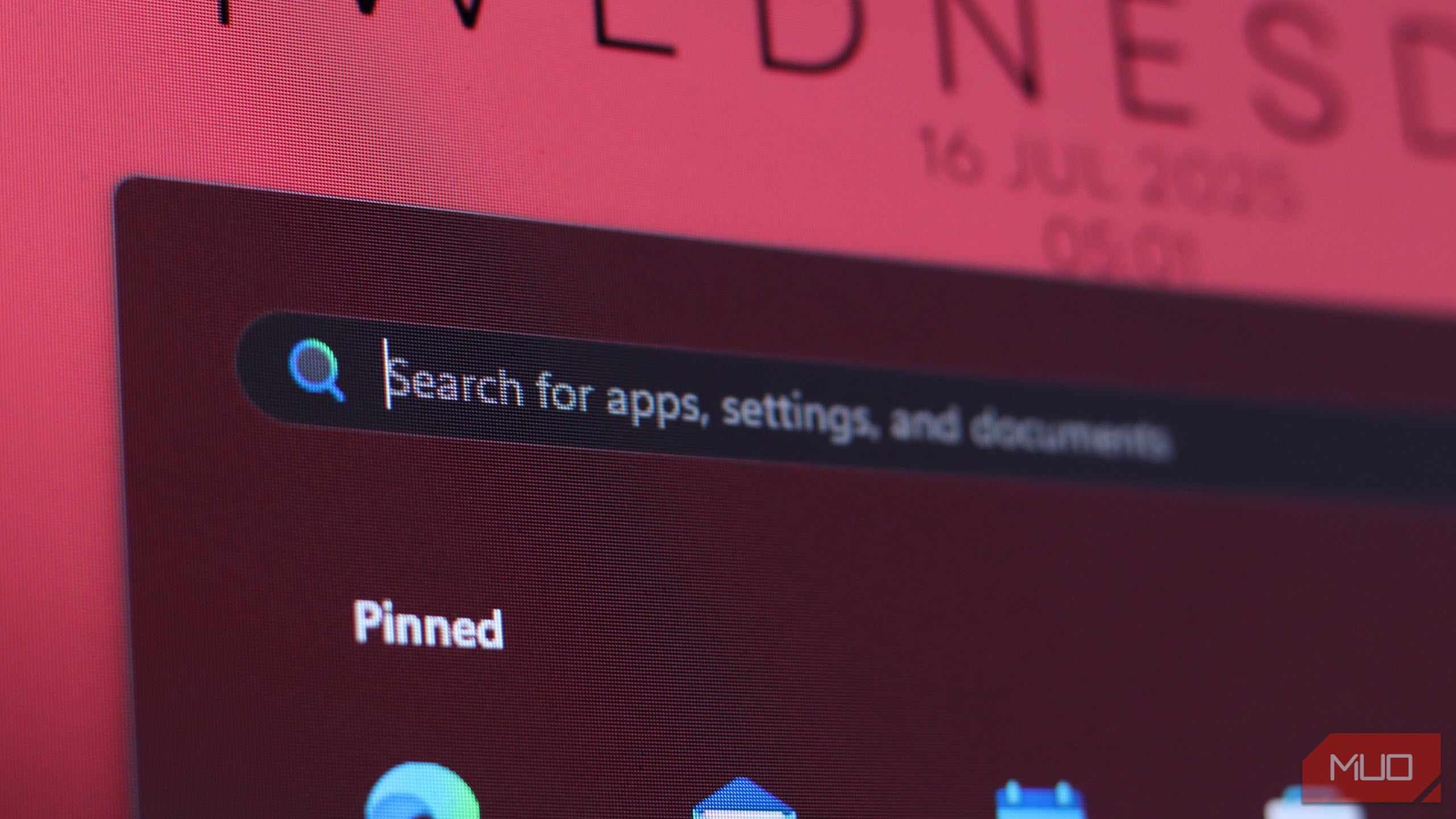
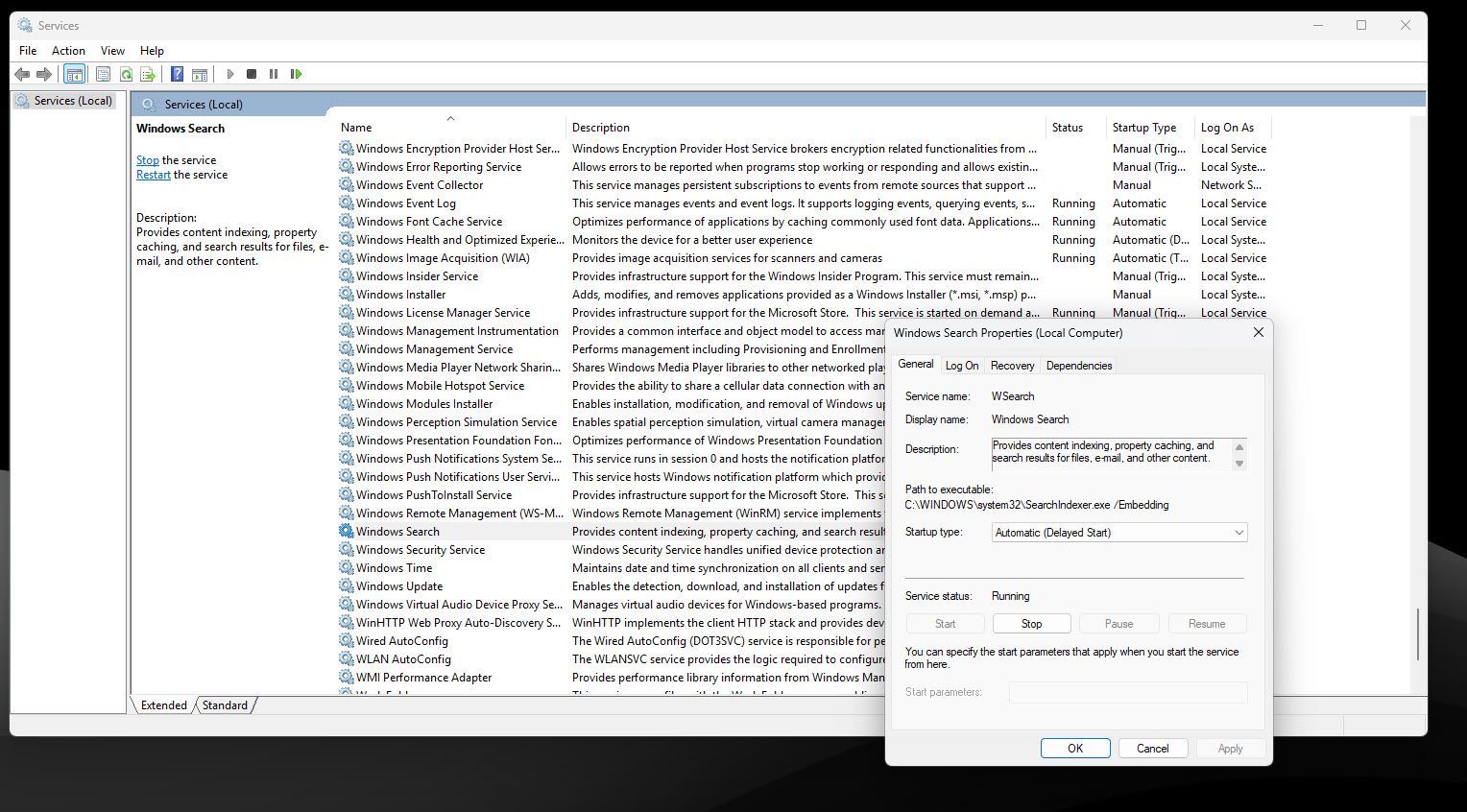
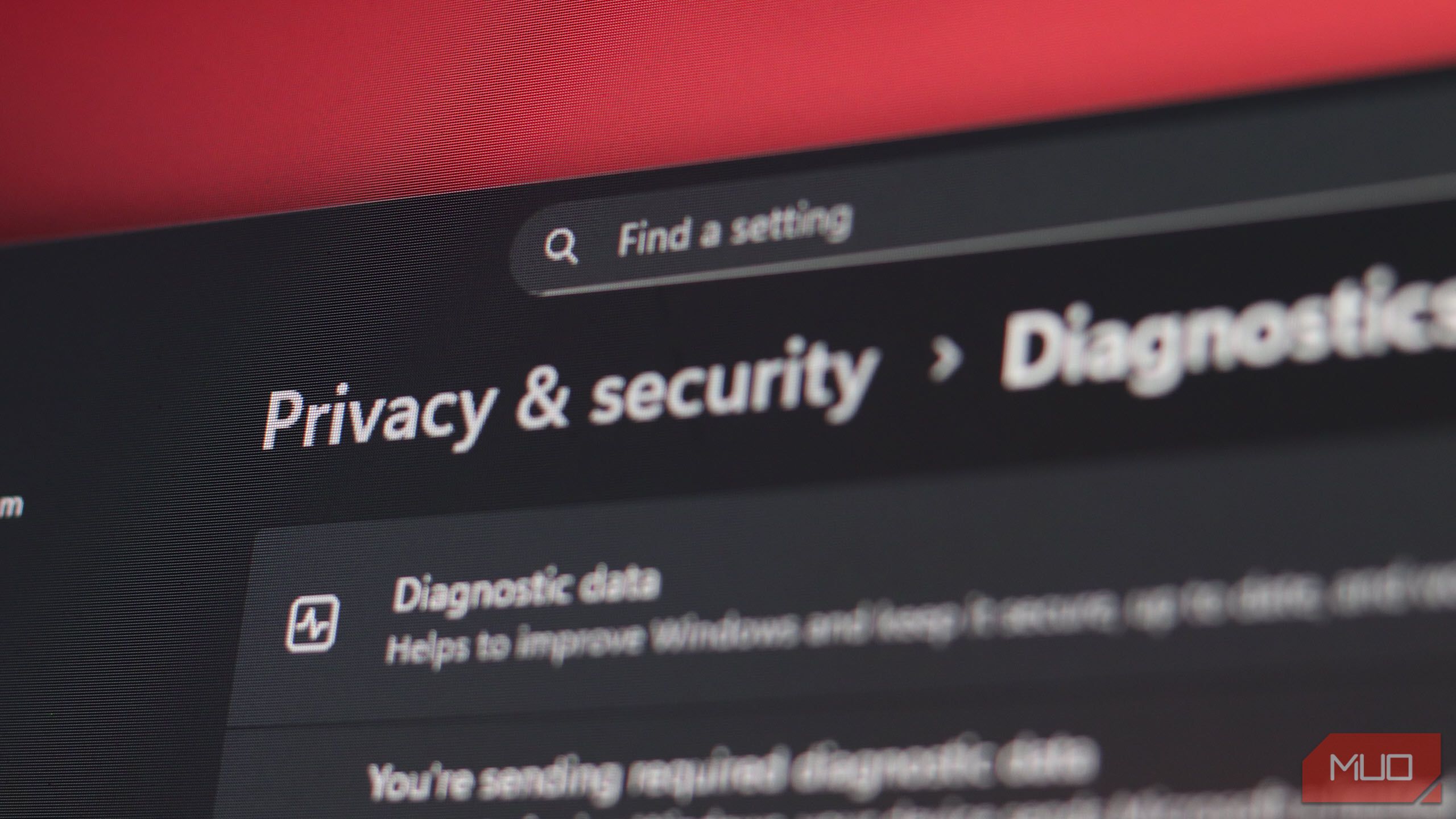
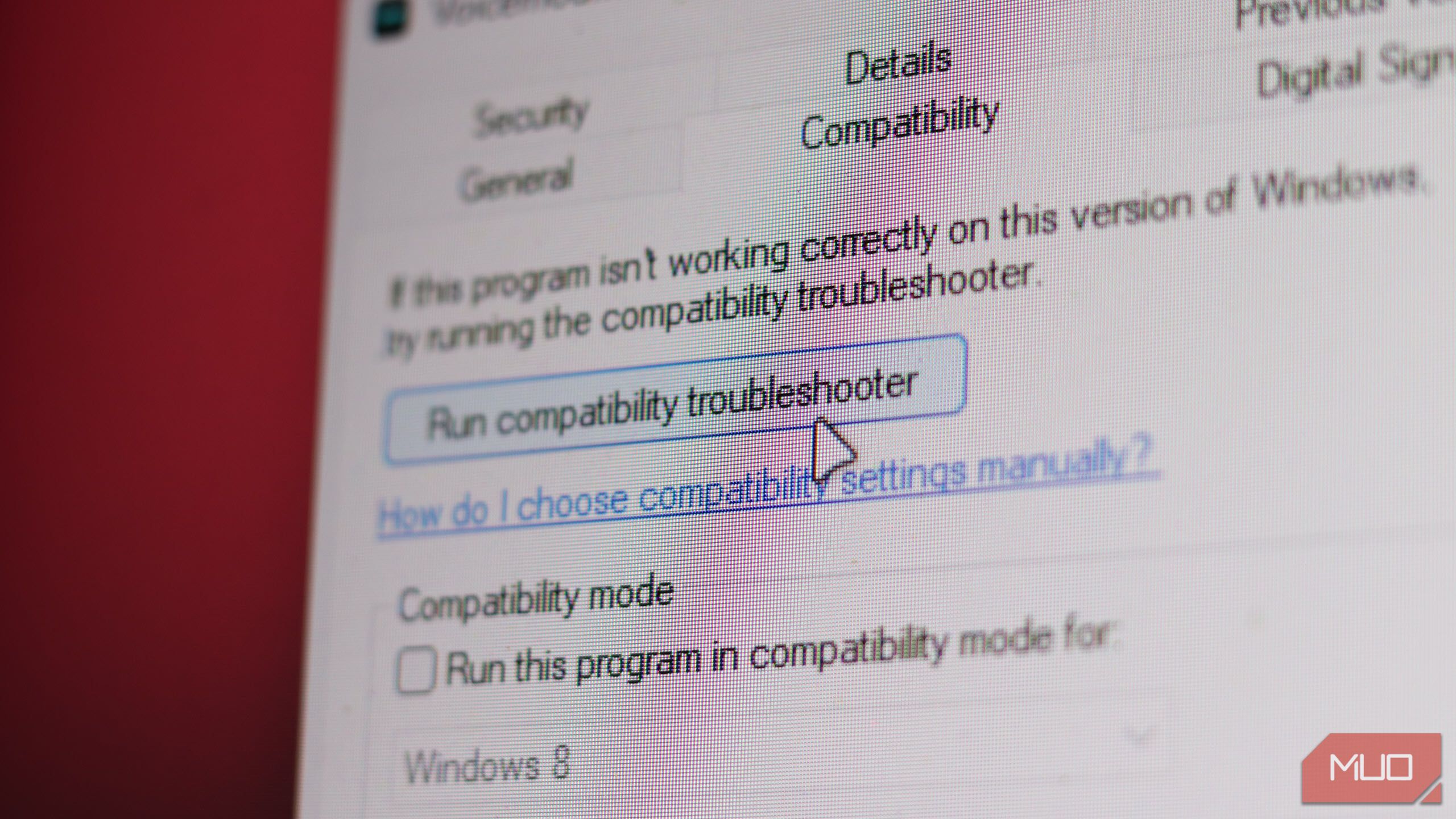
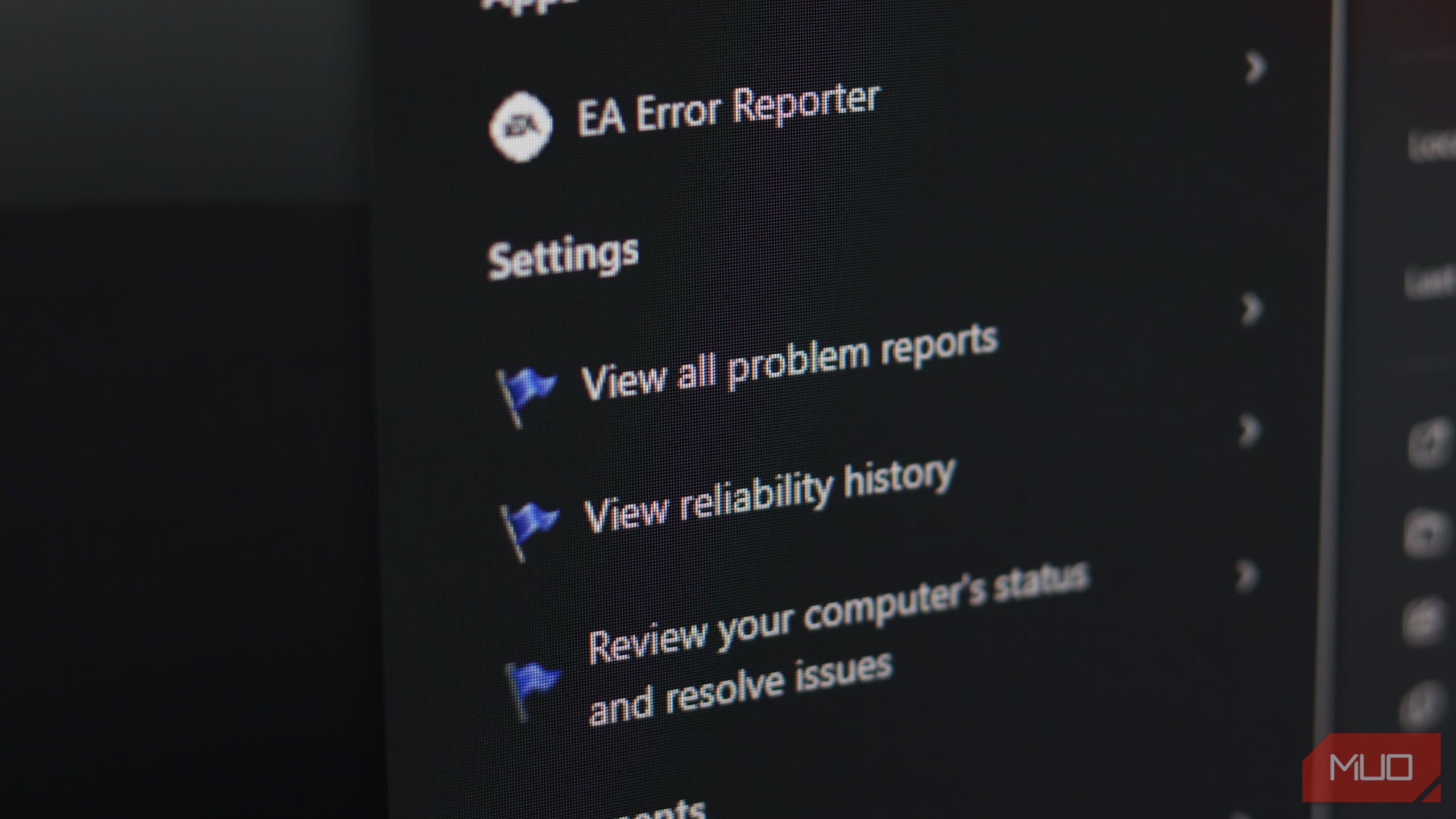
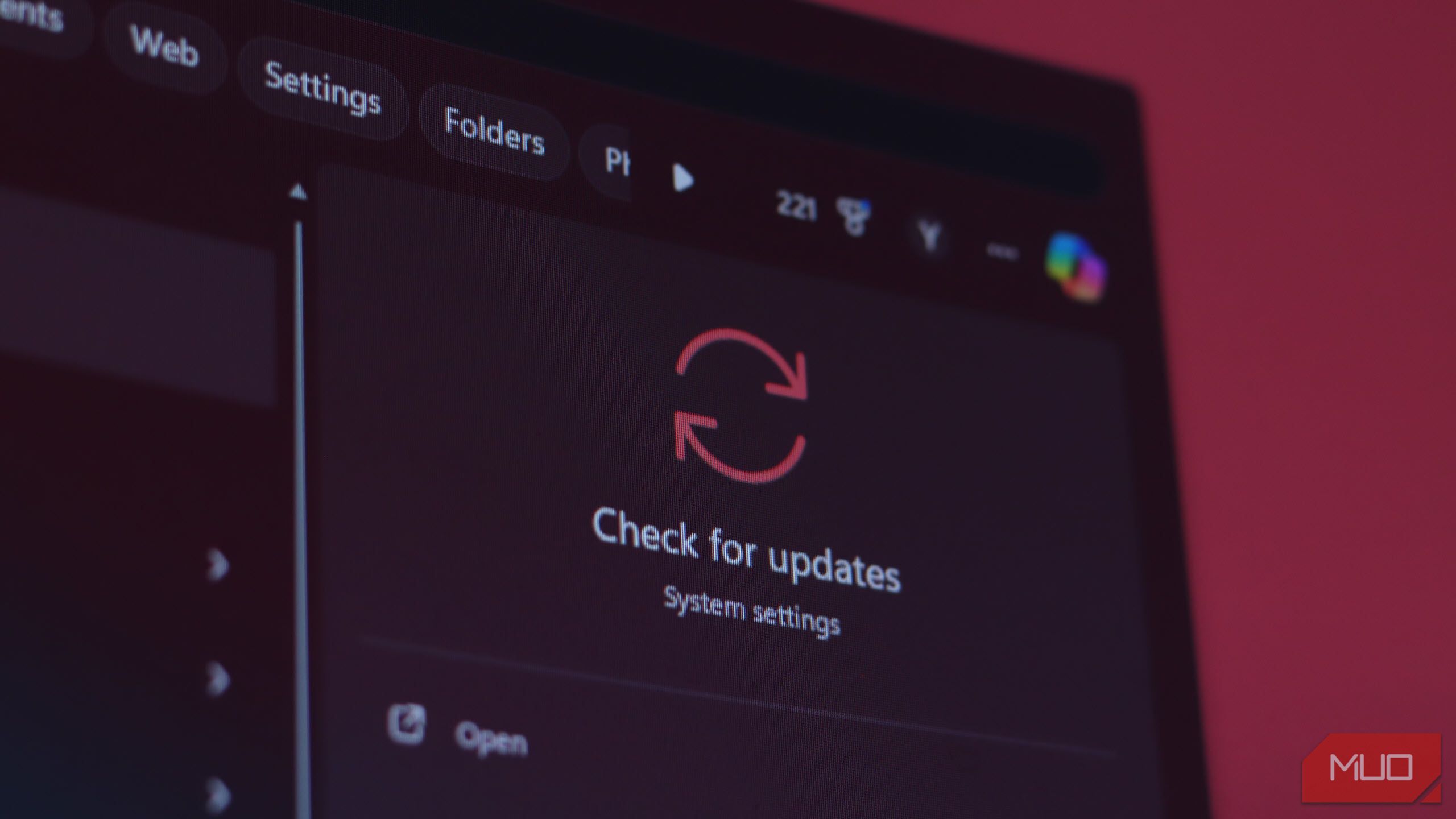
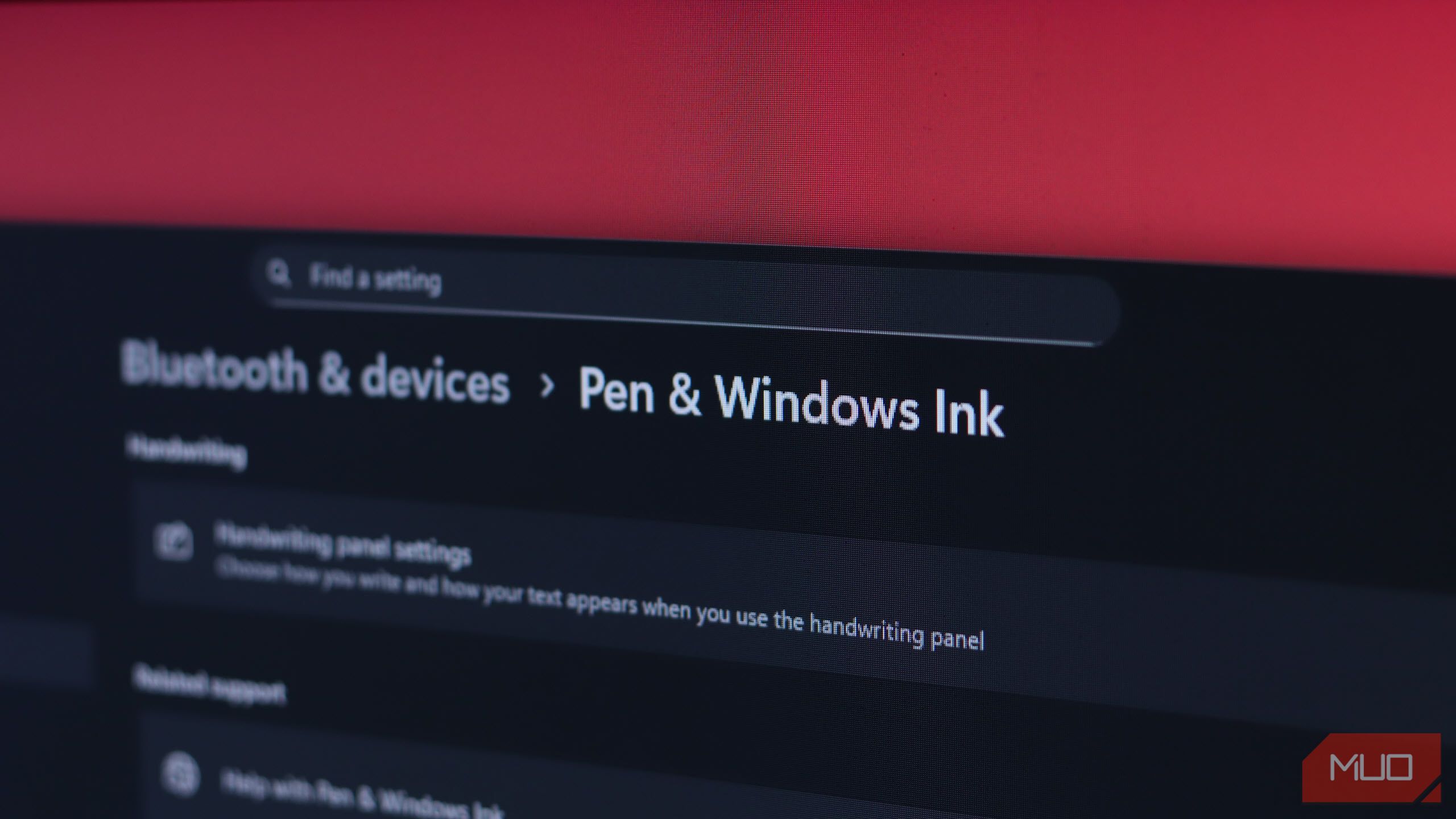


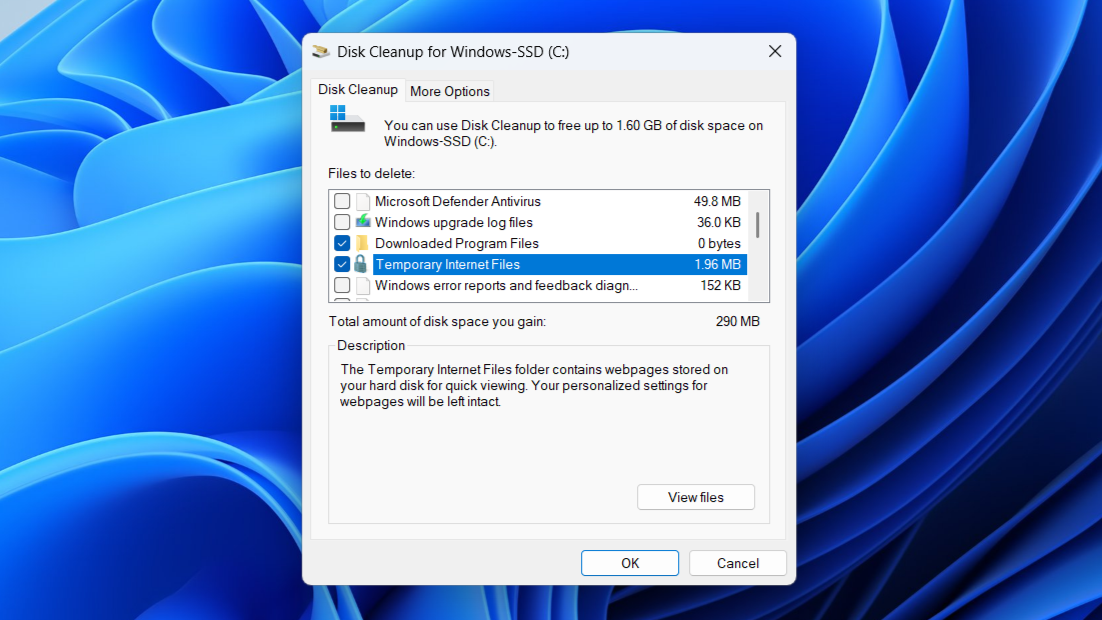
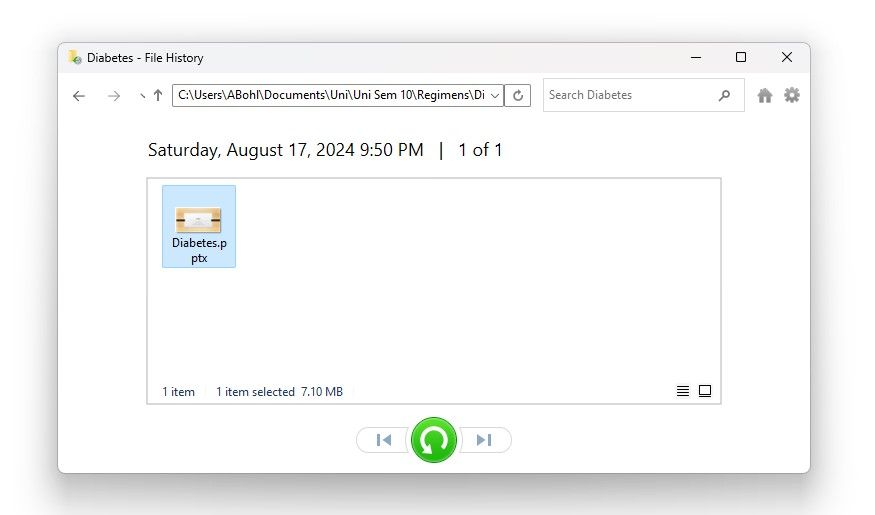
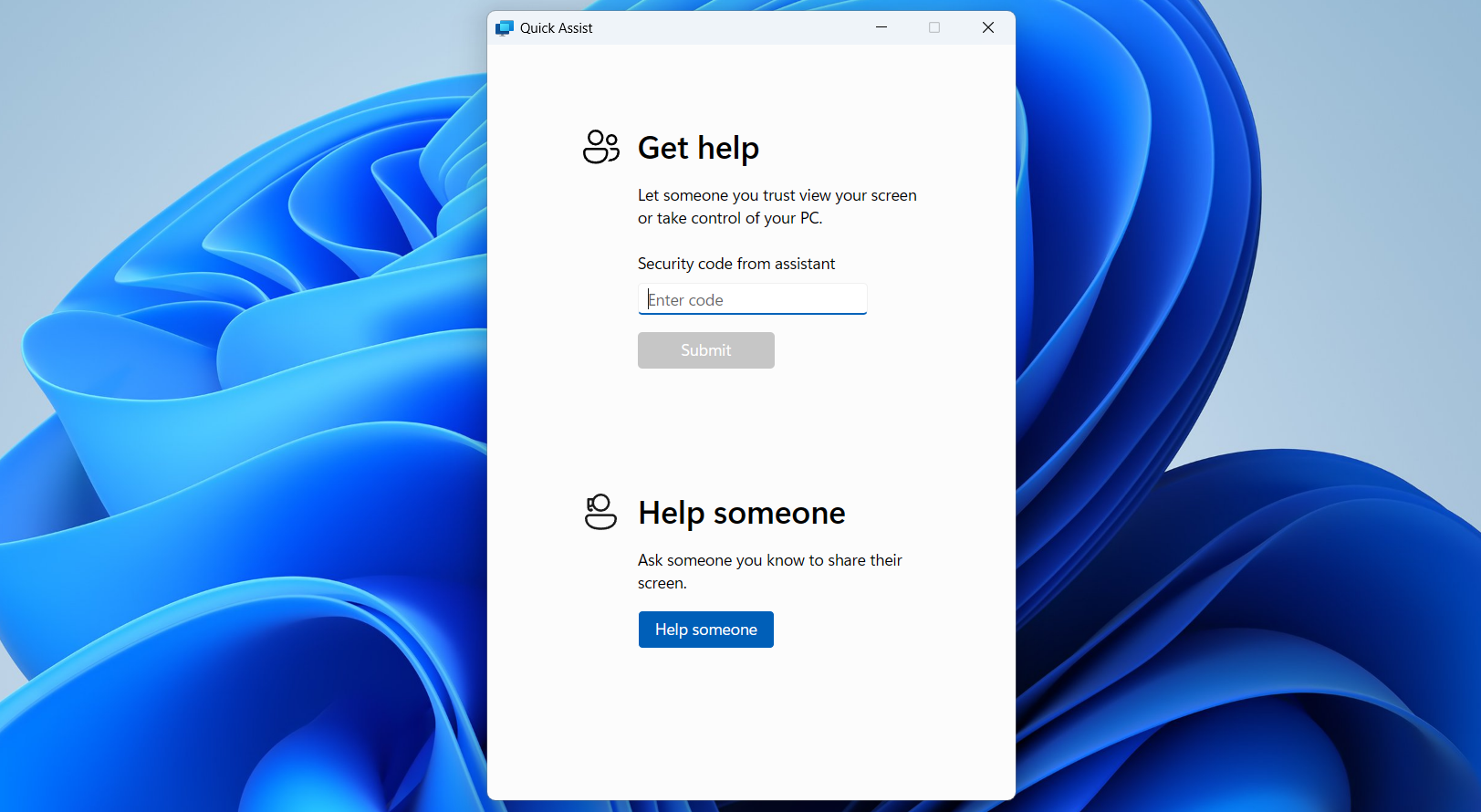
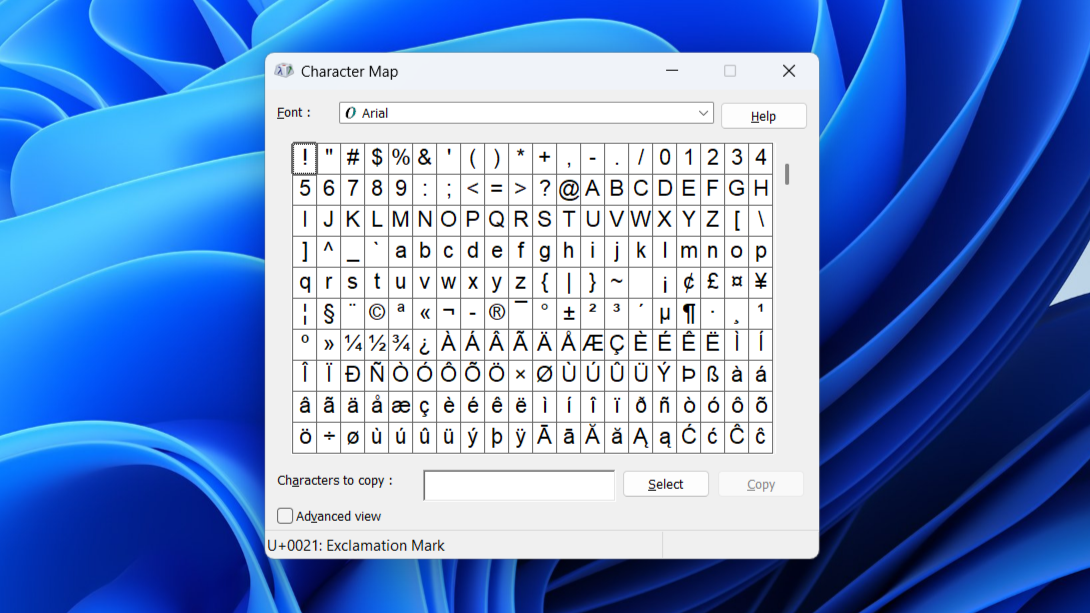
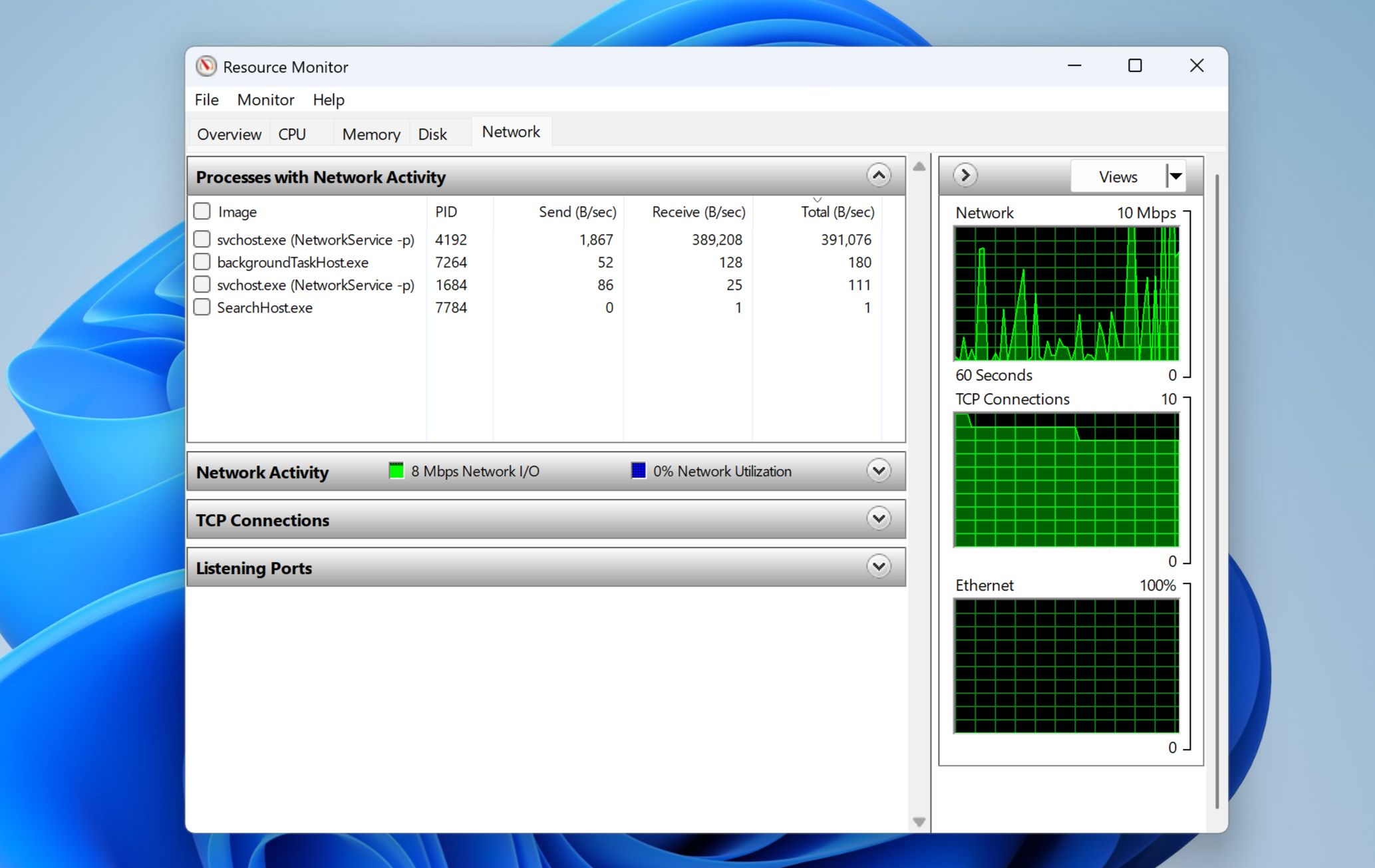
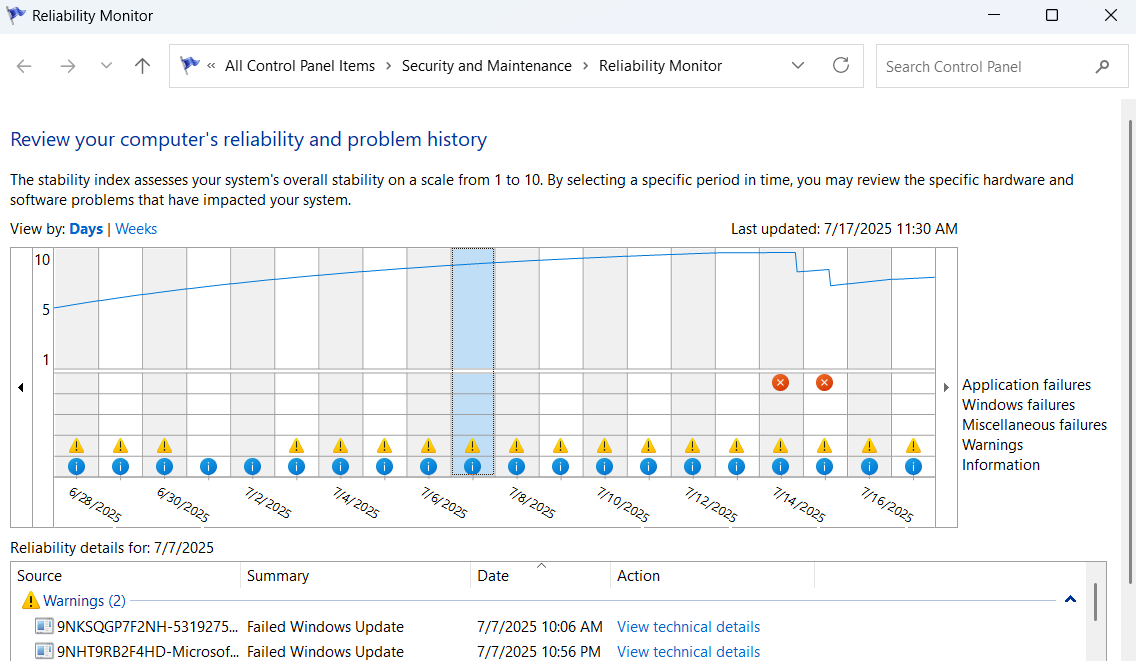
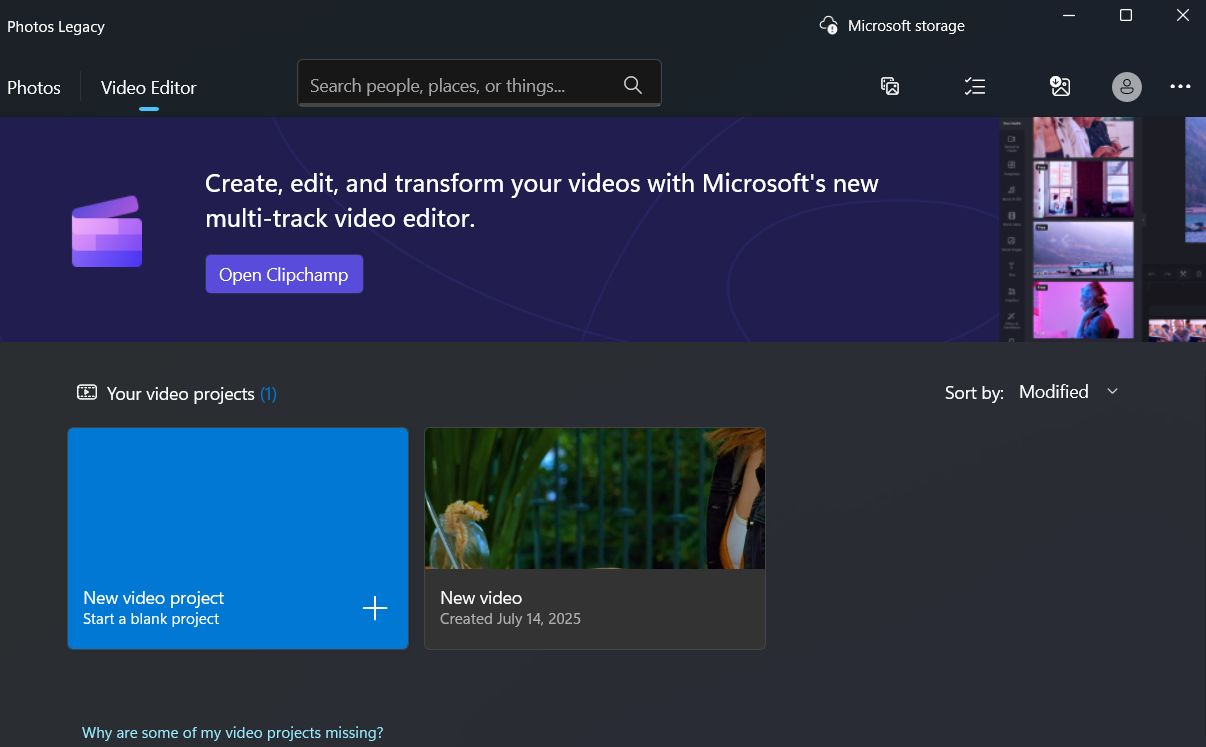
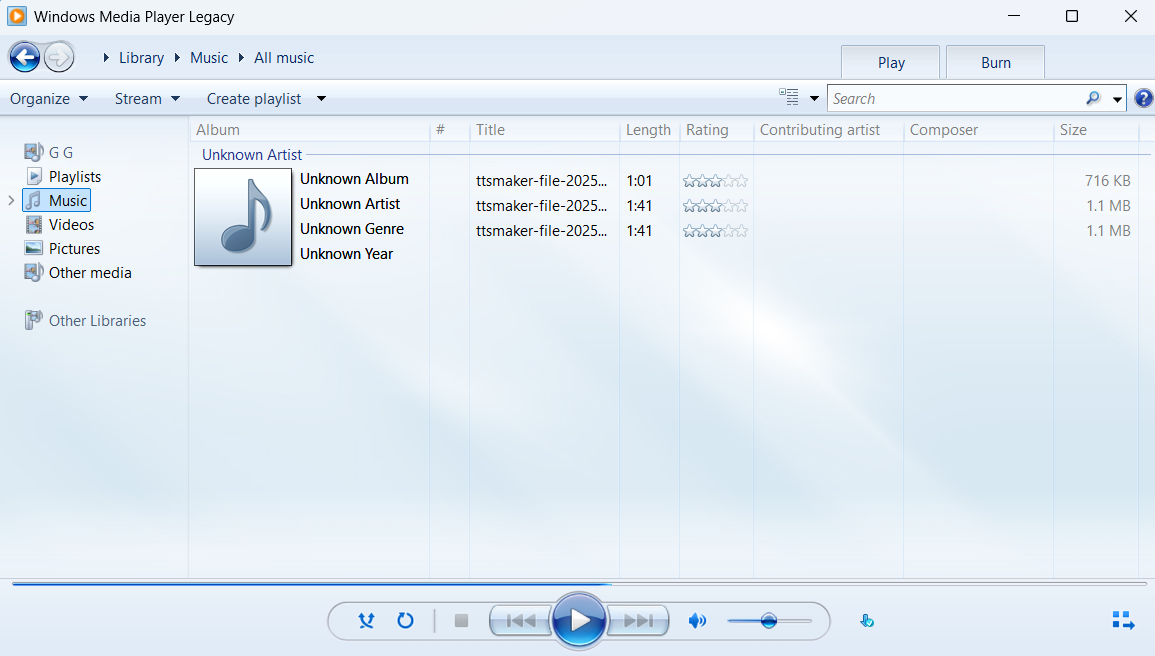
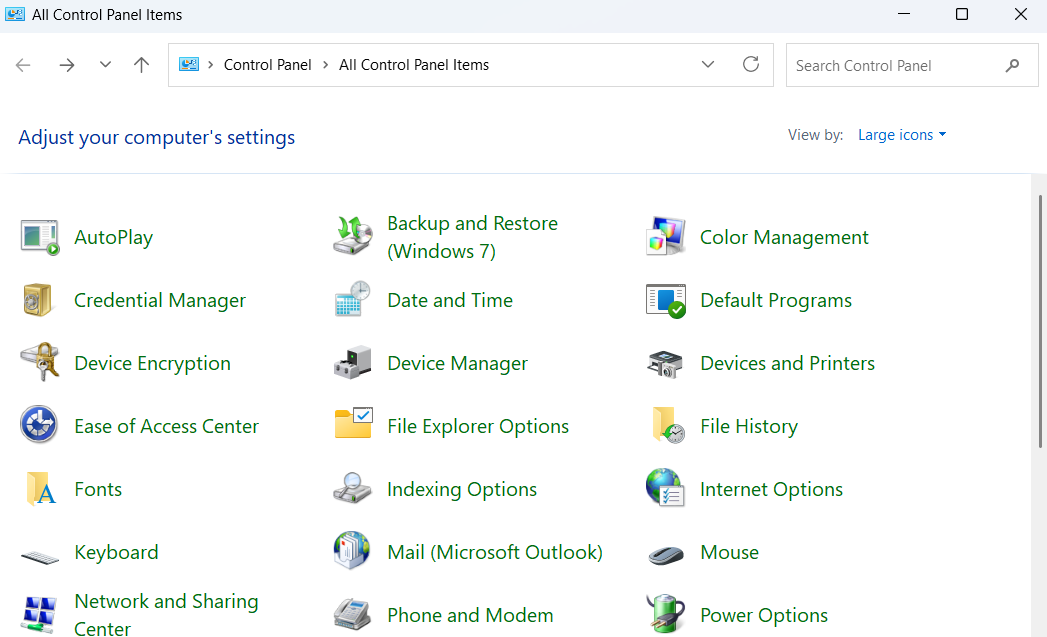
:max_bytes(150000):strip_icc()/blue-screen-error-codes-4065576-e9b8e54957e04a39b7bb961cb5cf43b7.png?w=1920&resize=1920,1267&ssl=1)
:max_bytes(150000):strip_icc()/usbfeat-5c51f6e546e0fb00014c3a5d.jpg?w=1920&resize=1920,1267&ssl=1)
:max_bytes(150000):strip_icc():format(jpeg)/android-usb-tethering-c7a0eb6c31eb42488fb83df9927a5e31.png)
:max_bytes(150000):strip_icc()/ping-command-prompt-92f4acb37dfc4bbc9ac1ae6d99faaa45.png?w=1920&resize=1920,1267&ssl=1)
:max_bytes(150000):strip_icc():format(jpeg)/ping-command-prompt-92f4acb37dfc4bbc9ac1ae6d99faaa45.png)