Most compression tools leave your images looking blurry or they take forever to process. These underrated compression tools are fast, effortless, and surprisingly effective—and chances are, you’re not using them yet.
TinyPNG is one of the most underrated yet powerful image compression tools available today. It has a simple interface with drag-and-drop functionality. You can reduce your image sizes by up to 80% without any noticeable loss in quality.
On TinyPNG, you can compress images of various file types: WebP, AVIF, JPEG, PNG, HEIC, and APNG. So if you want to reduce the size of a JPEG or any other supported image format, it has your back.
To compress your images using TinyPNG, you upload them to the site, and within seconds, you’ll have significantly smaller files ready to download. You can upload up to 20 images at a time, which is perfect for batch compression jobs.
While the free plan is generous enough for casual use, it only allows you to upload images of 5MB or less. For larger images, it offers paid plans that enable you to shrink images of up to 150MB each.
Shrink.media is another excellent photo compression tool. First and foremost, it supports all the common image formats, including PNG, JPG, JPEG, WebP, and HEIC. The interface is simple: You upload an image and get a compressed version in no time. On Shrink.media, you can upload images of up to 5000 x 5000 pixels or up to 25MB in size, which is a slightly higher limit than you get on TinyPNG for free.
The site works impressively well—I’ve seen images reduced by up to 95% in some cases. What makes Shrink.media stand out is that it gives you control over how you’d like it to compress the image by adjusting the photo quality and dimensions.

Related
JPEG, GIF, or PNG? Image File Types Explained and Tested
There are some major differences between JPEGs, GIFs, PNGs, and other image file types.
If you’d like to retain the dimensions of your image, keep the photo dimensions option at 100%. To maintain the best image quality, keep the photo quality at 100%, although a slight reduction in quality will give you a much better compression ratio.
It also offers mobile apps, so you don’t have to visit the website whenever you want to compress an image.
Download: Shrink.media for Android | iOS
Compressor.io is a robust online image compression tool that supports various formats, including JPEG, PNG, SVG, GIF, and WebP. It offers lossy and lossless compression options, allowing you to choose the best balance between image quality and file size, depending on your use case.
Lossy compression is ideal for reducing file size by up to 95%, while lossless compression preserves image quality. There’s also a custom option for advanced control over the output, available with a paid account.
You can upload images of up to 10MB each for free, and the tool allows batch compression. Besides the ability to choose between lossy and lossless compression, Compressor.io also distinguishes itself by offering a side-by-side comparison between the original and compressed image.
iLoveIMG is an all-in-one website with various handy tools for working with images, including a photo compression tool. The site’s image compression tool allows you to compress images of several types, including JPG, PNG, SVG, and GIF. Unlike other tools on this list, it allows you to upload images from your Google Drive and Dropbox accounts, saving you from the hassle of downloading them first.
It supports batch uploads, allowing you to compress multiple images at once. After compression, you can save the files to Google Drive, Dropbox, or download them directly to your device. You can also share a download link, which makes sending the compressed images to others easy.
Like other tools, your images are deleted after compression, but iLoveIMG allows you to delete them instantly.

Related
These Are the 4 Best Online PDF Compression Tools
It’s simple to reduce the size of your PDFs with these online tools.
ImageResizer is another powerful website that has various tools for working with images, including an image compression tool. Like other options on the list, it’s easy to use, with drag-and-drop functionality. It allows batch compression of up to 100 images, though the free plan limits you to five at a time.
The tool allows you to upload files of up to 10MB each for free. Paid users can upload image sizes of up to 1GB per image. The main downside is that it only supports three image formats: JPEG, PNG, and JPG.
On the bright side, it has a handy compression setting that lets you choose the output’s quality and maximum file size. When you upload an image, ImageResizer compresses it and gives you a side-by-side comparison between the original and the output. Depending on your preference, you can adjust the compression quality or customize the image post-processing, which is quite handy.
Compressing images doesn’t have to be a hassle. With these tools, you can shrink one or multiple photos quickly. Some let you fine-tune the output, while others prioritize simplicity. Every tool has strengths and weaknesses; you don’t need to stick with one—switch between them based on your needs.



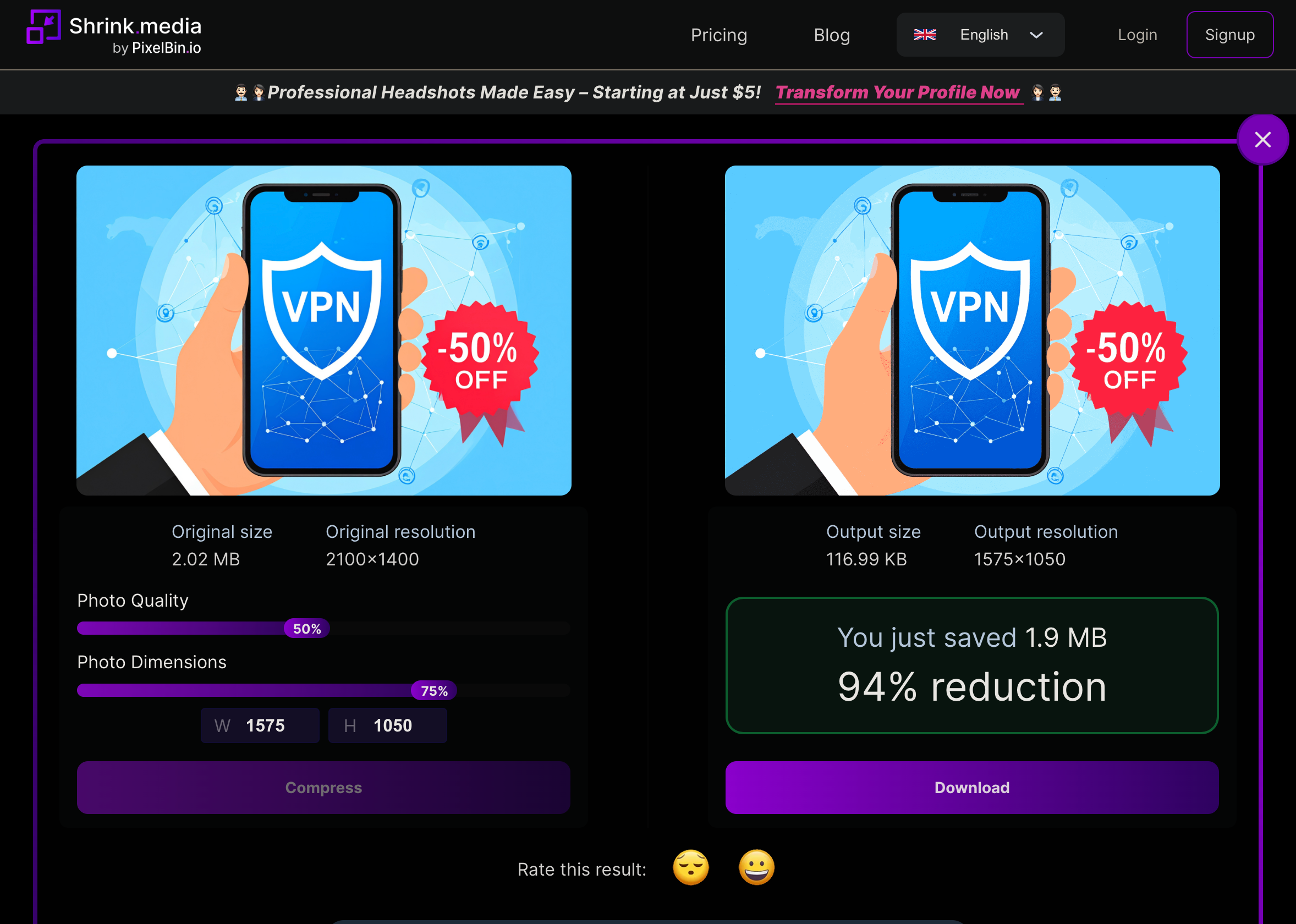
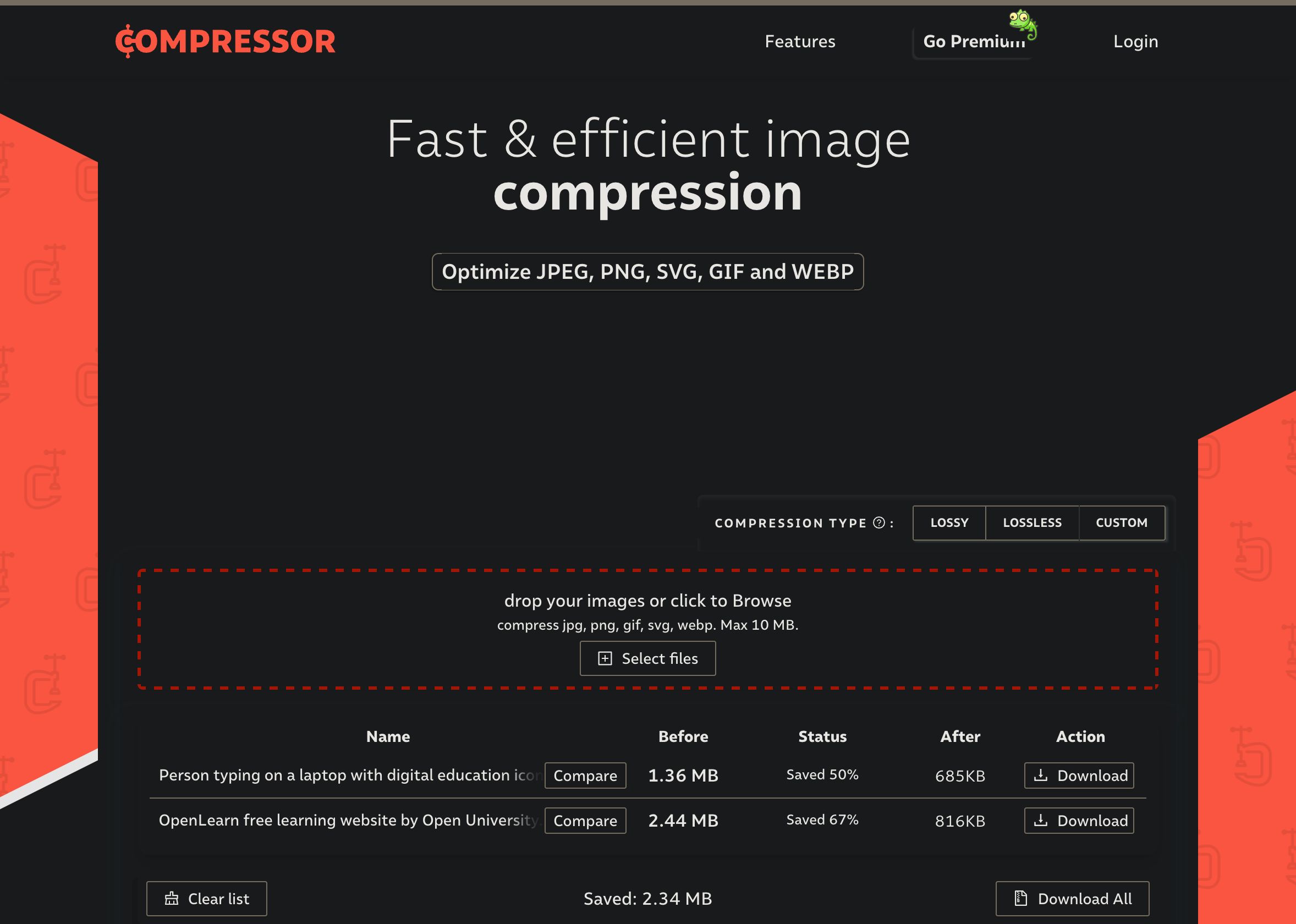
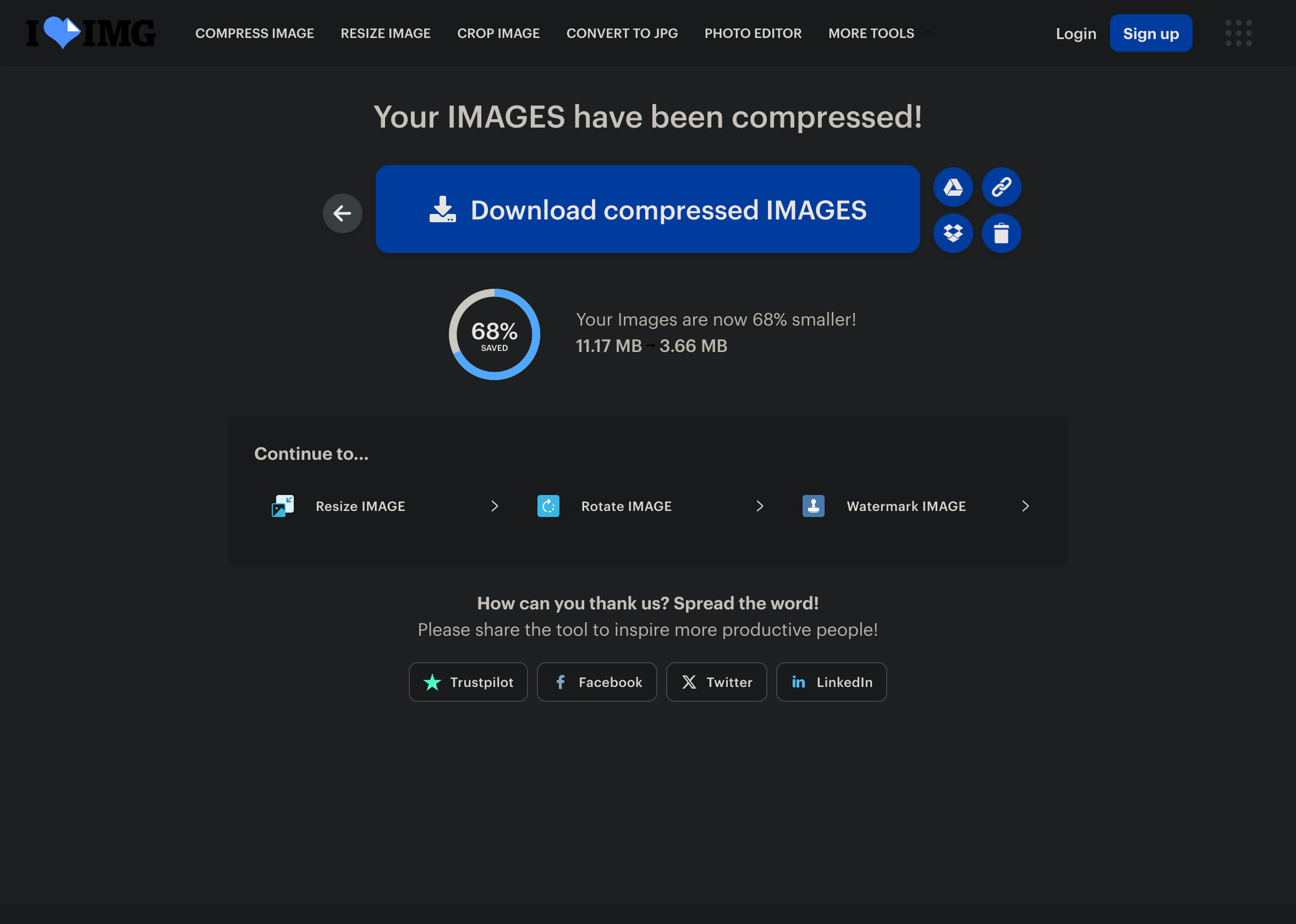
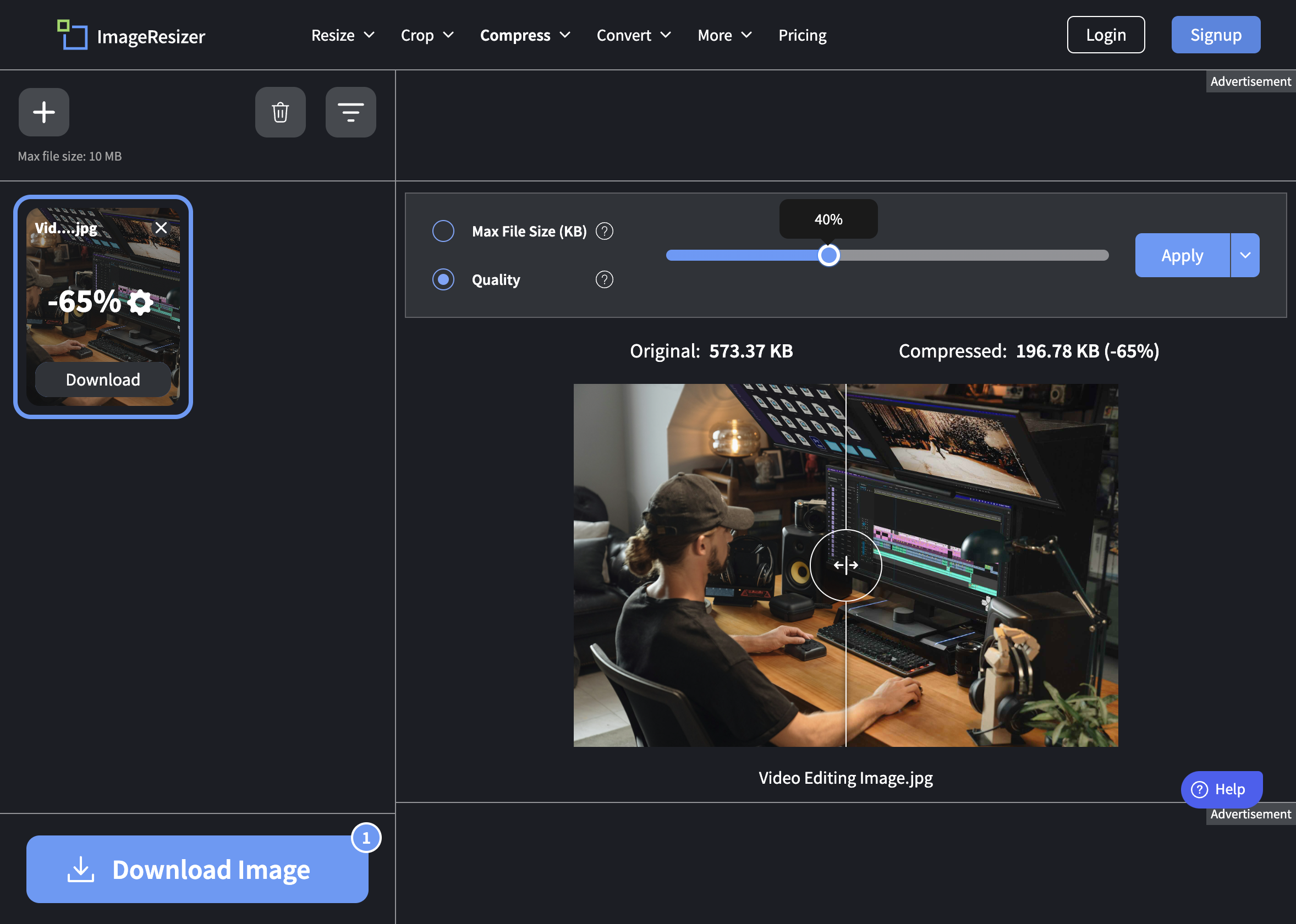





Leave a Comment
Your email address will not be published. Required fields are marked *