Being a minimalist often means missing out on some of the features your device might offer. With Windows, though, that isn’t the case, as you can have a minimalistic and bloat-free system that still offers the full PC experience you’d expect.
9
Enhance Windows Without Bloat: PowerToys
PowerToys is a hidden set of tools that enhance Windows, saving you the need to download separate apps. It’s a lightweight utility with minimal impact on system resources and a clean interface that makes it easy to enable what you need.
At the time of writing, PowerToys has 24 tools for customizing your Windows experience. The Keyboard Manager allows you to reassign keys and create custom shortcuts, while FancyZones lets you create window layouts that boost productivity. Besides regular updates from Microsoft, PowerToys also has an active community that ensures it gets the features people actually want and need (it’s an open-source project).

Related
How to Install Microsoft PowerToys on Windows 11
The standard Windows experience is not enough for power users. Here’s how you can install Microsoft PowerToys for enhanced productivity.
8
Supercharged File Search: Everything
Everything is a search app with an extremely user-friendly UI. You just need to enter the file or folder name you want to find, and it will instantly display the relevant results. This is much better than using the slower and cluttered search in File Explorer.
Everything also gives you control over your searches through its customization options. You can use wildcards (*, ?), boolean logic (AND, OR, NOT), and regular expressions for advanced searches (to name a few). You can even create custom filters and configure shortcuts and hotkeys to streamline your searches.
7
Automate Repetitive Tasks With Ease: AutoHotKey
AutoHotkey (AHK) is a free scripting language for Windows that allows you to automate tasks, customize keyboard shortcuts, and control applications. But don’t be discouraged by the term “scripting language,” as AHK is quite easy to learn. You can create a lot of useful scripts with minimal coding effort, and it has a ton of documentation and tutorials to help you quickly get the hang of it.
Just because AHK is easy to use doesn’t mean its scripts are any less powerful, either. You can create anything from a simple script that disables the Lock keys to an advanced one that autocorrects thousands of misspelled words.
6
Straightforward and Comprehensive File Compression: 7-Zip
7-Zip is a file archiver that supports multiple formats, including ZIP, RAR, TAR, GZIP, and its very own high-compression format called 7z. 7-Zip is popular due to its efficient compression algorithm, which is known for creating smaller archives than its alternatives. It’s a straightforward compression tool that favors functionality over flashiness.
Once installed, 7-Zip integrates itself with File Explorer’s context menu, allowing you to compress and extract files with a few clicks. You can also split, combine, encrypt, password-protect, and share archives, among other things. It’s a feature-rich compression tool despite maintaining a small footprint on the system. If you compress files a lot, 7-Zip is one of the best compression apps you can download right now.
5
Distraction Free Writing: Simplenote
A writing app with a clean interface and minimal distractions or overwhelming formatting options is essential for focusing on your thoughts and ideas. Simplenote is one of the best apps I have seen that allows you to do this, especially when notetaking. Plus, it’s completely free, with unlimited notes, cross-device syncing (Mac, iOS, and Android), version history, and collaboration features.
Even if you’re writing a full-blown article or an assignment, Simplenote can do the essential formatting using Markdown. You can easily enable it in settings and preview it as you write to see how it looks.
4
Streamlined Screen Capturing: ShareX
ShareX is a free screenshot and video recording tool for Windows computers. It also allows you to easily share the screenshots and videos you capture to various platforms online (up to 80). It’s a great productivity app, and I use it constantly when annotating the screenshots I take.
By putting all these functionalities into a lightweight package, ShareX is great for minimalists. Furthermore, it’s highly customizable, allowing you to configure hotkeys, capture methods, and upload destinations.
You can even create automated workflows that streamline screen capturing. For instance, you can set up a workflow that takes a screenshot, shortens the URL, and uploads it online. It shouldn’t be surprising that so many people have ditched the snipping tool to use this free app instead.
3
Simple Desktop Customization: Rainmeter
Rainmeter is a desktop customization app, but its minimalist appeal depends on how you use it. You can easily opt for simple, clean skins that only display the information you need. There are thousands of free ones available, allowing you to find one that is aesthetically pleasing but doesn’t have too much going on.
If you’re familiar with coding concepts and willing to learn Rainmeter’s configuration language, you can create your own simple skins or even completely overhaul your Windows desktop. Furthermore, you don’t need to worry about performance since it’s heavily optimized to use very few system resources to give you a cool-looking desktop.
2
Browser Faster and Privately: Brave
Browsers like Chrome and Edge require extra steps to get a private browsing experience. Brave has built-in ad and tracker blockers that eliminate unwanted content and protect your privacy while browsing. The added advantage is that it speeds up page load times as well.
Brave is a Chromium-based browser, meaning that extensions that work in Chrome and Edge will most likely work with it. It’s also not as resource-intensive, which is good if you want to avoid programs that stress your system.

Related
These Are the 7 Best Browsers That Aren’t Google Chrome
Chrome is excellent, but it’s not the only game in town.
1
Optimization Simplified: WinToys
WinToys is a third-party Windows utility that promises to “unlock the full potential of the operating system.” It brings different tools and settings spread across Windows together in one convenient and easy-to-use interface. WinToys is a safe and efficient way to optimize Windows without navigating an overwhelming number of menus and windows.
Whether you need to uninstall apps, disable programs, or halt Windows services, WinToys has you covered. There’s no need to open the Settings app, then the Taskbar, and so on. It also allows you to tweak your desktop, File Explorer, privacy, and system settings and run diagnostics, repairs, and updates.
You don’t always need bloated software to get full control when using apps on Windows. These are just a few apps that help you streamline your Windows experience while also allowing you to customize exactly what you want.


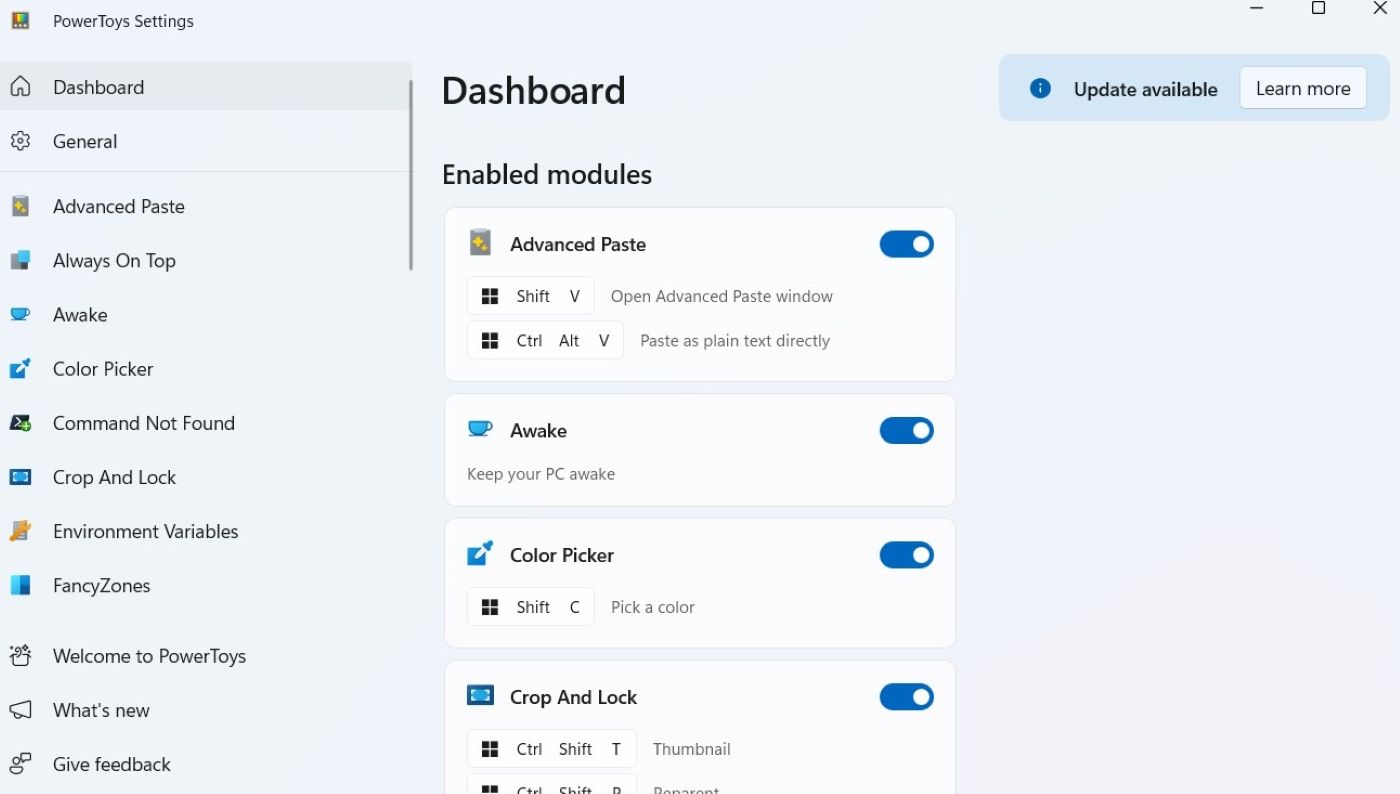
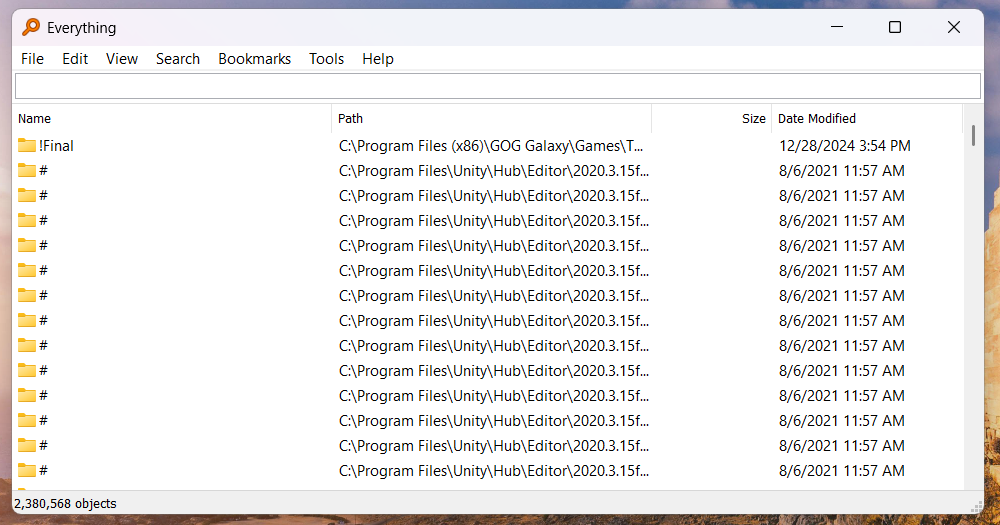
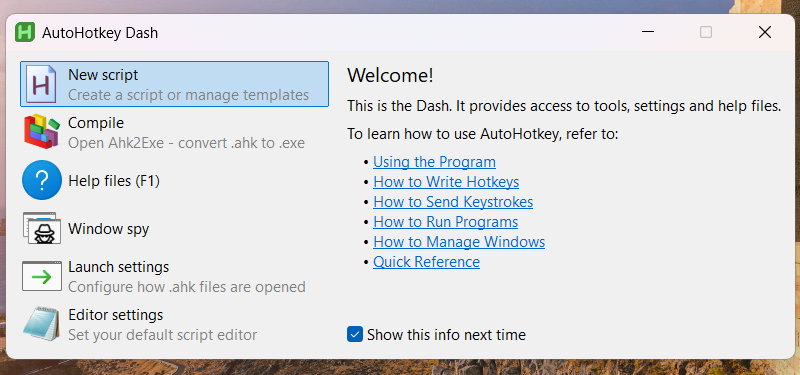
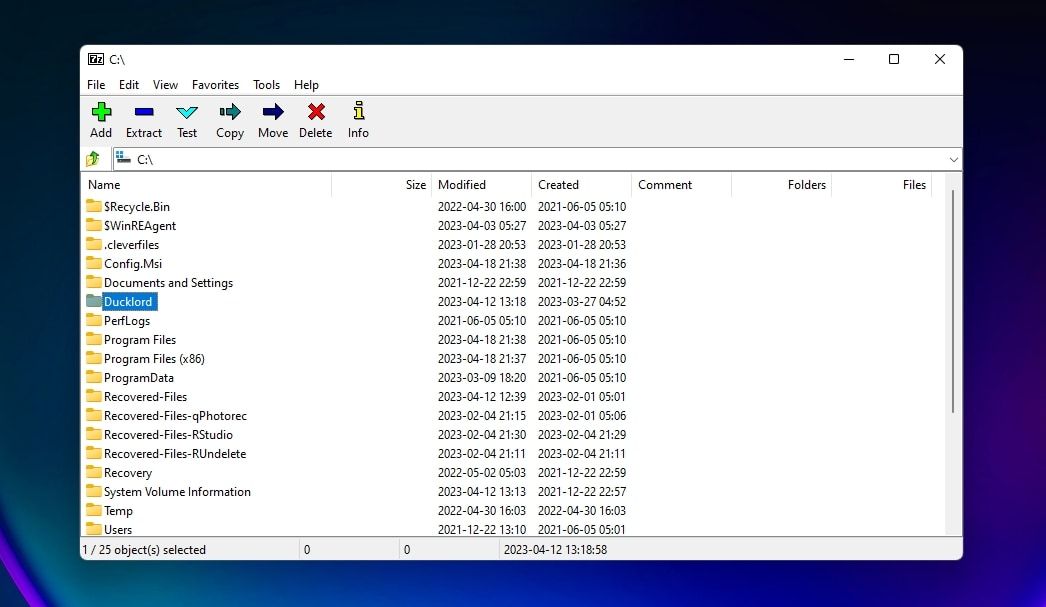

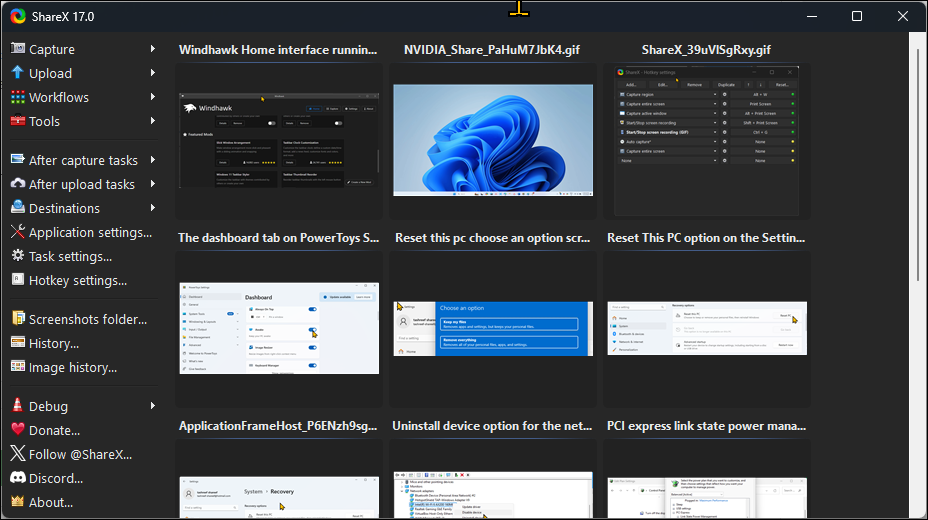
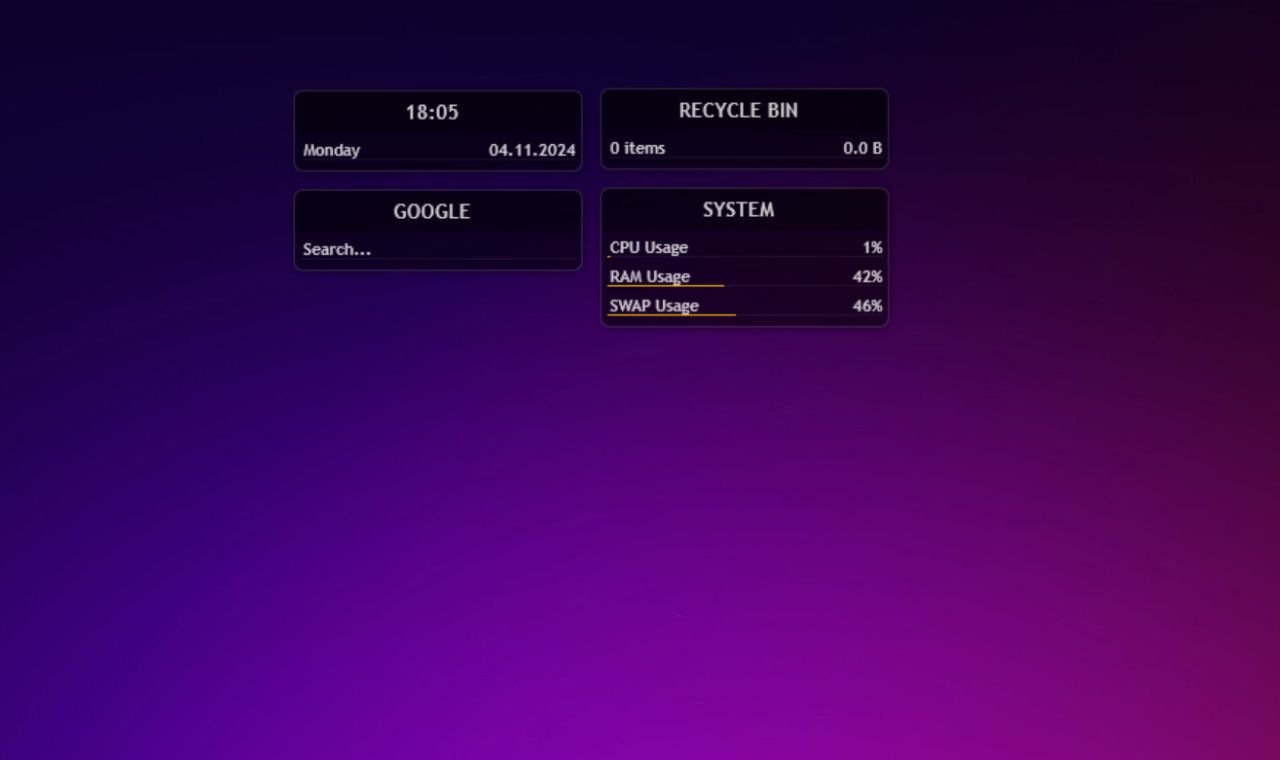
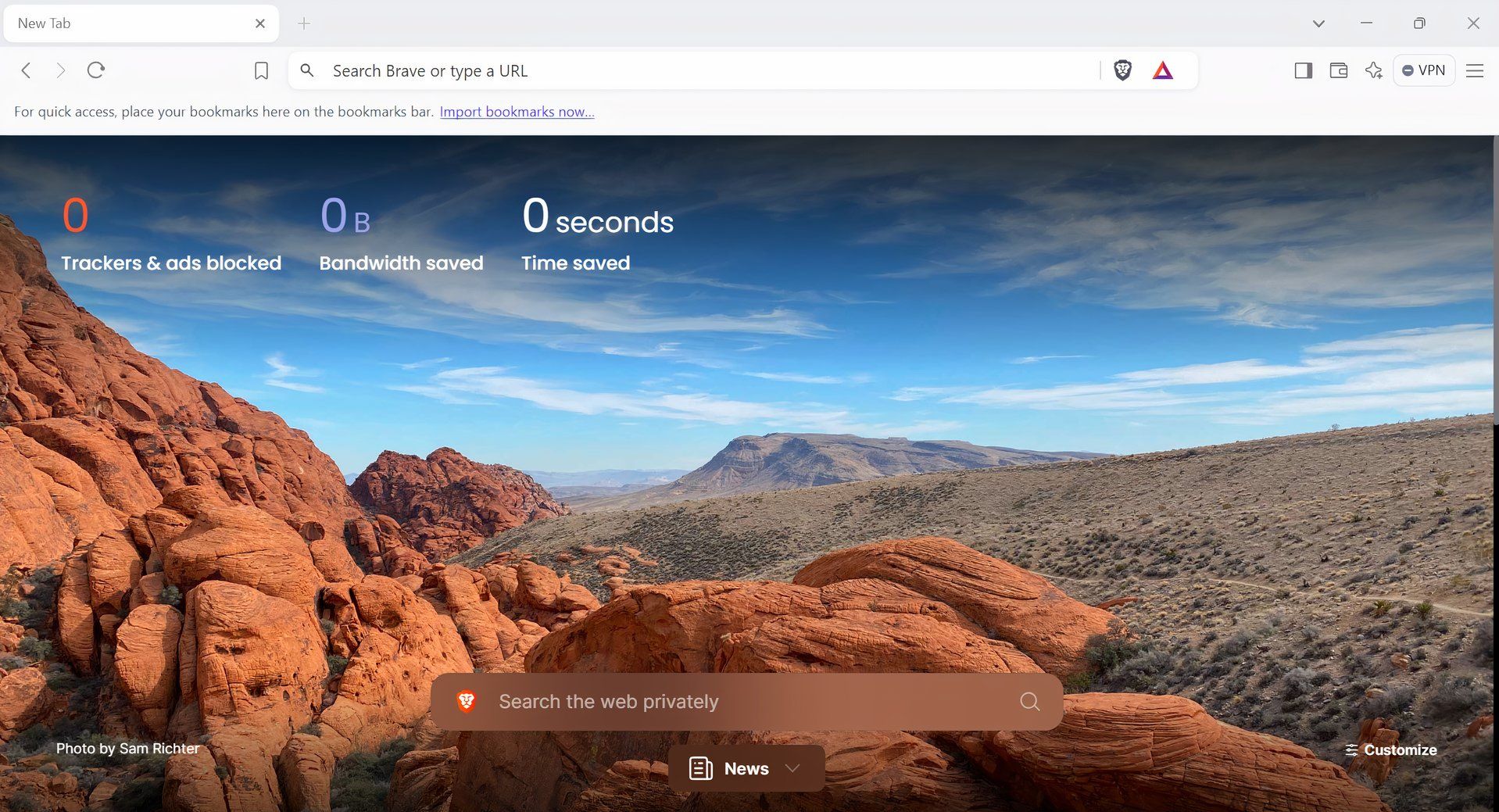
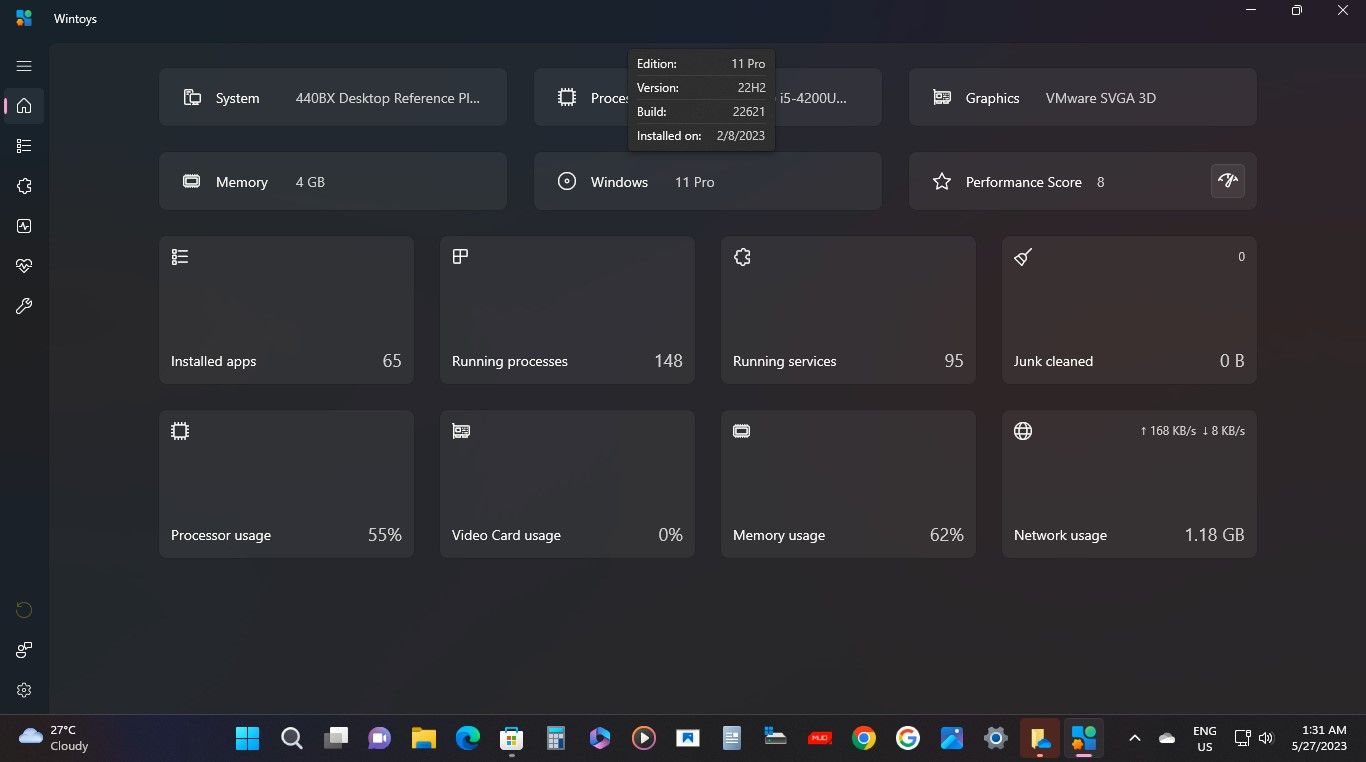



:max_bytes(150000):strip_icc()/twoku-twtich-roku-app-2053432b763a40d788ef726974d9ed2a.png?w=1174&resize=1174,862&ssl=1)

Leave a Comment
Your email address will not be published. Required fields are marked *