Face ID is a powerful security tool, but it’s not foolproof. With smartphone threats growing every year, relying on just facial recognition isn’t enough to protect your iPhone.

Use a Stronger Passcode
It might make unlocking your iPhone feel effortless, and for most people, it’s secure enough for daily use. However, using Face ID does not make your phone invincible.
Someone who looks like you, such as a sibling, could potentially unlock your phone. In rare cases, elaborate 3D masks might even trick Face ID outright. Yes, the chances of breaking through Face ID are slim, but they’re still there.
More importantly, if your phone falls into the wrong hands, relying solely on Face ID is a gamble. Because anytime your phone doesn’t accept Face ID, it defaults to your passcode. And if your passcode is easy to guess, then having Face ID enabled isn’t actually protecting anything on your device.
Apple recommends a six-digit passcode by default. However, these—like four-digit passcodes—are easy to brute force through with programs designed to guess passcodes. And, most of the time, we use easy-to-remember numbers that anyone with a modicum of information about our personal lives can guess.
Instead, you should use an alphanumeric passcode that combines letters and numbers. This makes the passcode harder to break through using guesses, and any software will find it harder to decode, too.
Here’s how to set one up:
- Go to Settings > Face ID & Passcode (or Touch ID & Passcode if your phone uses Touch ID instead of Face ID).
- Enter your current passcode.
- Tap Change Passcode.
- Select Passcode Options > Custom Alphanumeric Code.
- Create a password that’s long, memorable, and hard to guess.
Even just adding a few letters can massively increase your iPhone’s security and make it harder for bad actors to get access.
Change What’s Accessible From Your Lock Screen
Your iPhone’s lock screen is another potential weak point. By default, several features can be accessed without unlocking your phone. While that’s convenient, it also creates serious risks if your device is lost or stolen.
To tighten things up:
- Navigate to Settings > Face ID & Passcode.
- Scroll down to Allow Access When Locked.
- Review and disable features carefully.
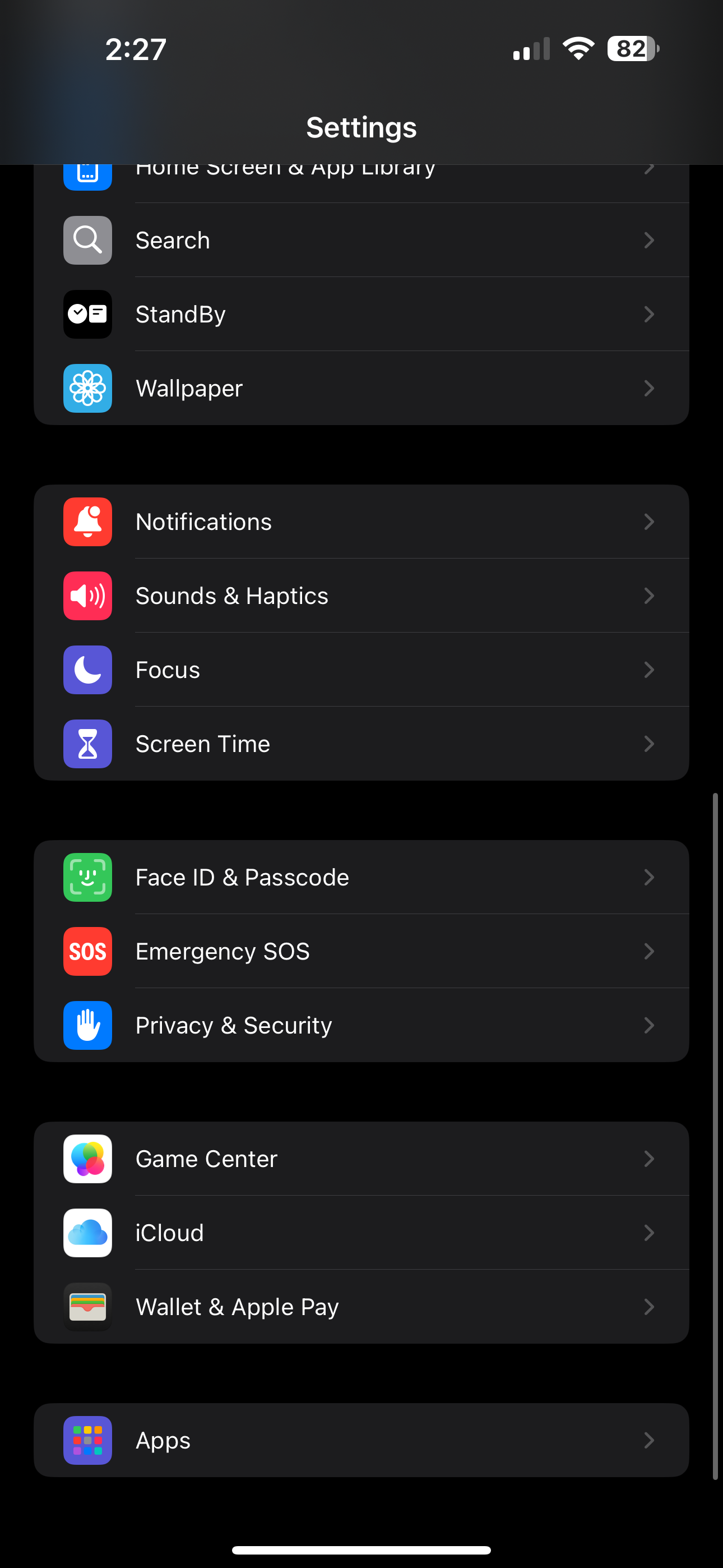
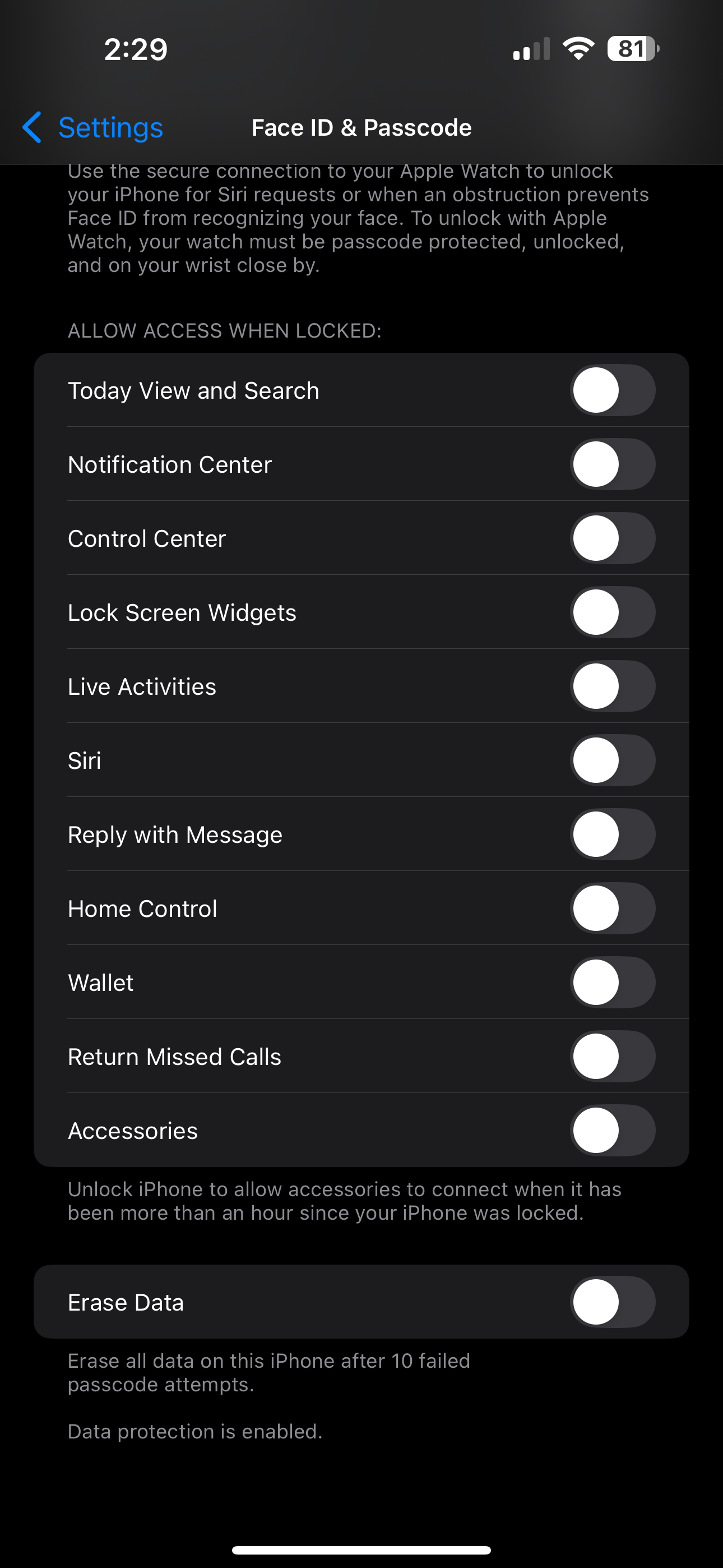
Here are a few you should consider turning off:
- Notification Center: Notifications can reveal personal information at a glance, allowing anyone who grabs your phone to see what you’re being notified about.
- Today View and Search: Your calendar, reminders, and search history could expose sensitive details about your life and your schedule.
- Siri: With Siri enabled, someone could easily send messages or make calls pretending to be you without having to unlock your iPhone.
- Reply with Message: This feature lets you respond to texts without unlocking your phone. It’s handy and convenient, sure, but it’s also a major security risk.
- USB Accessories: Disabling this will block accessories from connecting if your phone has been locked for over an hour, protecting against device-cracking tools.
Wallet and Home Control are less risky, since they still require authentication before full use. But if you want maximum security, consider turning off everything except what you believe is absolutely necessary to how you use your phone.
Lock Your Screen Sooner
Another simple but powerful tweak is setting a shorter Auto-Lock time. The faster your iPhone locks itself when idle, the less chance someone has of grabbing and accessing it without needing to unlock it.
To adjust this:
- Open Settings > Display & Brightness > Auto-Lock.
- Select from one of the shorter time limits available. While some might recommend one minute or two, I prefer to have my iPhone lock after just 30 seconds of inactivity.
It’s a small change that could make a big difference if your phone ever gets snatched up while you’re actively using it.
Other Failsafes You Should Use
Of course, your iPhone has plenty of security features built in that you can pair with Face ID to make things even more secure.
One great feature is called Erase Data. When enabled, this functionality will erase all the data on your iPhone after someone attempts to force their way through your security lock 10 times. You can enable this by navigating to Settings > Face ID & Passcode and then toggling on Erase Data at the very bottom.
This is a great last-resort feature to have enabled, though it can definitely be a setback for your data if you don’t back up your iPhone often.
I also recommend that you set up the Find My iPhone app, as it will help you track your iPhone if it does get stolen. These are all pretty basic security functions, though, and you’re likely already running them on your device.
While Face ID is a great start, true iPhone security means layering multiple protections. By using a stronger passcode, locking down your lock screen, and tightening Auto-Lock settings, you can make your device much harder to break into.




:max_bytes(150000):strip_icc()/twoku-twtich-roku-app-2053432b763a40d788ef726974d9ed2a.png?w=1174&resize=1174,862&ssl=1)


Leave a Comment
Your email address will not be published. Required fields are marked *