If you spend hours in your browser every day, you’re missing out if you’re not using one with built-in AI. Some browsers go beyond the basics, offering AI features that actually help you accomplish more in less time.
4
Microsoft Edge
After switching to Google’s Chromium engine, Edge became one of the best Chrome alternatives. Additionally, it has also positioned itself as a strong contender in the AI browser space. As a Microsoft product, Edge ships with Copilot, accessible in the right-hand corner of the browser bar. Alternatively, if you prefer shortcuts, you can press Shift + Cmd + . (macOS) or Ctrl + Shift + . (Windows) to access Copilot.
With the Copilot panel open on the right side, you can continue browsing uninterrupted while still interacting with the chatbot at any time. While browsing the web, Copilot has access to the currently open page, allowing you to ask it for summaries or further explanation on the topic. For example, if you’re watching a YouTube video, Copilot can generate a summary of its content, saving you time and effort.
One of the most convenient features of Copilot is that you don’t need to type commands manually to summarize a page, get a video overview, or expand on a topic. Copilot automatically detects the content and displays quick-action buttons, allowing you to perform these tasks with a single click.
You can only type it out when you’re researching something unrelated to the current page or need the chatbot to perform some other action outside of the default ones.
Download: Microsoft Edge for macOS | Windows | Android | iOS
3
Mozilla Firefox
Starting with Firefox version 133, the browser added a dedicated shortcut in the sidebar for accessing different AI chatbots. Unlike other browsers that offer access to only one or two chatbots, Firefox provides a broader range of options, including Claude, ChatGPT, Gemini, Mistral, and HuggingChat. HuggingChat, in particular, supports a variety of open-source LLMs, including models like DeepSeek, giving you even more flexibility.
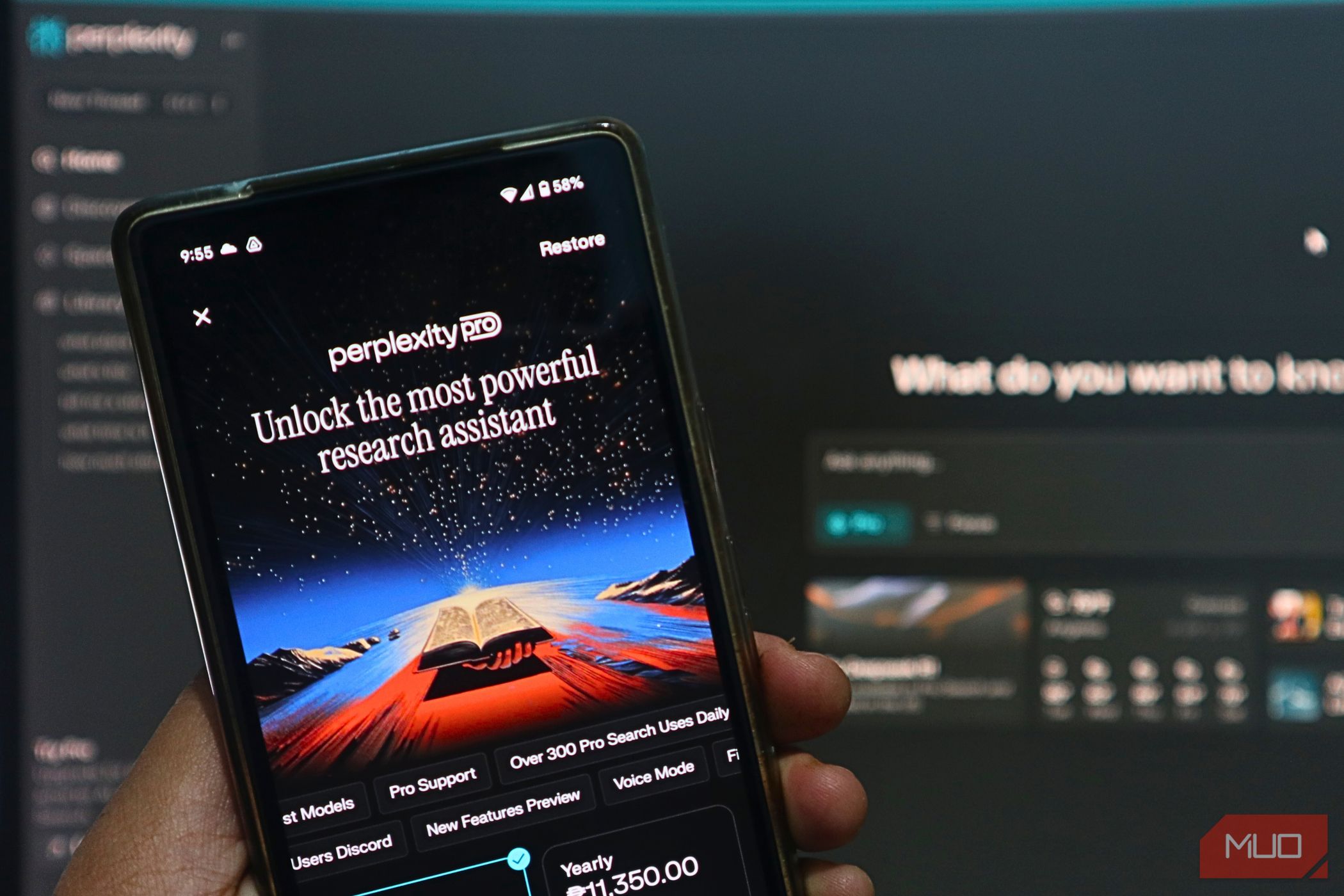
Related
These Are the 5 Best Apps to Try Multiple AI Chatbots At Once
If you don’t want to be stuck paying for a single AI chatbot, these are the AI apps you need to try.
So if you prefer Claude to ChatGPT, you can select it instead. You can open Firefox’s AI sidebar by pressing Ctrl + X and close it using the same key combination.
After choosing a chatbot, you can select any text on a page to open a dialog with options to summarize, explain, or proofread it. Additionally, the dialog provides a text box that you can use to enter a custom prompt.
Unlike some other browsers, the AI chatbots in Firefox can’t directly access the content of the current page. However, this limitation is mitigated by the ability to select text and interact with it contextually.
Download: Firefox for macOS | Windows | Android | iOS
2
Brave
Brave browser comes equipped with several AI-powered features, centered around its AI assistant, Leo (powered by Mixtral), and AI features integrated into Brave Search. When using Brave Search, you can get answers from its AI assistant instead of visiting individual websites for information.
The search bar also includes an option to get answers from AI instead of searching on the web like usual. When you select the Ask Leo option, Brave opens a new tab for you to interact with the chatbot directly. Brave also includes an icon in the top right of the search bar that you can click to launch a sidebar from which you can access its AI chatbot.
The sidebar is sticky, like in other browsers on this list with a similar feature. That means you can browse with the AI chatbot on your side and interact with it anytime. Leo has access to the current page, so you can summarize the contents or ask the AI about anything on or off the page. Leo also works with PDF files, allowing you to ask questions about their contents.
Download: Brave for macOS | Windows | Linux | Android | iOS
1
Opera
The standard Opera browser is another option that offers impressive AI features. It offers the company’s AI chatbot, Aria, accessible from the sidebar. You can also access Aria’s command line while surfing the web with Ctrl + / (Windows) or Cmd + / (macOS).
Aria allows you to interact with OpenAI and Google AI models via the sidebar in its default chat mode. Additionally, a separate Compose mode allows you to generate various content types, including blog posts, emails, essays, and social media posts, with customizable options such as tone, length, and style for optimal results.
If you prefer to interact directly with ChatGPT, you can enable this option in Opera’s sidebar settings. However, the standout AI feature in Opera is Tab Commands, which allows you to press Ctrl/Cmd + / to wake up Aria. While open, you can press the Tab key to switch between different modes. One of the options is Page Context, which you can use to summarize or ask anything about the currently open page.
Opera has also revealed Opera Neon, a fully AI-agentic browser. Opera Neon will allow you to issue commands like “book flights from New York to London next week,” and the browser will automatically do it on your behalf, even preparing items for checkout. While promising, it’s still unclear when this feature will be available to the public.
Download: Opera for macOS | Windows | Android | iOS
These AI-integrated browsers can serve as your digital research assistant, helping with tasks like summarizing content, answering questions, or generating content. Each browser offers a unique set of out-of-the-box AI features, with the most common being a sticky sidebar that keeps an AI assistant within reach.
Explore each option to find the one that best fits your workflow and elevates your browsing experience. If your favorite browser lacks built-in AI features and you’re not ready to switch, you can install one of the best third-party AI chatbot extensions to fill the gap.


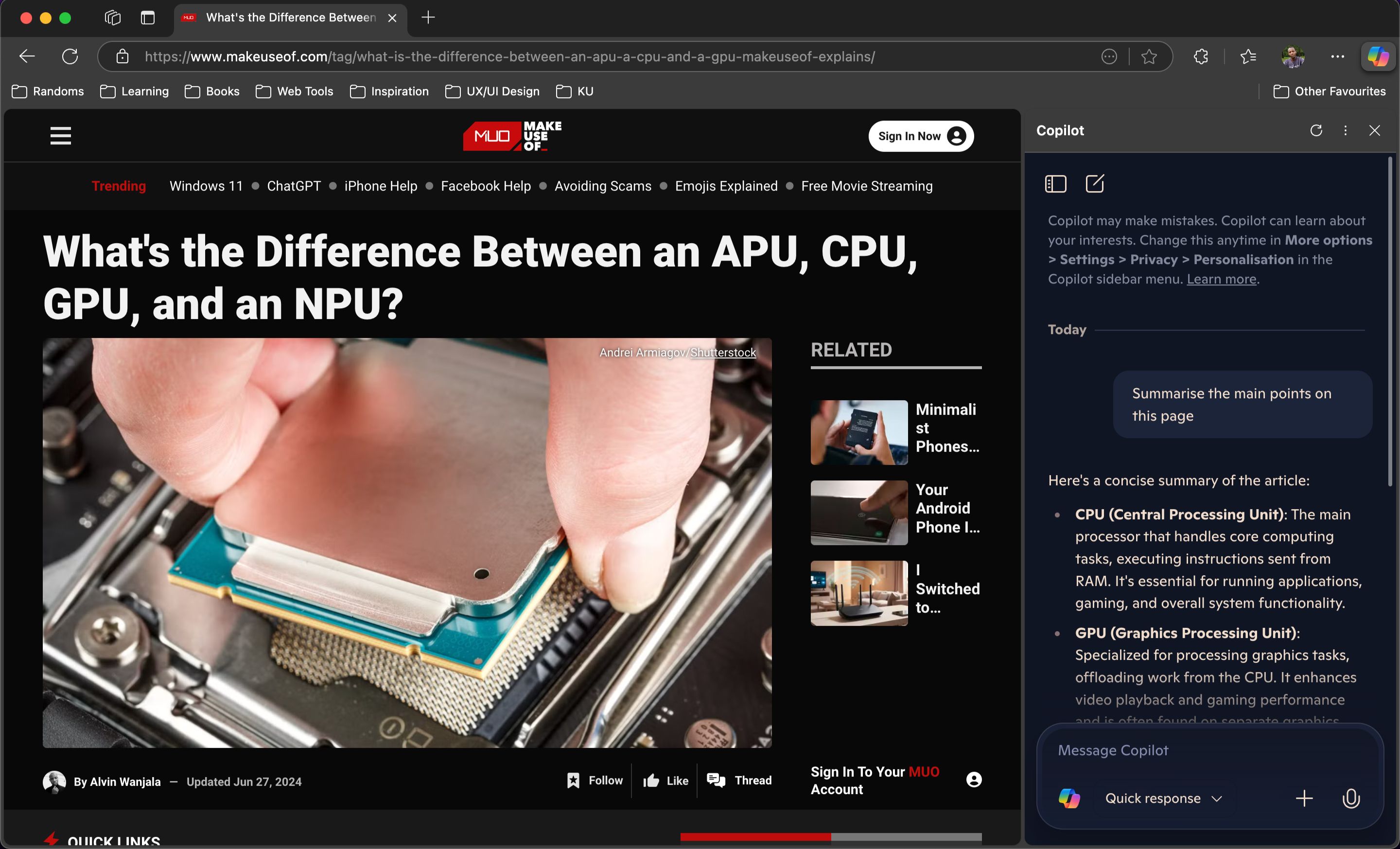
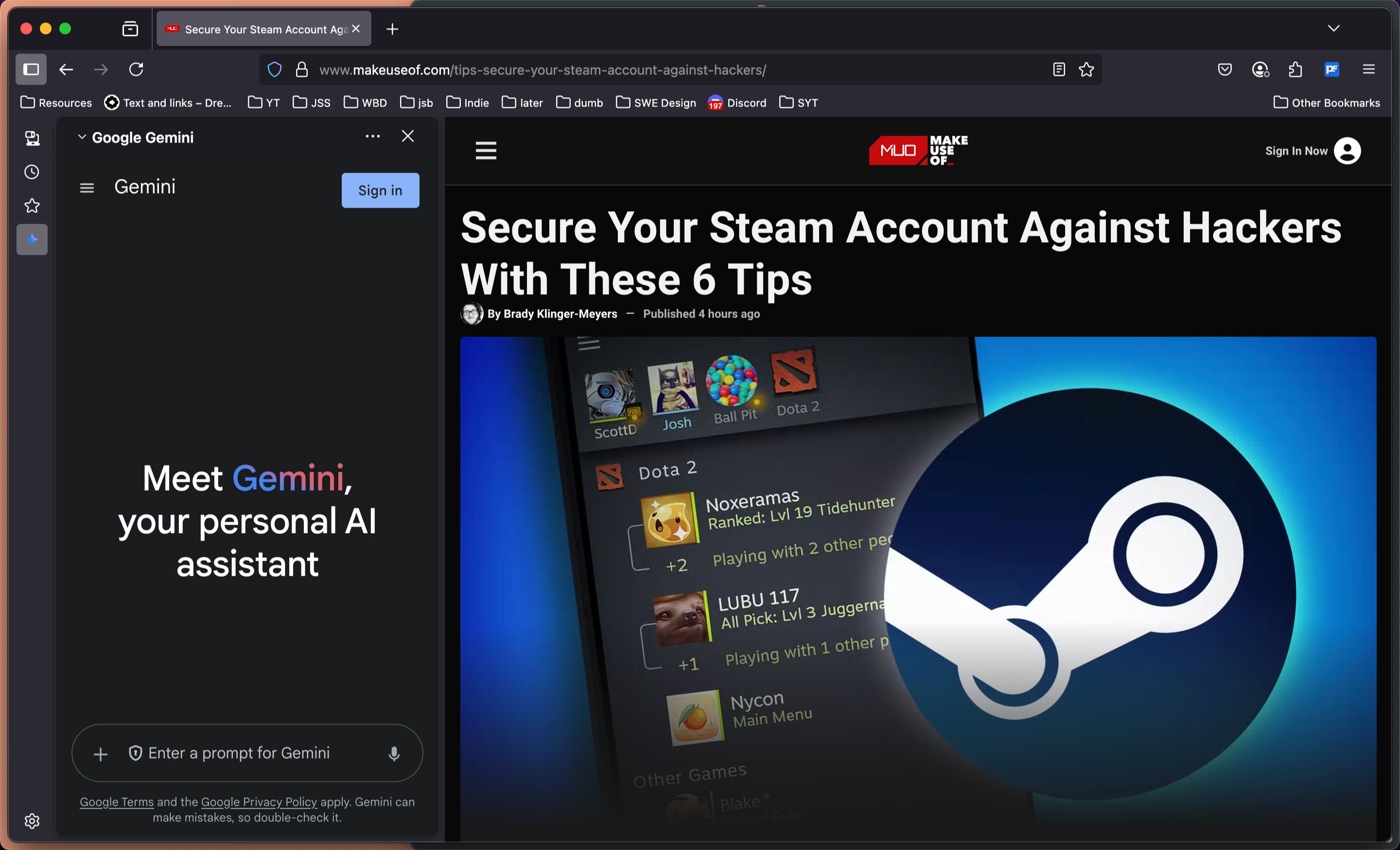
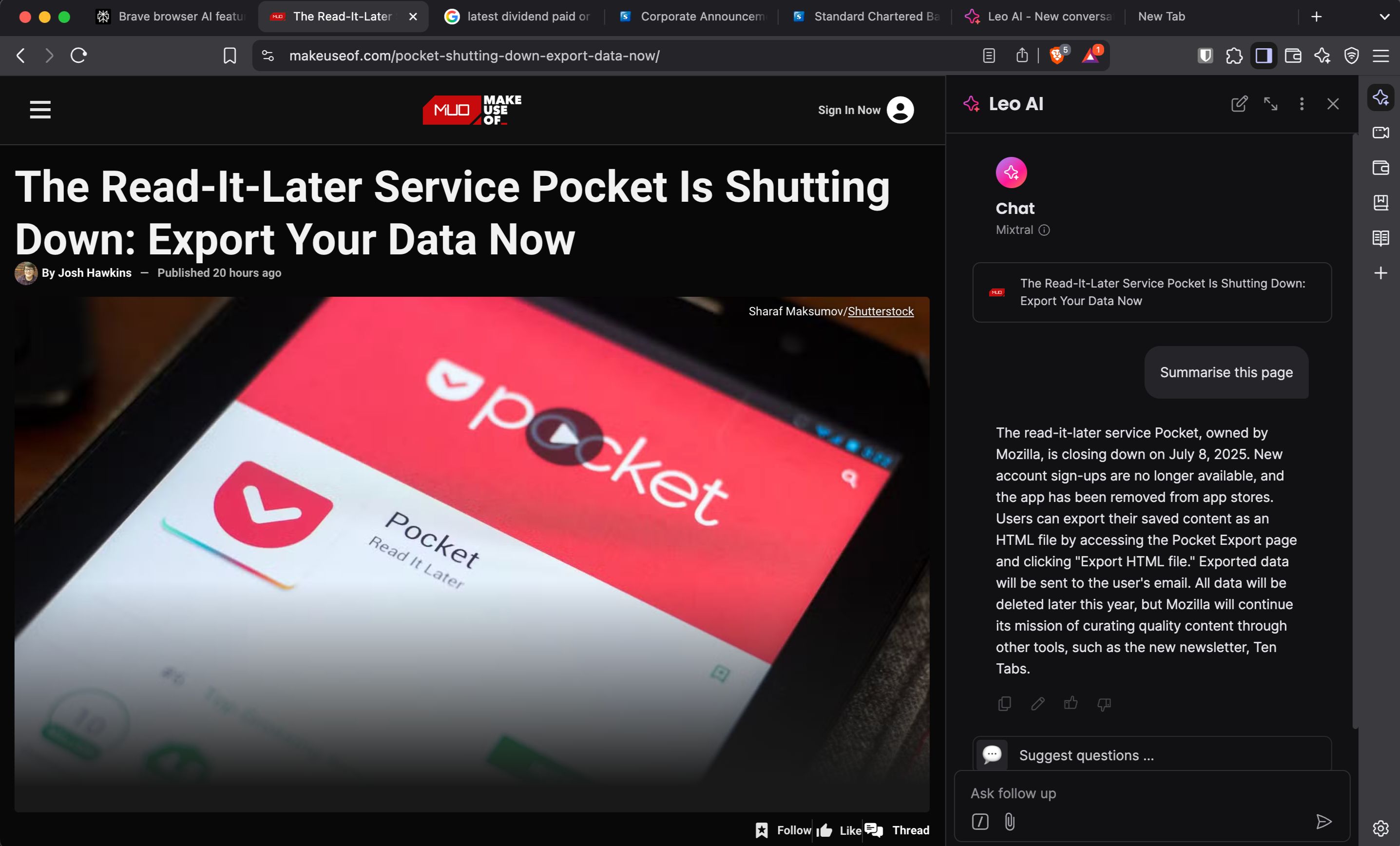
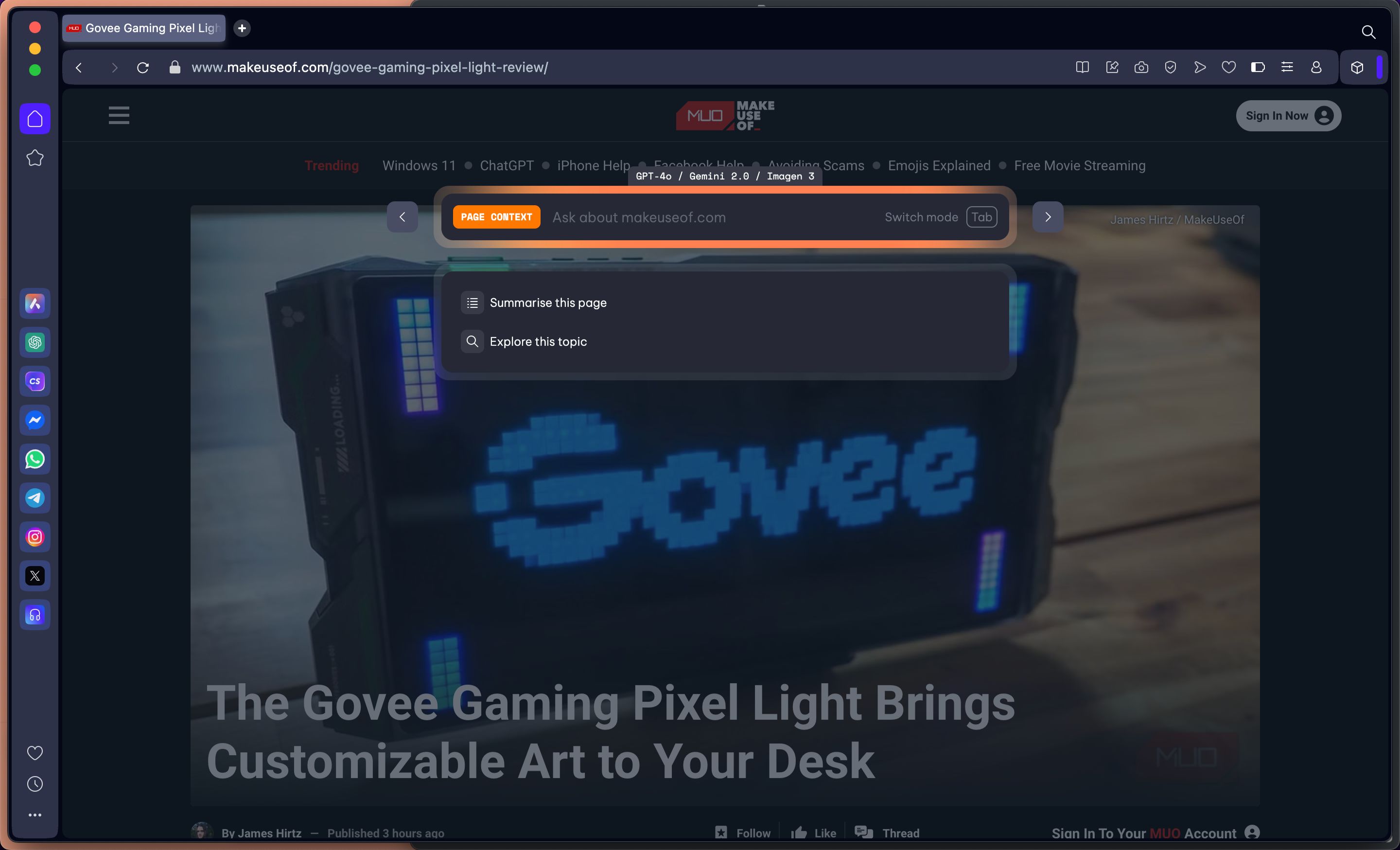





Leave a Comment
Your email address will not be published. Required fields are marked *