If your aging Windows PC is struggling and you want to give it a new lease of life, there is an excellent selection of Linux distros that can turn it into a responsive machine. These distros are lean and resource-efficient to run seamlessly on older hardware.
One significant advantage of Linux is that its distributions are available in a variety of forms and flavors. While some distros are designed to make the most of the latest hardware, others focus on delivering a snappy performance on low- and mid-end hardware. So, if you have an older Windows PC lying around that’s sluggish, slow, and perpetually bogged down, it’s time to switch things up.
The following distros are lightweight, with a very small footprint, and don’t require massive system resources to run smoothly. Some can even work like a charm on 32-bit hardware with as little as 512MB of RAM and provide a complete desktop experience with an extended support period.
1
Linux Lite
Linux Lite, designed with Windows expats in mind, offers a familiar desktop layout, reducing the learning curve for new users. Its Xfce desktop environment is efficient, lightweight, and customizable, providing a significantly better experience on older hardware than modern Windows versions. It also includes custom tools to simplify system maintenance, making it a comfortable and user-friendly choice for those new to Linux.
It’s built on Ubuntu’s long-term support (LTS) releases, offering a stable platform that will continue to receive updates and fixes for five years. This also means there is no dearth of apps for the OS.
Why You Should Consider Linux Lite
- Familiar desktop layout for Windows migrants.
- It comes preloaded with most essentials, including an office suite, a media player, an image editor, and an email client.
Why Linux Lite Might Not Be Right for You
- While Linux Lite is lightweight, it’s not ideal for truly ancient PCs or those seeking an exceptionally lightweight Linux distribution.
- It also doesn’t look flashy or cutting-edge.
Best For |
|
|---|---|
Minimum Requirements |
|
Download Link | Download Linux Lite |

Related
These Linux Distributions Are the Most Similar to Windows 10
These distros make it easy to switch over to Team Penguin.
2
MX Linux
MX Linux is the result of a collaborative effort between antiX and the former MEPIS communities. This solid Linux distribution performs well on older Windows hardware and provides dedicated support for 32-bit systems, making it a strong choice for those with legacy systems.
Based on Debian’s stable branch, MX Linux comes in three primary flavors. However, for most folks looking to replace Windows on their older PC, the standard Xfce option is the way to go. Like Linux Lite, it offers a set of built-in graphical tools to help you manage the system seamlessly. Moreover, to provide a functional out-of-the-box experience, MX Linux includes a complete office suite, a PDF app, an email client, a media player, an image editor, and more.
Why You Should Consider MX Linux
- It’s a lean Linux distro that’s user-oriented and comes with most things you need to start using it out of the box.
- It includes a helpful set of graphical tools to make system maintenance easier.
Why Mx Linux Might Not Be Right for You
- As it uses the stable branch of Debian, it’s slightly behind in terms of the core software package versions.
- If you’re looking for a highly lean Linux distro.
Best For |
|
|---|---|
Minimum Requirements |
|
Download Link | Download MX Linux |

Related
These 5 Linux Distros Still Support 32-Bit PCs
Most Linux distributions have left 32-bit x86 behind, but there are still a few great options for your old PC.
3
Bodhi Linux
Bodhi Linux excels as a Windows replacement on older PCs due to its minimalist philosophy and extremely lightweight footprint. Unlike Linux Lite and MX Linux, it utilizes the Moksha desktop environment, which appears quite different but is incredibly fast and resource-efficient. So, if you are not a fan of Xfce, Bodhi is an excellent alternative.
It’s also based on Ubuntu LTS releases and can run on surprisingly low-end hardware, with minimal bloat in its Standard release. You can install the apps you need, and there is no need to worry about unnecessary apps consuming crucial resources.
Besides the Standard release, Bodhi Linux is available in “HWE,” “S76,” and “AppPack” releases. These releases either get a newer kernel or have more helpful apps pre-installed. There is also a legacy release that supports 32-bit hardware and is great for ancient PCs.
Why You Should Consider Bodhi Linux
- It has an uncluttered desktop experience with a focus on functionality.
- It has the stability and long-term support of Ubuntu LTS releases.
Why Bodhi Linux Might Not Be Right for You
- Its unique, minimalist aesthetics may not appeal to everyone.
- It requires some setup and preparation, as there are very few pre-installed apps.
Best For |
|
|---|---|
Minimum Requirements |
|
Download Link | Download Bodhi Linux |

Related
Windows vs. Linux: What’s the Difference for Everyday Users?
Will switching completely change the way you use your computer?
4
Peppermint OS
Peppermint OS differentiates itself from our other recommendations by employing a cloud-centric approach. It utilizes a custom app called Kumo, which enables seamless integration of web apps into your desktop environment. Web apps on Peppermint work as seamlessly as native apps, and as these are not as big a resource hog as a proper native app, you get benefits on the performance front.
The OS is based on Debian’s Stable branch and utilizes the Xfce desktop environment, providing not only a reliable and stable foundation but also a responsive system with low resource consumption.
It’s also minimal in terms of what you get pre-installed. Instead, the OS gives a useful post-installation welcome screen that suggests some packages and browsers that you might want to install. Otherwise, you don’t even get a browser or software center in tow. Moreover, Peppermint offers you the choice between Debian and Devuan bases, the latter of which is designed to avoid systemd and provides alternatives such as SysV init, OpenRC, and runit.
Why You Should Consider Peppermint OS
- It’s designed for speed and works great on older hardware.
- If you prefer a blank slate for you to set up things your way.
- If you want to avoid systemd as the default init system
Why Peppermint OS Might Not Be Right for You
- If you want a ready-to-use OS without any tinkering.
- If you aren’t a big web app user.
Best For |
|
|---|---|
Minimum Requirements |
|
Download Link | Download Peppermint OS |

Related
Web Apps Make Switching to Linux Much Easier
Not enough apps? No problem.
5
Linux Mint Xfce
Linux Mint is a widely loved Linux distro that serves as a great starting point for Windows users switching to Linux. However, its standard version can be a bit much for older PCs, which is why I recommend opting for the Xfce edition. It’s significantly less resource-intensive than Cinnamon and MATE editions and delivers excellent performance even on very old machines.
It comes with a sensible selection of pre-installed apps to help you get started out of the box. However, if you require more apps, a vast selection is available, thanks to its Ubuntu LTS base. Linux Mint also has a large, active community to help you out in crunch situations.
Why You Should Consider Linux Mint Xfce Edition
- It’s a great starter Linux distro for folks migrating from Windows.
- It is backed by a strong community and provides excellent hardware compatibility.
Why Linux Mint Xfce Edition Might Not Be Right for You
- If you want a flashy and modern-looking Linux.
- If you own ancient Windows hardware.
Best For |
|
|---|---|
Minimum Requirements |
|
Download Link | Download Linux Mint Xfce Edition |
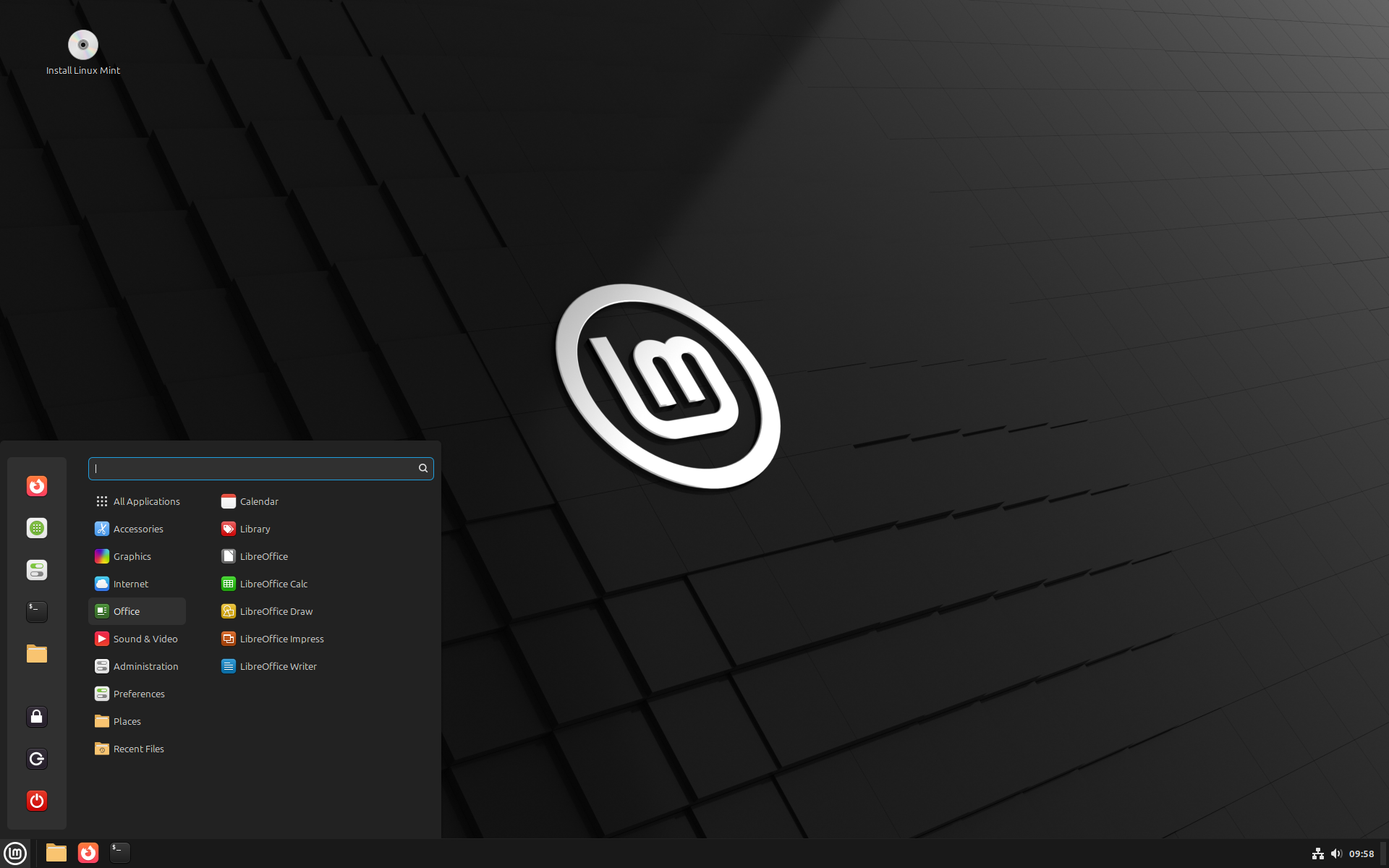
Related
Why Linux Mint Is My Main Distro
My install is in mint condition; here’s why.
Which Distro Should You Choose?
As explored, there is plenty of choice when it comes to Linux distributions to breathe new life into your older Windows PC. A good starting point is to review your machine’s specifications and compare them with the system requirements of the different distros. This will help you find the ones that’ll work the best on your PC. Then, you can consider the features, support period, and visual aesthetics to decide on the one you want.
If your PC is relatively old, I recommend using MX Linux or Bodhi Linux. Both run seamlessly on older hardware and even have 32-bit versions. Otherwise, Linux Lite and Linux Mint Xfce Edition are solid choices for Linux newcomers with decent hardware. You’ll get a polished and traditional desktop experience.
Peppermint OS is excellent if you frequently use web-based services and cloud applications. It’s also lean and stable.
Notably, you can test drive all or a few of these Linux distros to see if you like one or the other. There are multiple ways to try Linux, including running it in a virtual machine.
How to Get Started
Once you have zeroed in on the Linux distro to replace Windows on your PC, download the OS ISO using the download links I’ve shared. You’ll then need Rufus or balenaEtcher to create a bootable USB drive, which you’ll use to install the Linux distro. Rufus is ideal for Windows users, while Etcher is an excellent alternative for macOS and Linux users.
We have an excellent guide on how to install Linux that’ll come in handy for you. However, before you begin the installation, ensure that you back up any critical files from your Windows installation.







Leave a Comment
Your email address will not be published. Required fields are marked *