I love Windows 11, but it has some quirks and limitations that make it a pain to use sometimes. Luckily, several apps address these shortcomings and enhance the overall user experience.
9
EarTrumpet
I dislike the built-in Windows volume mixer because it takes several clicks to access it, and it’s hard to keep it open (it closes when you click somewhere else). EarTrumpet lets you place a speaker icon in the system tray so you can access volume controls for various apps with a single click.
I love how the interface matches Windows’ aesthetic while offering more control over the volume of individual programs.
Download: EarTrumpet (Free)
8
Everything
I appreciate that Windows has a search functionality that allows me to find what I need without navigating several menus. But why does it have to be so slow and resource-intensive? To fix this, I installed Everything, a lightning-fast file and folder search utility that offers a significant speed increase compared to the native Windows Search.
What makes Everything faster than the default search is that it only indexes files and folder names—not contents, metadata, and other attributes. This streamlined approach doesn’t just make the searches near-instantaneous, but also allows it to build and update its database faster.
Download: Everything (Free)
7
Auto Dark Mode
I like to switch between dark and light modes at specific times during the day. In particular, dark mode comes in handy during the low-light conditions of nighttime, and light mode works better when it’s daytime. Since Windows lacks automatic theme switching, Auto Dark Mode is the perfect app to fix this.
With Auto Dark Mode, I can create a theme switching schedule that works for my needs. No longer do I have to navigate to Windows personalization settings to manually do this every time I want to switch.
Download: Auto Dark Mode (Free)
6
ShareX
ShareX is an advanced screen capture, recording, and sharing tool for Windows. As someone who constantly takes screenshots and screen recordings, I find that ShareX is much more enjoyable to use than the built-in Snipping Tool.
It’s a huge step up thanks to its built-in image editing capabilities, customizable hotkeys, multiple capture methods, and seamless uploading to dozens of services (such as Imgur and Dropbox).
Download: ShareX (Free)
5
Revo Uninstaller
When you uninstall a program, it can sometimes leave leftover bits, such as files, folders, and registry entries. These unwanted items can waste valuable disk space, slow down the system, cause errors, and perhaps even introduce security/privacy vulnerabilities. Not only does Revo Uninstaller remove unwanted programs, but it also thoroughly scans and deletes any remnants.
If you’re willing to spring for the paid version, which starts at $24.95/year per PC, Revo Uninstaller will help you force-uninstall programs when their built-in uninstallers won’t work or are missing. Furthermore, its batch uninstaller can help you remove multiple programs at once for quick system optimization. Either way, the free version is worth adding to your toolbox.
Download: Revo Uninstaller (Free, subscription available)
4
AutoHotkey
I use AutoHotkey to get around Windows’ limited support for user-created shortcuts and automations. AutoHotkey allows me to create a variety of useful scripts that, for instance, open all my productivity apps in one go, auto-correct frequent typos, or insert an email signature.
Many get turned off from using AutoHotkey because it’s a scripting language, so it seems like it’s only meant for programmers. But the learning curve isn’t that steep, plus the time savings and efficiency gains make it well worth the investment. To get started, you can download a variety of scripts online and tweak them to fit your needs.
Download: AutoHotkey (Free)
3
PowerToys
PowerToys provides several utilities that enhance productivity and make Windows customizable. For instance, Windows’ snap feature is pretty basic, but PowerToys takes this to another level with FancyZones. It allows you to create custom window layouts far beyond what simple snapping can do.
Another example is Command Palette, which provides a faster way to open files, folders, and apps, as well as perform calculations, run commands, and start a web search. It also has important tools like Always on Top that prevent windows from being buried on top of others, and add-ons that enhance File Explorer.
Download: PowerToys (Free)
2
Rainmeter
A static desktop is not fun to look at, which is why I use Rainmeter to fill it up with customizable widgets, skins, and visualizers. With thousands to choose from, it ensures that my desktop never looks boring. Beyond aesthetics, Rainmeter’s tools also boost productivity with system monitors and quick-access shortcuts for apps, files, and folders.
Download: Rainmeter (Free)
1
NanaZip
Windows has built-in file compression, but I find it to be limited, outdated, and slow in some instances. That’s why I replaced it with NanaZip, a modern file archiver that also seamlessly integrates with the context menu. It offers better performance and supports a wider range of archive formats, while not serving you ads or requiring a subscription (it’s open source and free).
Download: NanaZip (Free)
The great part about Windows 11 is that it’s a highly customizable OS. You’re not stuck with the basic tools it offers if they don’t provide what you need. With these apps, you can transform Windows 11 into a more efficient and personalized environment.


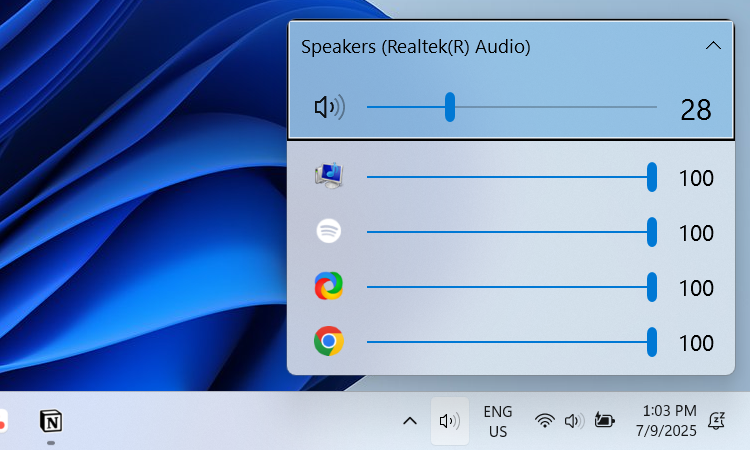
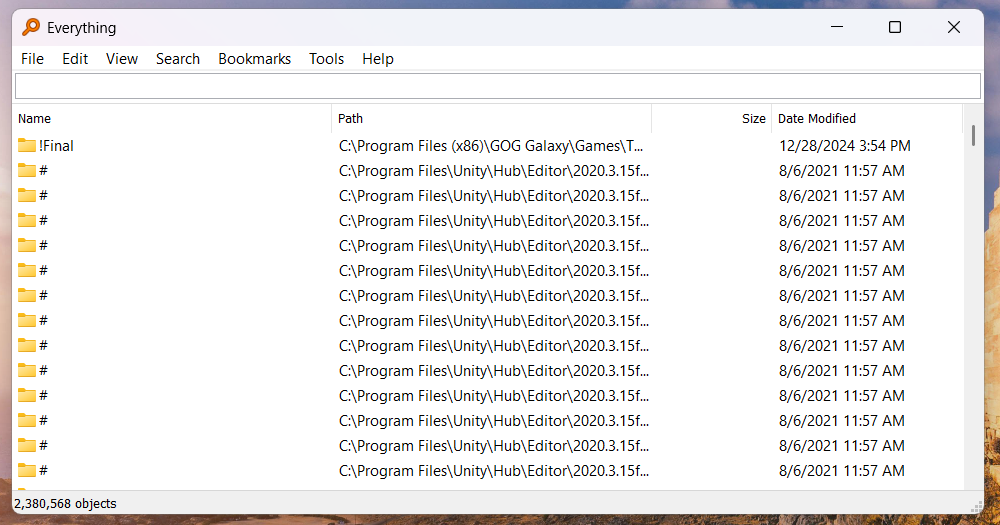
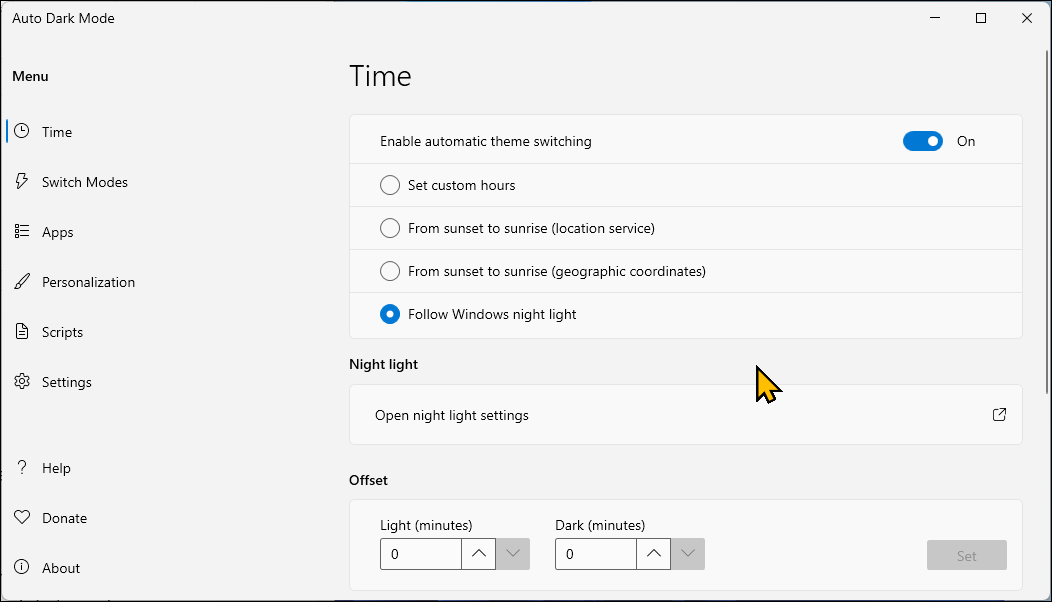
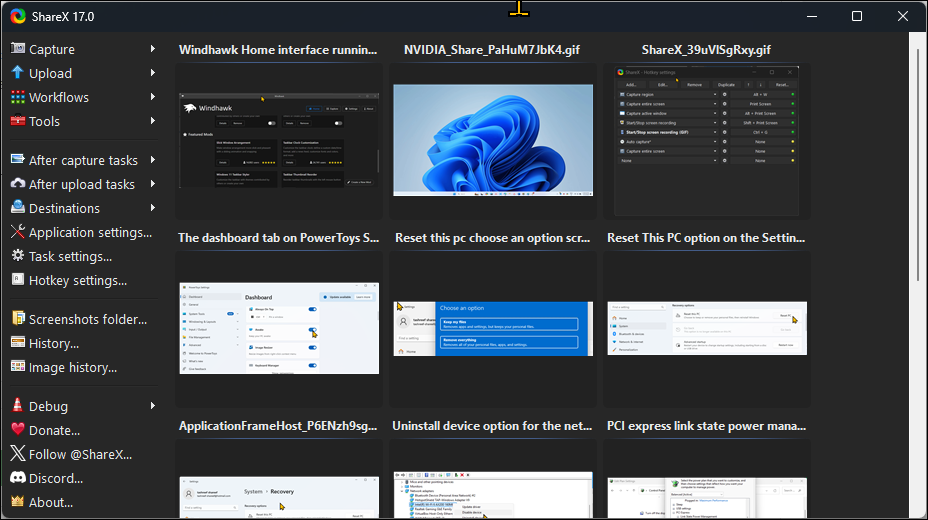
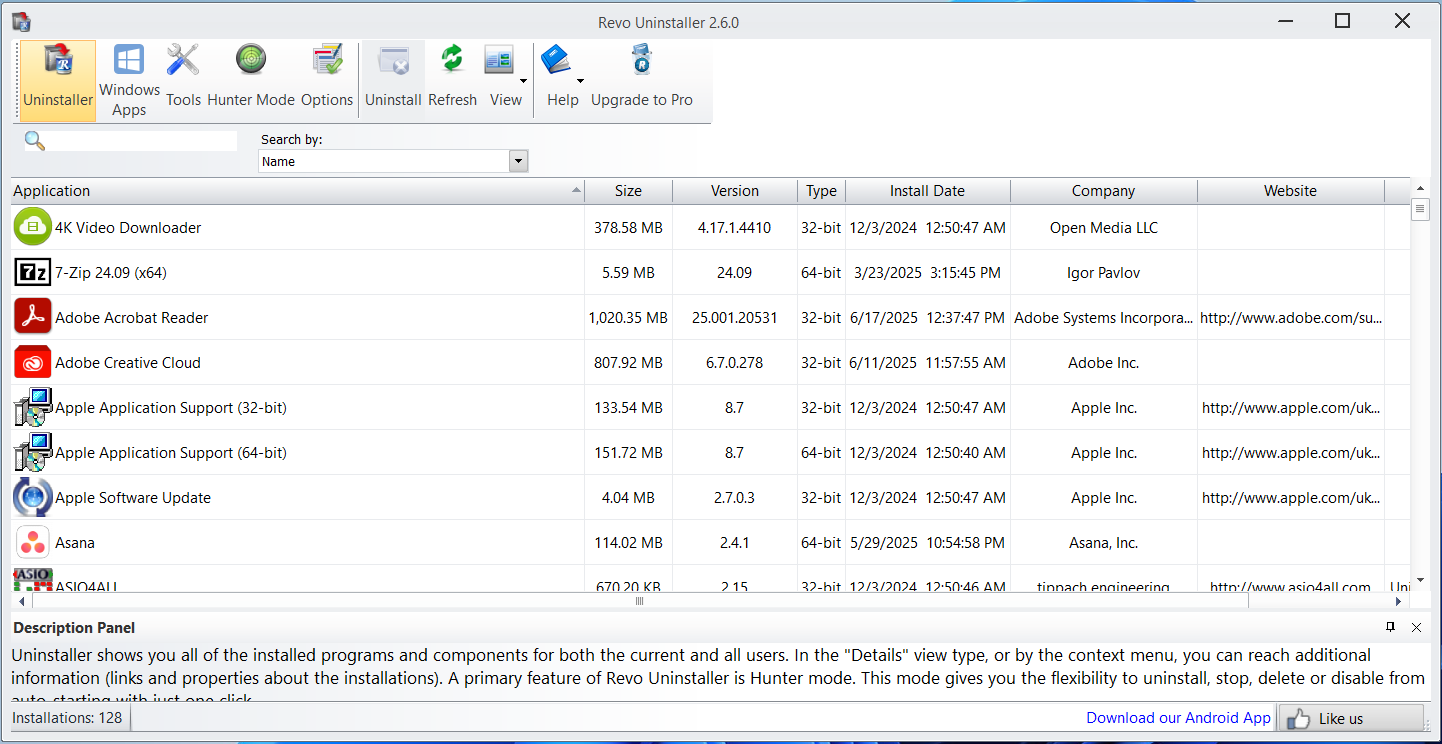
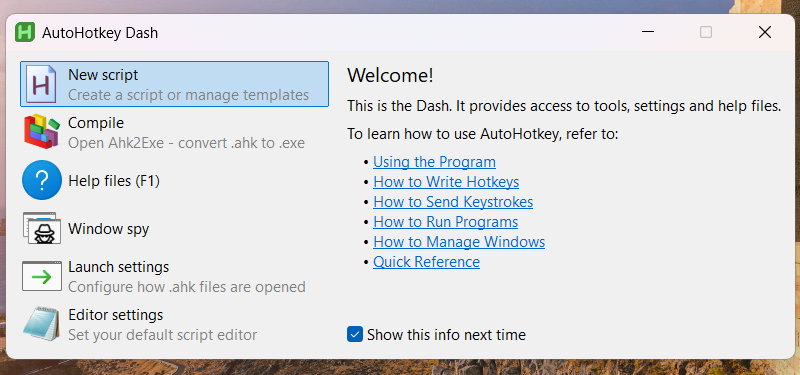
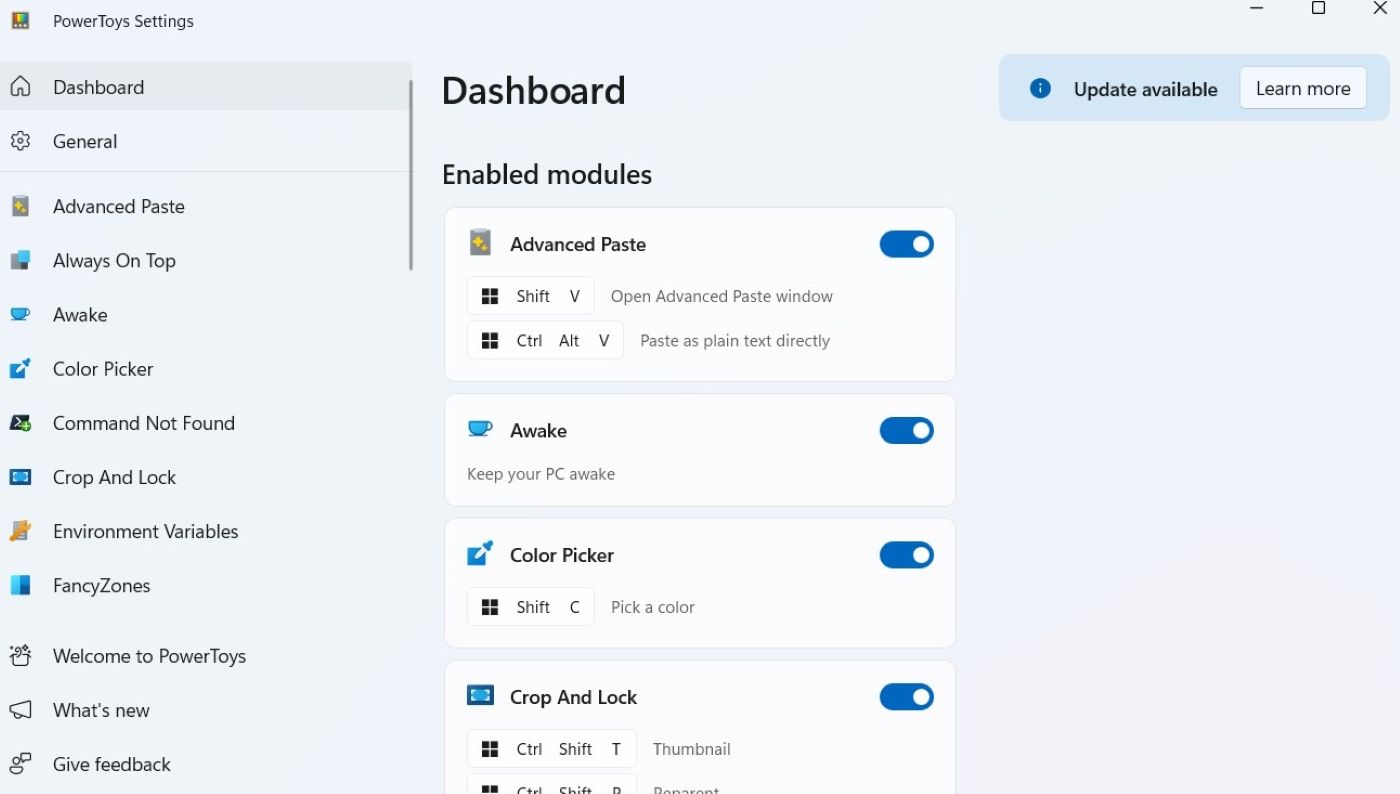
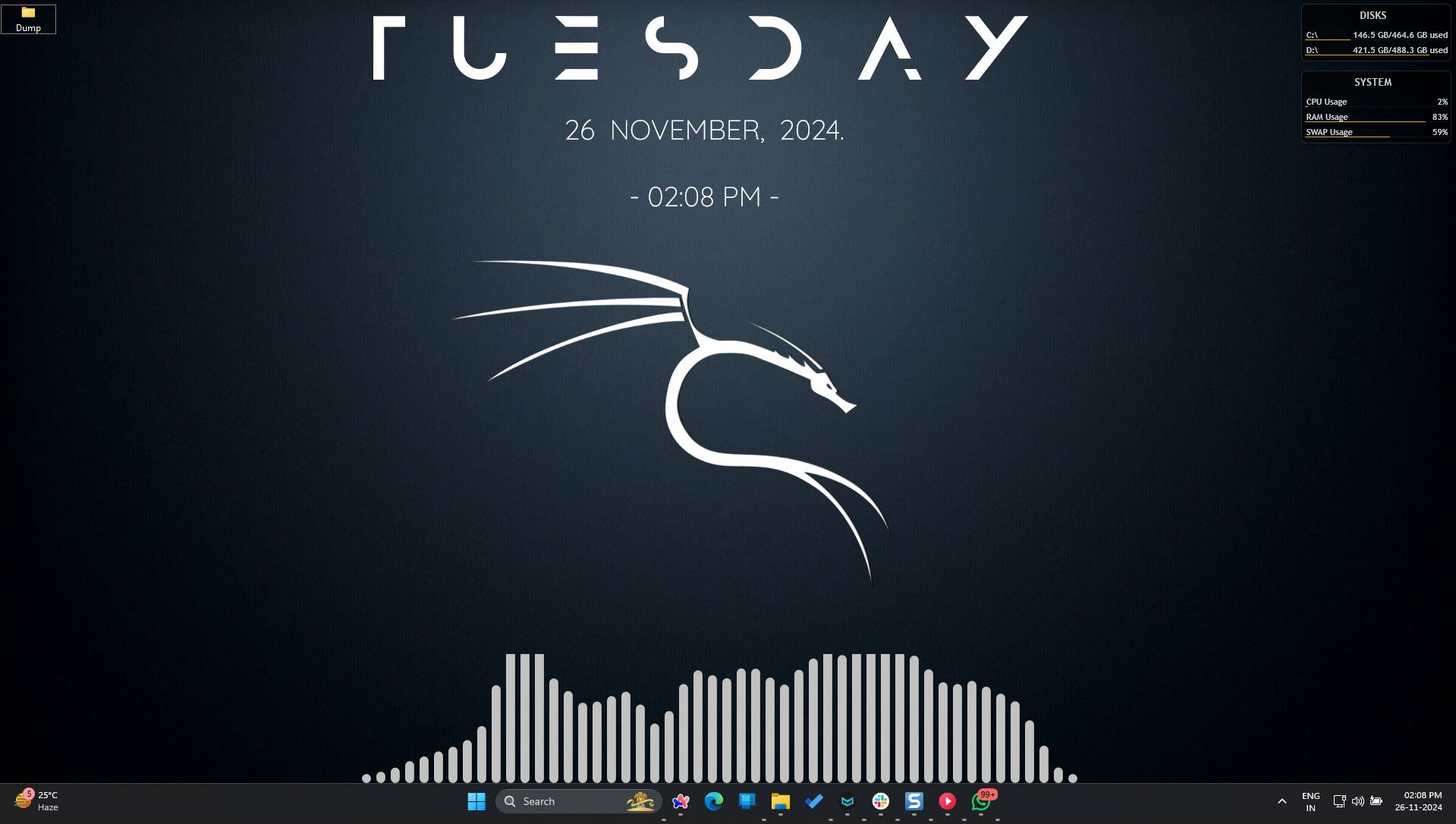
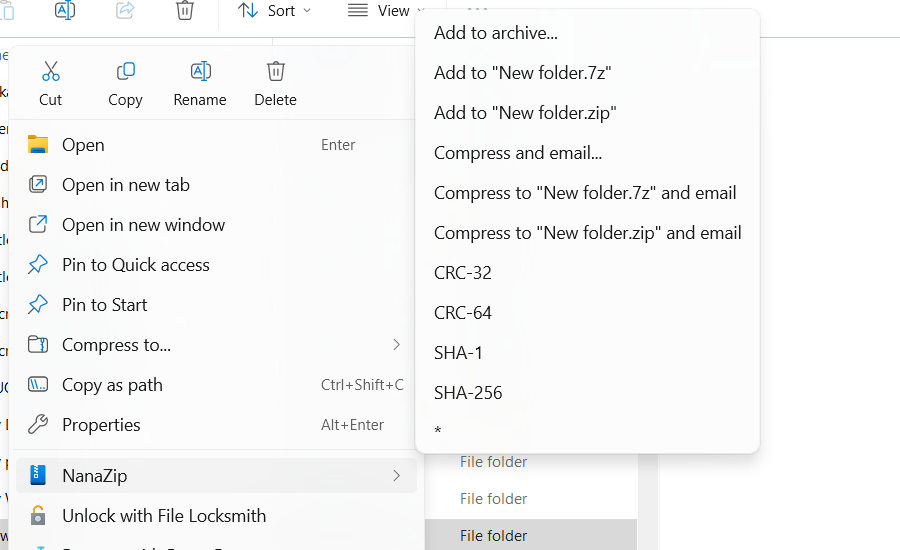





Leave a Comment
Your email address will not be published. Required fields are marked *