Quick Links
- Android System Intelligence
- Android System SafetyCore
Your Android device has background apps you’ve probably never noticed, helping to keep your device running smoothly. But do you really need them and what are they doing with your data?
Google Play Services
Google Play Services is the backbone of Android’s ecosystem. It provides core functionality like authentication to Google Services, synchronized contacts, access to privacy settings, and location-based services. Many apps on your phone depend on it to work properly.
Given its deep integration with Google’s ecosystem, Play Services can access a lot of personal data and uses almost all permissions on your device. This isn’t exactly news, as you probably already know by now that Google knows a lot about you.
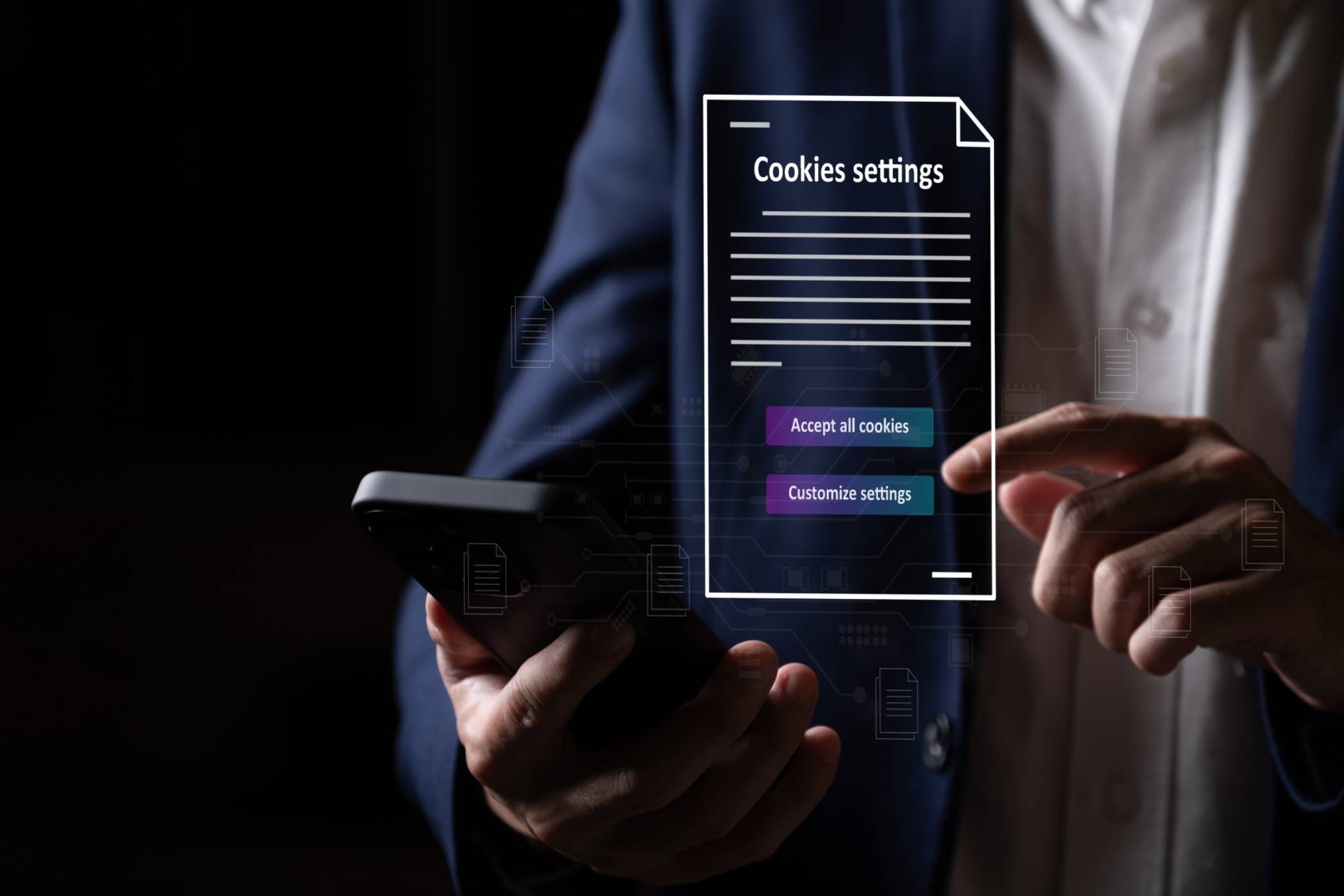
Related
You Can Stop Google From Tracking Your Smartphone, But You’ll Hate How
It’s more inconvenient to care about privacy than ever.
Even though Play Services can technically be disabled, you should NOT do so unless you plan to ditch Google altogether. Disabling the app can cause frequent crashes, stop apps on your phone from working, and cause an inability to receive software updates. At the most, you can tweak some permissions if you please.
Android Auto
If you’ve ever connected your phone to your car’s infotainment system, you’ve likely encountered Android Auto. It allows you to access navigation, calls, texts, and media via a simple, voice-controlled interface. If you haven’t used it before, you can get started with Android Auto and learn how to use it.
Given its function, it does collect location data and driving habits when in use, but this is generally limited to the app’s operation and navigation functions. The app can be helpful if you actually use it, but it’s not at all critical to your phone’s regular functioning, and since I don’t use it, I have it disabled on my phone.
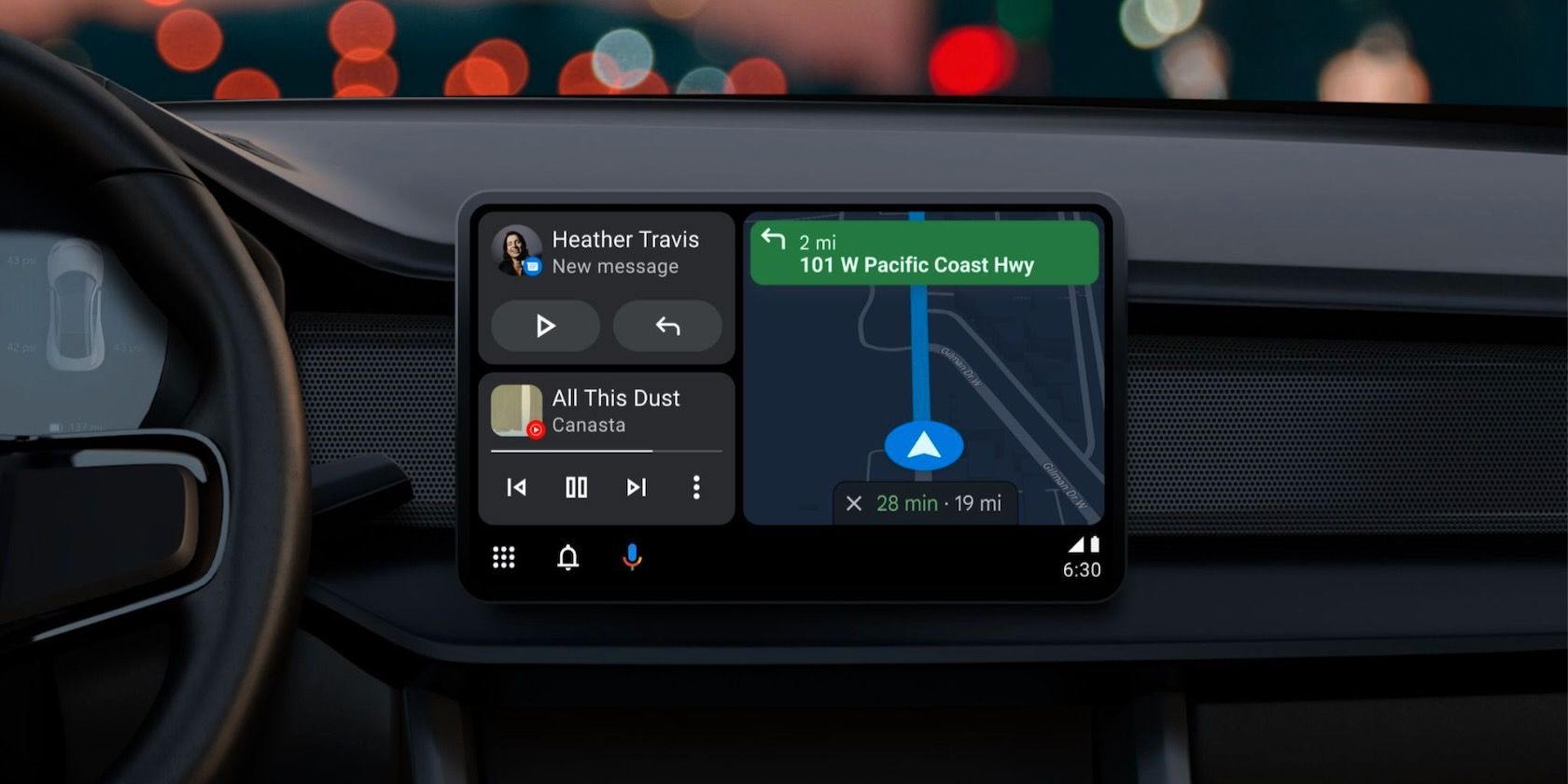
Related
The 6 Best Android Auto Features
If you have an Android Auto-compatible head unit in your car, these are the key features that you should make use of.
Android System WebView
Android System WebView is probably the least suspicious app on this list; it serves a very simple function: displaying web content from directly within the app, so you don’t have to open the web page in a separate browser. Think of clicking a link within Instagram or Reddit—WebView is what renders that page.
WebView doesn’t actively collect your data, but the web content it displays can contain tracking scripts and cookies, depending entirely on the website being viewed within the app. Your privacy here is more tied to the websites you interact with than to the WebView app itself. If you want to learn more about Android System WebView, you can always dig a little deeper.
Android System Intelligence
Android System Intelligence (ASI) is what executes those smart, context-aware features on your phone like text suggestions, auto-rotation based on facial recognition, and smart replies in notifications. It collects on-device behavior data to learn your usage patterns and tailor its suggestions. This data is processed locally for the most part, but some aspects might be shared with Google to improve services.
The app is not essential, so if you don’t care about all the smart features it offers, you can remove permissions from it or disable it entirely. I have it enabled on my phone, but I’ve adjusted the permissions to only allow the ones I’m actually comfortable sharing.
Carrier Services
Carrier Services helps mobile carriers implement modern messaging features, like the RCS messaging protocol, within messaging apps like Google Messages. If you’ve ever seen typing indicators, read receipts, or reactions in your Android messaging app, that’s RCS in action.
Given that RCS is the de facto modern messaging standard, Carrier Services is a useful app. But strictly speaking, it’s not critical to your phone’s functionality or for sending basic SMS messages. If your carrier doesn’t support RCS or if you use WhatsApp or Telegram as your primary messaging app, you can disable Carrier Services.
Android System SafetyCore
Unlike other apps on this list that have been part of Android for years, SafetyCore is a very recent addition. And from what I can tell, people are not convinced that it’s perfectly safe—for good reason.
Google says SafetyCore “provides the underlying technology for features like the upcoming Sensitive Content Warnings feature in Google Messages that helps users protect themselves when receiving potentially unwanted content.” Basically, the app will automatically blur images you receive if it thinks they contain nudity to prevent you from accidental exposure.
I can get behind the intent, but I most certainly can’t get behind the fact that the app has unchecked access to all images I receive via Google Messages, clearly raising privacy concerns.
Google promises that “processing for the Sensitive Content Warnings feature is done on-device and all of the images or specific results and warnings are private to the user.” Still, I’m not too keen on trusting an app that installed itself overnight, doesn’t require any permissions, and didn’t even ask for my consent to scan my inbox.
Luckily, the app can be uninstalled, so you can get rid of it if it makes you feel uneasy.
Android Setup
You’ve interacted with Android Setup when setting up a new device or after a factory reset. It guides you through the initial configuration process, including data transfer from an old device and account logins.
The app requires access to your Google account, Wi-Fi settings, and apps—all of which is standard during setup. This data isn’t used beyond the onboarding process. Android Setup is only needed during device setup, but disabling it can interfere with future reset or restore processes.
Emergency Sharing / SOS
Emergency Sharing and Emergency SOS are part of Android’s safety suite. The former lets you share your real-time location with chosen contacts in case of an emergency, and the latter calls emergency services in your region after quickly pressing the power button three times.
These are more like features than system apps that run in the background; they’re not essential but potentially life-saving. I highly recommend you set them up beforehand, especially if you’re traveling.
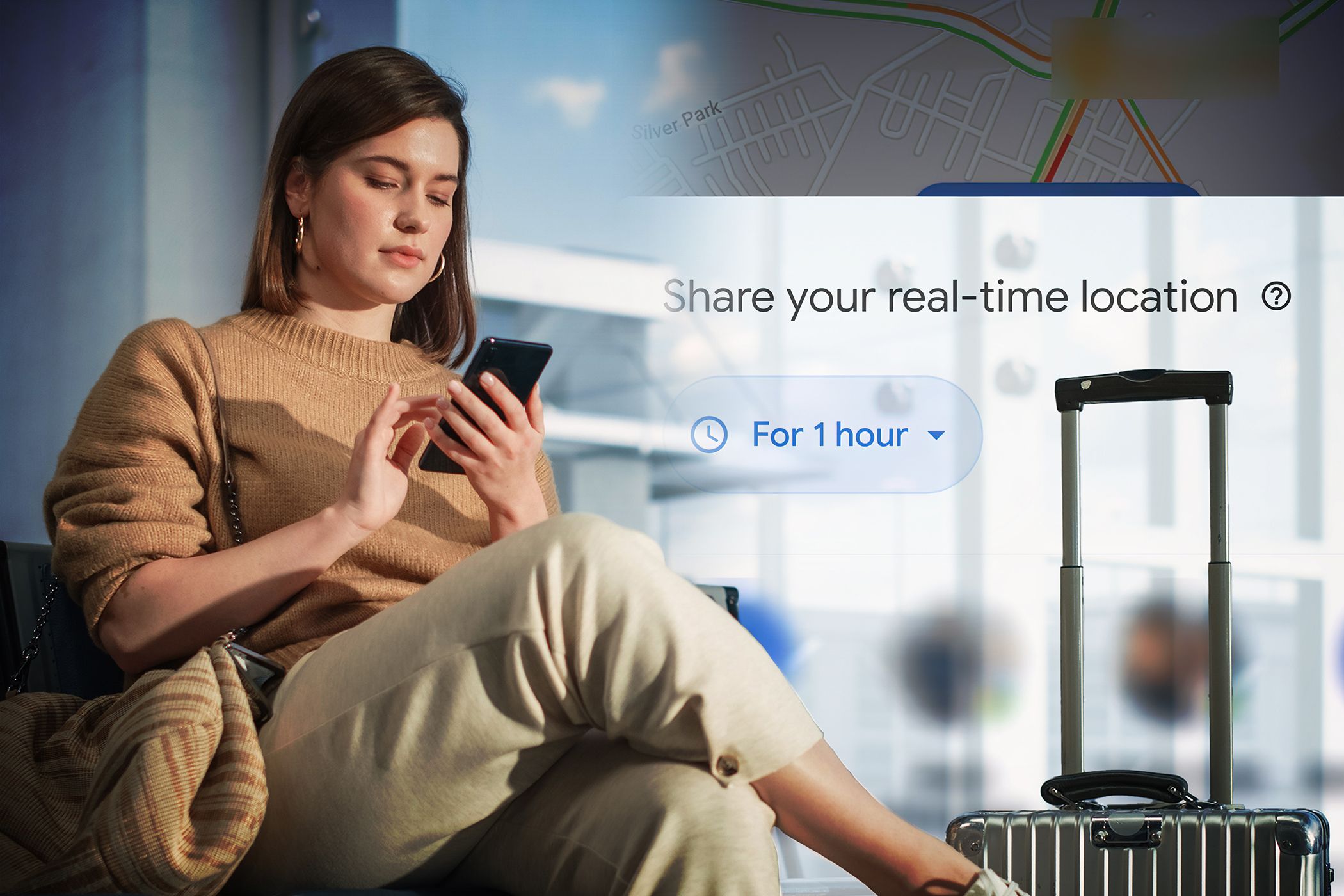
Related
7 Android Features That Helped Me Travel Without Anxiety
Take advantage of these features on your Android device to travel stress-free.
Android Switch
Previously known as Data Transfer Tool, Android Switch is a pretty basic tool to transfer all your stuff—contacts, messages, photos, apps, and more—from your old phone to the new one. It’s Google’s alternative to Samsung’s data transfer app Smart Switch, which I use every time I upgrade my phone.
The app does access large amounts of personal data temporarily, but only to transfer it. It doesn’t store any of this data during the transfer or after it’s complete. If you use a different data transfer tool, you can disable Android Switch.
Android relies on many different background apps to deliver the functionality and features we’ve come to expect from our devices. The apps listed above are just some examples; there are several others like them. While some of these apps have access to personal data, their primary purpose is generally utility, security, or a smoother user experience rather than surreptitious tracking.
That said, Google should be transparent about them and allow you to uninstall the ones that aren’t critical or provide services that are not important to you. For me, that’s Android Auto, Android Switch, and Android SafetyCore, but for you, it might be something else on this list.



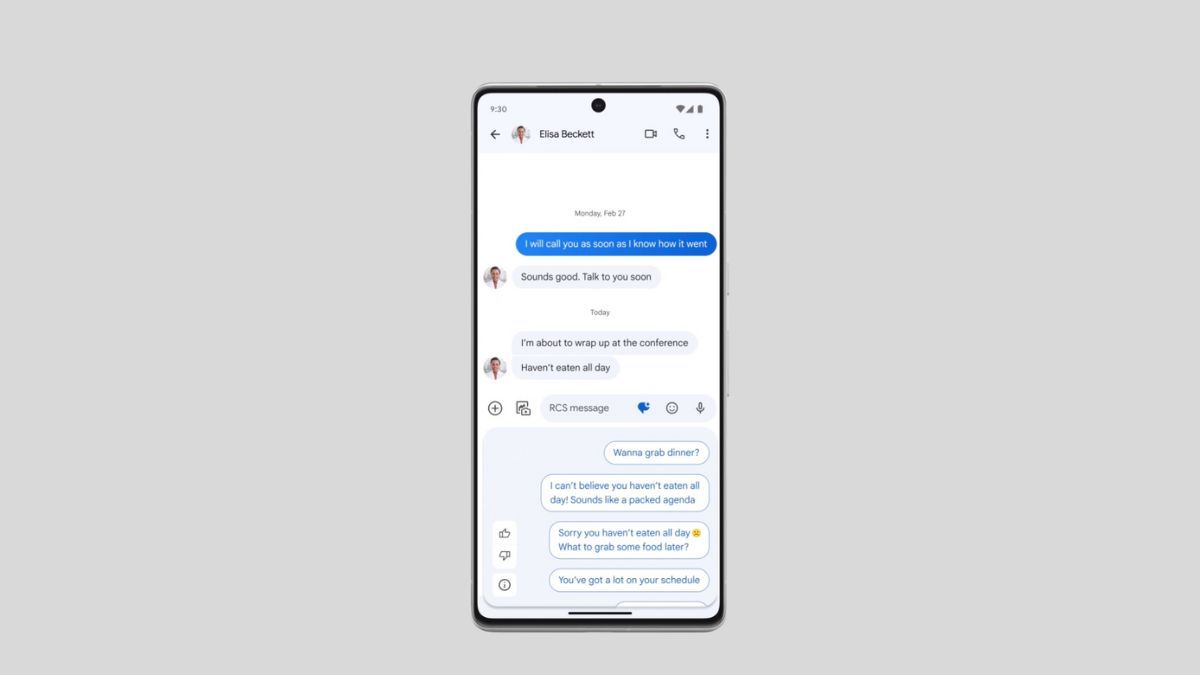





Leave a Comment
Your email address will not be published. Required fields are marked *