Sharing your Wi-Fi password can be a hassle if you can’t remember it. Thankfully, there are easier, faster, and more secure ways of sharing your password, so you don’t have to remember a long, complicated Wi-Fi password.
4
QR Codes
QR codes are one of the easiest ways of sharing your Wi-Fi password. It works across Android to iOS devices, meaning you can share your Wi-Fi password from one to the other without exposing your password in the process. The option is available in any phone running Android 10 or higher, so chances are your phone already supports it.
You need to be connected to the Wi-Fi network you want to share. Once connected, follow these steps to show the QR codes required for joining a Wi-Fi network.
- Open Settings and tap Network and internet.
- Tap Internet.
- Tap the settings cog icon next to the name of the Wi-Fi network you’re connected to.
- Tap Share. You may have to provide biometric authentication to see the code.
Once you get the code, you can scan it on other devices to let them join the network. If the QR code doesn’t work, your phone will also show you the Wi-Fi password so you can connect manually.
NFC tags are a really handy way of not only sharing passwords, but also other contact info as well. If programmed correctly, you can use them to trigger all sorts of different commands and actions.
They’re also quite cheap, with a 50-pack of NFC tags sold for as low as $9.99 on Amazon. You will have to use an NFC tag programming app on your phone like NFC TagWriter by NXP for Android devices or NFC Tools for iOS, and add your Wi-Fi name, password, and encryption. Once the setup is complete, you can just stick them on your router or other places and have anyone connect to the Wi-Fi by just tapping their phones against the tags.
However, there can be compatibility issues when using NFC tags. Your phone must support NFC reading and writing capabilities, at least on the device that sets up the tags. These NFC Wi-Fi password tags won’t work with iOS, and other devices such as Windows PCs, Macs, handheld gaming consoles, etc.
2
Using Quick Share on Android Devices
Another quick way of sharing your Wi-Fi password is via Quick Share, Android’s built-in wireless peer-to-peer sharing tool. However, depending on your Android version and skin, you may find the option buried under several levels of settings.
On my Pixel 7a running Android 15, the feature is on the same screen as the Wi-Fi QR code.
- Open Settings and tap Network and internet.
- Tap Internet.
- Tap the settings cog icon next to the name of the Wi-Fi network you’re connected to.
- Tap Share. You may have to provide biometric authentication.
Remember that, unlike QR codes, this method won’t work between Android and iOS devices. You’ll also not be able to use it to let computers or other devices join your network.
iOS has its own version of Wi-Fi sharing that shows you a prompt asking if it should let someone else join the network on the home screen. However, this requires you and whoever you’re sharing your password with to have your contacts saved into each other’s phones, including the Apple ID email address. You also need to enable Bluetooth and ensure your personal hotspot is disabled.
The iOS implementation is more seamless, but requires saving contacts and initial setup, which you may not have with everyone. Android’s Quick Share feature will let you share your password with more people, but it can be a little tricky to find.
1
Create a Guest Wi-Fi Network
This takes a little bit of setting up, but creating a guest network can bolster your home Wi-Fi’s network security. By keeping guest devices on a separate network, you not only prevent giving out the password to your primary network but also create a barrier between trusted devices in your house and any temporary devices using your Wi-Fi.
Setting up multiple SSIDs isn’t hard, and most Wi-Fi routers support multiple SSIDs. However, the steps required to set one up can vary from router to router. You can also use the faster 5GHz or 6GHz bands for yourself while giving guests access to the slower but more reliable 2.4GHz band. That way, you can ensure no guest device hampers the Wi-Fi speeds you get on your home devices.

Related
How to Make Sense of Your Wi-Fi Speed Test
Understanding the various numbers is actually quite useful when you run a Wi-Fi speed test.
For home networks, it’s best to use a simple, easy-to-remember password that you can tell your guests verbally or using any of the above methods.
There’s also WPS—an easy way to connect new devices to your router by pushing a button. However, enabling WPS on your router leaves you vulnerable to network attacks, so I wouldn’t recommend using it. I have disabled WPS on my router, and you should too, if it isn’t disabled by default.
Sharing your Wi-Fi passwords shouldn’t be a hassle, but strong passwords aren’t usually memorable. Depending on your needs, some alternatives let you easily share passwords without exposing the actual password and keeping your network safe.


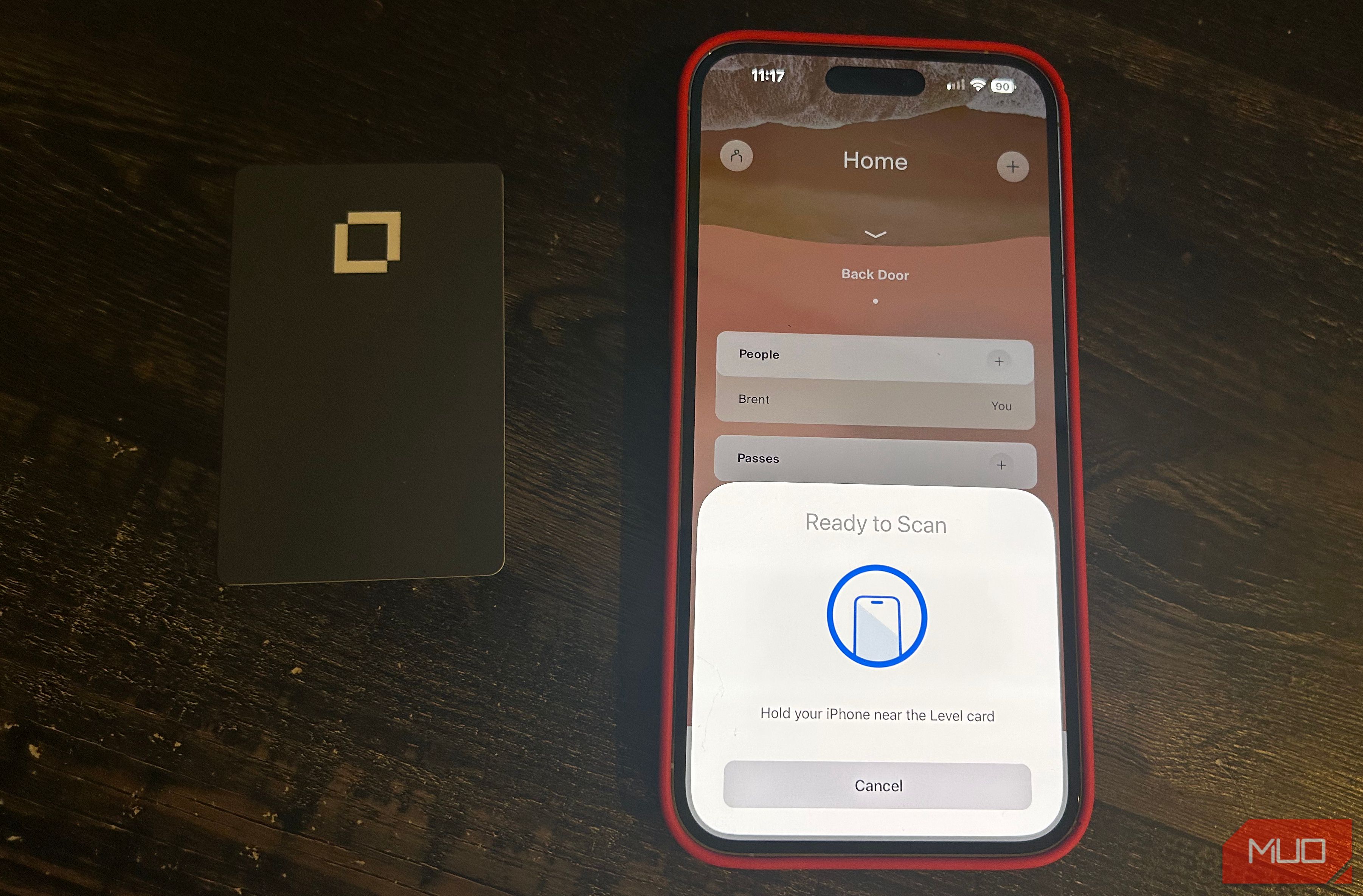
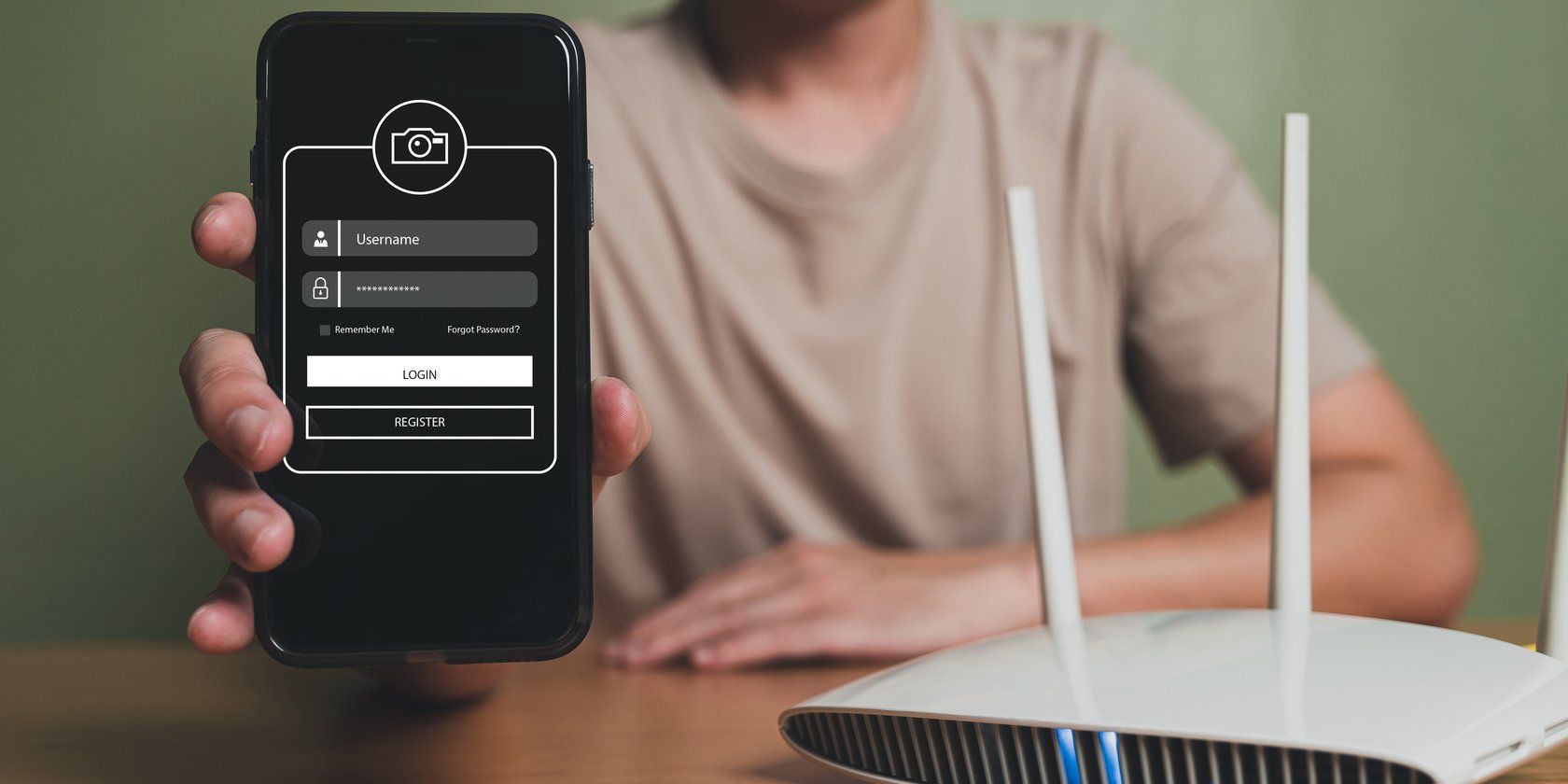





Leave a Comment
Your email address will not be published. Required fields are marked *