While most students don’t particularly like to admit this, cramming is an essential part of a student’s life. There are fives apps that help me survive those caffeine-fueled cramming nights and still manage to get it done with my desired grade.
I’ve always been someone who plans every minute of my weekdays in advance. As a full-time student juggling work alongside my college commitments, fitting everything into twenty-four hours is a struggle. Throw in unexpected cram sessions, and it becomes even more overwhelming. For the longest time, I manually time‑blocked my study sessions in Google Calendar. That changed when I discovered Reclaim AI, an AI‑assisted scheduling tool that organizes my day better than I ever could.
Reclaim currently syncs with Google Calendar and Microsoft Outlook (in early beta). All you do is add tasks, set due dates, allocate how much time each task needs, and assign a priority (Low, Medium, High, or Critical).
While some tasks can be knocked out in one go, cramming isn’t one of them. My study sessions typically span an entire day, and I can’t go more than two hours straight without a break.
With Reclaim, you can split tasks into smaller chunks. For example, say I have an Object‑Oriented Programming midterm in three days. I create a task, set the due date, then check Split up and enter Max duration: 2 hours.
Reclaim automatically spreads those two‑hour sessions across the three days and shuffles less important commitments to make room for higher‑priority work.
If your calendar is already packed, it may tentatively be scheduled past the due date, but you can always drag sessions around to match what you can realistically handle. In addition to the free Reclaim plan, the AI tool also has three paid plans: Starter, Business, and Enterprise.
While all of these plans offer plenty, like the ability to schedule up to 8 weeks ahead, more customization options, unlimited connected calendars, calendar syncs, habits, and integration with third-party apps, the free version has been more than enough for me.
The exams I typically cram for tend to cover at least a few weeks of content. While I’ve tried making a mental note of everything I need to go through before my exam, cramming sessions get chaotic very quickly. There have been a few times when I realized mid-examination that I skipped over an important topic completely, not because I was short on time, but because it slipped my mind during all the cramming chaos.
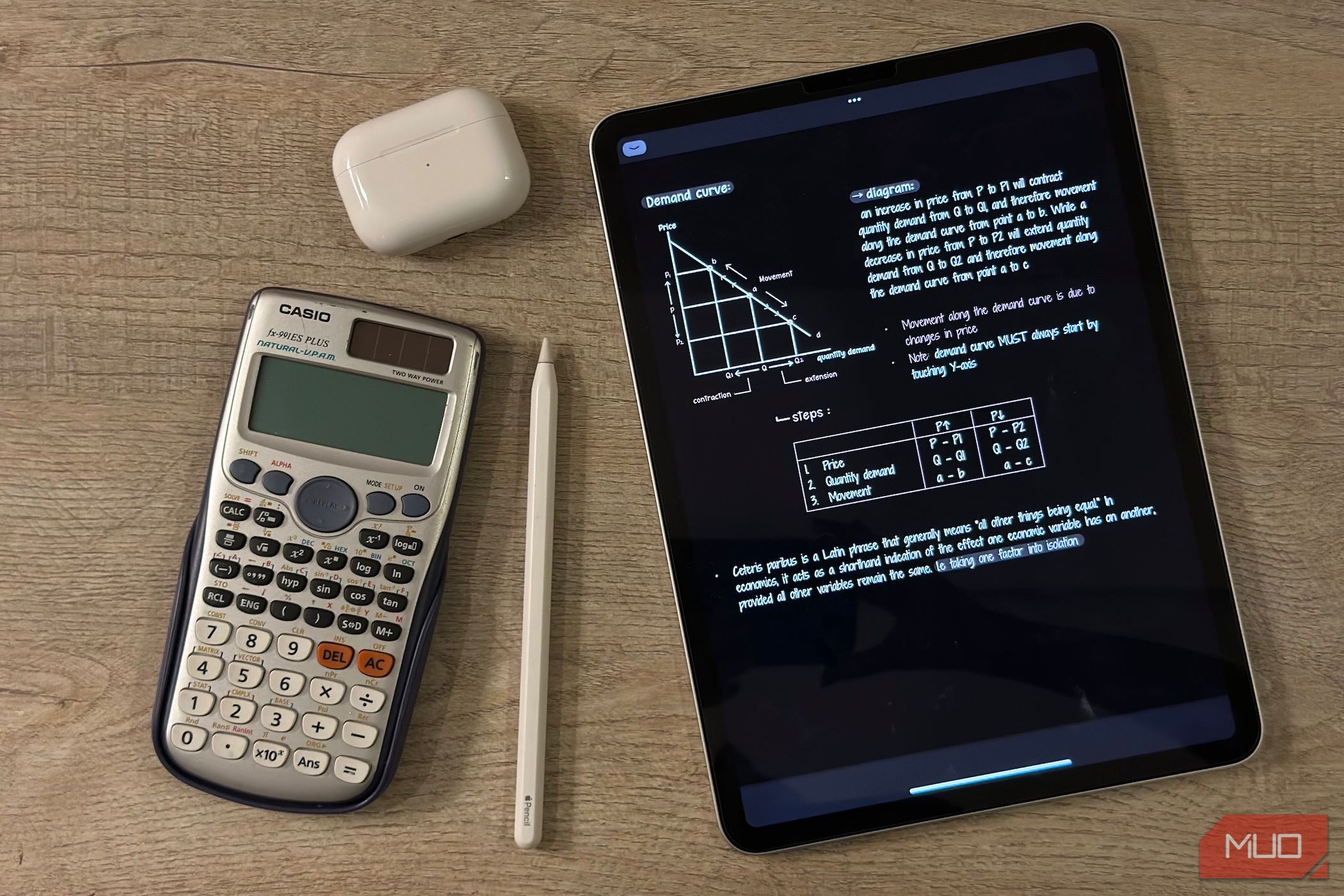
Related
How to Make a Weekly Study Plan That Actually Saves You Time
A smart weekly study plan can keep you organized and make the most of your study hours.
When I discovered Reclaim, I initially tried using its Tasks section and simply added everything I needed to cover to get on with my day. Although that worked to an extent, it was far from ideal. I study at least six different courses per semester and, since I also work alongside being a full-time student, my to-do list rarely includes just one thing I’m cramming for. It’s typically overflowing with work deadlines I need to hit, semester projects, other exams I also need to cram for, assignments, and personal commitments.
What’s worked for me for years instead is using a dedicated to-do list app, and Google Tasks has been my go-to for organizing my entire life. If your life is split into different parts like mine, Google Tasks lets you organize your tasks into separate lists to make everything feel a lot less overwhelming. For example, I have separate lists for each publication I write for, one for everything university-related, and another for personal stuff.
Google Tasks lets you toggle which list you’d like to see at any given time. So, when I sit down to cram for my midterm, I switch to the relevant list. This way, I’m not constantly staring at every single thing I need to do and getting distracted by everything else that’s piling up. Instead, it’s just me and the exam against the world.
Let me let you in on a little secret: what typically leads to a cramming session is the mere thought of actually studying for an entire exam. An easy and relatively simple way to dodge that spiral is to begin breaking bigger tasks into smaller, more manageable ones.
So, instead of writing something like “prepare for midterm” on my to-do list, I break it into subtasks like completing individual chapters, revising notes, doing practice papers, making flashcards, etc.
The best part is Google Tasks is completely free and even integrates with all other Google Workspace tools, like Google Calendar and Gmail!
It’s 2025, and there’s no shortage of AI tools nowadays. When it comes to AI tools for students, a lot of them seem to focus on helping students cheat their way through exams and assignments, giving them an easy way out instead of encouraging hard work.
While many students are quick to hop onto such AI tools, I’ve never been a fan of them. Though I’d love to spend less time studying and get more done without working harder, cheating my way through school isn’t something I’m comfortable with.
After experimenting with a ton of AI tools, I came across Google’s AI note-taking tool, NotebookLM. What makes NotebookLM stand out from the majority of AI tools out there is that the chances of it “hallucinating” information are slim to none. If you’re unaware, AI hallucinations are when an AI tool makes up facts or simply tells you what you want to hear.
NotebookLM stays grounded within the notes and sources you provide, meaning it pulls answers to your queries directly from your own material.
So, instead of resorting to the internet to search for additional information, NotebookLM sticks to what’s already in your notes. If you ever ask it something that isn’t mentioned in your sources (or in your conversation history), instead of fabricating an answer, NotebookLM will simply let you know that neither your sources nor your conversation history contain any information about the query you’re asking.
What’s even better than this is the set of features NotebookLM offers. NotebookLM lets you create Audio Overviews, which are AI-generated podcasts where two virtual hosts discuss key topics from your provided material. During cramming sessions when time is already short, Audio Overviews have been a blessing in disguise. I like to create them, download them to my device, and listen on my way to university, on a walk, or even while doing chores around the house.
In addition to turning your notes into engaging podcasts, there’s also a feature that lets you jump right into the podcast and ask any questions you may have about the content, or even sprinkle in your own opinion. So, instead of having to pause the Audio Overview, Google my query, and then resume, I can simply hop into the podcast and ask the AI hosts themselves.
Of course, since NotebookLM is grounded in my notes and sources, I don’t need to worry about it referencing external material to answer my questions.
The tool’s Mind Maps feature has also been a game-changer for my cramming sessions. I tend to create Audio Overviews and summaries for individual chapters. To review them all at once, instead of having NotebookLM generate a summary, I generate a Mind Map, which summarizes all the sources I’ve uploaded into a branching diagram. This not only helps me revise all the content at once but is also a great way to see how different concepts connect.
I use NotebookLM daily and pretty extensively, yet I’ve never once felt the need to pay for NotebookLM Plus. The free version lets you upload up to 50 sources per notebook and generate three Audio Overviews per day, which has been more than enough for my use case.

Related
AI in Note-Taking Apps Isn’t All Gimmicky: Here’s How I Use Them
Let AI do the heavy lifting by summarizing and highlighting key points for you.
When cramming, the only option you really have is to work smarter, not harder. The secret to doing that is automating tasks you find yourself spending a lot of time on. For me, that time-consuming task was creating flashcards from my notes for theoretical courses. So, I started looking for AI flashcard generators and eventually landed on Brainscape. While its AI capabilities aren’t fully available on web just yet, the iOS and Android apps are excellent.
With Brainscape, there are three ways to create flashcards: Import/Paste Flashcards, Summarize From Content, and Just Tell AI What I Want.
I’ve used all three, and the Summarize From Content option works best in high-pressure cramming sessions. All you need to do is upload a file or a picture of your study material, and Brainscape will use AI to convert your material into flashcards for you.
Since I take all my notes on my iPad, I simply upload the relevant notebook (or copy and paste the text), and Brainscape creates a set of thorough flashcards within seconds. As with all the tools I’ve covered, the free version is powerful enough to meet my needs, since generating flashcards on Brainscape is completely free.
While there is a file size “limit” (that isn’t explicitly specified by Brainscape), I’ve been using the tool’s free version for a few months now and haven’t run into any issues.
When a sudden dopamine rush hits at 3 AM, you can block out three study sessions on your calendar in a burst of motivation, go the extra mile to color-code them, even set reminders, and still end up spending the whole day scrolling on your phone instead.
I’ve tried a lot of time management apps over the years and have always come back to Flora. The productivity app is one of the best ways to gamify focus sessions for me. What it does is let you plant a seed every time you need to concentrate on something (if you’re cramming, that would be actually beginning the cramming process).
The seed only grows into a full-fledged tree if you manage to stay focused for the time period you set, instead of leaving the app mid-session to check your Instagram DMs or the one TikTok your friend sent you.
If you give in, your tree dies, and you’re back to square one. Sounds silly? Sure. Does it work? Definitely.
If you’re cramming for an exam, chances are a friend of yours is too. Flora has a collaborative feature that allows you to have focus sessions collectively. This feature has helped me turn focus sessions into competitions, which is oddly a great way to stay motivated. If you give in to your distractions and your tree dies, the friend you’re focusing with will receive a notification that you killed the tree.
No matter how early into the semester I start, I somehow always end up pulling a last-minute grind session the night before the exam. I can’t imagine cramming without the tools I’ve mentioned above. So, if you’ve had cramming sessions without them, I’ve only got one question: how?


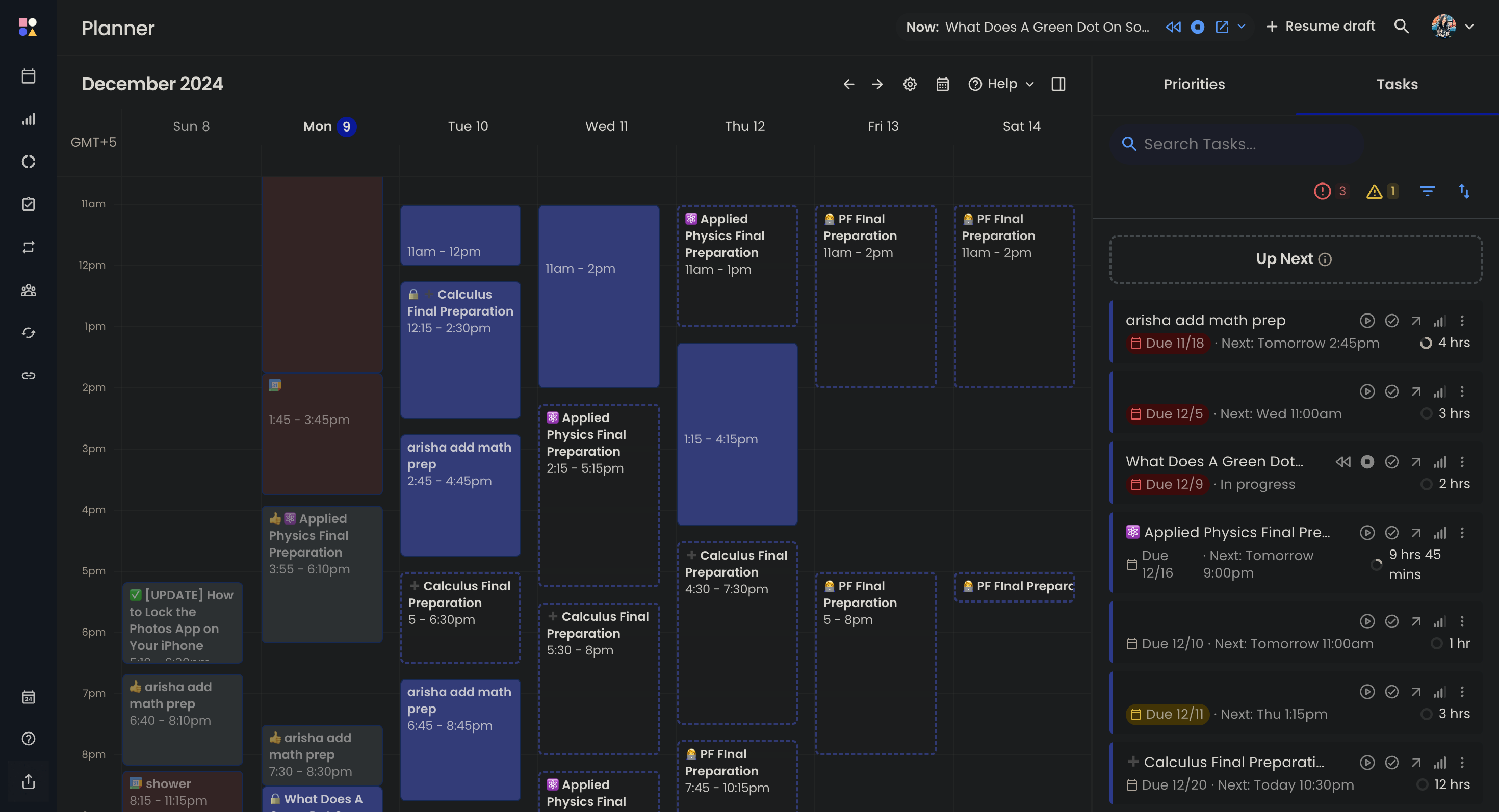
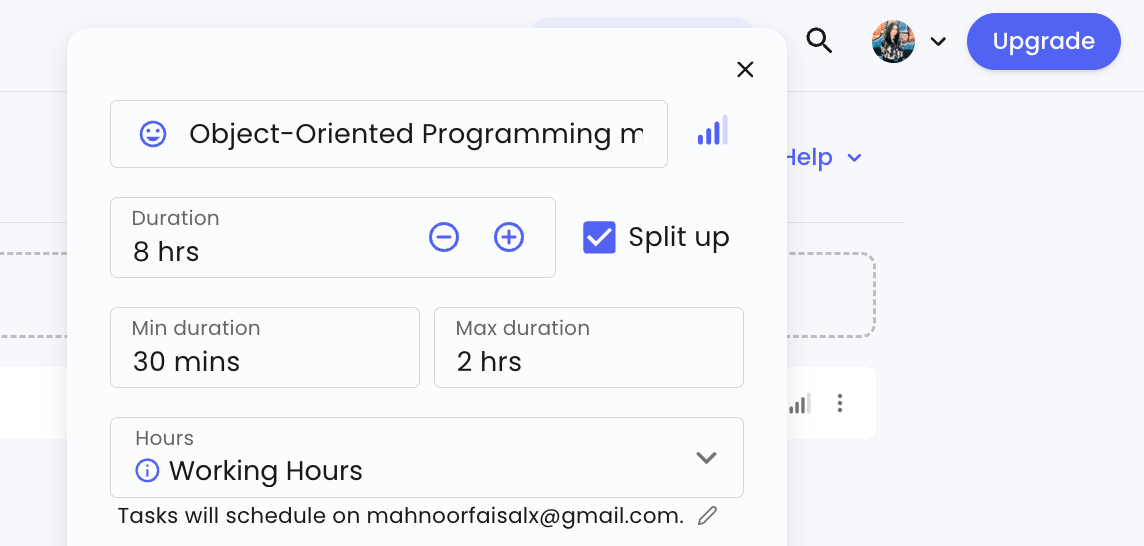
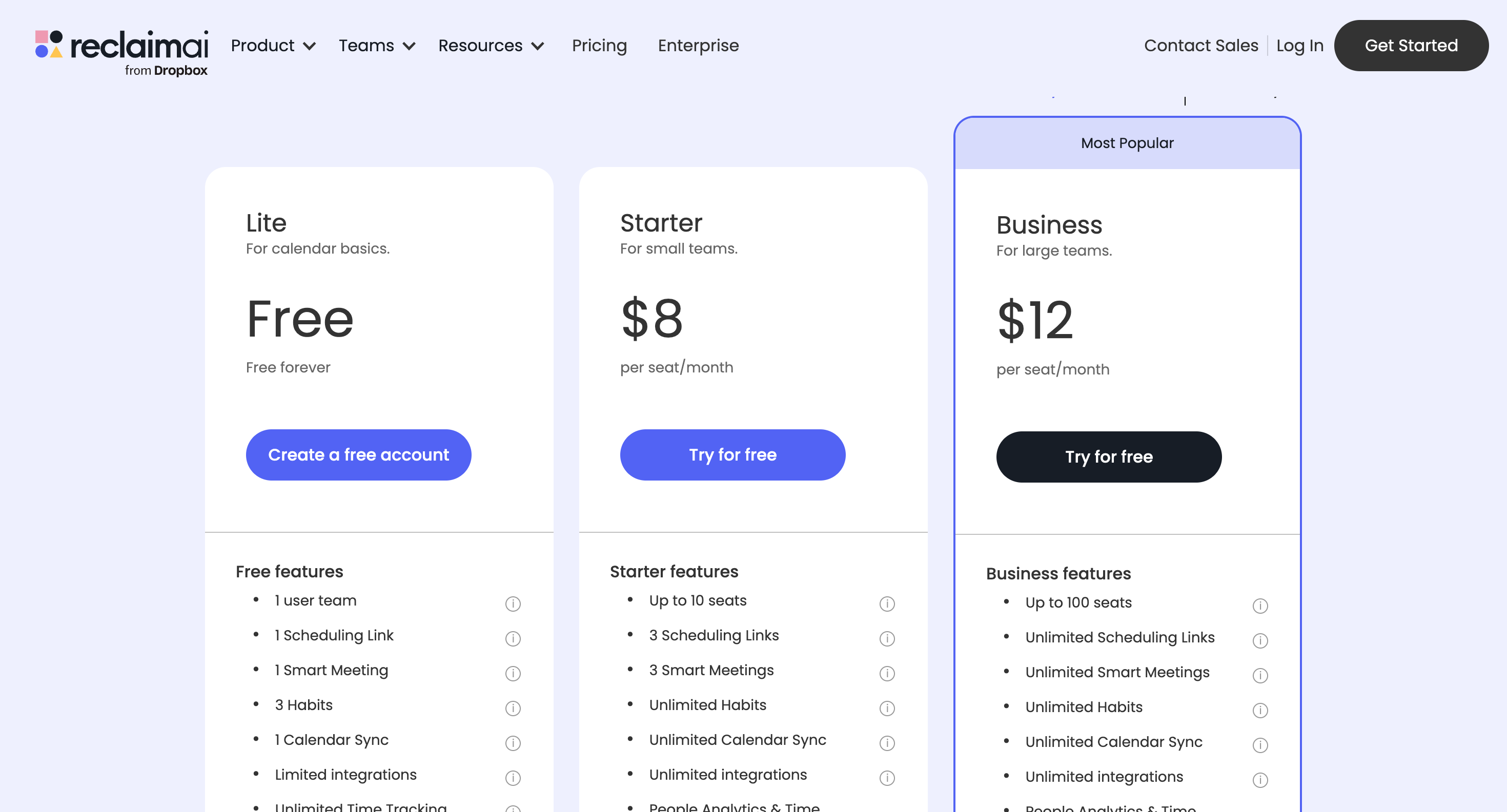
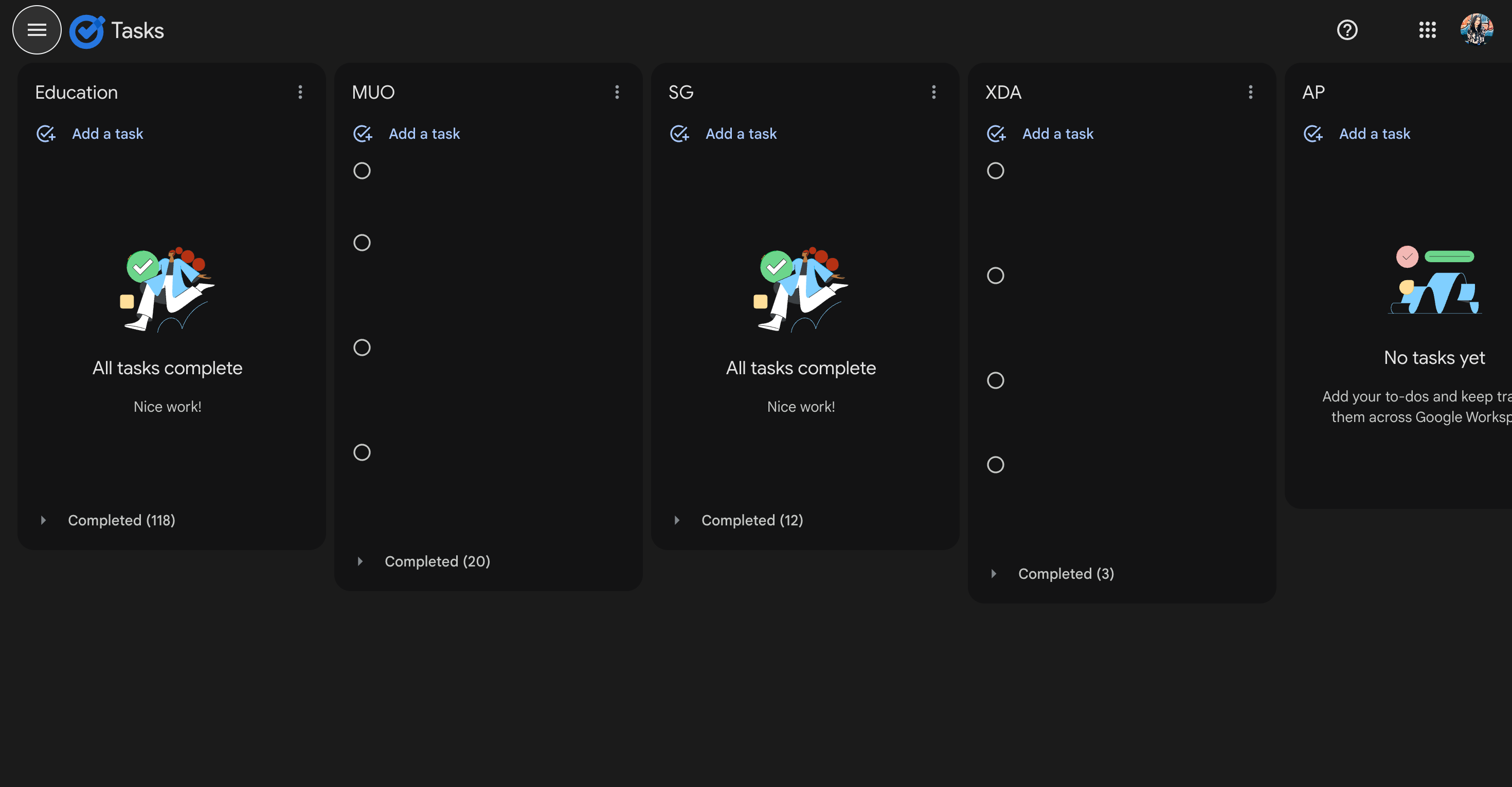
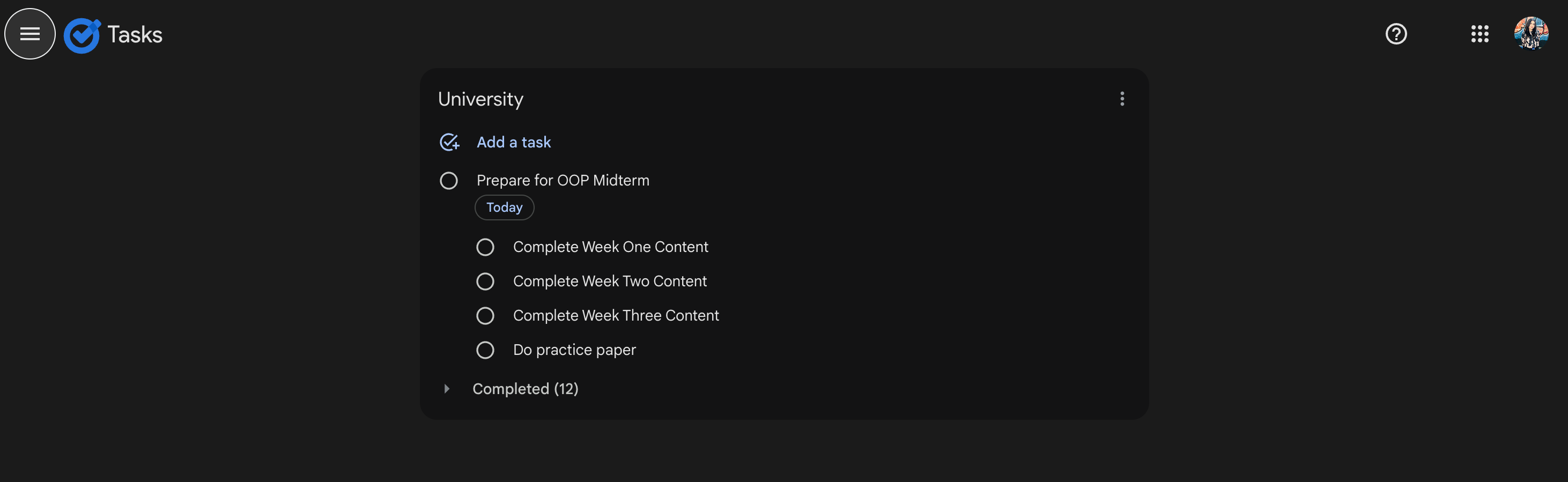
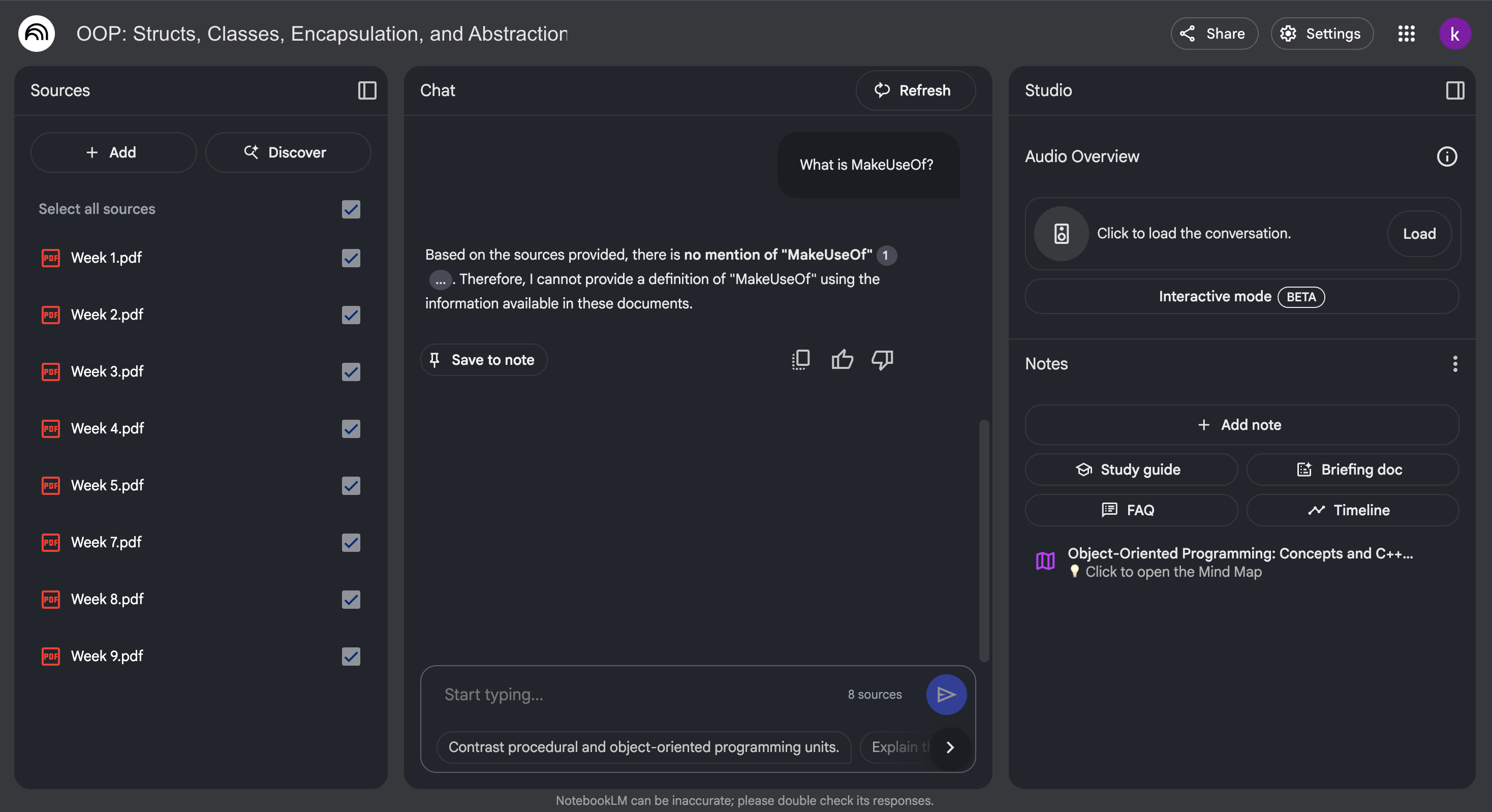
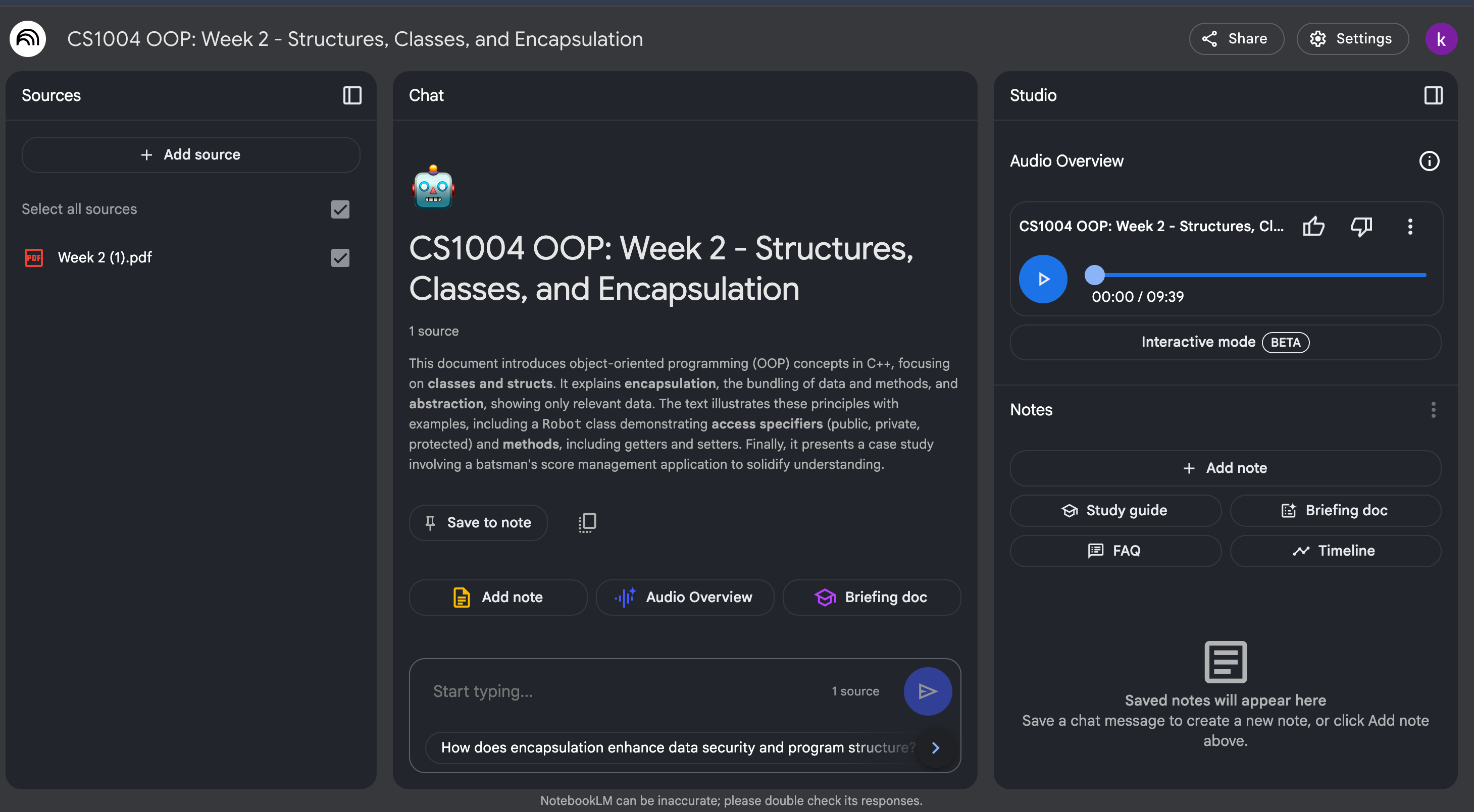
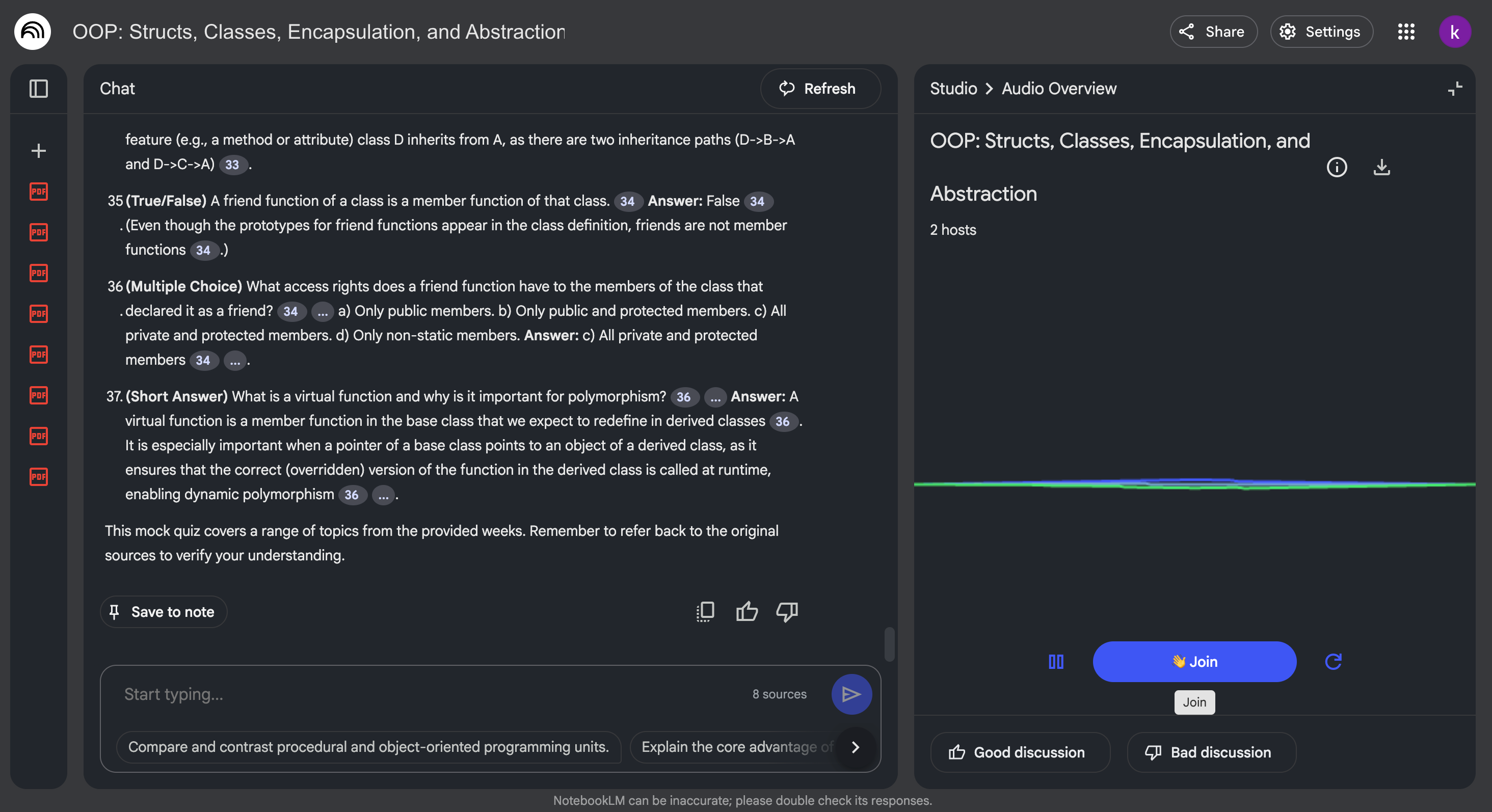
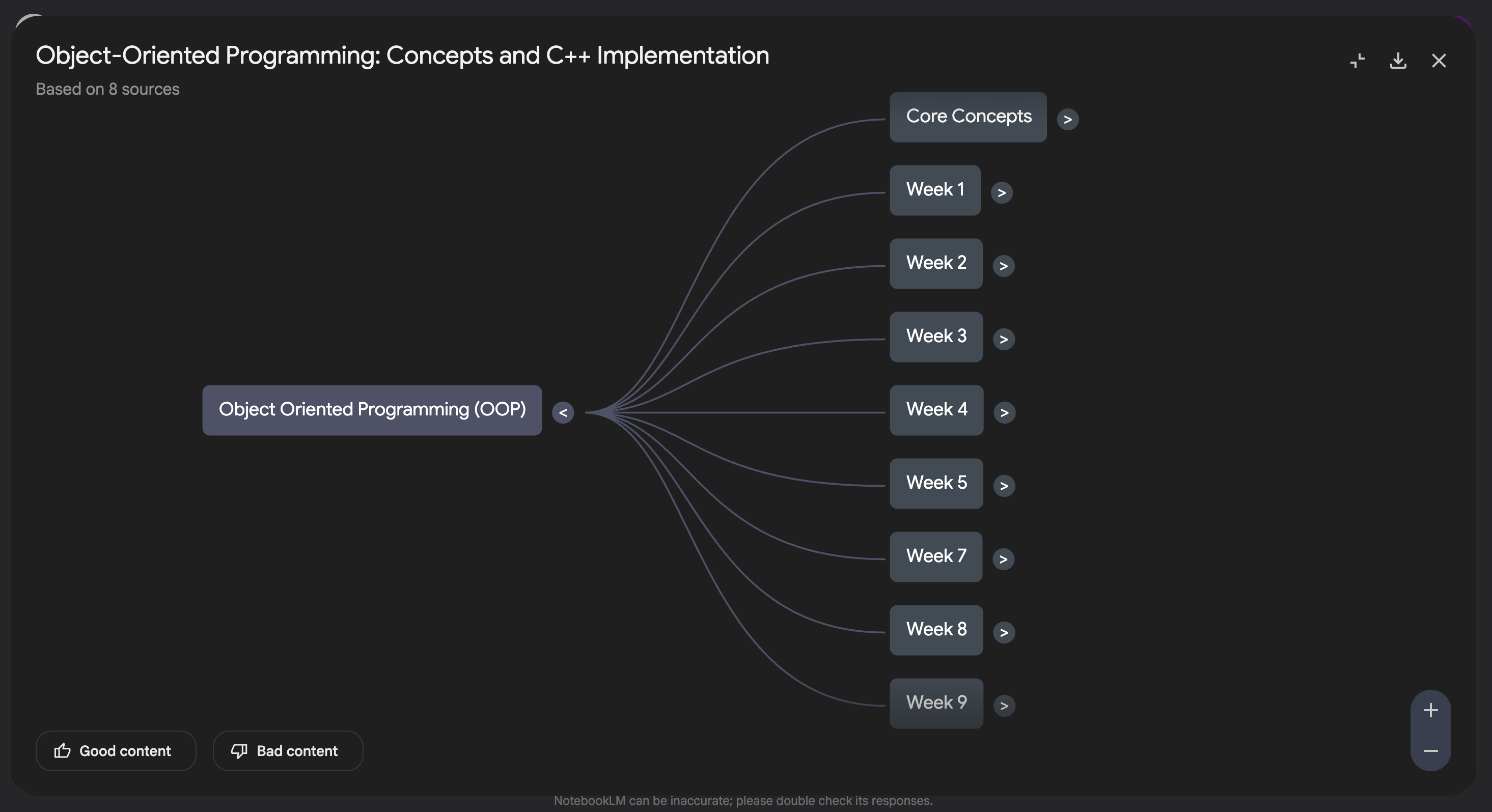
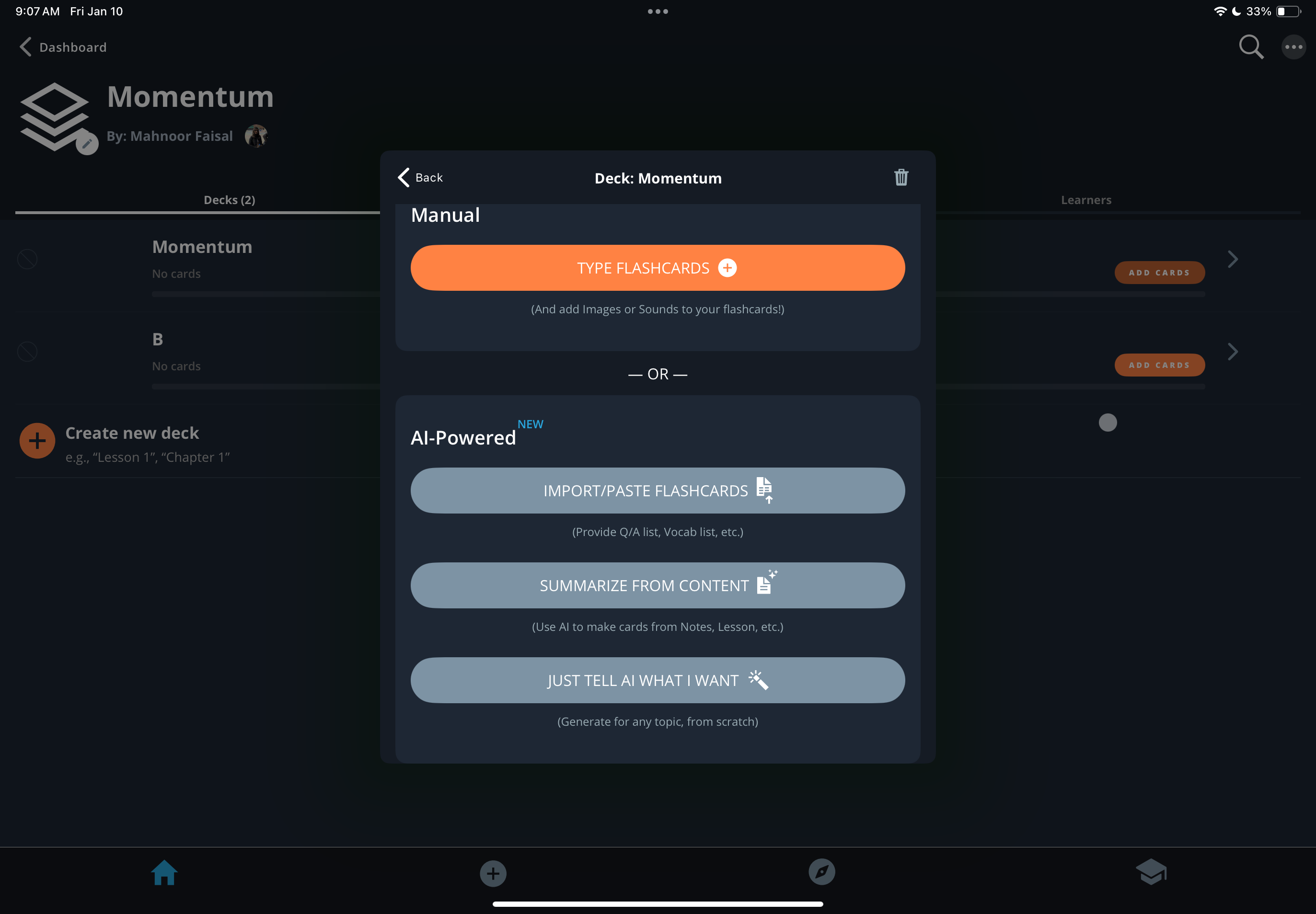
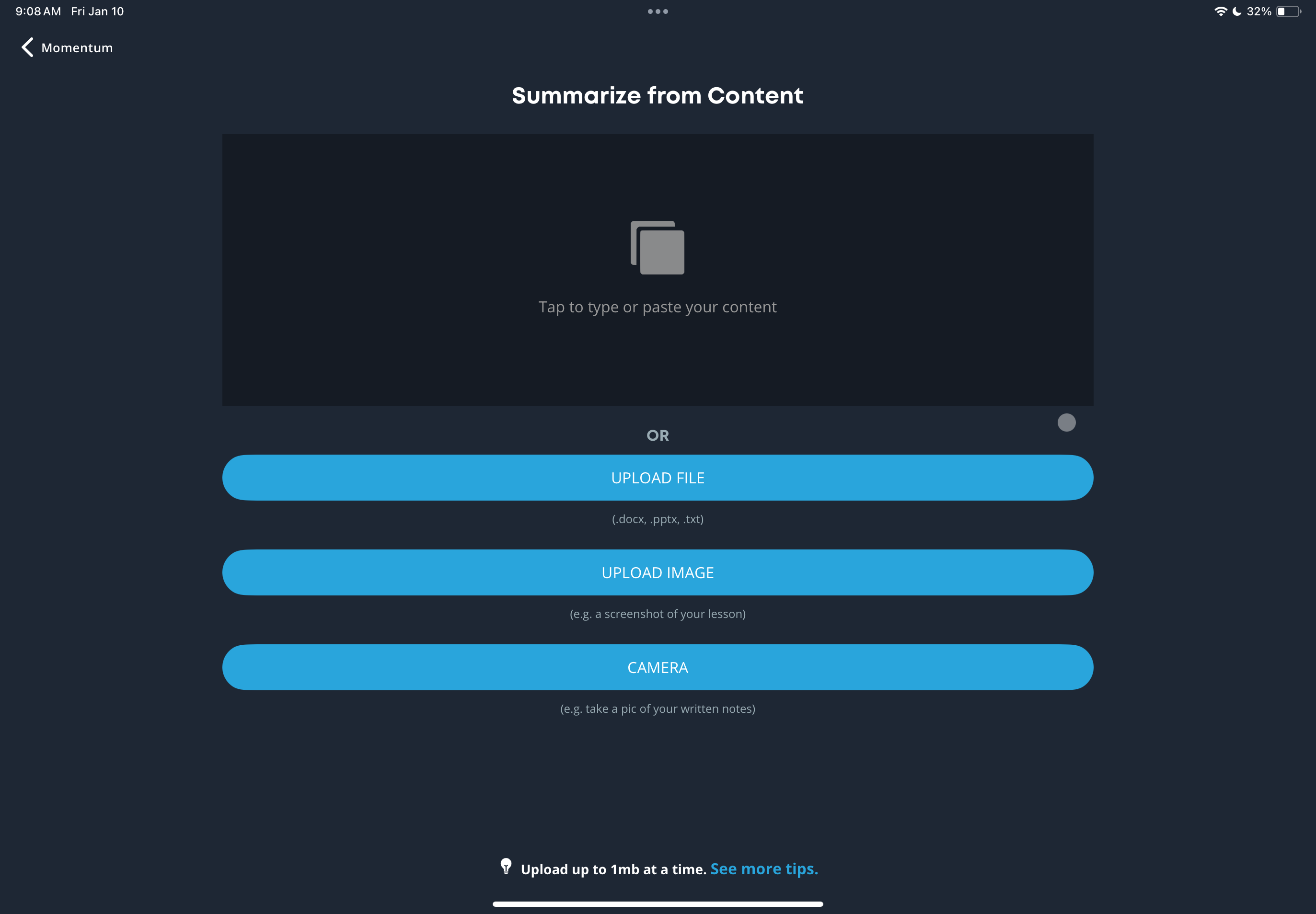

:max_bytes(150000):strip_icc()/how-to-use-a-router-as-a-wifi-extender-7c5255410be4463d978ada19db9673c0.jpg?w=1174&resize=1174,862&ssl=1)


:max_bytes(150000):strip_icc()/copilot-create-powerpoint-presentation-ee8abade58fd4bcf890c6c12edb14f3c.png?w=1174&resize=1174,862&ssl=1)
Leave a Comment
Your email address will not be published. Required fields are marked *