Using a laptop comes with a lot of advantages. It’s super portable, which means you can take my work almost anywhere. However, if you aren’t careful, you can pick up some really bad habits that slow your laptop down, making it hard to use.
4
Skipping Software Updates
There are times when avoiding a Windows update just makes sense, especially since they sometimes introduce nasty bugs. However, doing so long-term can actually bog down your computer’s performance and put it at risk from bad actors.
A lot of times, the updates that Microsoft releases are based around both feature distribution and new security functionality. Sometimes they also come with new optimization changes, too, which can help your PC run smoother.
As such, avoiding installing these updates can lead to your PC running more sluggish, especially if you use it daily. You should always keep an eye on new updates as they come in just to ensure they don’t have any big issues. If they do, you can delay installing them, or even rollback to a previous version if you’ve recently created a backup of your PC.
Microsoft offers a few different options for managing Windows updates, but there isn’t really a way to turn off operating system updates forever. You’ll eventually have to install the update anyway, so there isn’t really any point in putting it off too long anyways.
3
Letting Unused Apps Build Up
It’s easy to download an app on your laptop and then completely forget about it, leaving it unopened for months or even years. However, doing this not only takes up crucial storage space on your laptop’s hard drive or SSD, but it can also take up resources if the app runs in the background at all.
Because of this, I always like to recommend clearing out your PC at least once a year. This is a part of my routine maintenance list for my laptop, and it helps me keep my storage and app list in check. The easiest way to clean up your PC is to perform a clean install of Windows 11, which completely deletes everything.
That isn’t always applicable for everyone, though, so you should at least open up the apps list by navigating to Settings > Apps > Apps & features. Go through the list and see what you haven’t used in a while. If you don’t think you need it anymore, then uninstall the app and get back some of your storage space.
2
Leaving Too Many Tabs Open
Believe it or not, the browser you’re using to read this article is hands-down one of the most resource-hungry programs on your laptop or PC right now, especially if you’re using Chrome. However, things can get even more intensive on your laptop if you have a bad habit of leaving way too many browser tabs open.
I work with a lot of tabs throughout the day. Even right now, as I write this article, I have at least 10 different tabs open in one browser window, and another five or six in another window. That many tabs might not sound like much, especially with newer systems that come with plenty of RAM and better processors. But, every little bit counts up when it comes to making your laptop run as smoothly as possible.
Try consolidating your browser tabs and shutting down any tabs or browser windows you don’t actively need. Yes, some browsers come with new functionality that puts tabs to sleep when you haven’t used them in a while. But those features don’t always work reliably, so it’s good to get in the habit of shutting things down when you don’t need them.
One useful trick I like to use is tab groups, which allow me to set up all my MUO-related tabs in one group. I can then open and close them all as I need them. It helps cut down on how many resources those tabs are taking, as well as just takes up less space on my browser’s taskbar.
1
Ignoring Routine Maintenance
One bad habit that many people make with their laptops is avoiding routine maintenance. This can include basic things like uninstalling unused apps, like we talked about above, or it could be as in-depth as clearing out unused files you no longer need.
To help you avoid falling into this bad habit, try setting up a routine to clear out different settings, files, or apps every couple of weeks. Don’t overwhelm yourself by trying to do it all at once. Start small by doing something like managing your PC’s startup apps; having too many apps open at start-up can slow Windows down a lot.

Related
Changing These 5 Settings Will Improve Windows Performance Instantly
Instant gains.
From there, start working on other routine maintenance points. Clear out your downloads folder one week then go through your unneeded documents the next. Over time, the changes you make will slowly build up, making for a smoother-running system overall. You should also look into debloating Windows 11, as it will get rid of a lot of apps you don’t need.
Each of these bad habits is easy to fall into, especially if you don’t stay on top of things. But, if you want to keep your laptop running as smoothly as possible, I recommend breaking them as soon as you can.


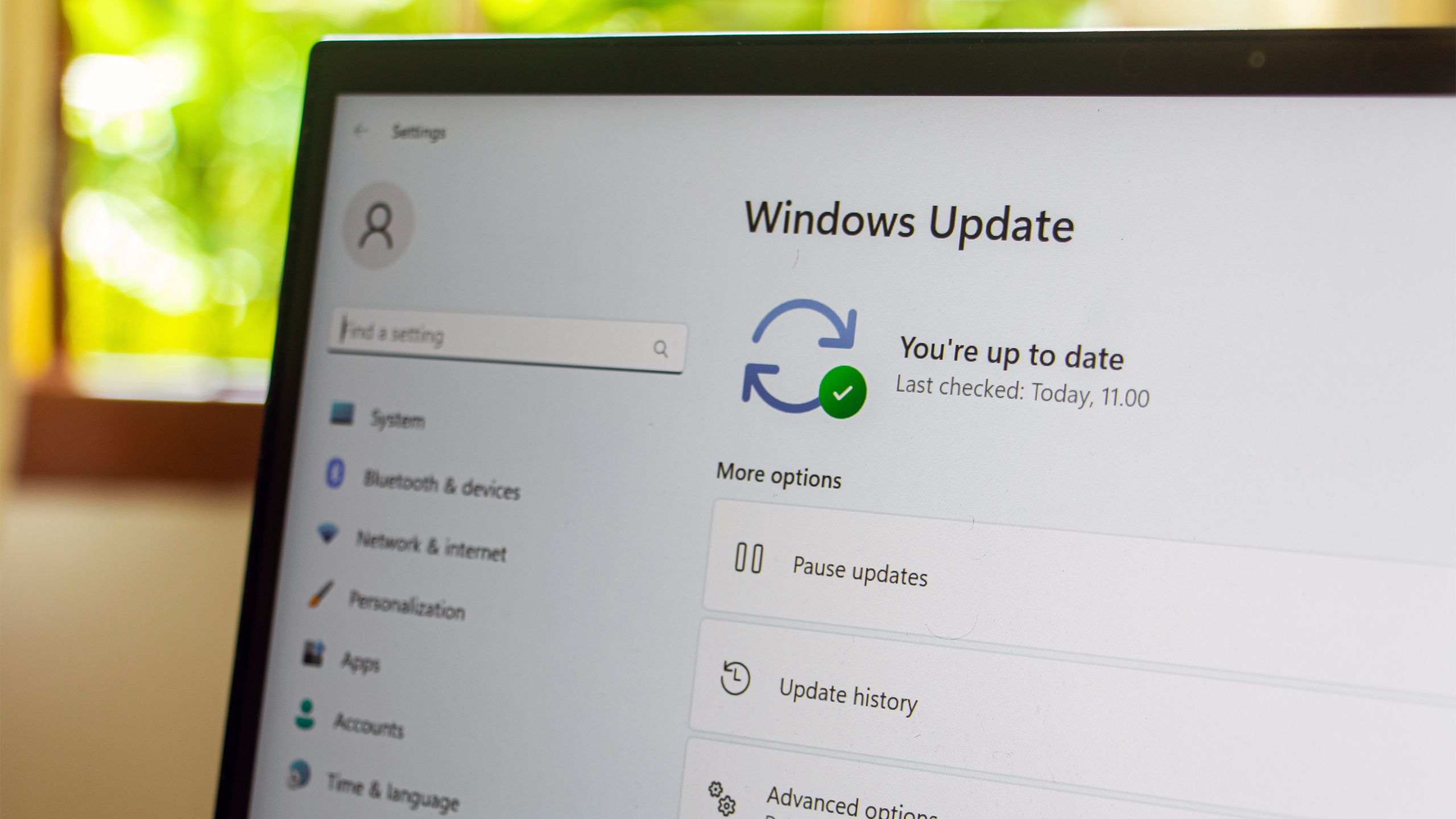
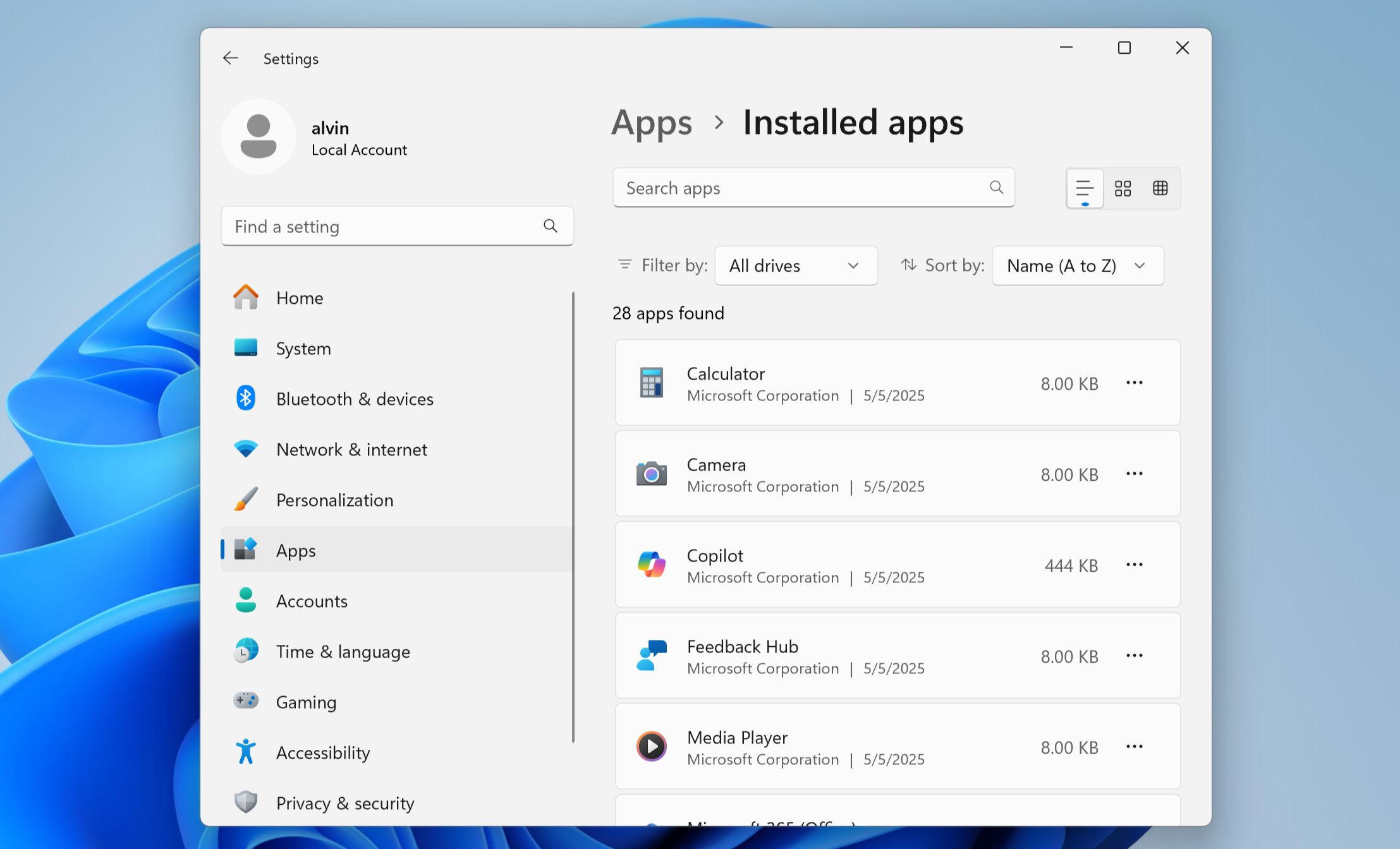
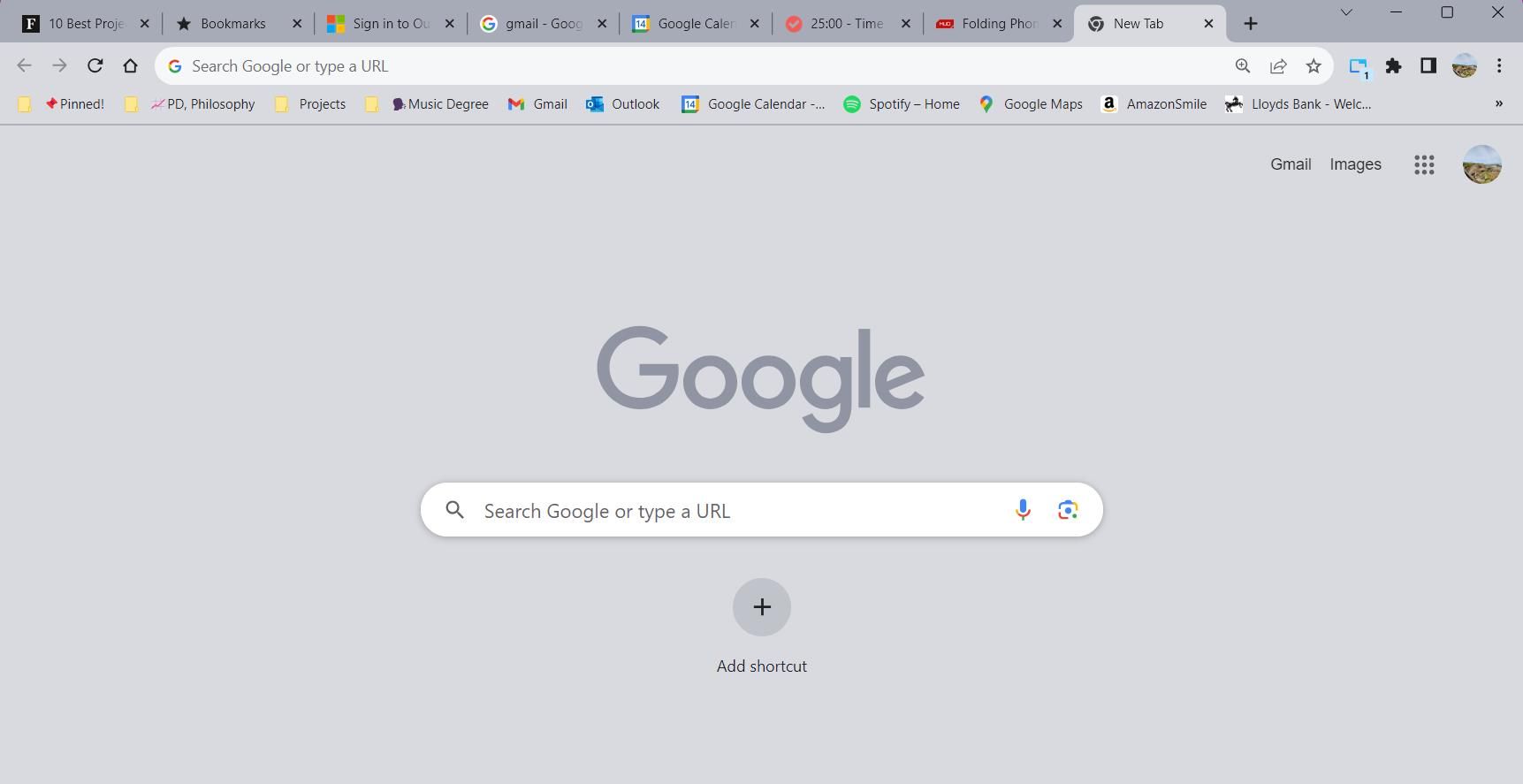





Leave a Comment
Your email address will not be published. Required fields are marked *