My mouse still exists, technically. But ever since I found these hotkeys, it mostly just sits there, waiting for me to need it again.
9
Snap Windows Into Place
This shortcut has saved me countless hours of resizing windows. No more dragging screens around or worrying about aligning them. A few quick keypresses, and the layout falls perfectly into place. To make use of this handy shortcut, you just need to use the Windows key plus one of the directional arrows on your keyboard. Win + Left Arrow will snap any selected window to the left half of the screen. Pressing Win + Right Arrow will snap the window to the right side of the display. You can also cycle through the different halves by pressing either of these combinations again.
Pressing Win + Up Arrow will maximize the current window. If the window is already snapped to one of the sides of the display, it will move it to the top half of the screen. Additionally, you can use this combination to restore any minimized window. Alternatively, pressing Win + Down Arrow will restore a maximized window to its previous size. Pressing it a second time (or on any non-maximized window) will minimize the window entirely.
Together, these keyboard shortcuts give you precise control over your layout and make managing windows feel faster and cleaner.
8
Move Windows Between Monitors
If working across two or more screens is part of your setup, you’ll love this. With a quick shortcut, you can move windows to the next screen without resizing or repositioning anything manually.
- Win + Shift + Left Arrow: Instantly move the active window to the monitor on the left, keeping its size and layout the same.
- Win + Shift + Right Arrow: Sends the window to the monitor on the right, with everything intact.
Once you start using it, moving windows between screens feels natural and way less of a hassle.
7
Minimize Everything Instantly
When your screen is cluttered with multiple open windows, and you just want to see your desktop, press Win + D. It hides everything and takes you straight to your desktop. Press it again, and it appears exactly as it was before.
Alternatively, Win + M also minimizes all windows, but it doesn’t toggle them back. To restore what you minimized, you’ll need to press Win + Shift + M or restore each window individually.
I use these shortcuts to quickly hide sensitive information when someone glances at my screen. They’re great for clearing the screen within a second, without breaking your workflow.
6
Quick Peek at Desktop Without Minimizing
But what if you just want a quick glance at your desktop without minimizing everything? Try Win + , (comma). As long as you hold it down, the windows turn transparent, giving you a temporary peek at the desktop. Let go, and everything snaps back into place.
This shortcut has become an integral part of my daily workflow. It’s great for quick checks, like confirming a file download, finding a screenshot, or glancing at a widget to see if something’s there. Sometimes, all you need is a second-long look, and this does exactly that.
5
Create or Switch Between Virtual Desktops
I didn’t really use virtual desktops until I started working from home and needed a way to keep work and personal tasks separate. Now, I rely on them constantly. One desktop stays dedicated to writing, another for research, and a third for email and Slack. It’s like having multiple monitors, even if I’m just using a single screen. Everything feels more organized, and I don’t have to stare at a mess of overlapping windows all day.
To create a new virtual desktop, press Win + Ctrl + D. You can keep adding more in the same way. Once you have a few open, switching between them is just as easy. Use Ctrl + Win + Left Arrow to move to the desktop on the left, or Ctrl + Win + Right Arrow to go to the one on the right. It really feels like flipping through pages in a notebook, each with its own space and focus.

Related
The One Windows Productivity Feature That Changed How I Work
I stopped drowning in windows thanks to this one simple feature.
When you’re done with a virtual desktop, press Win + Ctrl + F4 to close it. You won’t lose any open apps; they’ll simply shift to the previous desktop. You can also open Task View from the taskbar to manage or close desktops manually if you prefer clicking on shortcuts.
4
Open Task View
If virtual desktops sound overwhelming, start with Task View. Hit Win + Tab to see a live overview of all your open windows and virtual desktops. From there, you can drag windows between desktops or quickly create new ones.
I usually use this shortcut when my desktop gets too cluttered, and I can’t remember where anything is. And if you have a touchpad, you can swipe with four fingers left or right to switch between desktops.
3
Capture Part of Your Screen
Capturing your entire screen is easy enough with the Print Screen key, but what if you only want to capture a certain part of your screen? Windows has a built-in tool for that as well. You can press Win + Shift + S to use Snipping Tool to capture a specific portion of your display, instead.
Now, I use it for everything—from saving receipts to snapping website bugs. And since the image goes straight to the clipboard, I can paste it into Slack, an email, or even Photoshop without saving it first.
2
Switch Between Apps
Alt + Tab isn’t exactly a secret, but the way I use it now feels like I’ve unlocked its full potential. Sure, a quick tap flips you to the last app you used. But, if you hold it you can jump between every open window. It’s smoother than using a mouse and way faster once your hands get used to it.
If you want something even faster, try Alt + Esc. This shortcut cycles through all open apps in the order in which you last opened them, so you don’t have to hold Alt while pressing Tab repeatedly.
1
Open Clipboard History
When you use Ctrl + C and Ctrl + V, Windows only remembers the last thing you copied. So, if you copy a link and then a sentence, the link gets replaced by the sentence, and the first item is lost unless you’ve already pasted it somewhere else. That’s how copy and paste works, and it can be frustrating when dealing with multiple pieces of text.
To solve that limitation, Windows includes a built-in clipboard history feature. Press Win + V to see a list of everything you’ve recently copied, like text or links.
Then you can just scroll through, pick what you need, and paste it anywhere. You can also pin important items so they stay at the top, even after copying new ones. If Win + V doesn’t work, the feature might be off. To turn it on, go to Settings > System > Clipboard and toggle on Clipboard history. Once enabled, it runs in the background and is ready when you need it.
These are just some of the Windows hotkeys I use to speed up navigation, organize Windows, and keep my desktop clutter-free without touching the mouse. Of course, there are tons of other hidden shortcuts out there, so don’t be afraid to experiment and see what works best for you.



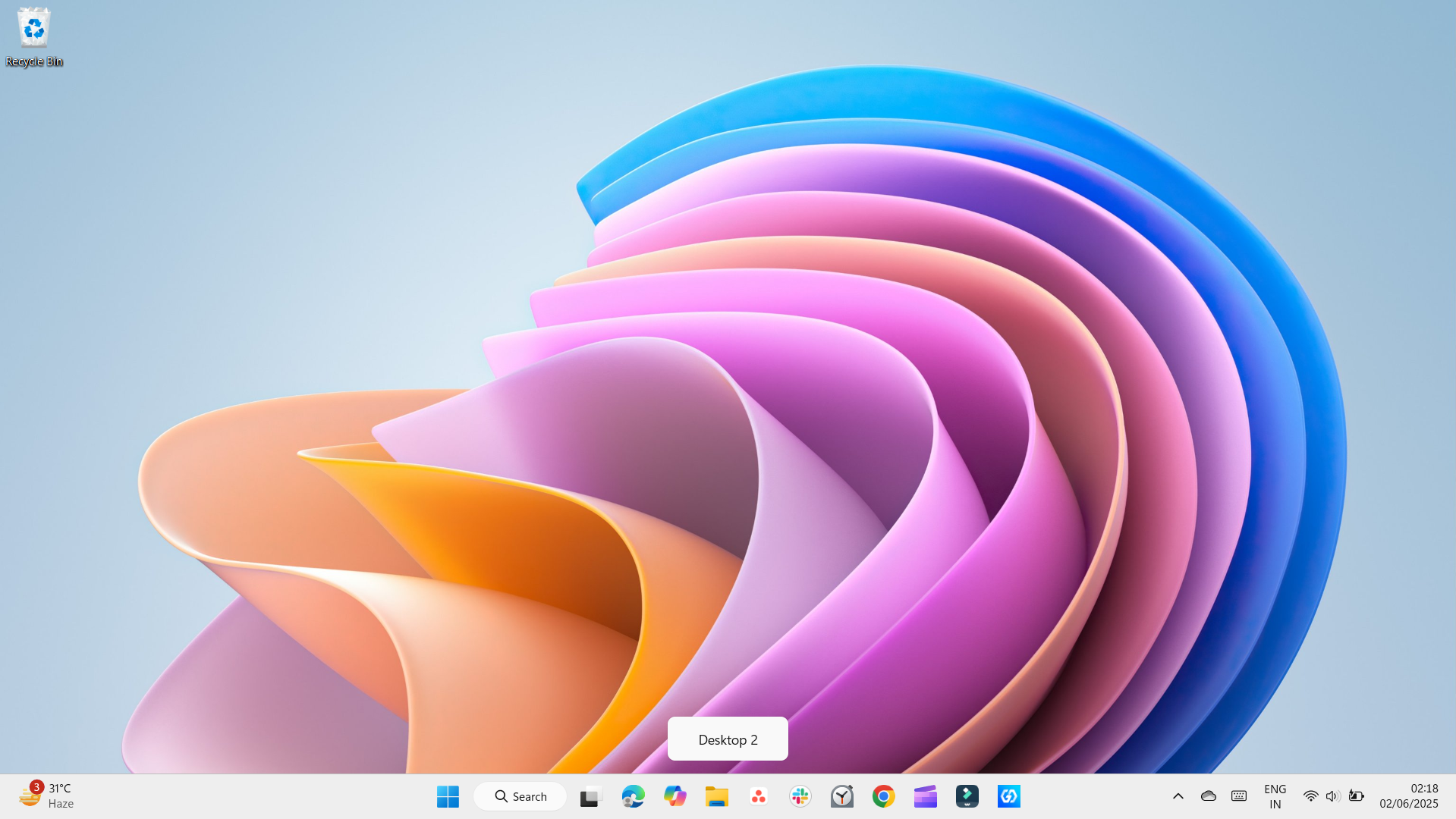
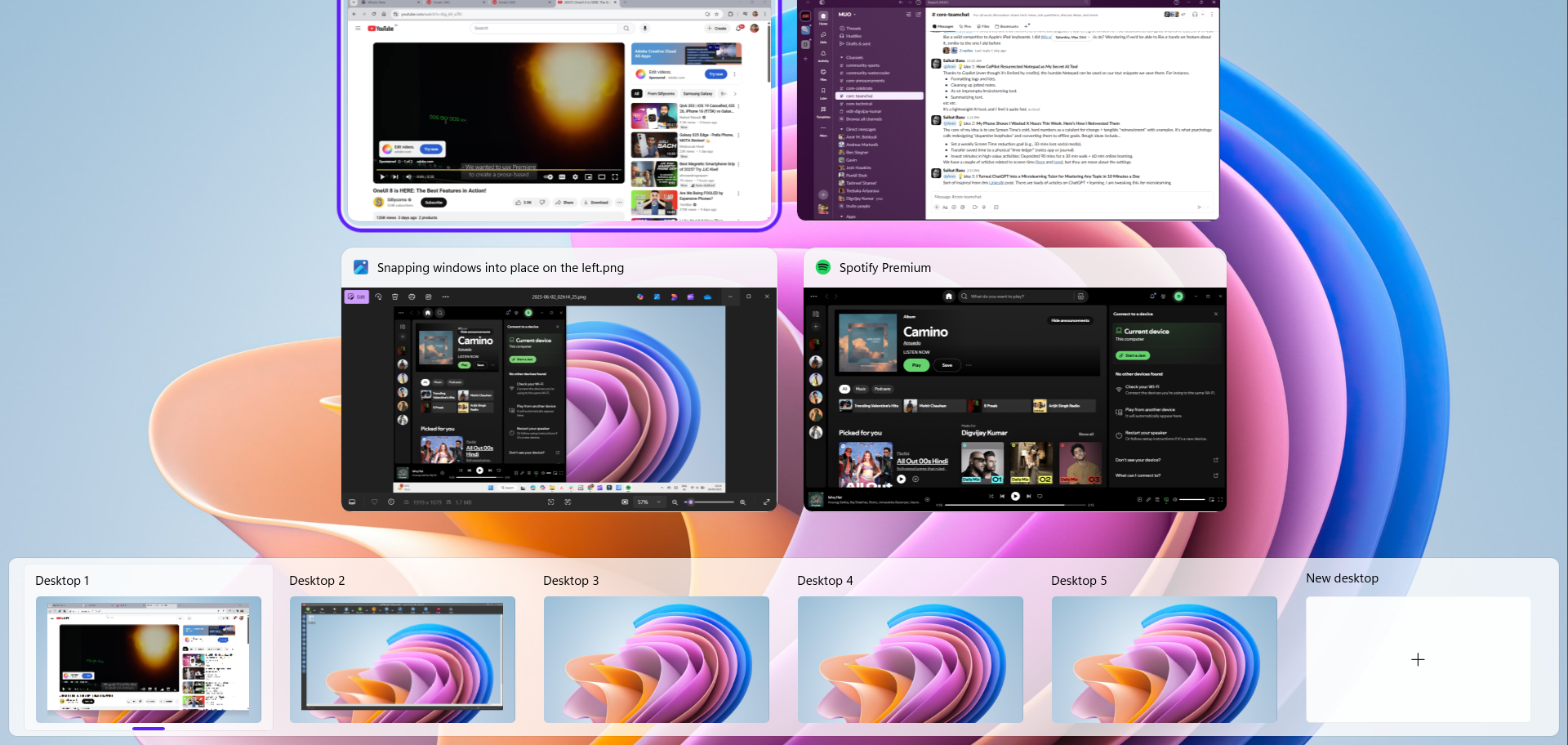
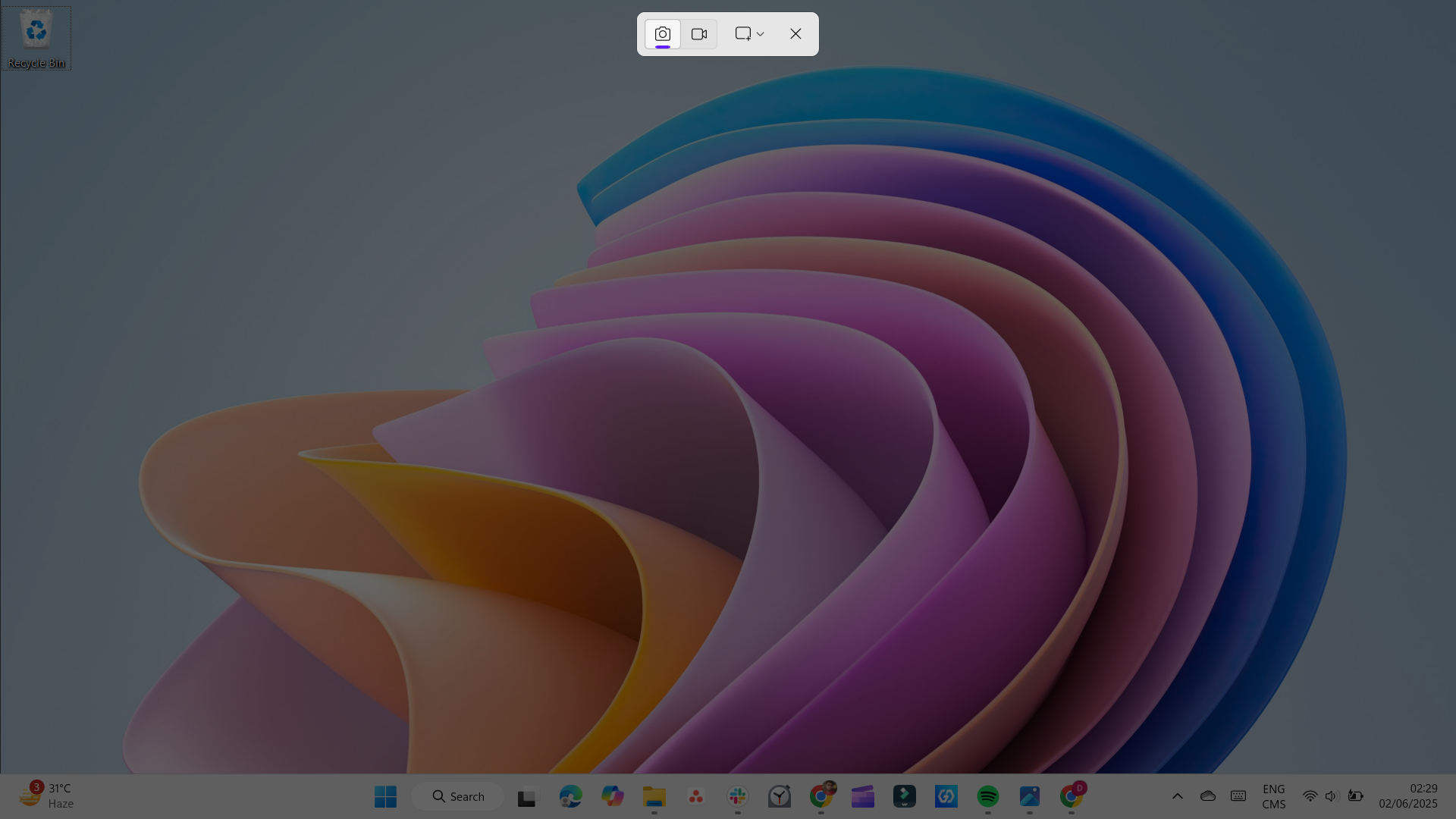
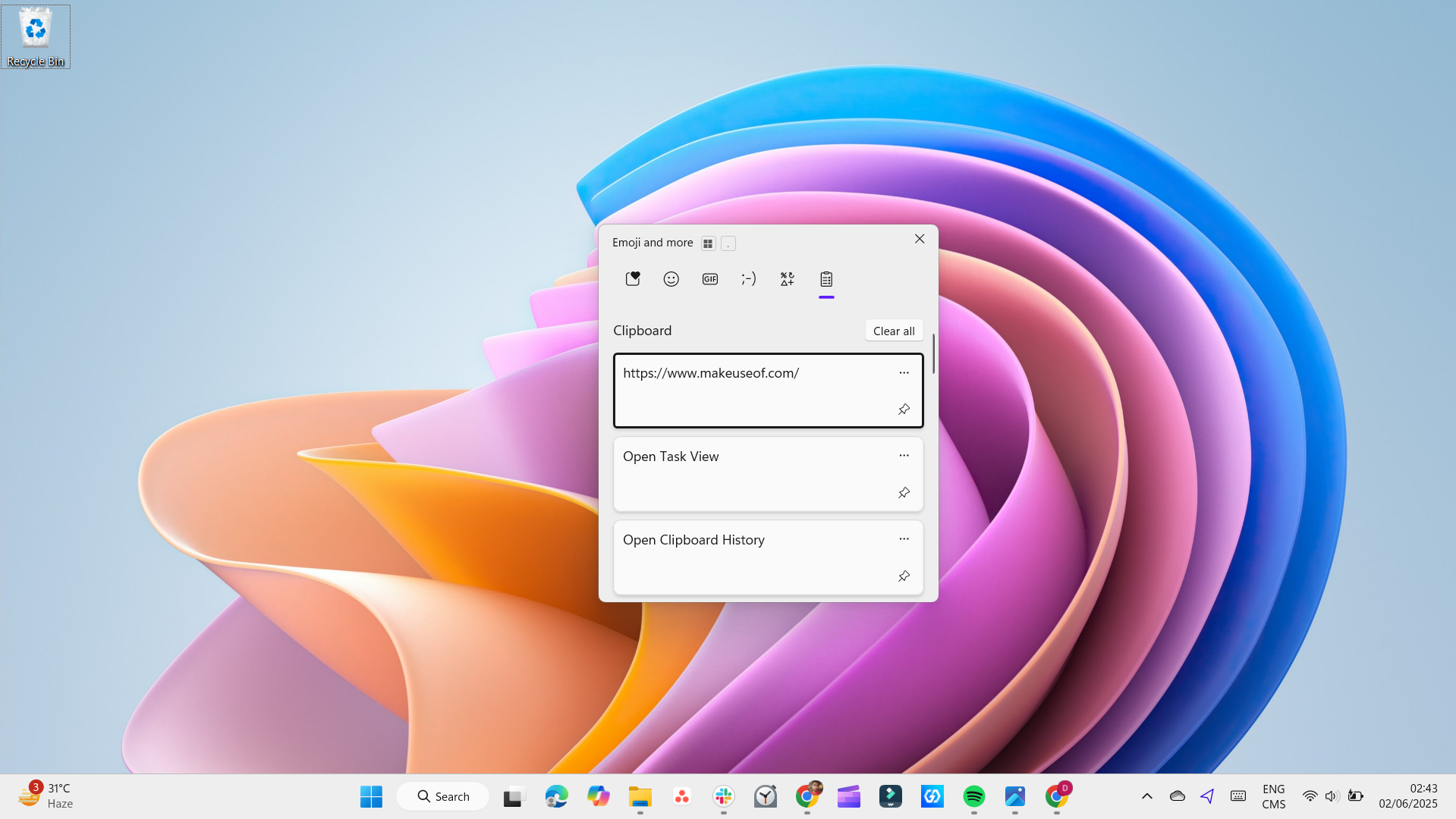
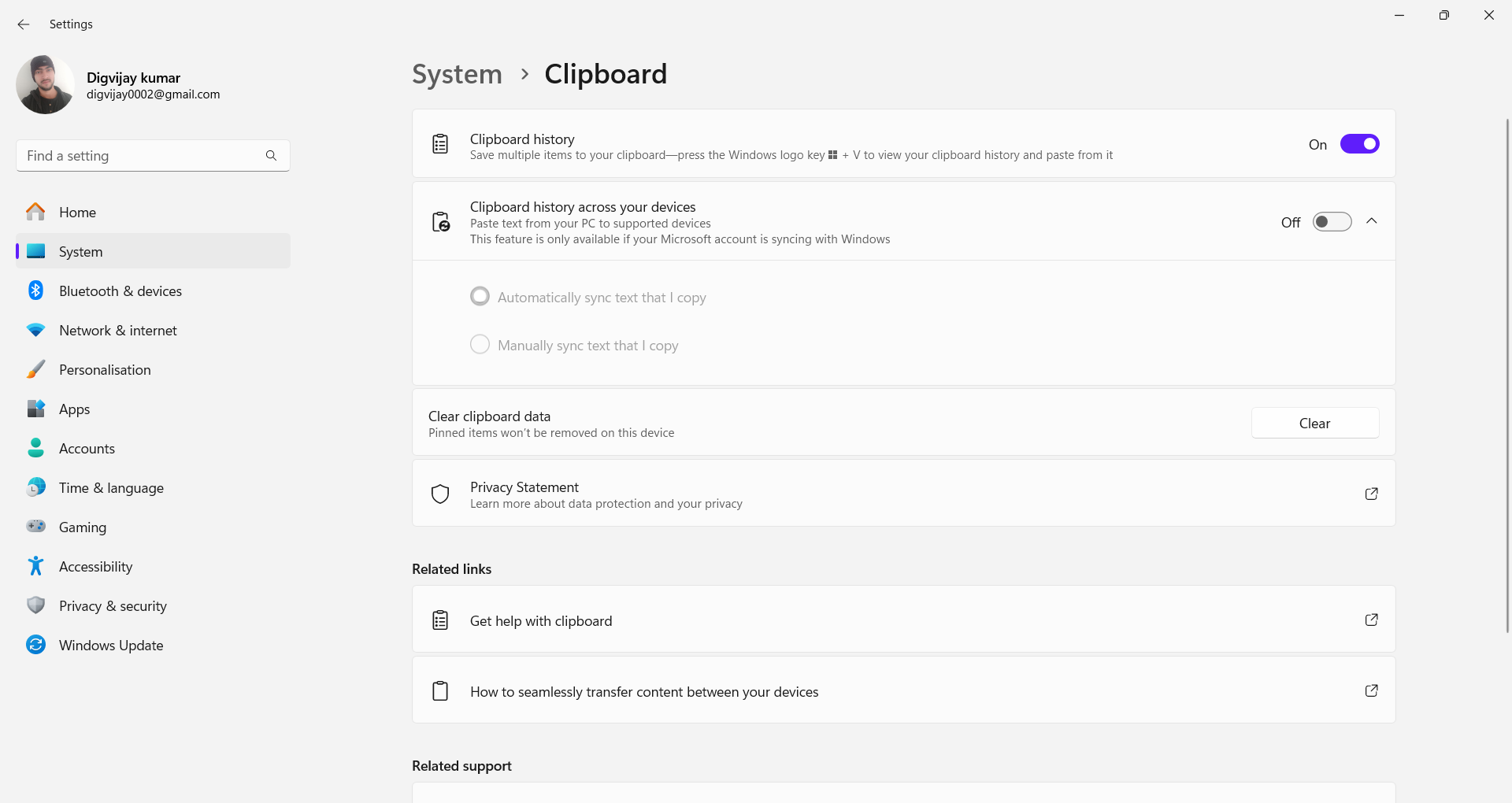





Leave a Comment
Your email address will not be published. Required fields are marked *