I’ve really never been a fan of Apple’s StandBy mode. Sure it’s neat and all, but I just never found it all that useful, you know? Well, that all changed when I 3D printed a MagSafe mount for my desk, and now I can’t imagine living without this genuinely useful feature.
Here’s how it’s changed my life (and which model I printed so you can get one too).
I’ve Never Been a “Fan” of Apple’s StandBy Mode
At this point, StandBy has been a part of iOS for nearly two years. Up until recently, I could count on one hand how many times I had intentionally used it. I just didn’t find it useful at all, which is funny because I absolutely adored the standby mode of Palm/HP’s webOS devices many, many years ago.
Really, though, I just found standby mode to be mostly irrelevant for me. It was cumbersome to use with my desk charger, and I found no reason to start at the content on display—up until recently.

Related
How the iPhone StandBy Mode Makes Me More Productive
StandBy to get productive
This Clamp MagSafe Mount Made Me Love StandBy Mode
A few weeks ago, I 3D printed several MagSafe iPhone mounts and instantly fell in love with one in particular: a shelf clamp mount. I loved the idea of the mount so much that I actually went out into the garage while writing the article to build a desk shelf just for the mount. Yes, I built a hardwood desk shelf so I could mount a MagSafe charger to it. Being a hobby woodworker has its perks after all.
Needless to say, once I had the desk shelf built, and I tried out the MagSafe charger mount, I was hooked. I immediately realized how much I’d been missing out by not using StandBy mode. The mount held my phone right below my monitor and turned it into an always-on clock and weather station.

Related
Buying a 3D Printer? Don’t Make These 8 Mistakes
Measure twice, print once.
I’ve wanted an always-on clock and weather station that blended into my desk for a while, and have thought about picking up a Raspberry Pi to build one (but never got around to it). I’m glad I never bothered, because this desk mount gives me exactly what I was looking for without having to spend any extra money, as I already had an extra MagSafe puck lying around.
Another benefit to the MagSafe mount is that it not only holds my iPhone, but charges it at 15W at the same time. Now, my iPhone is always charged and ready to go, while providing a great experience at the same time. The only thing I have left to do is figure out a way to cable-manage the cord out of the way so it’s not dangling down, but that should be relatively easy to fix with my 3D printer or some cable-management hacks.
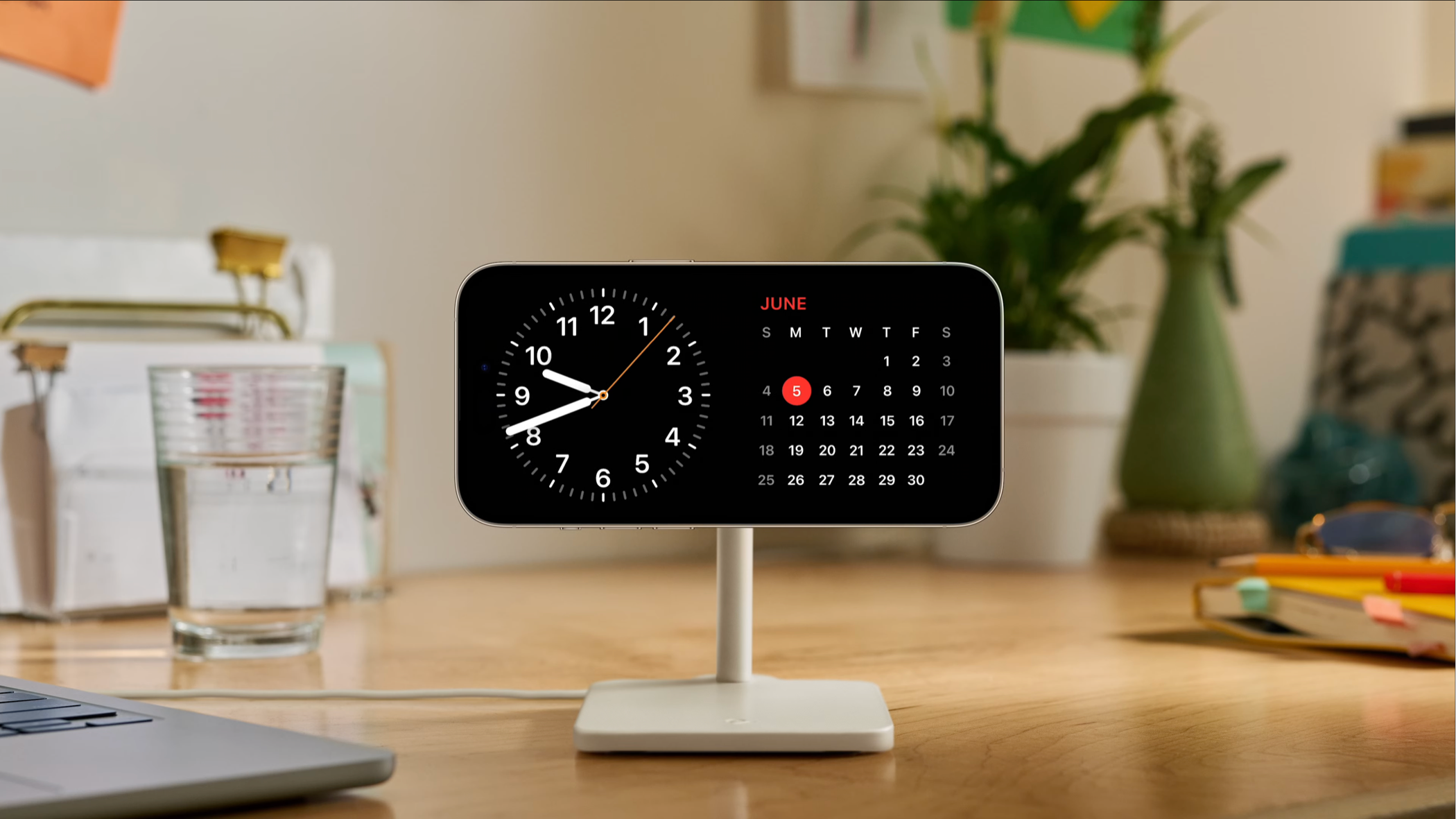
Related
How to Enable and Optimize iPhone StandBy Mode
Turn your iPhone into a smart alarm clock.
StandBy Mode Gives Me the Information I Need at a Glance
So, I love the MagSafe charger, but what changed my mind on StandBy? Well, once I had a charger that I enjoyed using StandBy with, I wanted to learn more about the mode and what it had to offer.
Originally, I started out with just a simple design that showed me a digital clock, date, day of the week, and outside temperature. This was fine and all, but I wanted something more. Then, I stumbled upon the custom widgets that StandBy has to offer.
These are widgets that are custom-built for StandBy and vary in quality and information density. The two that I landed on are a digital clock (which has a unique outside dial that shows second progress) on the left side, and the Carrot Weather widget on the right.
This gives me all the information I need at a quick glance. Carrot uses a local weather station that’s close to my home, so I have a relatively accurate temperature reading to my house as well as a prediction for high and low.
I have my StandBy set to not change widgets ever. However, each widget is a stack, just like the widgets on the home screen of your iPhone. Smart Rotate is also available, so you can have multiple widgets that your phone swaps through whenever it thinks it should.
My phone is never smart enough to properly use this function for some reason, which is why I keep my widgets fixed and non-rotating. I also never need any other widgets, so that’s why I’ve removed all but the clock and weather ones from my screen.
In addition to showing me the time and weather, all iPhone notifications pop up on the screen with a quick preview. Depending on whether my phone is locked or unlocked (not sure how to tell between the two, sadly) I’ll either get a full preview of the notification or just the icon and message, similar to how it’d display on the lock screen.
Either way, it’s nice to get a quick preview of notifications on my iPhone. We use Asana at work, and my Mac rarely fires a notification when I’m tagged or a comment is made, while my iPhone gets a notification immediately. So, it’s nice to see the Asana icon pop up on my iPhone’s screen, so I know to open the Mac app to check what happened.
There are also some notifications that only go to my iPhone, such as Threads or Instagram. It’s great to be able to see at a glance that I have a notification from those apps, too, as it’ll let me know to go check the website for either service to see what’s happening there.
I honestly don’t know why I waited so long to use StandBy on my iPhone. It’s a great feature that I very much undervalued for a long time. It’s never too late to start using the features of a phone, though, even if they’ve been there for many years.

Related
Upgrade Your iPhone’s MagSafe Charger With These 3D-Printable Stands
A little plastic here, a MagSafe charger there, and you have a great iPhone stand.
While iOS 26 is on the horizon, iOS 18 is still the latest and greatest operating system Apple offers for its iPhone lineup. There are a number of other hidden features that you might not be using (or even heard of before). So, why not check out these extra features that you might not know about and transform your iPhone experience?




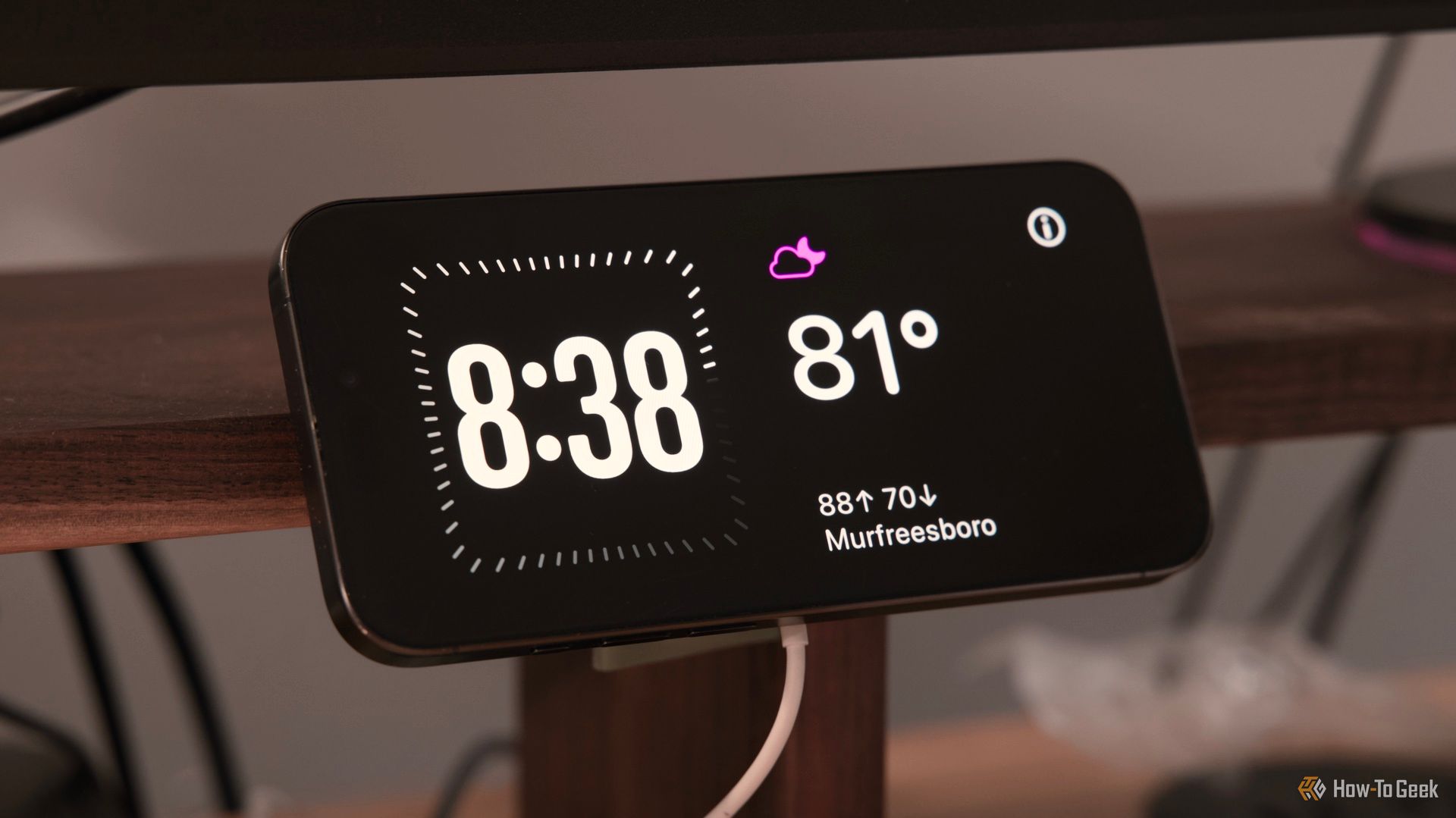
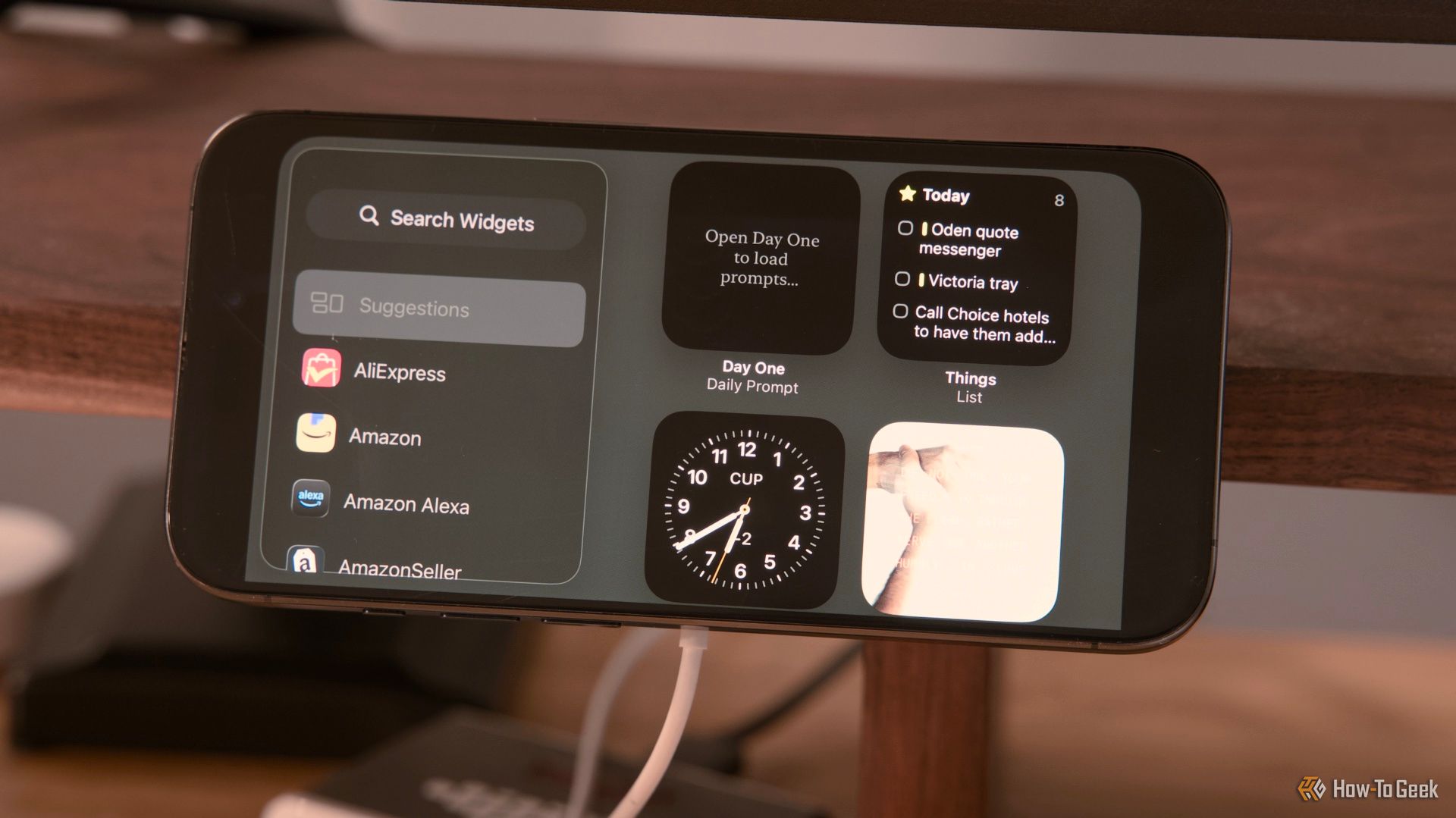



:max_bytes(150000):strip_icc()/Windows-10-Microphone-Settings-5180856-98292d35963c4661aa548ee61c0f913b.jpg?w=1174&resize=1174,862&ssl=1)
Leave a Comment
Your email address will not be published. Required fields are marked *