Building a stylish slide deck often means staring at a blank slide and wrestling with layouts, fonts, and images. Adobe Express’s AI Presentation tool promises a full deck in minutes. I tested it with a “Two-Minute Rule” procrastination-busting explainer slide deck to see if it outpaces PowerPoint.
Adobe Express, formerly known as Spark, now offers an AI-powered presentation tool designed to speed up slide creation. Unlike some tools that generate presentations from a single prompt, Express gives you more control over each step of the process. Then, it helps out with generative AI.
Begin by choosing from a selection of stock templates. If this is a company or professional presentation, you can apply your brand kit colors, logos, and fonts in one click. While plenty of Adobe Stock templates are available, you can also use the AI Image Generator tool to create your images wherever you need them for illustration on a slide.
With thousands of templates (even in the free account), use the filters to select the right one. Opt for the multi-page templates to save time creating your slide decks. The templates might not be the perfect match for your intent. However, they are completely customizable from this point forward.
As you can see in the screenshots, the left sidebar contains all the necessary objects for designing a presentation. For instance, use Charts and grids to visualize complicated data or use images as metaphors to help your audience make sense of it. It’s not too tricky to create neat infographics around your topic.
You have to provide your outline or key talking points. Then, you can use its generative AI capabilities to rewrite or design the slides or the text. So, start by entering your main topic, then add slide titles and bullet points for each section.
Once you’ve entered your text, Adobe Firefly AI in Express can take over some of the customization. For instance, in the text input stage, you can use generative AI to rewrite some of your content. The Firefly AI can also generate text effects, but I often find them a bit garish for professional presentations. AI can also suggest the style of your text.
Note that using AI will consume your limited credits in a free account.
Explore Add-ons while making a presentation. Adobe Express Add-ons are like third-party plugins that can make your slides more interactive and content-rich. For instance, Magic Writing can help rephrase your presentation content with AI. Of course, many add-ons aren’t part of any Adobe subscription plans and require a separate payment.
When you’re finished customizing the slides, you can export your slides as a PDF, present them directly from the browser, or share a link for collaboration.
This AI-driven and manual approach gives you more control over your content while still allowing AI to handle the design and visual elements. The result is a streamlined workflow that combines your expertise with Firefly’s design and image generation capabilities.
I Created a Presentation in Five Minutes
I decided to test Adobe Express by timing how long it took to create a presentation on “The Power of the Two-Minute Rule.” I started by entering my topic and outlining a few key slides, each with a title and two or three bullet points.
After entering my outline, I picked a simple theme. While Express doesn’t instantly generate layouts and suggest images for each slide, it offers a sufficient stock of templates, fonts, and other visual elements to make starting a project a lot easier. This takes a bit of time as there are 1650 presentation templates to choose from.
When creating a corporate presentation, the Brands option can save you time and effort. With one click, Adobe Express updates fonts, colors, and logos across the entire deck, and these assets can be reused. This is a subscription-only feature.
The whole process of creating a six-slide presentation took just around five minutes (of course, it was a small and uncomplicated presentation). In contrast, assembling the same deck in PowerPoint—creating text boxes, sourcing stock photos, matching fonts, and aligning elements—took me about 20 minutes, even with the Designer. Express’s AI accelerated the design work and image selection, allowing me to focus on my message.
Before you click “Generate” on any AI prompt field, plan and list your core points in plain bullets. Clear inputs yield more accurate AI slides. Also, generative credit usage for the AI features may be limited if you are a free user.
Some Key Advantages Over PowerPoint
- Speed and Ease: You skip blank-page anxiety. A prompt instantly yields thematically consistent slides, so you move from idea to draft in seconds.
- Consistent Design: The availability of thousands of design assets ensures uniform spacing, font pairings, and color usage. You avoid manual alignment and theme tweaks that slow you down. This is heaven-sent for non-designers or anyone who dislikes creating presentations.
- Built-In Image Generation: Firefly’s text-to-image lives inside Express. You generate visuals on the spot rather than hunting through stock libraries or juggling separate AI tools.
- Brand Integration: Upload your logo and palette once; the AI applies them everywhere. In PowerPoint, you’d need to edit slide masters or update each slide by hand.
- Seamless Collaboration: Share a live link for comments. Teammates review and annotate in real-time.
A Few Design Limitations for Expert Slide Designers
While AI Presentation excels at speed, it does not replace every PowerPoint feature:
- Limited Animations: You won’t find timeline-based transitions or custom motion paths. For complex animations, PowerPoint remains the superior option.
- Requires Internet: Adobe Express AI runs in the browser. You need an active connection to create or edit slides.
- No Slide-Masters or VBA: You can’t manage a deck with master slides or code with VBA macros. Deep template customization still lives in desktop apps.
If you need a polished, branded, or unbranded deck in minutes, and you don’t need intricate animations, Adobe Express AI Presentation is a professional tool. You can save hours on routine decks.


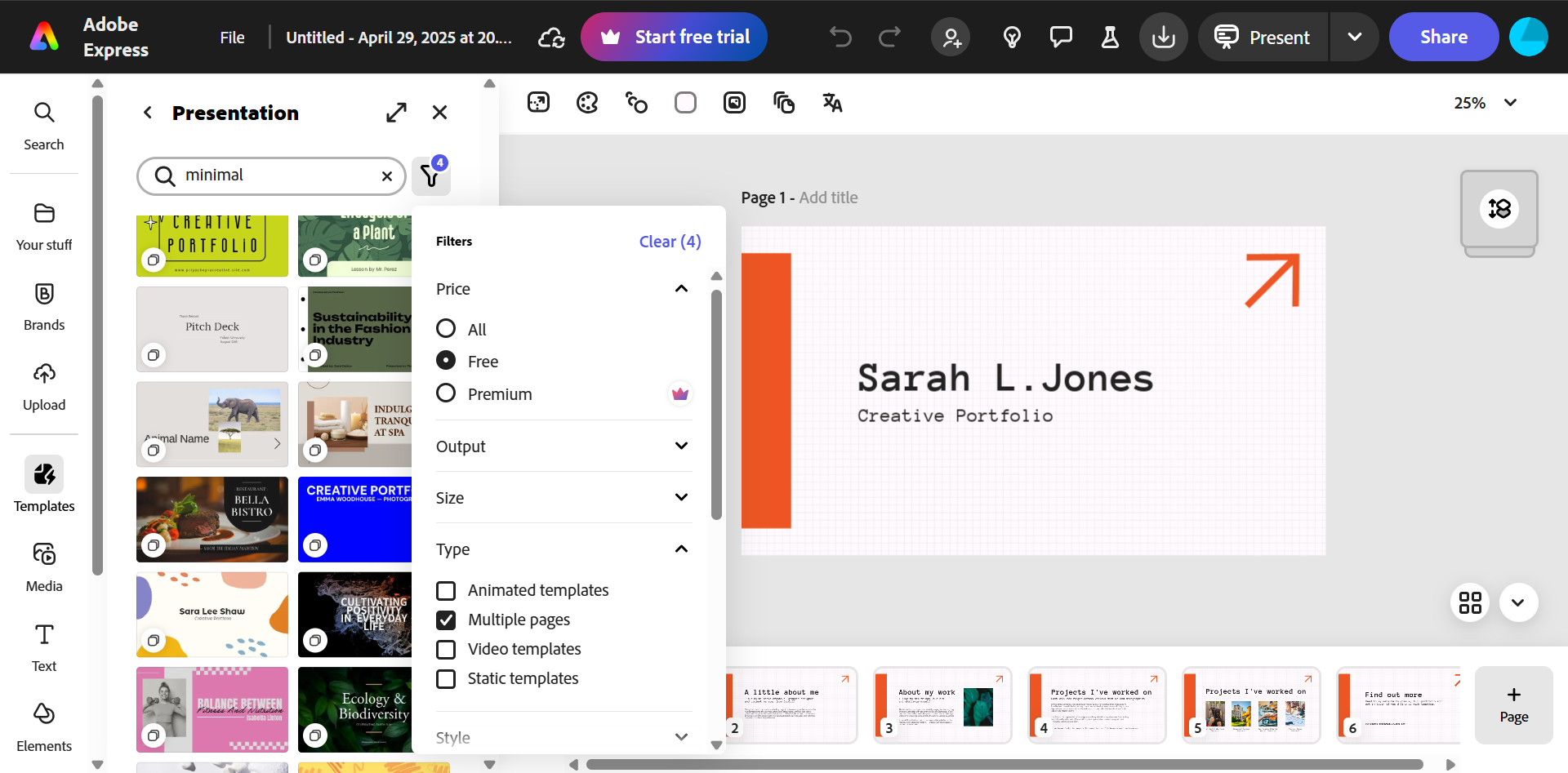
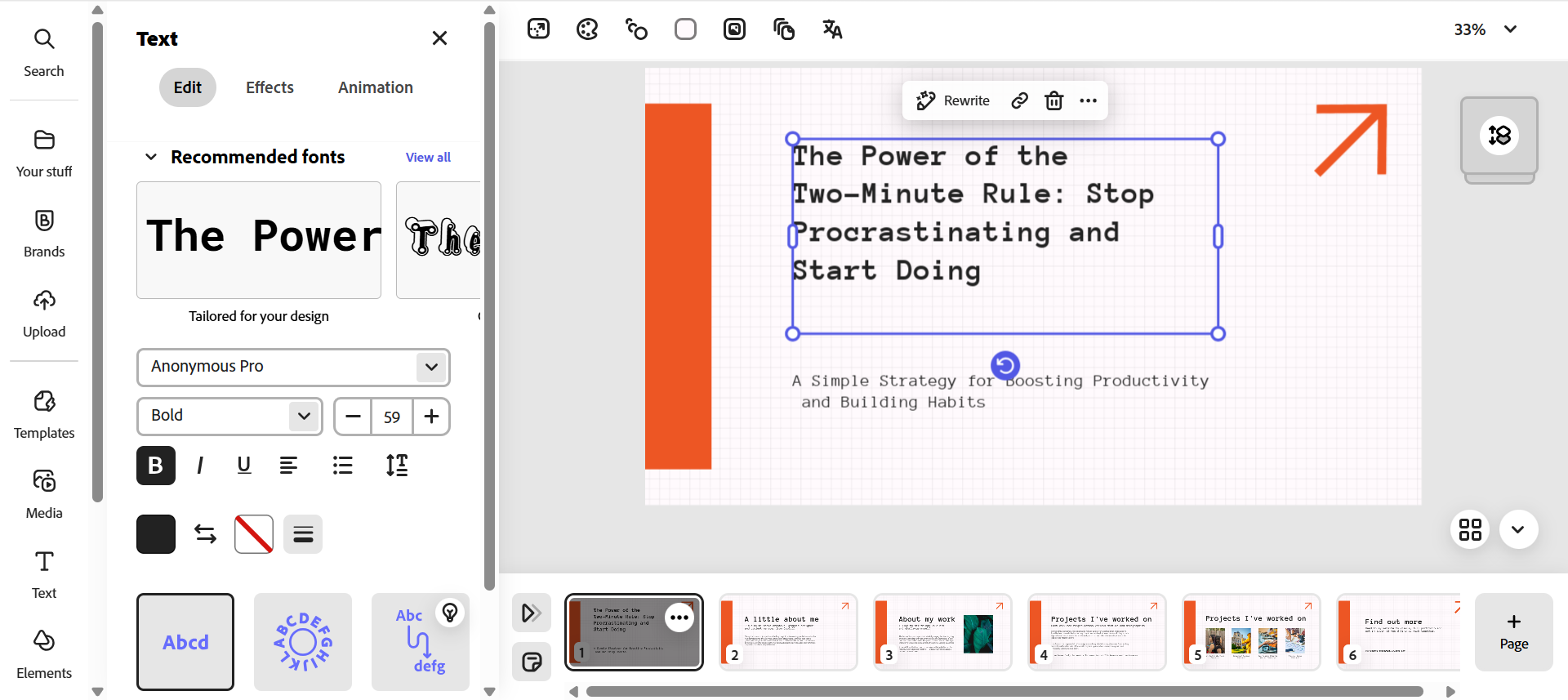
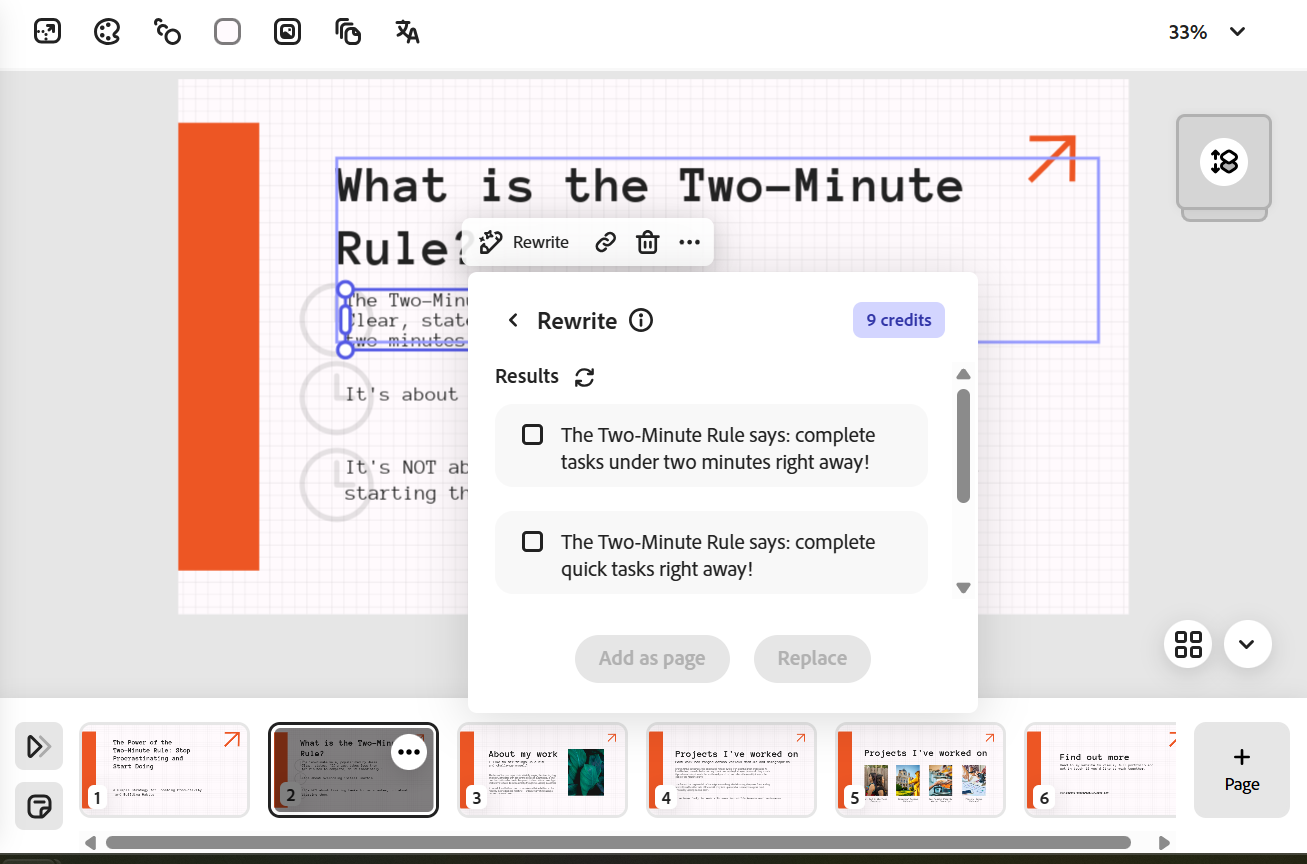
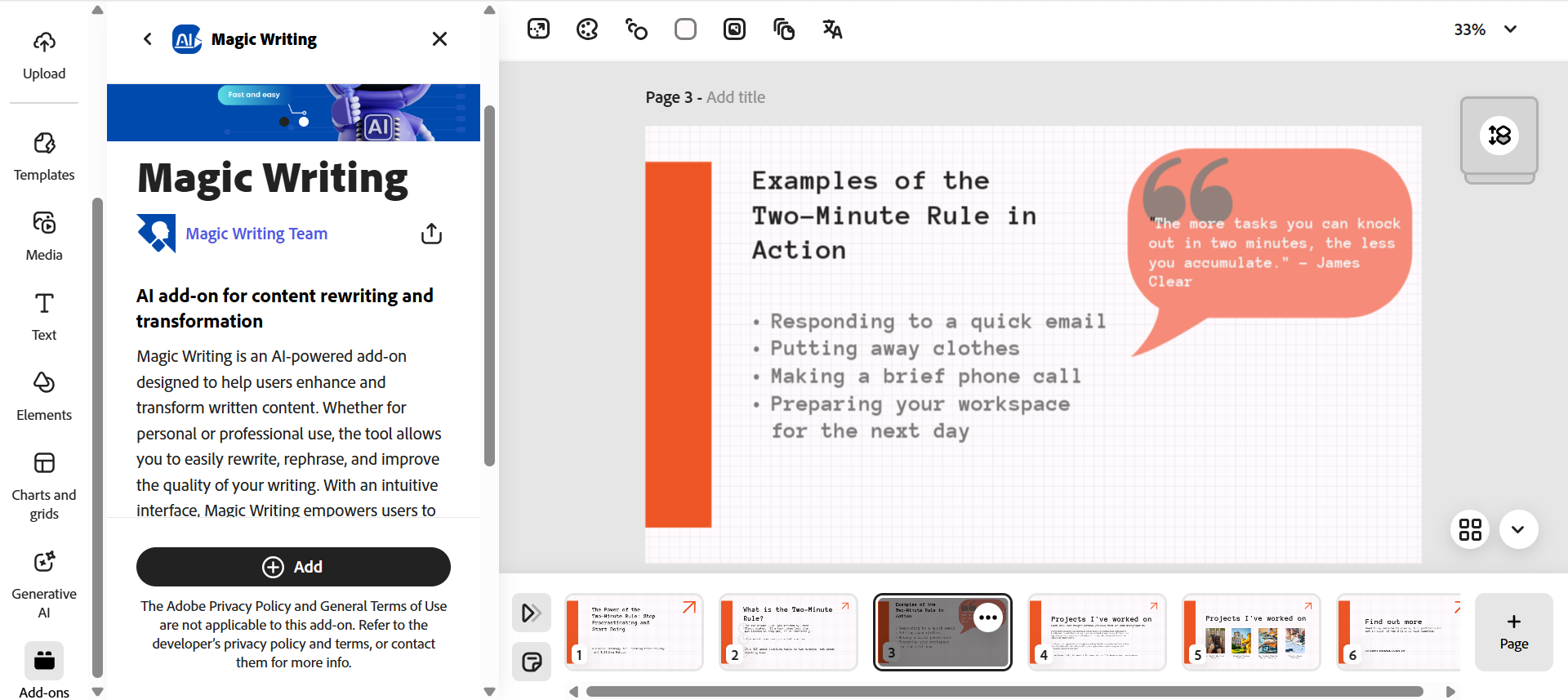





Leave a Comment
Your email address will not be published. Required fields are marked *