We live in a time when multitasking effectively is key to getting things done. Now, Apple has found a way to make moving between tasks a little easier by letting you effectively pause your brain and pick up where you left off later.
Hold That Thought For A Minute
It might seem a little silly at first glance, but Apple’s latest accessibility-focused Shortcut—aptly called Hold That Thought—is actually a game-changer for anyone who uses an iPhone, iPad, or Mac.
The Shortcut launched as part of Apple’s ongoing work to make its devices more useful and accessible to everyday users. And I have to say, this particular Shortcut has become a lifesaver for me.
The premise behind Hold That Thought is simple. When activated, it takes a screenshot of whatever you’re doing, as well as captures information about any upcoming calendar events in the next hour and any Clipboard contents you have copied at the moment.
When activating the Shortcut, you’ll need to choose between Capture or Recall. Choosing Capture will let you capture a thought and hold onto it for later, while choosing Recall will open the note where your thoughts are stored.
If you’re on Mac, it will also capture the current open webpage in Safari. Then, it asks you for a little information in two text boxes. The first asks What are you doing? while the second asks What were you about to do? It will also ask you for permission to save it to a note. Make sure to choose Allow Once or Always Allow, or it will delete the thought.
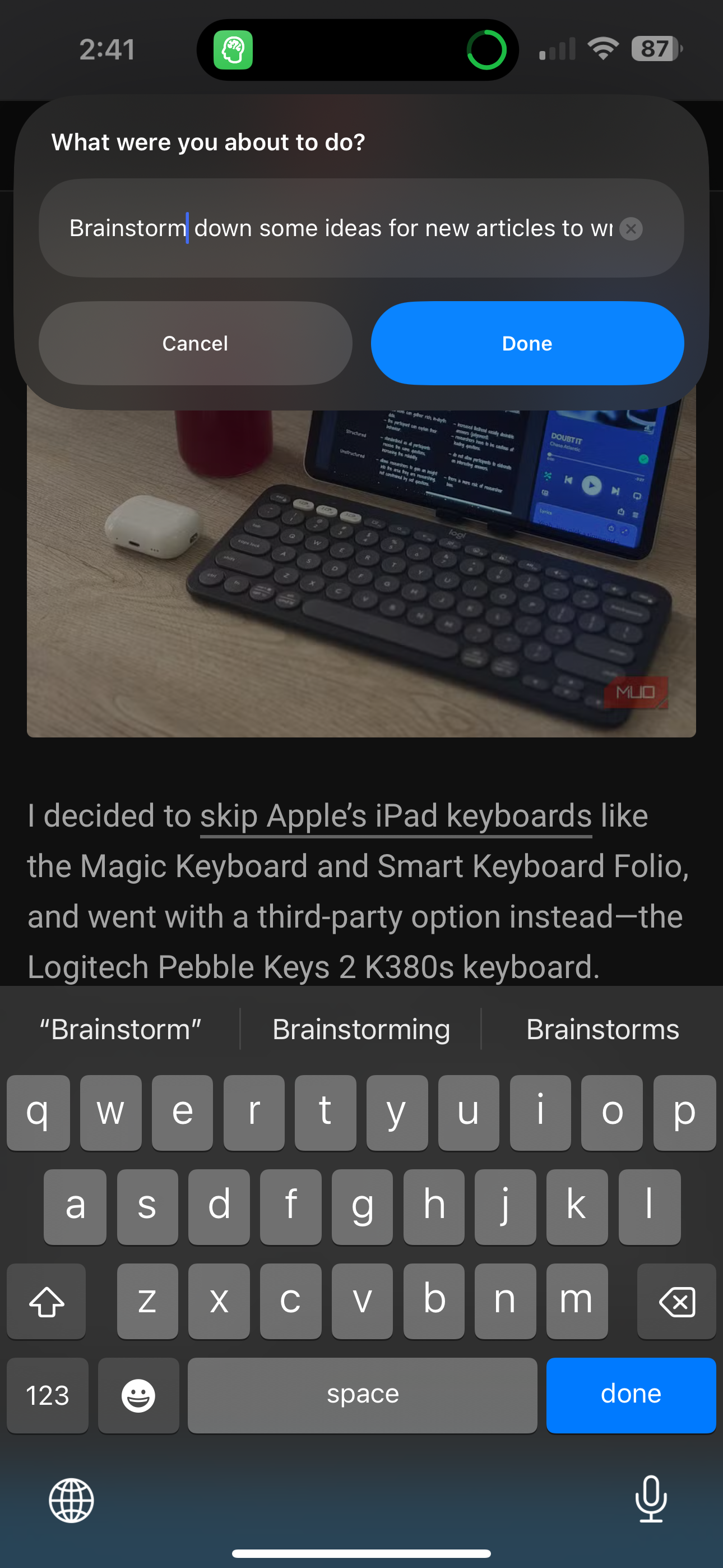
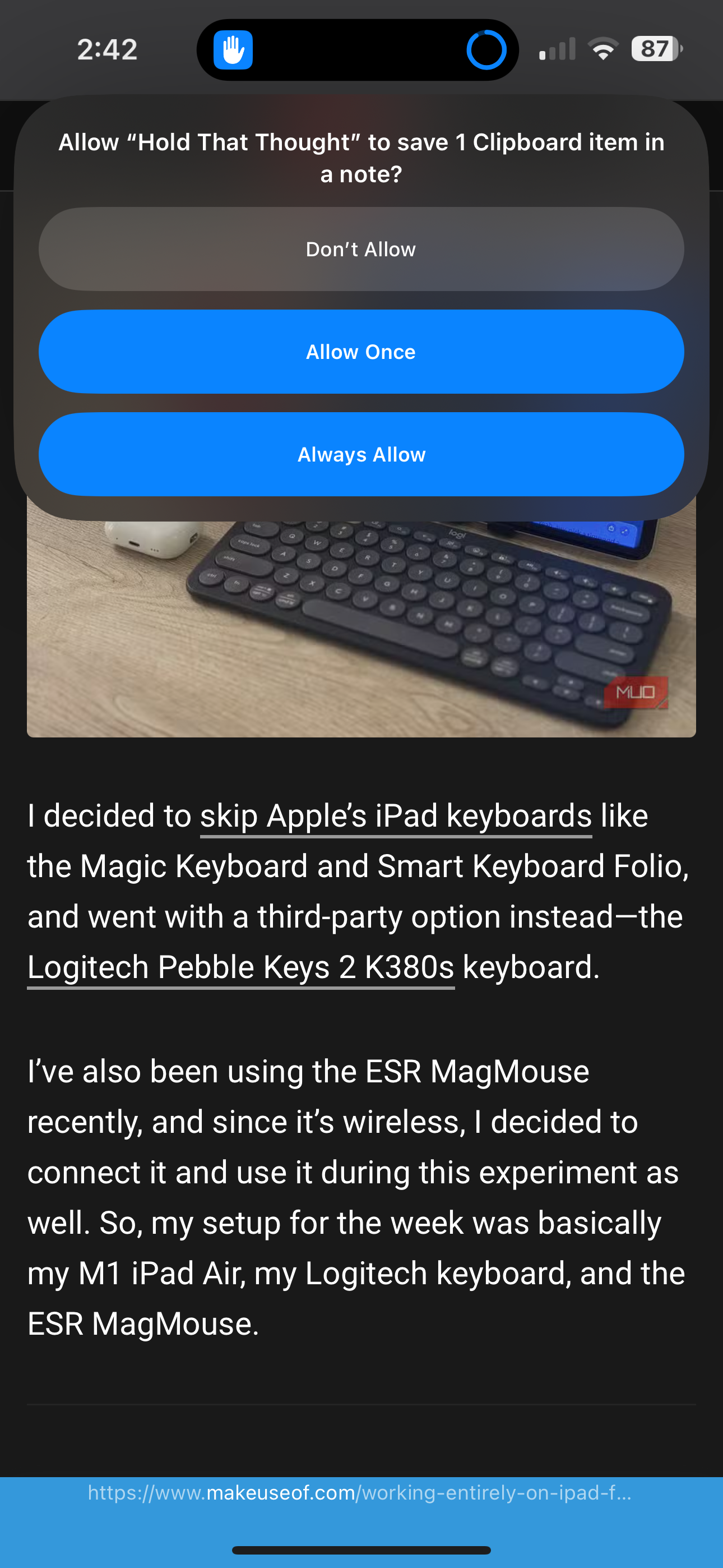
Once filled in, it saves the information in your Notes. When you’re ready to pick back up where you left off, simply activate the Shortcut again and select Recall to be taken directly to the note storing the details you entered before.
Swapping Tasks Just Got Way Easier
Part of the effectiveness of multitasking requires you to be able to pick up from one tasks and move to another quickly and easily. But when you have a lot on your plate, it isn’t always easy to do that.
Hold That Thought makes it easy to pause a task and pick it back up later, though. When I find myself needing to swap my focus, I just activate the Shortcut using my iPhone 15 Pro Max’s Action Button, or I’ll say “Hey Siri, hold that thought.”
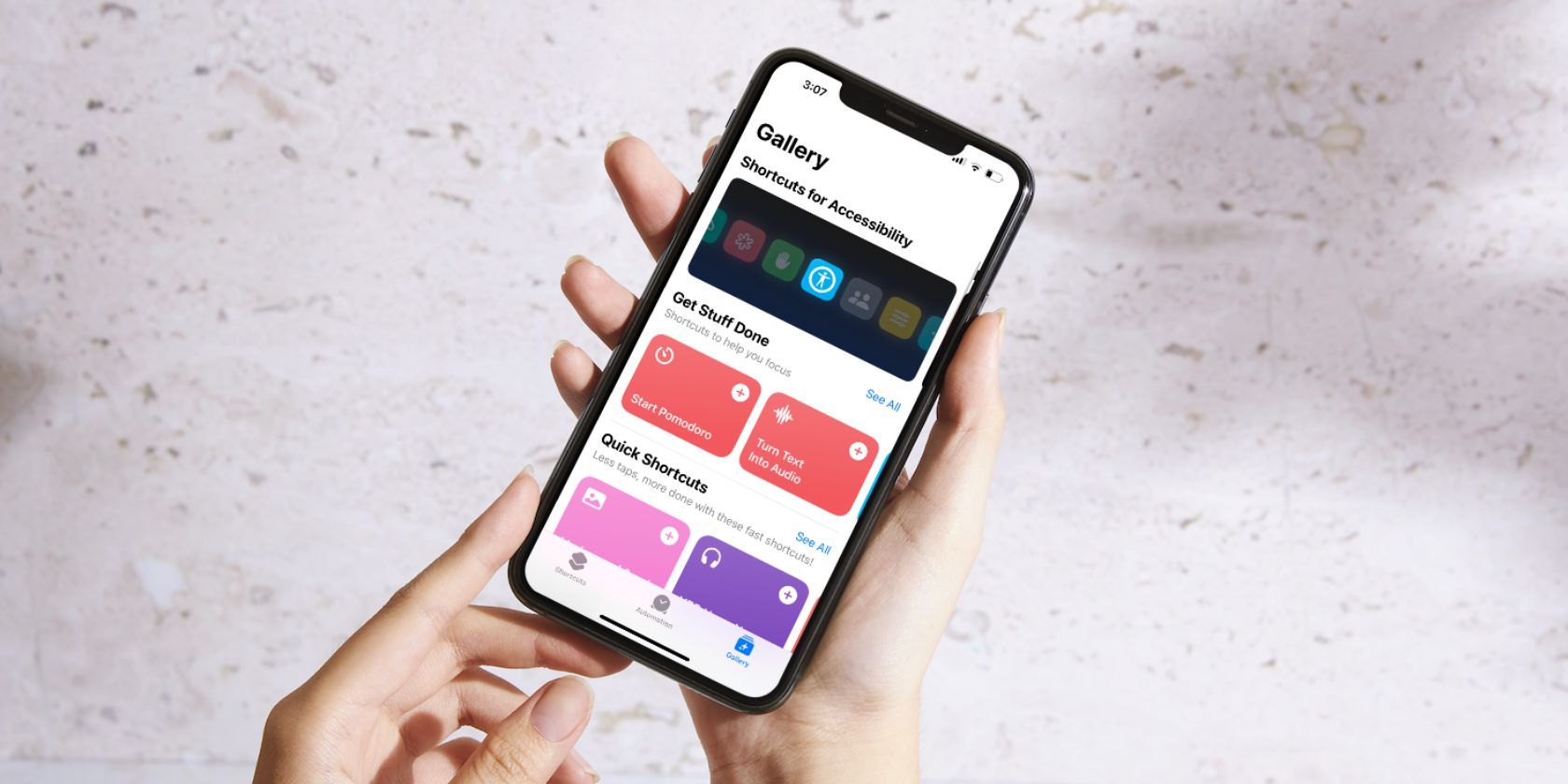
Related
11 Handy iPhone Shortcuts to Automate Everyday Tasks
The Shortcuts app on your iPhone lets you complete repetitive tasks with ease. Here are some of our favorites, which you can download and try now.
Then, I fill in the information about what I was doing and what I need to do next. It’s easy, and it doesn’t take much to get my thoughts down so I can move on to my next task without worrying about whether I’ll remember what I wanted to do later on.
You can download Hold That Thought directly from iCloud, and it will be added to your device’s Shortcuts app. To set it up, you’ll want at least a little knowledge on how to use iPhone Shortcuts, though setting them up on an iPad or Mac will be similar.
How Apple Could Improve Hold That Thought
While I like the functionality offered by Hold That Thought, it could certainly be improved. For example, the way the system organizes your thoughts in the Notes app leaves a lot to be desired. It essentially just dumps everything into a massive file that starts with the date and other information about when you took the first thought down.
From there, other thoughts follow in typical plain text, with no real way to differentiate between each thought aside from a short line of hyphens. It becomes easy enough to tell them apart as you work with it, but it would be nice for there to be added dividers or other formatting that helps clear things up for people using it for the first time. This lack of any real dividing system means that taking multiple thoughts throughout the day will leave you with a long list to sort through.
If you’re using your iPhone and an iPad or Mac at the same time, anything stored in the clipboard on any of your active devices will be included in any thoughts you capture using Hold Your Thought. This can easily lead to unneeded info being included.
And since using the Recall functionality doesn’t let you choose any specific thoughts to recall, you’ll be forced to sift through them whenever you go to pick something back up. This might make it less convenient than just jotting down a reminder somewhere, though the core ease of activation behind the Shortcut is where it shines.
I’m sure it would have been more difficult to pull off, and I’m not even sure you could set it up this way, but given you can add deep links to other notes on your iPhone, I’d have loved for the Shortcut to create a main hub note that links out to individual thoughts you capture. But that’s probably just me asking for too much.
Being able to easily capture what I’m doing and what I need to do next has proven to be an essential addition to my daily workflow. It makes moving between editing, writing, and coming up with new ideas much simpler. Now, if I’m reading an article, and it gives me a new idea for a piece, I can activate the Shortcut, jot down what I was doing at the time, and then make a note of the idea so I can flesh it out more in-depth later.
Of course, there are plenty of great iOS Shortcuts like this that you should be taking advantage of. Hold That Thought is just the latest addition to the ever-expanding arsenal that Apple gives us to play around with.




:max_bytes(150000):strip_icc()/AirPods4loose-8894a9fbcc684983b823f7866b78cf75.jpg?w=1174&resize=1174,862&ssl=1)


Leave a Comment
Your email address will not be published. Required fields are marked *